advertisement
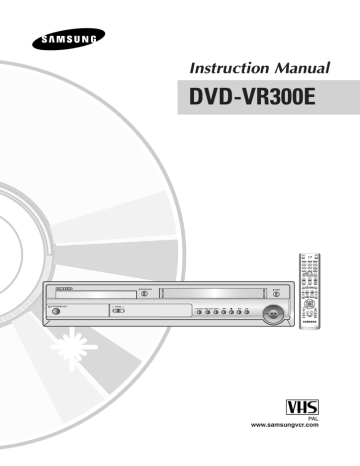
Warning
TO REDUCE THE RISK OF ELECTRIC SHOCK, DO NOT
REMOVE THE COVER(OR BACK).
NO USER-SERVICEABLE PARTS ARE INSIDE. REFER
SERVICING TO QUALIFIED SERVICE PERSONNEL.
This symbol indicates “dangerous voltage” inside the product that presents a risk of electric shock or personal injury.
This symbol indicates important instructions accompanying the product.
Do not install this equipment in a confined space such as a bookcase or similar unit.
WARNING : To prevent damage which may result in fire or electric shock hazard, do not expose this appliance to rain or moisture.
CAUTION : DVD Recorder-VCRS USE AN INVISIBLE
LASER BEAM WHICH CAN CAUSE HAZ-
ARDOUS RADIATION EXPOSURE IF
DIRECTED.
BE SURE TO OPERATE RECORDER
CORRECTLY AS INSTRUCTED.
CAUTION
THIS PRODUCT UTILIZES A LASER.
USE OF CONTROLS OR ADJUSTMENTS OR PER-
FOR-MANCE OF PROCEDURES OTHER THAN
THOSE SPECIFIED HEREIN MAY RESULT IN HAZ-
ARDOUS RADIATION EXPOSURE.
DO NOT OPEN COVERS AND DO NOT REPAIR
YOUR-SELF. REFER SERVICING TO QUALIFIED
PERSONNEL.
CAUTIONS
Caution: To prevent electric shock, match wide blade of plug to wide slot, fully insert.
This product satisfies FCC regulations when shielded cables and connectors are used to connect the unit to other equipment. To prevent electromagnetic interfer-ence with electric appliances, such as radios and televi-sions, use shielded cables and connectors for connections.
IMPORTANT NOTE
The mains lead on this equipment is supplied with a moulded plug incorporating a fuse. The value of the fuse is indicated on the pin face of the plug. If it requires replacing, a fuse approved to BS1362 of the same rating must be used.
Never use the plug with the fuse cover omitted if the cover is detachable. If a replacement fuse cover is required, it must be of the same colour as the pin face of the plug. Replacement covers are available from your dealer.
If the fitted plug is not suitable for the power points in your house or the cable is not long enough to reach a power point, you should obtain a suitable safety approved extension lead or consult your dealer for assistance.
However, if there is no alternative to cutting off the plug, remove the fuse and then safely dispose of the plug. Do not connect the plug to a mains socket, as there is a risk of shock hazard from the bared flexible cord.
WARNING: DO NOT CONNECT EITHER WIRE TO
THE EARTH TERMINAL WHICH IS MARKED WITH
THE LETTER E OR BY THE EARTH SYMBOL, OR
COLOURED GREEN OR GREEN AND YELLOW.
The product unit accompanying this user manual is licensed under certain intellectual property rights of certain third parties. This license is limited to private non-commercial use by end-user consumers for licensed contents. No rights are granted for commercial use. The license does not cover any product unit other than this product unit and the license does not extend to any unlicensed product unit or process conforming to
ISO/IEC 11172-3 or ISO/IEC 13818-3 used or sold in combination with this product unit. The license only covers the use of this product unit to encode and/or decode audio files conforming to the ISO/IEC 11172-3 or
ISO/IEC 13818-3. No rights are granted under this license for product features or functions that do not conform to the ISO/IEC 11172-3 or ISO/IEC 13818-3.
2 - English
Precaution
Important Safety Instructions
Read these operating instructions carefully before using the unit. Follow all the safety instructions listed below.
Keep these operating instructions handy for future reference.
1) Read these instructions.
2) Keep these instructions.
3) Heed all warnings.
4) Follow all instructions.
5) Do not use this apparatus near water.
6) Clean only with dry cloth.
7) Do not block any ventilation openings, Install in accordance with the manufacturer's instructions.
8) Do not install near any heat sources such as radiators, heat registers, stoves, or other apparatus (including amplifiers) that produce heat.
9) Do not defeat the safety purpose of the polarized or grounding- type plug. A polarized plug has two blades with one wider than the other. A grounding type plug has two blades and a third grounding prong. The wide blade or the third prong are provided for your safety. if the provided plug does not fit into your outlet, consult an electrician for replacement of the obsolete outlet.
10) Protect the power cord from being walked on or pinched particularly at plugs, convenience receptacles, and the point where they exit from the apparatus.
11) Only use attachments/accessories specified by the manufacturer.
12) Use only with the cart, stand, tripod, bracket, or table specified by the manufacturer, or sold with the apparatus. When a cart is used, use caution when moving the cart/apparatus combination to avoid injury from tip-over.
13) Unplug this apparatus during lightning storms or when unused for long periods of time.
14) Refer all servicing to qualified service personnel.
Servicing is required when the apparatus has been damaged in any way, such as power-supply cord or plug is damaged, liquid has been spilled or objects have fallen into the apparatus, the apparatus has been exposed to rain or moisture, does not operate normally, or has been dropped.
Handling Cautions
• Before connecting other components to this recorder, be sure to turn them all off.
• Do not move the recorder while a disc is being played, or the disc may be scratched or broken, and the recorder’s internal parts may be damaged.
• Do not put a flower vase filled with water or any small metal objects on the recorder.
• Be careful not to put your hand into the disc tray.
• Do not place anything other than the disc in the disc tray.
• Exterior interference such as lightning and static electricity can affect normal operation of this recorder. If this occurs, turn the recorder off and on again with the
STANDBY/ON button, or disconnect and then reconnect the AC power cord to the AC power outlet. The recorder will operate normally.
• Be sure to remove the disc and turn off the recorder after use.
• Disconnect the AC power cord from the AC outlet when you don’t intend to use the recorder for long periods of time.
• Clean the disc by wiping in a straight line from the inside to the outside of the disc.
Maintenance of Cabinet
For safety reasons, be sure to disconnect the AC power cord from the AC outlet.
• Do not use benzene, thinner, or other solvents for cleaning.
• Wipe the cabinet with a soft cloth.
Disc Handling
• Use discs with regular shapes. If an irregular disc (a disc with a special shape) is used, this DVD Recorder-
VCR may be damaged.
Holding discs
• Avoid touching the surface of a disc where recording is performed.
Cartridge
• This is used to prevent damage by dirt, scratches, ets.when using a DVD-RAM/DVD-RW/DVD-R disc.
DVD-RAM, DVD-RW and DVD-R
• Clean with an optional DVD-RAM/PD disc cleaner (LFK200DCA1 where available).Do not use cleaners or cloths for CDs to clean DVD-
RAM/DVD-RW/DVD-R discs.
DVD-Video, CD
• Wipe off dirt or contamination on the disc with a soft cloth.
Cautions on handling discs
• Do not write on the printed side with a ball-point pen or pencil.
• Do not use record cleaning sprays or antistatic.
Also, do not use volatile chemicals, such as benzene or thinner.
English - 3
• Do not apply labels or stickers to discs. (Do not use discs fixed with exposed tape adhesive or leftover peeled-off stickers.)
• Do not use scratch-proof protectors or covers.
• Do not use discs printed with label printers available on the market.
• Do not load warped or cracked discs.
Disc Storage
Be careful not to harm the disc because the data on these discs is highly vulnerable to the environment.
• Do not keep under direct sunlight.
• Keep in a cool ventilated area.
• Store vertically.
• Keep in a clean protection jacket.
• If you move your DVD Recorder-VCR suddenly from a cold place to a warm place, condensation may generate on the operating parts and lens and cause abnormal disc playback. If this occurs, remove the disc and wait for one to two hours with the power on before attempting playback.
Disc Specifications
DVD-Video
• A digital versatile disc (DVD) can contain up to 135minutes of images, 8-language audio and 32 subtitle languages. It is equipped with MPEG-2 picture compression and Dolby 3D surround, allowing you to enjoy vivid and clear theatre quality images in the comfort of your own home.
• When switching from the first layer to the second layer of a double-layered DVD Video disc, there may be momentary distortion in the image and sound.
This is not a malfunction of the unit.
• Once a DVD-RW/DVD-R recorded in Video Mode is finalised, it becomes DVD-Video.
Audio CD
• An audio disc on which 44.1kHz PCM Audio is recorded.
• Plays CDDA format audio CD-R and CD-RW discs.
This unit may not be able to play some CD-R or
CD-RW discs due to the condition of the recording.
CD-R/-RW
MP3 CD-R/-RW
• Only CD-R discs with MP3 files recorded with
ISO9660 or JOLIET format can be played back
• Only MP3 files with the "mp3", and "MP3" extension can be used.
• For MP3 files recorded with a VBR(Variable Bit
Rates), from 32 Kbps to 320 Kbps, the sound may cut in out.
• Playable bitrate range is from 56Kbps to 320Kbps.
• The unit can handle a maximum of 1000 files and folders.
JPEG CD-R/-RW
• Only JPEG files with the ".jpg", ".JPG" extension can be used.
• The unit can handle a maximum of 1000 files and folders.
• Maximum size of progressive JPEG is 3M pixels.
• MOTION JPEG is not supported.
Using CD-R/-RW
• Use a 700MB(80 minutes) CD-R/-RW disc.
If possible, do not use a 800MB(90 minutes) or above disc, as the disc may not play back.
• If the CD-R/-RW disc was not recorded as a closed ses-sion, you may experience a delay in the early play-back time, and all recorded files may not play.
• Some CD-R/-RW discs may not be playable with this unit, depending on the device which was used to burn them.
For contents recorded on CD-R/-RW media from
CDs for your personal use, playability may vary depending on contents and discs.
DVD-R Disc Playback and Recording
• Once a DVD-RW/DVD-R recorded in Video Mode is finalised, it becomes DVD-Video.
• You can record onto the available space on the disc and perform editing functions such as giving titles to discs and programs and erasing programs before finalising.
• When programming is erased from a DVD-R, that space does not become available. Once an area on a DVD-R is recorded on, that area is no longer available for recording, whether the recording is erased or not.
• It takes about 30 seconds for the unit to complete recording management information after recording finishes.
• This product optimizes the DVD-R for each recording. Optimizing is carried out when you start recording after inserting the disc or turn on the unit.
Recording onto the disc may become impossible if optimizing is carried out too many times.
• Playback may be impossible in some cases due to the condition of recording.
• This unit can play back DVD-R discs recorded and finalised with a Samsung DVD recorder. It may not be able to play some DVD-R discs depending on the disc and the condition of the recording.
4 - English
DVD-RW Disc Playback and Recording
• Recording and playback can be performed on DVD-
RW discs in both Video and VR Modes.
• Once a DVD-RW recorded in VR Mode is finalised, you cannot perform additional recording.
• Once a DVD-RW recorded in Video Mode is finalised, it becomes DVD-Video.
• In both modes, playback can be performed before and after finalisation, but additional recording, deleting and editing can not be performed after finalisation.
• If you want to record the disc in VR Mode and then record in V Mode, be sure to execute Format. Be careful when executing Format because all the recorded data may be lost.
• A DVD-RW blank disc is initialized to VR Mode when first initialized.
•
DVD-RW (VR mode)
- This is a format that is used for recording data on a
DVD-RAM or DVD-RW disc. You can repeat recording, editing, deleting, partial deletion, creation of playlist, and etc.
- A disc that is recorded in this mode may not be played by existing DVD players.
•
DVD-RW (Video mode)
-
This is a format that is used for recording data on a
DVD-RW or DVD-R disc. The disc can be played by an existing DVD player once it has been finalised.
- If a disc that has been recorded in Video mode by a different manufacturer's recorder but has not been finalised it cannot be played or additionally be recorded by this recorder.
DVD-RAM Disc Playback and Recording
• DVD-RAM discs come with or without a cartridge.
For this product, we recommend DVD-RAM discs that come with cartridges.
• Some cartridges are able to eject the disc inside.
Even if you are able to eject the disc, always use the disc with the cartridge to ensure correct operation.
• DVD-RAM discs have a Write Protect tab in order to avoid accidental erasure of recorded data. With the Write Protect tab set to PROTECT, you can play the disc, but recording or erasing will not work.
Set the Write Protect tab to UNPROTECT to format the disc or erase data.
• Ensure that the recording mode is set to VR mode.
Otherwise, this product will not be able to play the recording.
• You cannot play a DVD-RAM in most DVD players due to compatibility issues.
• Only DVD-RAM standard Version 2.0 discs can be played in this unit.
• DVD-RAM recorded on this unit may not work with other DVD Players. To determine compatibility with these DVD-RAM discs, refer to the user’s manual for the player.
• This unit is compatible with both non-cartridge and cartridge DVD-RAM, but the write-protect tabs on cartridge-type discs give better protection to your recordings.
Protection
This DVD Recorder-VCR can allow you to protect the contents of your discs, as described below.
• Cartridge-protected:
With the write-protect tab set in the protect position, the contents of the disc cannot be recorded, edited, or erased.
• Program-protected: See page 86 “Locking the title
List Entry”
• Disc-protected: See page 97 “Disc Protection”
❋ DVD-RAM/DVD-RW/DVD-R discs that are incompatible with the DVD-VIDEO format can not be played with this product.
❋
For more information on recording a DVD, consult your DVD-RAM/DVD-RW/DVD-R manufacturer.
❋ Use of poor quality DVD-RAM/DVD-RW/DVD-R discs may cause following unexpected problems including, without limitation, recording failure, loss of recorded or edited materials or damage to the recorder.
Do not use the following discs!
• LD, CD-G, CD-I, CD-ROM, DVD-ROM, VCD, DVD+R and DVD+RW discs should not be used in this product.
[Note]
Disc types that can be played : CD/CD-R/CD-RW/MP3/
JPEG/DVD-Video/DVD-RAM/ DVD-RW/ DVD-R.
However, if your DVD-RW disc was recorded with another device, it can be played only if it was recorded and finalised in video mode.
• Some commercial discs and DVD discs purchased outside your region may not be playable with this product. When these discs are played, either “No disc.” or “Please check the regional code.” will be displayed.
• If your DVD-RW disc is an illegal copy or is not in
DVD video format, it may also not be playable.
COPY PROTECTION
• Many DVD discs are encoded with copy protection.
Because of this, you should only connect your DVD
Recorder-VCR directly to your TV, not to a VCR.
Connecting to a VCR results in a distorted picture from copy-protected DVD discs.
• This product incorporates copyright protection technology that is protected by methods claims of certain
U.S. patents and other intellectual property rights owned by Macrovision Corporation and other rights owners. Use of this copyright protection technology must be authorized by Macrovision Corporation, and is intended for home and other limited viewing uses only unless otherwise authorized by Macrovision
Corporation. Reverse engineering or disassembly is prohibited.
• It is permissible to record television programs, film, video tapes and other material only in the event that third party copyrights and other rights are not violated.
English - 5
Preparing the Remote Control . . . . . . . . . 21
Seting the Remote Control . . . . . . . . . . . . . . . . 22
Contents
Warning . . . . . . . . . . . . . . . . . . . . . . . . . 2
Precaution . . . . . . . . . . . . . . . . . . . . . . . 3
General Features . . . . . . . . . . . . . . . . . . 9
Before Reading the User’s Manual . . . . . 10
How to use the DVD Recorder-VCR . . . . 10
Description . . . . . . . . . . . . . . . . . . . . . . 12
Front Panel . . . . . . . . . . . . . . . . . . . . . . . . . . . 12
Front Panel Display . . . . . . . . . . . . . . . . . . . . . . 12
Rear Panel . . . . . . . . . . . . . . . . . . . . . . . . . . . . 13
Tour of the Remote Control . . . . . . . . . . . . . . . . 14
Quick Overview . . . . . . . . . . . . . . . . . . . . 15
Unpacking . . . . . . . . . . . . . . . . . . . . . . . . 16
Accessories . . . . . . . . . . . . . . . . . . . . . . . . . . . . 16
Connecting DVD Recorder-VCR to the TV using the RF Cable . . . . . . . . . . . . . . . . . 16
Connecting the Scart Cable . . . . . . . . . . . 17
Connection DVD Recorder-VCR to the
TV using the SCART Cable . . . . . . . . . . . . . . . . 17
Connecting DVD Recorder-VCR to a
Satellite Receiver or Other Equipment . . . . . . . . . 17
Connecting the Video Cable . . . . . . . . . . 18
Connecting to a video input jack . . . . . . . . . . . . . 18
Connecting to an S-video input jack . . . . . . . . . . 19
Connecting the Audio Cable . . . . . . . . . . . 19
Connecting to your TV . . . . . . . . . . . . . . . . . . . . 19
Connecting to a stereo amplifier with analog input jacks . . . . . . . . . . . . . . . . . . . . . . . 20
Connecting to a an AV amplifier with the digital input jack . . . . . . . . . . . . . . . . . . . . . . 20
Connecting External Devices . . . . . . . . . . 21
Connecting a extemal devices to the
AUX kacks . . . . . . . . . . . . . . . . . . . . . . . . . . . . 21
Connecting a Camcorder to the DV IN jack . . . . . . . . . 21
6 - English
On-Screen Menu Navigation . . . . . . . . . . 23
Plug & Auto Setup . . . . . . . . . . . . . . . . . 24
Setting the Date and Time . . . . . . . . . . . 25
Presetting the Stations Automatically . . . 26
Presetting the Stations Manually . . . . . . . 27
Clearing a Preset Station . . . . . . . . . . . . 28
Changing the Preset Manual Setup Table 29
Setting the VCR Output Channel . . . . . . . . . . 30
Setting Up the Language Features . . . . . 31
Audio . . . . . . . . . . . . . . . . . . . . . . . . . . . . . . . . 31
Subtitle . . . . . . . . . . . . . . . . . . . . . . . . . . . . . . . 32
Disc Menu . . . . . . . . . . . . . . . . . . . . . . . . . . . . . 33
On-Screen Menu . . . . . . . . . . . . . . . . . . . . . . . . 34
Setting Up the Audio Options . . . . . . . . . . 35
Digital Output . . . . . . . . . . . . . . . . . . . . . . . . . . . 35
DTS . . . . . . . . . . . . . . . . . . . . . . . . . . . . . . . . . 35
Dynamic Compression . . . . . . . . . . . . . . . . . . . 35
Setting Up the Display(Video) Options . . . 36
Display(Video) Options . . . . . . . . . . . . . . . . . . . . 36
Setting Up the Parental Control . . . . . . . . 37
About the Change Password; . . . . . . . . . . . . . . 38
VCR Setting . . . . . . . . . . . . . . . . . . . . . . 38
Intelligent Picture Control(IPC) . . . . . . . . 40
Selection the Colour Mode . . . . . . . . . . . 41
Front Display . . . . . . . . . . . . . . . . . . . . . 42
NICAM . . . . . . . . . . . . . . . . . . . . . . . . . . 43
AV1 Output . . . . . . . . . . . . . . . . . . . . . . 43
*DVD Playback
Before Playing . . . . . . . . . . . . . . . . . . . . . 44
Region code (DVD-Video only) . . . . . . . . . . . . . 44
Disc types that can be played . . . . . . . . . . . . . . . 44
Discs that cannot be played . . . . . . . . . . . . . . . . 45
Playing a Disc . . . . . . . . . . . . . . . . . . . . . 45
Using the Search & Skip Functions . . . . . 47
Searching through a Chapter or Track . . . . . . . . 47
Skipping Chapters or Tracks . . . . . . . . . . . . . . . 47
Skipping ahead 30 seconds . . . . . . . . . . . . . . . . 47
Slow Motion Play / Step Motion Play . . . . 47
Slow Motion Play (DVD-VIDEO/DVD-RAM/
DVD-RW/DVD-R) . . . . . . . . . . . . . . . . . . . . . . . 47
Step Motion Play(DVD-VIDEO/DVD-RAM/
DVD-RW/DVD-R) . . . . . . . . . . . . . . . . . . . . . . . 47
About ANYKEY . . . . . . . . . . . . . . . . . . . . 48
DVD-VIDEO . . . . . . . . . . . . . . . . . . . . . . . . . . . 48
DVD-RAM/DVD-RW . . . . . . . . . . . . . . . . . . . . . 48
DVD-R . . . . . . . . . . . . . . . . . . . . . . . . . . . . . . . 48
Repeat Play . . . . . . . . . . . . . . . . . . . . . . 49
Using Repeat Play(For DVD-VIDEO/
DVD-RAM/DVD-RW/DVD-R) . . . . . . . . . . . . . . . 49
Using Repeat Play
(For Audio CD/MP3) . . . . . . . . . . . . . . . . . . . . . 49
Using the A-B Repeat Function . . . . . . . . 50
For DVD-VIDEO/DVD-RAM/DVD-RW/
DVD-R . . . . . . . . . . . . . . . . . . . . . . . . . . . . . . . 50
To return to normal playback . . . . . . . . . . . . . . . 50
Moving to a Scene Directly . . . . . . . . . . . 50
Selecting the Subtitle & Audio Language . 51
Selecting the subtitle language . . . . . . . . . . . . . 51
Selecting the Audio language . . . . . . . . . . . . . . 52
Changing the Camera Angle . . . . . . . . . . 52
Using the Bookmark . . . . . . . . . . . . . . . . 53
Setting a book mark . . . . . . . . . . . . . . . . . . . . . 53
Bookmarking with DVD-RAM/DVD-RW(VR) disc 53
Playing Back a Bookmark . . . . . . . . . . . . . . . . . . 53
Clearing a Bookmark . . . . . . . . . . . . . . . . . . . . . 54
Zooming-In . . . . . . . . . . . . . . . . . . . . . . . 54
Check Remaining Time . . . . . . . . . . . . . 55
Using the Disc and Title menu . . . . . . . . . 55
For DVD-VIDEO disc . . . . . . . . . . . . . . . . . . . . . 55
For DVD-RAM/DVD-RW/DVD-R disc . . . . . . . . . 55
Playing Back an Audio CD (CDDA) . . . . . 56
Audio CD (CDDA) Screen Elements . . . . . . . . . 56
Play Option Mode . . . . . . . . . . . . . . . . . . 57
To change repeat mode . . . . . . . . . . . . . . . . . . . 57
To Programme Tracks . . . . . . . . . . . . . . . 58
Photo CD Playback . . . . . . . . . . . . . . . . . 59
When using a combination MP3/JPEG disc . . . . . . . . 59
Playing back an MP3 CD . . . . . . . . . . . . . 60
Buttons on the Remote Control . . . . . . . . . . . . . 60
When using a combination
MP3/JPEG disc . . . . . . . . . . . . . . . . . . . . . . . . . 60
Using PIP . . . . . . . . . . . . . . . . . . . . . . . . 61
Switching between the PIP and main screens . . . . . . . . . . . . . . . . . . . . . . . . . . . . . . . 61
Deactivating PIP . . . . . . . . . . . . . . . . . . . . . . . . 61
*VCR Playback
Playing the VCR . . . . . . . . . . . . . . . . . . . 62
Tracking . . . . . . . . . . . . . . . . . . . . . . . . . 62
Special VCR Playback Features . . . . . . . 63
Variable Search System . . . . . . . . . . . . . 64
Go to [0:00:00] stop . . . . . . . . . . . . . . . . . . . . . . 64
End search . . . . . . . . . . . . . . . . . . . . . . . . . . . . 64
Scan and play . . . . . . . . . . . . . . . . . . . . . . . . . . 64
*DVD Recording
Before Recording . . . . . . . . . . . . . . . . . . 65
Recordable discs . . . . . . . . . . . . . . . . . . . . . . . . 65
Recording Formats . . . . . . . . . . . . . . . . . . . . . . 66
Unrecordable pictures . . . . . . . . . . . . . . . . . . . . 66
Recording the current programme you are watching . . . . . . . . . . . . . . . . . . . . . . . . . 67
Pausing/Resuming . . . . . . . . . . . . . . . . . . . . . . . 67
Making a One Touch Recording(OTR) . . . 68
Using the Videoplus+ Feature . . . . . . . . . 68
Modifying Videoplus+ Programming . . . . . 70
Using the Timer Programming Feature . . 71
Editing Timer Programming Feature . . . . 72
Editing the settings for a timer recording . . . . . . . 72
Deleting a Timer Programming . . . . . . . . 73
English - 7
Videoplus+ Extended . . . . . . . . . . . . . . . 74
Watching the Images Being Recorded
(Time Slip) . . . . . . . . . . . . . . . . . . . . . . . . . . 75
Recording From External Devices . . . . . . 75
Recording through a DV jack . . . . . . . . . . 76
*VCR Recording
Basic VCR Recording . . . . . . . . . . . . . . . 76
Special Recording Features . . . . . . . . . . 77
Record Speed . . . . . . . . . . . . . . . . . . . . . 77
Copy to DVD or VCR . . . . . . . . . . . . . . . 78
DVD to VCR . . . . . . . . . . . . . . . . . . . . . . . . . . . 78
Direct copy DVD to VCR . . . . . . . . . . . . . . . . . . 78
VCR to DVD . . . . . . . . . . . . . . . . . . . . . . . . . . . 79
Direct copy VCR to DVD . . . . . . . . . . . . . . . . . . 79
Editing Scene for a Playlist Entry . . . . . . . 91
A. Playing a Desired Scene . . . . . . . . . . . . . . . . 92
B. Modifying a Scene
(Replacing a Scene) . . . . . . . . . . . . . . . . . . . . . 92
C. Modifying a Scene
(Changing the Position of a Scene) . . . . . . . . . . 93
D. Adding Scene . . . . . . . . . . . . . . . . . . . . . . . . 93
E. Deleting a Scene from the Playlist . . . . . . . . . 94
Copying a Playlist Entry to the VCR . . . . 95
Deleting a Playlist Entry from the Playlist . 95
Disc Manager . . . . . . . . . . . . . . . . . . . . . 96
Editing Disc Name . . . . . . . . . . . . . . . . . . . . . . . 96
Disc Protection . . . . . . . . . . . . . . . . . . . . . . . . . 97
Formatting a DVD-RAM/DVD-RW Disc . . . . . . . 98
Deleting All Title Lists . . . . . . . . . . . . . . . . . . . . 99
Cartridge Protect Info (DVD-RAM) . . . . . . . . . . . 99
Finalising a disc . . . . . . . . . . . . . . . . . . . . . . . . 100
Unfinalising a disc (V/VR mode) . . . . . . . . . . . . 101
Viewing the Menu Functions for a Disc . . 80
No Disc . . . . . . . . . . . . . . . . . . . . . . . . . . . . . . . 80
DVD-VIDEO . . . . . . . . . . . . . . . . . . . . . . . . . . . 80
CD . . . . . . . . . . . . . . . . . . . . . . . . . . . . . . . . . . 81
JPEG+MP3 . . . . . . . . . . . . . . . . . . . . . . . . . . . . 81
DVD-RAM(VR) . . . . . . . . . . . . . . . . . . . . . . . . . . 81
DVD-RW(VR) . . . . . . . . . . . . . . . . . . . . . . . . . . 81
DVD-R(V) . . . . . . . . . . . . . . . . . . . . . . . . . . . . . 81
Viewing Title List . . . . . . . . . . . . . . . . . . . 82
Record List edit items . . . . . . . . . . . . . . . . . . . . 82
Playing a Title List Entry . . . . . . . . . . . . . 83
Renaming a Title List Entry . . . . . . . . . . . 84
Deleting a Title List Entry . . . . . . . . . . . . 85
Locking a Title List Entry . . . . . . . . . . . . 86
Deleting a Section from a Title List Entry 87
Creating a Playlist Entry . . . . . . . . . . . . . 88
Editing a Playlist Entry . . . . . . . . . . . . . . . 90
Playing Playlist Entries . . . . . . . . . . . . . . . . . . . 90
Renaming Playlist Entries . . . . . . . . . . . . . . . . . 91
Troubleshooting (DVD-VIDEO/DVD-RAM/
DVD-RW/DVD-R) . . . . . . . . . . . . . . . . . . 103
Troubleshooting . . . . . . . . . . . . . . . . . . . 104
Problems and Solutions (VCR) . . . . . . . . 105
Specifications . . . . . . . . . . . . . . . . . . . . . 106
8 - English
General Features
The DVD-VR300E allows you to record and playback high quality digital images on a DVD-RAM/DVD-RW/
DVD-R disc. You can also edit digital images on DVD-
RAM/DVD-RW discs.
Time Slip and Picture In Picture (PIP)
Use the Time Slip function to playback the recorded images while a recording is proceeding (DVD-RAM only).
Use the PIP function to view the playback and recording screens at the same time.
A variety of functions with easy-to-use user interface
Integrated menu system and messaging functionality allow you to perform the desired operations easily and conveniently. With a DVD-RAM/DVD-RW(VR mode) disc, you can edit recorded images, create playlist, and edit images in specific sequence according to your needs.
High quality digital audio and video recording and playback
Record up to about 12-hours of video with a double side
9.4 GB DVD-RAM disc, and up to about 6-hour of video with a 4.7 GB DVD-RAM disc, depending on the recording mode.
Creating DVD-Video title using DVD-RW/DVD-R disc
With DVD-VR300E, create your own DVD-Video title on
4.7 GB DVD-RW/DVD-R discs.
A Variety of Recording Options(DVD)
Select an appropriate recording mode between XP, SP,
LP and EP to meet your recording needs. (See page 72)
• XP mode - High quality, about 1 hour
• SP mode - Standard quality, about 2 hours
• LP mode - Low quality, about 4 hours
• EP mode - Lower quality, about 6 hours
Copying digital camcorder content using DV input jack
Record digital camcorder images onto
DVD-RAM/DVD-RW/DVD-R discs or Video tape using the DV input jack (IEEE 1394-4pin/4pin). (See page 76.)
❋ We recommend using one of the discs in the table as they have been confirmed to be compatible with this unit. Discs listed below also may not perform correctly if discs are damaged or have scratches.
Other discs may not perform correctly.
Media Brand Speed
TDK 4x
That’s 4x
DVD-R Maxell 4x
Panasonic 4x
Ritek 4x
Verbatim 2x
JVC 2x
DVD-RW Radius 2x
TDK 2x
MCC Green Non-Ctrg. 4.7G 2x
MEI White for Video Non-Ctrg. 4.7G
2x
DVD-RAM Fuji Gold Non-Ctrg. 4.7G
Maxell Ctrg. 4.7G
TDK White Non-Ctrg. 4.7G
2x
2x
2x
Disc No. of maximum recordings by medium
DVD-RAM 100,000
DVD-RW 1,000
DVD-R 1
❋
We take no responsibility and offer no compensation for any recording failure, loss of recorded or edited material and/or damage to the recorder arising from usage of unrecommended discs, and take no responsibility and offer no compensation for any subsequent damage caused by abovementioned problems.
English - 9
Before Reading the
User’s Manual
How to use the DVD
Recorder-VCR
Make sure to read the following terms before reading the user’s manual.
Icons that will be used in manual
Icon Term Definition
This involves a function avail-
DVD able in DVD or Video Mode
DVD-R
RAM
RW
R
CD
JPEG
MP3
NOTE
This involves a function available in DVD-RAM
This involves a function available in DVD-RW
This involves a function available in DVD-R
This involves a function available in a data CD (CD-R or
CD-RW)
This involves a function available in a data picture CD
(CD-R or CD-RW)
This involves a function available in a data CD (CD-R or
CD-RW on which MP3 is recorded)
This involves tips or instructions on the page that help each function operation
Preliminary
Check items before operating each function.
About the use of this user’s manual
1) Be sure to be familiar with Safety Instructions before using this product. (See pages 2~5)
2) If a problem occurs, check for Troubleshooting.
Copyright
©2004 Samsung Electronics Co.
All rights reserved; No part or whole of this user’s manual may be reproduced or copied without the prior written permission of Samsung Electronics Co.
Step 1 Select the disc type
This unit can record on the following types of discs.
If you want to repeatedly record on the same disc or you want to edit the disc after recording, select a rewritable DVD-RW or DVD-RAM type disc. If you want to save a recording without any changes, choose a non-rewritable DVD-R.
Step 2 Format the disc to start recording
Unlike a VCR, the recorder automatically starts formatting when an unused disc is inserted. This is required for the preparation of recording on a disc.
Using a DVD-RAM
This type of disc can be formatted in DVD-Video Recording format (VR mode). You can edit recorded images and create a playlist in a specific sequence according to your requirements.
Using a DVD-RW
This type of disc can be formatted in either DVD-Video format (Video mode) or DVD-Video Recording format (VR mode). For an unused disc, a message that asks whether to format in VR Mode or not is displayed. You can play a video mode disc on various DVD components. A VR mode disc allows more varied editing.
Using a DVD-R
This type of disc can be formatted in DVD Video format.
After formatting is complete, you can record on the disc. You can play this type of disc on various DVD components only when they have been finalised.
Note
You can only use one format on a DVD-RW.
You can change the DVD-RW format to another format. It should be noted that the data of the disc may be lost when changing formats.
10 - English
Step 3 Recording
There are two different recording methods: Direct
Recording and Timer Recording. Timer recording is classified as recording type : Once, Daily or Weekly or recording mode : XP (high quality mode), SP (standard quality mode), LP (long recording mode), and EP
(extended mode) according to the recording mode.
Step 4 Playing
You can select the title you want to play in a displayed menu and then immediately start playback.
A DVD consists of sections, called titles, and sub sections, called chapters.
During recording, a title is created between two points where you start and stop recording, DVD-RW/DVD-R discs(in Video mode) can automatically create chapters according to the recording mode when finalised.
Step 6
Finalising & Playing on other DVD components
To play your DVD on other DVD components, finalsing may be necessary. First, finish all editing and recording operations, then finalise the disc.
When using a DVD-RW disc in VR Mode
Although finalising is generally unnecessary when playing the disc on a VR Mode compatible component, a finalised disc should be used for playback on that type of component.
When using a DVD-RW disc in Video Mode
The disc should be finalised first to enable playback on anything other than this recorder. No more editing or recording can be made on the disc once it has been finalised.
To enable recording on the disc again, Disc should be unfinalised.
When using a DVD-R disc
You should finalise the disc to play it on a component other than this recorder. You cannot edit or record on the disc once it has been finalised.
Step 5 Editing a recorded disc
Editing on discs is easier than conventional video tapes.
The recorder supports many different edit functions, possible only with DVDs.
With a simple and easy edit menu, you can operate various edit functions, such as delete, copy, rename, lock, etc., on a recorded title.
Creating a playlist (DVD-RAM/DVD-RW in VR mode)
With this recorder, you can create a new playlist on the same disc and edit it without the change of the original recording.
English - 11
Description
Front Panel
1 2 3 4
5 6 7 8 9 10 11
1. DVD DECK
2. DVD OPEN/CLOSE BUTTON
3. VCR DECK
4. VCR EJECT BUTTON
5. STANDBY/ON BUTTON
6. INPUT BUTTON
7. S-VIDEO INPUT JACK
8. VIDEO INPUT JACK
9. AUDIO L.R INPUT JACK
10. DV INPUT JACK
12
Front Panel Display
1 2 3 4 5
13 14 15 16 17 18 19
11. PROG / BUTTON
12. FRONT PANEL DISPLAY
13. DVD/VCR SELECT BUTTON
14. TIME SLIP BUTTON
15. RECORD BUTTON
16. REW/SKIP BUTTON
17. STOP BUTTON
18. PLAY/PAUSE BUTTON
19. F.F/SKIP BUTTON
20. COPY BUTTON
20
6 7
1. When the indicator is on, DVD is activated.
2. DVD-RAM is activated.
3. DVD-RW or DVD-R is activated.
4. When you watch STEREO channel or playback
Hi-Fi VCR tapes, STEREO indicator lights.
5. VCR is activated.
6. DVD or CD media is loaded.
8
12 - English
9 10
7. Record function is working.
8. The time, counter position or current deck status is indicated.
9. When you set a Timer recording, it or current deck status is indicated. this indicator is light.
10. VHS Videotape is loaded.
Rear Panel
1.
S-VIDEO OUT JACK
2.
AUDIO OUT L,R JACK
3.
DIGITAL AUDIO OUT JACK (OPTICAL)
4.
DIGITAL AUDIO OUT JACK (COAXIAL)
5.
AUDIO/VIDEO JACK
AUDIO OUT
R R
L
DIGITAL AUDIO OUT
OPTICAL COAXIAL
VIDEO
L
1 2 3 4 5 6 7 8 9
6.
AV1 (EURO AV) IN/OUT SCART
(EURO-21) SOCKET
7.
AV2 (DEC./EXT.) SCART
(EURO-21) SOCKET
8.
OUT TO TV CONNECTOR
9.
AERIAL IN CONNECTOR
English - 13
Tour of the Remote Control
STANDBY/ON
IPC
RETURN
PROG/TRK
OK
TV
STANDBY/ON
00015K
1. STANDBY/ON Button
2. NUMBER Button
3. IPC Button
4. VCR Button
5. DVD Button
Press this when you use a DVD.
6. TV Control Buttons
• VOLUME Button
TV volume adjustment
• PROG/TRK Button
Use this to select a TV programme.
7. F.ADV/SKIP Button
8. Playback-related Buttons
Search, Skip, Stop, Play/Still
9. TITLE LIST/DISC MENU Button
Use this to enter the View Recoding list/disc menu.
10. MENU Button
Brings up the DVD Recorder-VCR’s setup menu.
14 - English
11. OK/DIRECTION Buttons
UP/DOWN or LEFT/RIGHT Buttons
12. RETURN Button
13. TV/VCR Button
14. INFO. Button
This will display current setting or disc status.
15. REC Button
Use to make a recording on DVD-RAM/-
RW/-R discs and VHS Video tape.
16. PIP Button
Use to watch a subprogram on the PIP screen while watching the main program on the main screen.
17. DVD COPY Button
Press this when you copy VCR to DVD.
18. TV STANDBY/ON Button
19. AUDIO/TV MUTE Button
Use this to access various audio functions on a disc (DVD mode).
This operates as sound mute. (TV mode)
20. TV Button
Press this to operate TV.
21. INPUT SEL Button
Select input signal in external input mode(Tuner or AV1,AV2 or AUX input)
22. OPEN/CLOSE Button
To open and close the disc and Video cassettes.
23. TIMER REC Button
Press this when you use Timer Recording of a programme.
24. MARKER Button
Use this to bookmark a position while playing a disc.
25. PLAY LIST/TITLE MENU Button
Use this to return to the Title menu, or to view the recorded files list.
26. ANYKEY Button
Use this to view the status of the disc that is being played.
27. CLEAR Button
28. SUBTITLE Button
Press this to switch the DVD’s subtitle language.
29. REC SPEED Button
30. REC PAUSE Button
Use this to pause during recording.
31. TIME SLIP Button
32. VCR COPY Button
Press this when you copy DVD to VCR.
advertisement
Related manuals
advertisement
Table of contents
- 2 Getting Started
- 2 Warning
- 3 Precaution
- 9 General Features
- 10 Before Reading the User’s Manual
- 10 How to use the DVD Recorder-VCR
- 12 Description
- 12 Front Panel
- 12 Front Panel Display
- 13 Rear Panel
- 14 Tour of the Remote Control
- 15 Connecting & Setting Up
- 15 Quick Overview
- 16 Unpacking
- 16 Accessories
- 16 Connecting DVD Recorder-VCR to the TV using the RF Cable
- 17 Connecting the Scart Cable
- 17 Connecting DVD Recorder-VCR to the TV using the SCART Cable
- 17 Connecting DVD Recorder-VCR to a Satellite Receiver or Other Equipment
- 18 Connecting the Video Cable
- 18 Connecting to a video input jack
- 19 Connecting to an S-video input jack
- 19 Connecting the Audio Cable
- 19 Connecting to your TV
- 20 Connecting to a stereo amplifier with analog input jacks
- 20 Connecting to an AV amplifier with the digital input jack
- 21 Connecting External Devices
- 21 Connecting a external devices to the AUX jacks
- 21 Connecting a Camcorder to the DV IN jack
- 21 Preparing the Remote Control
- 22 Setting the Remote Control
- 23 System Setup
- 23 On-Screen Menu Navigation
- 24 Plug & Auto Setup
- 25 Setting the Date and Time
- 26 Presetting the Stations Automatically
- 27 Presetting the Stations Manually
- 28 Clearing a Preset Station
- 29 Changing the Preset Manual Setup Table
- 30 Setting the VCR Output Channel
- 31 Setting Up the Language Features
- 31 Audio
- 32 Subtitle
- 33 Disc Menu
- 34 On-Screen Menu
- 35 Setting Up the Audio Options
- 35 Digital Output
- 35 DTS
- 35 Dynamic Compression
- 36 Setting Up the Display(Video) Options
- 36 Display(Video) Options
- 37 Setting Up the Parental Control
- 38 About the Change Password;
- 38 VCR Setting
- 40 Intelligent Picture Control (IPC)
- 41 Selection the Colour Mode
- 42 Front Display
- 43 NICAM
- 43 AV 1 Output
- 44 Playback
- 44 DVD Playback
- 44 Before Playing
- 44 Region code (DVD-Video only)
- 44 Disc types that can be played
- 45 Discs that cannot be played
- 45 Playing a Disc
- 47 Using the Search & Skip Functions
- 47 Searching through a Chapter or Track
- 47 Skipping Chapters or Tracks
- 47 Skipping ahead 30 seconds
- 47 Slow Motion Play/ Step Motion Play
- 47 Slow Motion Play (DVD-VIDEO/DVD-RAM/DVD-RW/ DVD-R)
- 47 Step Motion Play (DVD-VIDEO/DVD-RAM/DVD-RW/ DVD-R)
- 48 About ANYKEY
- 48 DVD-VIDEO
- 48 DVD-RAM/DVD-RW
- 48 DVD-R
- 49 Repeat Play
- 49 Using Repeat Play (For DVD-VIDEO/DVD-RAM/DVD-RW/ DVD-R)
- 49 Using Repeat Play (For Audio CD/MP3)
- 50 Using the A-B Repeat Function
- 50 For DVD-VIDEO/DVD-RAM/ DVD-RW/ DVD-R
- 50 To return to normal playback
- 50 Moving to a Scene Directly
- 51 Selecting the Subtitle & Audio Language
- 51 Selecting the subtitle language
- 52 Selecting the Audio language
- 52 Changing the Camera Angle
- 53 Using Bookmarks
- 53 Setting a book mark
- 53 Bookmarking with DVD-RAM/ DVD- RW(VR) disc
- 53 Playing Back a Bookmark
- 54 Clearing a Bookmark
- 54 Zooming-In
- 55 Check Remaining Time
- 55 Using the Disc and Title Menu
- 55 For DVD-VIDEO disc
- 55 For DVD-RAM/DVD-RW/ DVD-R disc
- 56 Playing Back an Audio CD (CDDA)
- 56 Audio CD (CDDA) Screen Elements
- 57 Play Option Mode
- 57 To change repeat mode
- 58 To Program Tracks
- 59 Photo CD Playback
- 59 When using a combination MP3/JPEG disc
- 60 Playing back an MP3 CD
- 60 Buttons on the Remote Control
- 60 When using a combination MP3/JPEG disc
- 61 Using PIP
- 61 Switching between the PIP and main screens
- 61 Deactivating PIP
- 62 VCR Playback
- 62 Playing the VCR
- 62 Tracking
- 63 Special VCR Playback Features
- 64 Variable Search System
- 64 Go to [0:00:00] stop
- 64 End search
- 64 Scan and play
- 65 Recording
- 65 DVD Recording
- 65 Before Recording
- 65 Recordable discs
- 66 Recording Formats
- 66 Unrecordable pictures
- 67 Recording the current Programme you are watching
- 67 Pausing / Resuming
- 68 Making a One Touch Recording (OTR)
- 68 Using the Videoplus+ Feature
- 70 Modifying Videoplus+ Programming
- 71 Using the Timer Programming Feature
- 72 Editing Timer Programming Feature
- 72 Editing the settings for a timer recording
- 73 Deleting a Timer Programming
- 74 Videoplus+ Extended
- 75 Watching the Images Being Recorded (Time Slip)
- 75 Recording From External Devices
- 76 Recording through a DV jack
- 76 VCR Recording
- 76 Basic VCR Recording
- 77 Special Recording Features
- 77 Record Speed
- 78 Copy to DVD or VCR
- 78 DVD to VCR
- 78 Direct copy DVD to VCR
- 79 VCR to DVD
- 79 Direct copy VCR to DVD
- 80 Editing
- 80 Viewing the Menu Functions for a Disc
- 80 No Disc
- 80 DVD-VIDEO
- 81 CD
- 81 JPEG+MP3
- 81 DVD-RAM(VR)
- 81 DVD-RW(VR)
- 81 DVD-R(V)
- 82 Viewing Title List
- 82 Record List edit items
- 83 Playing a Title List Entry
- 84 Renaming a Title List Entry
- 85 Deleting a Title List Entry
- 86 Locking a Title List Entry
- 87 Deleting a Section from a Title List Entry
- 88 Creating a Playlist Entry
- 90 Editing a Playlist Entry
- 90 Playing Playlist Entries
- 91 Renaming Playlist Entries
- 91 Editing Scene for a Playlist Entry
- 92 A. Playing a Desired Scene
- 92 B. Modifying a Scene (Replacing a Scene)
- 93 C. Moving a Scene (Changing the Position of a Scene)
- 93 D. Adding a Scene
- 94 E. Deleting a Scene from the Playlist
- 95 Copying a Playlist Entry to the VCR
- 95 Deleting a Playlist Entry from the Playlist
- 96 Disc Manager
- 96 Editing Disc Name
- 97 Disc Protection
- 98 Formatting a DVD-RAM/DVD-RW Disc
- 99 Delete All Title Lists
- 99 Cartridge Protection Info (DVD-RAM)
- 100 Finalising a disc
- 101 Unfinalising a disc (V/VR mode)
- 102 Reference
- 103 Troubleshooting (DVD-VIDEO/DVD-RAM/DVD-RW/DVD-R)
- 104 Troubleshooting
- 105 Problems and Solutions (VCR)
- 106 Specifications