advertisement
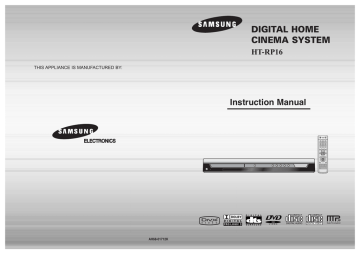
Connecting the Speakers
Before moving or installing the product, be sure to turn off the power and disconnect the power cord.
Installing the Speaker System as 5.1CH Separated Type
C
L
SW
R
Center Speaker Rear Speaker (L) Front Speaker (L)
SL SR
Position of the DVD Player
•
Place it on a stand or cabinet shelf, or under the TV stand.
Front Speakers L R
•
Place these speakers in front of your listening position, facing inwards (about 45°) toward you.
•
Place the speakers so that their tweeters will be at the same height as your ear.
•
Align the front face of the front speakers with the front face of the center speaker or place them slightly in front of the center speakers.
Selecting the Listening Position
The listening position should be located about 2.5 to 3 times the distance of the TV's screen size away from the
TV. Example: For 32" TVs 2~2.4m (6~8feet)
For 55" TVs 3.5~4m (11~13feet)
Rear Speakers SL SR
• Place these speakers behind your listening position.
• If there isn't enough room, place these speakers so they face each other.
• Place them about 60 to 90cm (2 to 3feet) above your ear, facing slightly downward.
* Unlike the front and center speakers, the rear speakers are used to handle mainly sound effects and sound will not come from them all the time.
Center Speaker C
• It is best to install it at the same height as the front speakers.
• You can also install it directly over or under the TV.
Subwoofer SW
•
The position of the subwoofer is not so critical.
Place it anywhere you like.
11
Rear Speaker (R) Front Speaker (R) Subwoofer
1
Press and hold the terminal tab.
2 Insert the speaker cord.
3 Release the finger.
1 2
Red
3
Black
Note • Connect the red cord to the red (+) terminal and the black cord to the black (-) terminal.
12
GB
How to install speakers
This guide describes RRSS All-In-One and 5.1CH Separated Type installation procedures for the speaker system.
Please read the following installation procedures carefully and install the speaker system properly.
Installing the Speaker System as RRSS All-In-One Type
To Install as All-In-One Type
You can enjoy 5.1 channel surround sound by installing the front
(2), the rear (2) and the center (1) speakers into the speaker box and placing the speaker box over or next to the TV.
RRSS (Rear Reflecting Surround System)
With RRSS, it creates a realistic rear speaker sound from a combined enclosure. The sound waves are reflected off the walls and ceilings to give you the experience of rear surround speakers without their actual placement. As a result, your can experience a true 5.1 surround sound without rear speaker installations.
1 Install all the speakers
(5) into the speaker box by inserting and pushing each of them.
2 Connect the each of the speaker cables.
Note
• In order to prevent damnification all the speakers (5) need to paste a piece of protect film.
3 Press the RRSS button on the remote control and select RRSS ON.
• When you press the button, RRSS ON or RRSS OFF is selected alternatively and the current selection will be displayed on the display of the product.
• If you have installed the speaker system in RRSS All-In-One Type, select RRSS ON.
If you have installed the speaker system in 5.1ch Separated Type, select RRSS OFF.
To adjust speaker elevation
You can adjust the elevation of the front and the rear side of the speaker box so that the speakers face the audience.
Front
You can raise the elevation of the front side of the speaker box using the Elevation Adjusting Leg of the speaker box. To raise the elevation, pull the
Elevation Adjusting Leg on the base plane, and to lower the elevation, push the Elevation Adjusting Leg on the base plane.
Rear
1 . Loosen the Fixing Latch by rotating it counterclockwise.
2 . Adjust the Elevation Adjusting Bar up or down so that the rear of the speaker box becomes your desired elevation.
3 . Fasten the fixing latch completely by rotating it clockwise.
13
Installing the Speaker System as 5.1CH Separated Type
To Install as Separated Type
When the listening room is large enough, you can separate the surround speakers from the speaker box and install the speaker system as 5.1CH speaker system.
1 Lift the speaker lightly and pull it out holding the top and bottom of the speaker.
2 Connect the each of the speaker cables.
3 Drive the screws on the wall and hang each of the front and rear speakers on the screws.
The screw has to be in this position of the hole on the rear side of the speaker.
Note • You cannot install the center speaker on wall.
Installing the Speaker System as Stand Type
(Speaker Stands are Option Modules)
Fix the front and rear surround speakers on the stand and then place each of the speakers on right positions.
14
GB
Connecting the Video Out to TV
Choose one of the three methods for connecting to a TV.
15
METHOD 1
METHOD 2
METHOD 1 Composite Video ...............
Good Quality
Connect the supplied video cable from the VIDEO OUT jack on the back panel of the system to the VIDEO IN jack on your television.
METHOD 2 Component (Progressive Scan) Video ...............
Better Quality
If your television is equipped with Component Video inputs, connect a component video cable (not supplied) from the Pr, Pb and Y jacks on the back panel of the system to the corresponding jacks on your television.
Note • When the Progressive scan mode is selected, the VIDEO output do not feed any signal.
P.SCAN
(Progressive Scan)
Function
Unlike regular Interlace Scan, in which two fields of picture information alternate to create the entire picture (odd scan lines, then even scan lines), Progressive Scan uses one field of information (all lines displayed in one pass) to create a clear and detailed picture without visible scan lines.
1
Press STOP button.
• When disc is played back, press the STOP button twice so that “ STOP ”, appears on the display.
2
Press and hold P.SCAN button on the remote control for over 5 seconds.
• Pressing and holding the button for over 5 seconds will select " Progressive Scan " and " Interlace Scan " alternately.
• When you select P.SCAN, " P.SCAN
" will appear on the display.
GB
What is Progressive (or Non-Interlaced) Scanning?
Interlaced Scan (1 FRAME = 2 FIELDS) Progressive Scan (FULL FRAME)
In interlaced-scan video, a frame consists of two interlaced fields (odd and even), where each field contains every other horizontal line in the frame.
The odd field of alternating lines is displayed first, and then the even field is displayed to fill in the alternating gaps left by the odd field to form a single frame.
One frame, displayed every 1/30th of a second, contains two interfaced fields, thus a total of 60 fields are displayed every 1/60th of a second.
The interlaced scanning method is intended for capturing a still object.
The progressive scanning method scans one full frame of video consecutively down the screen, line by line.
An entire image is drawn at one time, as opposed to the interlaced scanning process by which a video image is drawn in a series of passes.
The progressive scanning method is desirable for dealing with moving objects.
Note • This function works only on TVs equipped with component video inputs (Y, Pr, Pb) that support
Progressive Video. (It does not work on TVs with conventional component inputs, i.e., non-progressive scan TVs.)
• Depending on the brand and model of your TV, this function may not work.
16
Connecting External Component
Connecting an External Analog Component
Example: Analog signal components such as a VCR or TV.
Audio Cable
(not supplied)
If the external analog component has only one
Audio Out, connect either left or right.
1
Connect Audio In on the Home Theater to Audio Out on the external analog component.
• Be sure to match connector colors.
2
Press AUX on the remote control to select AUX input.
• You can also use the FUNCTION button on the main unit.
The mode switches as follows: DVD/CD ➝ AUX ➝ FM➝ AM .
17
Connecting the FM and AM Antennas
GB
If AM reception is poor, connect an outdoor AM antenna(not supplied).
FM Antenna (supplied)
AM Loop Antenna
(supplied)
Snap the tabs on the loop into the slots of the base to assemble the
AM loop antenna.
FM antenna connection
1. Connect the FM antenna supplied to the
FM 75Ω COAXIAL terminal.
2. Slowly move the antenna wire around until you find a location where reception is good, then fasten it to a wall or other rigid surface.
AM antenna connection
1. Connect the AM loop antenna supplied to the AM and terminals.
• Insert the black wire into the black terminal and the white wire into the white terminal.
2. If reception is poor, connect an outdoor single vinyl-covered wire to the AM terminal. (Keep the AM loop antenna connected).
Cooling Fan
The cooling fan supplies cool air to the unit to prevent overheating.
Please observe the following cautions for your safety.
• Make sure the unit is well-ventilated. If the unit has poor ventilation, the temperature inside the unit could rise and may damage it.
• Do not obstruct the cooling fan or ventilation holes. (If the cooling fan or ventilation holes are covered with a newspaper or cloth, heat may build up inside the unit and fire may result.)
18
Before Using Your Home Theater
Your Home Theater is capable of playing DVD, CD, MP3, DivX and JPEG discs. Depending on the disc you are using, these instructions may vary slightly. Read the instructions carefully before using.
1 Plug the main unit's power cord into the
AC power supply.
2 Press MODE button until the DVD indicator lights.
3 Press POWER button to turn on the main unit and then press
DVD button to select “ DVD/CD ” function of the remote control.
TV DVD RECEIVER
4 Press the MODE button until the TV indicator llights.
5
Press POWER button to turn on the Home Theater and then press TV/VIDEO button on your TV remote to select
“ External Input ” mode.
6 Press FUNCTION button on the main unit or DVD on the remote to select
DVD/CD mode.
TV DVD RECEIVER
To Operate the TV and DVD Player with a Single Remote Control
Press MODE button.
• You can operate the TV after TV indicator (red) blinks 1 time, and operate DVD receiver after DVD indicator
(green) blinks 1 time.
• Buttons Enabled for TV Operation: POWER, CHANNEL, VOLUME, TV/VIDEO, and Numeric (0-9) buttons.
• By default, the remote control is set to work with Samsung TVs.
See page 59 for more information on the operation of the remote control.
19
Disc terminology
Titles and chapters (DVD-VIDEO)
• DVD-video is divided into several large sections called "titles" and smaller sections called "chapters". Numbers are allotted to these sections.
These numbers are called "title numbers" and "chapter numbers".
CHAPTER 1
TITLE 1
CHAPTER 2 CHAPTER 3
TITLE 2
CHAPTER 1 CHAPTER 2
Tracks (Video and music CDs)
• Video and music CDs are divided into sections called "tracks".
Numbers are allotted to these sections. These numbers are called
"track numbers".
TRACK 1 TRACK 2 TRACK 3 TRACK 4 TRACK 5
Files (DivX)
• DivX is divided into sections called "files".
Numbers are allotted to these sections. These numbers are called
"file numbers".
FILE 1 FILE 2
GB
Note • In this manual, the instructions marked with "DVD ( )" are applicable to DVD-VIDEO, DVD-AUDIO, and DVD-R/RW discs.
Where a particular DVD type is mentioned, it is indicated separately.
• Depending on the content of the disc, the initial screen may appear different.
20
advertisement
* Your assessment is very important for improving the workof artificial intelligence, which forms the content of this project
Key Features
- DVD player
- 255 W 5.1 channels
- Dolby Digital, dts
- Equalizer
Related manuals
advertisement
Table of contents
- 2 PREPARATION
- 2 Safety Warnings
- 2 Precautions
- 3 Features
- 3 Contents
- 4 Notes on Discs
- 5 Description
- 7 CONNECTIONS
- 7 Connecting the Speakers
- 8 How to install speakers
- 9 Connecting the Video Out to TV
- 9 P. SCAN (Progressive Scan) Function
- 10 Connecting External Component
- 10 Connecting the FM and AM Antennas
- 11 Before Using Your Home Theater
- 12 OPERATION
- 12 Disc Playback
- 12 MP3- CD Playback
- 13 JPEG File Playback
- 14 DivX Playback
- 15 Displaying Disc Information
- 15 Checking the Remaining Time
- 15 Fast/ Slow Playback
- 15 Skipping Scenes/ Songs
- 16 Repeat Playback
- 17 A- B Repeat Playback
- 17 Step Function
- 17 Angle Function
- 18 Zoom (Screen Enlarge) Function
- 18 EZ VIEW Function
- 18 Selecting Audio/ Subtitle Language
- 19 Moving Directly to a Scene/ Song
- 19 Using Disc Menu
- 19 Using the Title Menu
- 20 SETUP
- 20 Setting the Language
- 21 Setting TV Screen type
- 22 Setting Parental Controls (Rating Level)
- 22 Setting the Password
- 23 Setting the Wallpaper
- 24 Setting the Speaker Mode
- 24 Setting the Test Tone
- 25 Setting the Delay Time
- 26 Setting the Audio Quality
- 27 Setting the DRC (Dynamic Range Compression)
- 27 AV SYNC Setup
- 28 Dolby Pro Logic II Mode
- 28 Dolby Pro Logic II Effect
- 29 Sound Field (DSP)/ EQ Function
- 29 Sleep Timer Function
- 30 RADIO OPERATION
- 30 Listening to Radio
- 30 Presetting Stations
- 31 MISCELLANEOUS
- 31 Operating a TV with the Remote Control
- 32 Adjusting Display Brightness
- 32 Mute Function
- 32 Cautions on Handling and Storing Discs
- 33 Before Calling for Service
- 34 Language Code List
- 34 Specifications