controle remoto. Samsung LN32C530F1M
Add to My manuals
76 Pages
Samsung LN32C530F1M is a high-definition LCD TV that offers a wide range of features to enhance your viewing experience. It has a 32-inch screen with a 16:9 aspect ratio and a resolution of 1366 x 768 pixels, providing clear and detailed images. The TV also features a built-in digital tuner, allowing you to receive over-the-air broadcasts without the need for a separate set-top box.
advertisement
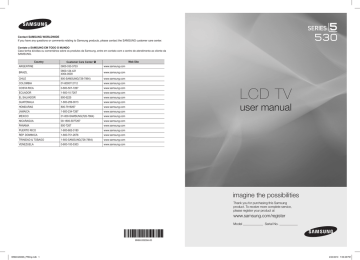
Advanced Features
¦
Listening through a Receiver
You can listen to sound through a receiver (i.e Home Theater) instead of the TV speaker.
1. Select Receiver and set to On.
2. Press the EXIT button to exit.
✎
If your receiver supports audio only, it may not appear in the device list.
✎ The receiver will work when you have properly connected the optical in jack of the receiver to the DIGITAL AUDIO
OUT (OPTICAL) jack of the TV.
✎ When the receiver (i.e Home Theater) is set to On, you can hear sound output from the TV’s Optical jack. When the TV is displaying a DTV (air) signal, the TV will send out 5.1 channel sound to the receiver. When the source is a digital component such as a DVD and is connected to the TV via HDMI, only 2 channel sound will be heard from the receiver.
✎ NOTE x x x
You can only control Anynet+ devices using the TV remote control, not the buttons on the TV.
The TV remote control may not work under certain conditions. If this occurs, reselect the Anynet + device.
The Anynet + functions do not operate with other manufacturers’ products.
¦
Troubleshooting for Anynet
+
Problem
Anynet + does not work.
I want to start Anynet + .
I want to exit Anynet + .
The message ‘Connecting to
Anynet + device...’ appears on the screen.
The Anynet + device does not play.
The connected device is not displayed.
The TV Program cannot be recorded.
The TV sound is not output through the receiver.
• You cannot use the play function when Plug & Play (initial setup) is in progress.
•
•
•
•
•
•
•
Check whether or not the device supports Anynet+ functions.
Check whether or not the HDMI cable is properly connected.
Check whether
Search Anynet +
Anynet + (HDMI-CEC) is set to On in the Anynet + setup menu.
devices again.
You can connect an Anynet + device using the HDMI cable only. Some HDMI cables may not support
Anynet + functions.
If it is terminated by an abnormal situation such as disconnecting the HDMI cable or power cord or a power failure, please repeat the device scan.
Check whether the antenna jack on the recording device is properly connected.
• Connect the optical cable between TV and the receiver.
28
English
BN68-02639A_PREng.indb 28 2/24/2010 7:11:00 PM
Other Information
FM Transmitter Setup
✎ Not available in some locations.
¦
Frequency Configuration
y y y y
FM transmitter’s frequency must be set differently from any FM radio frequency in the vicinity of the TV in order to achieve good signal receptivity free of radio interference.
If a TV channel frequency falls within the FM frequency range, the FM transmitter will automatically update its permissible frequency range.
Identical TV channel and FM transmitter frequency will result in signal interference. To prevent this, the FM transmitter’s frequency range is automatically displayed.
If there is no TV channel frequency within the FM frequency range (83MHz to 108MHz), the entire range from 88.0MHz to
107.9MHz is available for use.
¦
FM Transmitter Installation Guide
The FM transmitter module features an integrated antenna. Antenna signal strength will vary depending on where the antenna is installed and on the performance of the receiver. If you experience poor signal strength, try installing the antenna in one of the methods shown below:
Method 1 Method 2
Slightly extend the antenna and insert the end into an FM transmitter mounting hole.
Attach the FM transmitter and let the antenna drop.
@
Method 3
Unwind and position an antenna where the receiver gets best reception.
English
29
2/24/2010 7:11:03 PM BN68-02639A_PREng.indb 29
Other Information x x x x x x x
✎ NOTE x x
Not available in some locations.
Installing the antenna directly on the back of the TV may result in poor signal strength. Allow some room between the
TV and the antenna.
x x
Having the FM transmitter antenna in direct contact with the TV antenna can result in signal interference.
If the FM Transmitter menu is not active, check to see if the transmitter has been properly connected in the direction of the holes(@).
x If listening to TV audio through an FM receiver (e.g.: a radio or a home theater) using an FM frequency, position the
FM receiver’s antenna for maximum signal strength.
x If listening to TV audio through an FM receiver (e.g.: a radio or a home theater) using an FM frequency, you will be able to enjoy the audio within a 10m radius (open site), regardless of direction or location.
Only use the FM transmitter supplied as an accessory. Otherwise, you may damage the product.
Do not use the FM transmitter supplied as an accessory with other products.
Match the TV’s FM transmitter frequency with the FM receiver’s (e.g.: a radio or a home theater) frequency.
If the FM receiver’s (e.g.: a radio or a home theater) frequency does not match, you will not be able to hear the audio.
Adjust the FM receiver’s volume to an appropriate level.
With the TV powered off, you will hear noise from the FM receiver (e.g.: a radio or a home theater).
Frequency interference with other electronic devices is an issue common to all radio communications devices and can cause interruptions in audio and/or noise.
¦
Supported FM Transmitter formats
Frequency Range
Transfer distance
SPEC
Normal 88.0MHz ~ 107.9MHz
Automatic range setting
Match the TV Frequency
(In 88.0MHz ~107.9MHz)
Minimum 1m ~ 5m
(Maximum 5m~10m : Depend on Antenna position and receiver quality)
30
English
BN68-02639A_PREng.indb 30 2/24/2010 7:11:03 PM
Assembling the Cables
Enclose the cables in the Cable tie so that the cables are not visible through the transparent stand.
Overly rigid or thick cables can damage input jacks over long term use.
Cable tie
Anti-theft Kensington Lock
The Kensington Lock is not supplied by Samsung. It is a device used to physically fix the system when using it in a public place. The appearance and locking method may differ from the illustration depending on the manufacturer. Refer to the manual provided with the Kensington Lock for additional information on proper use.
✎ Please find a “ K” icon on the rear of the TV.
A kensington slot is beside the “K” icon.
1. Insert the locking device into the Kensington slot (1) on the LCD TV and turn it as shown (2).
1
2
2. Connect the Kensington Lock cable (3).
3. Fix the Kensington Lock to a desk or a heavy stationary object.
✎
✎
The locking device has to be purchased separately.
The location of the Kensington slot may be different depending on the
TV model.
3
<Optional>
Installing the Wall Mount
Assembling the Blanking Bracket
When installing the TV onto a wall, attach the Blanking Bracket as shown.
Blanking Bracket
Preparing before installing Wall-Mount (46 inch TV)
To install a wall-mount from another manufacturer, use the Holder-Ring.
BN68-02639A_PREng.indb 31
English
31
2/24/2010 7:11:06 PM
Other Information
Installing the Wall Mount Kit
The wall mount kit (sold separately) allows you to mount the TV on the wall.
For detailed information on installing the wall mount, see the instructions provided with the wall mount items. Contact a technician for assistance when installing the wall mount bracket. Samsung Electronics is not responsible for any damage to the product or injury to yourself or others if you elect to install the TV on your own.
Wall Mount Kit Specifications (VESA)
✎ The wall mount kit is not supplied, but sold separately.
Install your wall mount on a solid wall perpendicular to the floor. When attaching to other building materials, please contact your nearest dealer. If installed on a ceiling or slanted wall, it may fall and result in severe personal injury.
✎ NOTE x x x x
Standard dimensions for wall mount kits are shown in the table below.
When purchasing our wall mount kit, a detailed installation manual and all parts necessary for assembly are provided.
Do not use screws that do not comply with the VESA standard screw specifications.
Do not use screws that are longer than the standard dimension or do not comply with the VESA standard screw specifications. Screws that are too long may cause damage to the inside of the TV set.
x For wall mounts that do not comply with the VESA standard screw specifications, the length of the screws may differ depending on the wall mount specifications.
x Do not fasten the screws too strongly; this may damage the product or cause the product to fall, leading to personal injury. Samsung is not liable for these kinds of accidents.
x Samsung is not liable for product damage or personal injury when a non-VESA or non-specified wall mount is used or the consumer fails to follow the product installation instructions.
x x
Do not mount the TV at more than a 15 degree tilt.
Always use two people to mount the TV to a wall.
Product Family inches VESA Spec. (A * B) Standard Screw Quantity
LCD-TV
19~22
23~29
30~40
46~55
57~65
75 X 75
100 X 100
200 X 100
200 X 200
400 X 400
600 X 400
M4
M6
M8
70~80 800 X 400
✎
80~ 1400 X 800
Unscrew the hole around before installing Wall-Mount on the wall.
4
Do not install your Wall Mount Kit while your TV is turned on. It may result in personal injury due to electric shock.
32
English
BN68-02639A_PREng.indb 32 2/24/2010 7:11:08 PM
Securing the TV to the Wall
Caution: Pulling, pushing, or climbing on the TV may cause the TV to fall. In particular, ensure your children do not hang over or destabilize the TV; doing so may cause the TV to tip over, causing serious injuries or death.
Follow all safety precautions provided on the included Safety Flyer. For added stability, install the anti-fall device for safety purposes, as follows.
To avoid the TV from falling
✎ Since the necessary clamps, screws, and string are not supplied, please purchase these additionally.
1. Drive the screws into the clamps and firmly fasten them onto the wall. Make sure the screws are firmly fixed into the wall.
✎ Screw Specifications y For a 17 ~ 29 Inch LCD TV: M4 y For a 32 ~ 40 Inch LCD TV: M6
2. Remove the screws from the center back of the TV, put the screws into the clamps, and then fasten the screws onto the TV again.
3. Connect the clamps fixed onto the TV and the clamps fixed onto the wall with a strong string and then tie the string tightly.
✎ Verify all connections are properly secured. Periodically check connections for any sign of fatigue for failure. If you have any doubt about the security of your connections, contact a professional installer.
✎
✎
Install the TV near to the wall so that it does not fall backwards.
It is safe to connect the string so that the clamps fixed on the wall are equal to or lower than the clamps fixed on the TV.
✎
Untie the string before moving the TV.
Wall
BN68-02639A_PREng.indb 33
English
33
2/24/2010 7:11:10 PM
advertisement
Key Features
- 32-inch LCD screen with a 16:9 aspect ratio and a resolution of 1366 x 768 pixels
- Built-in digital tuner for receiving over-the-air broadcasts
- HDMI and USB ports for connecting external devices
- Anynet+ technology for controlling multiple devices with a single remote
- Wide range of picture and sound settings to customize your viewing experience
Related manuals
Frequently Answers and Questions
How do I connect my Samsung LN32C530F1M TV to an external device?
How do I use the Anynet+ feature on my Samsung LN32C530F1M TV?
How do I change the picture settings on my Samsung LN32C530F1M TV?
advertisement
Table of contents
- 28 controle remoto
- 34 Canais
- 36 Imagem
- 39 Configuração
- 42 Suporte