advertisement
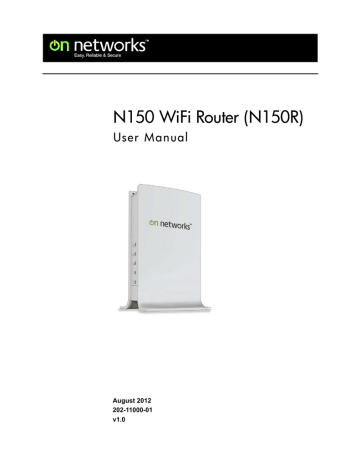
N150 WiFi Router (N150R)
Restrict Access by MAC Address
You can enhance your network security by allowing access to only specific PCs based on their Media Access Control (MAC) addresses. You can restrict access to only trusted PCs so that unknown PCs cannot wirelessly connect to the router. The Wireless Station MAC address filtering adds additional security protection to the wireless security option that you have in force. The Access list determines which wireless hardware devices are allowed to
connect to the router by MAC address. See Advanced Settings on page 61 for the
procedure.
Wireless Security Options
A security option is the type of security protocol applied to your wireless network. The security protocol encrypts data transmissions and ensures that only trusted devices receive authorization to connect to your network. There are several types of encryption: Wi-Fi
Protected Access II (WPA2), WPA, and Wired Equivalent Privacy (WEP). WPA2 is the latest and most secure, and is recommended if your equipment supports it. WPA has several options including pre-shared key (PSK) encryption and 802.1x encryption for enterprises. NIt is possible to disable wireless security, but that is not recommended. You can view or change the wireless security options in the Wireless Settings screen. See
WiFi Setup
The Wireless Settings screen lets you view or change the wireless network settings. Your preset router has a unique network name and password on the product label. If you change them, note the new settings and save them in a secure location.
Note:
If you use a wireless computer to change the wireless network name (SSID) or security options, you are disconnected when you click Apply. To avoid this problem, use a computer with a wired connection to access the router.
Consider Every Device on Your Network
Before you begin, check the following:
• Every wireless computer has to be able to obtain an IP address by DHCP from the router as described in
Use Standard TCP/IP Properties for DHCP on page 12.
• Each computer or wireless adapter in your network must have the same SSID and wireless mode (bandwidth/data rate) as the router. Check that the wireless adapter on each computer can support the mode and security option you want to use.
Router Setup
23
N150 WiFi Router (N150R)
• The security option on each wireless device in the network must match the router. For example, if you select a security option that requires a passphrase, be sure to use same passphrase for each wireless computer in the network.
View or Change WiFi Settings
Your preset router comes set up with a unique WiFi network name (SSID) and network password. This information is printed on the label for your router. You view or change these settings in the Wireless Settings screen.
To view or change wireless settings:
1.
Select Setup > WiFi Settings to display the following screen.
2.
Make any changes that are needed, and click Apply when done to save your settings.
Note: The screen sections, settings, and procedures are explained in the following sections.
3.
Set up and test your computers for wireless connectivity: a.
Use your wireless computer or device to join your network. When prompted, enter the network password.
b. From the wirelessly connected computer, make sure that you can access the
Internet.
Wireless Settings Screen Fields
• Enable SSID Broadcast . This setting allows the router to broadcast its SSID so that a wireless station can display this wireless name (SSID) in its scanned network list. This check box is selected by default. To turn off the SSID broadcast, clear the Allow
Broadcast of Name (SSID) check box and click Apply.
Router Setup
24
advertisement
* Your assessment is very important for improving the workof artificial intelligence, which forms the content of this project
Related manuals
advertisement
Table of contents
- 7 Position Your Router
- 8 Hardware Features
- 8 Front Panel
- 9 Back Panel
- 10 Label
- 12 Use Standard TCP/IP Properties for DHCP
- 12 Replace an Existing Modem and Router
- 12 Gather ISP Information
- 13 Log In to the Router
- 14 Unsuccessful Login
- 14 Log Out Manually
- 14 Types of Logins
- 15 Home Screen (Dashboard)
- 17 WPS Method
- 17 Manual Method
- 22 Preset Security
- 22 WiFi Security Basics
- 22 Disable SSID Broadcast
- 23 Restrict Access by MAC Address
- 23 Wireless Security Options
- 23 WiFi Setup
- 23 Consider Every Device on Your Network
- 24 View or Change WiFi Settings
- 24 Wireless Settings Screen Fields
- 25 Change WPA Security Option and Passphrase
- 25 Internet Port
- 27 Default DMZ Server
- 27 Change the MTU Size
- 30 Use the Router as a DHCP Server
- 31 Address Reservation
- 32 Quality of Service (QoS) Setup
- 37 Inbound Rules (Port Forwarding)
- 37 Outbound Rules (Service Blocking)
- 38 Delete Keyword or Domain
- 38 Specify Trusted Computer
- 39 Set Up Service Blocking
- 40 Set the Time Zone
- 43 Port Forwarding and Triggering
- 43 Remote Computer Access Basics
- 46 Port Forwarding to Permit External Host Communications
- 47 How Port Forwarding Differs from Port Triggering
- 47 Set Up Port Forwarding to Local Servers
- 48 Add a Custom Service
- 49 Editing or Deleting a Port Forwarding Entry
- 49 Set Up Port Triggering
- 53 Automatic Firmware Check
- 53 Stop the Automatic Firmware Check
- 54 Manually Check for Firmware Upgrades
- 55 Backup Settings
- 55 Back Up
- 55 Restore
- 55 Erase
- 56 Change Password
- 56 Password Recovery
- 57 View Router Status
- 57 Internet Port Settings
- 57 LAN Port (Local Ports)
- 58 Wireless Settings
- 58 Show Statistics
- 59 Connection Status
- 59 View Attached Devices
- 60 Logs
- 63 Restrict Wireless Access by MAC Address
- 64 WiFi Repeating (WDS)
- 65 WiFi Repeating
- 66 Set Up the Base Station
- 67 Set Up a Repeater Unit
- 68 Dynamic DNS
- 69 Static Routes
- 70 Remote Management
- 71 Universal Plug and Play
- 74 Sequence to Restart Your Network
- 74 Check Ethernet Cable Connections
- 74 Wireless Settings
- 74 Network Settings
- 75 Troubleshooting with the LEDs
- 75 Power/Test LED Is Off
- 75 Internet or Ethernet Port LEDs Are Off
- 76 Cannot Access the Internet
- 77 Troubleshooting PPPoE
- 78 Troubleshooting Internet Browsing
- 78 Changes Not Saved
- 79 Wireless Connectivity
- 79 Wireless Signal Strength
- 79 Restore the Factory Settings and Password
- 80 Troubleshoot Your Network Using the Ping Utility
- 80 Test the LAN Path to Your Router
- 81 Test the Path from Your Computer to a Remote Device
- 84 Technical Specifications