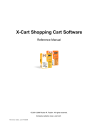
advertisement
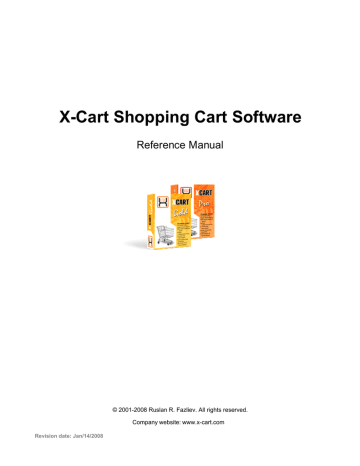
444 X-Cart Shopping Cart Software Reference Manual
While the disguised code cannot be read by a computer program, it is easily read by a human. As a result, only human beings are allowed to submit forms.
It should be said that, although most code strings can be read by humans without problems, as a result of image distortion, certain combinations of characters may be poorly legible. You should not worry about that, as there is a link 'Get a different code' displayed below each distorted image, which allows the user to choose a different image at any time he or she wishes to do so.
The module is rather flexible in that you can adjust the type of characters (letters, digits or both) and the length of string that may appear in images protecting the store forms. It is also possible to choose, which of the forms that can be protected by image verification should actually be protected (all the forms or just some of the forms).
Roles in Image Verification module management
If you are an X-Cart GOLD administrator/provider or an X-Cart PRO administrator:
§ You can enable/disable the module Image Verification and adjust its configuration settings (See
Enabling and Configuring 'Image Verification' ).
8.15.1 Enabling and Configuring 'Image Verification'
To begin using the module:
1. Enable Image Verification module (Administration menu->Modules).
When the module is enabled, a section titled Image Verification options is added to General settings/Modules options.
2. Adjust the module settings via General settings/Modules options->Image Verification options.
© 2001-2008 Ruslan R. Fazliev. All rights reserved.
Modules 445 a) Adjust the options affecting the module in general ('Image generator options' subsection):
§ Image generator: Select the type of image generator that you wish to use. At present, the only available option is the default generator.
§ Type of string that should be used for the image: Select the type of characters that should be displayed in the image (Numbers only, Letters only, Numbers and letters).
Note: Please be aware that image verification tests using letters are case-sensitive. If a distorted image displayed on the screen includes any letters, the user needs to enter them in the appropriate case. If you think that might represent a difficulty for your customers, disable use of letters for your image verification tests.
§ Length of string: Specify the number of characters that should be displayed in the image.
§ The code must be case sensitive: Select the check box if you wish the code to be case-sensitive.
b) Specify, what forms should be protected by image verification. To do so, select the check box
© 2001-2008 Ruslan R. Fazliev. All rights reserved.
446 X-Cart Shopping Cart Software Reference Manual opposite the name of each location in which you wish the protecting image to be displayed ('Where to display' subsection):
§ On Registration page: Select this to prevent automated registrations of new customer accounts.
§ On pages with an authentication form (after 3 unsuccessful attempts to log in): Select this to prevent multiple log-in attempts by spambots trying to fit passwords to customer accounts.
When this option is enabled, the protecting image appears in the form only after a user makes three unsuccessful attempts to sign in.
§ On Contact us page: Select this to prevent spam being sent through the 'Contact us' help section of your store.
§ On Send to friend page: Select this to prevent spam being sent through the 'Send to friend' section of the product details page.
§ On customer reviews page: Select this to prevent automated postings of reviews.
§ On survey page: Select this to prevent automated submissions of survey forms aiming to distort survey results.
§ On news subscription page: Select this to prevent automated subscriptions of emails to your store's news. c) Click the Save button to save the changes.
8.16 Import 3x-4x
What Import 3x-4x module does
This module allows a store based on X-Cart 4.1.x to import data exported from a 3.x.x or 4.0.x store
(ensures compatibility of data formats).
Roles in Import 3x-4x module management
If you are an X-Cart GOLD administrator/provider or an X-Cart PRO administrator:
§ You can enable/disable the module Import 3x-4x and adjust its configuration settings (See
Enabling and Configuring 'Import 3x-4x' ).
© 2001-2008 Ruslan R. Fazliev. All rights reserved.
advertisement
* Your assessment is very important for improving the workof artificial intelligence, which forms the content of this project
Related manuals
advertisement
Table of contents
- 13 Introduction
- 13 Getting Help
- 13 Understanding X-Cart
- 14 Functionality
- 15 Technology
- 15 X-Cart GOLD and PRO
- 16 X-Cart User Accounts
- 19 X-Cart Key Features
- 20 Setup and Support
- 22 Configuration
- 29 Storefront
- 32 Merchandising and Inventory
- 34 Search Engine Optimization
- 35 Customer Service
- 39 Administration
- 41 Sales Analysis and Tracking
- 42 What's New in X-Cart 4.1.x
- 42 X-Cart 4.1.x Features
- 48 X-Cart 4.1.x Performance
- 50 Licensing
- 53 Installing and Configuring X-Cart
- 53 System Requirements
- 55 Installing X-Cart
- 77 Configuration Files
- 87 Setting Up Your Store
- 87 General Settings
- 89 Appearance Options
- 92 3-D Secure Transaction options
- 92 Company Options
- 94 Contact Us Form Options
- 95 Email Options
- 97 Email Notifications Options
- 104 General Options
- 109 Logging Options
- 110 Product Search Options
- 111 Security Options
- 113 SEO Options
- 114 Shipping Options
- 116 User Profiles Options
- 117 Store Security
- 118 User Access Control
- 120 Blowfish
- 125 PGP/GnuPG
- 129 3-D Secure Payment Authentication
- 131 Security Checklist
- 132 Geographical Settings
- 134 Countries
- 137 States
- 140 Counties
- 142 Destination Zones
- 147 Shipping Settings
- 148 Shipping Methods
- 153 Real-time Shipping Calculators
- 153 InterShipper
- 154 USPS
- 156 DHL/Airborne
- 158 FedEx
- 164 Canada Post
- 165 Australia Post
- 166 Testing Your Store's Ability to Receive Real-time Shipping Rates
- 167 Shipping Charges
- 169 Shipping Markups
- 171 Setting up Shipping
- 173 Tax Settings
- 174 Taxes
- 178 Tax Rates
- 181 Tax Formula Editor
- 182 Taxes Options
- 185 Applying Taxes to Products
- 185 Examples of Configuring Taxes
- 187 Payment Settings
- 187 Payment Methods
- 192 Credit Card Types
- 194 Modules and Add-ons
- 199 Managing the Product Catalog
- 199 Categories and Subcategories
- 203 Adding Categories
- 209 Managing Existing Categories
- 217 Products
- 220 Adding Products
- 233 Managing Existing Products
- 244 Featured Products
- 246 Adding Featured Products
- 250 Managing Featured Products
- 253 Operating Your Store
- 253 User Profiles
- 254 Creating User Profiles
- 255 Managing User Profiles
- 259 User Memberships
- 261 Adding User Memberships
- 262 Managing User Memberships
- 263 Discounts
- 264 Adding Discounts
- 265 Managing Discounts
- 266 Orders
- 267 X-Cart Order Statuses
- 268 Managing Orders
- 278 Import/Export Procedures
- 279 Exporting Data
- 281 Importing Data
- 284 Store Statistics
- 284 General Statistics
- 285 Log-in History
- 286 Visitors Environment Statistics
- 286 Search Statistics
- 287 HTML Catalog
- 288 Generating an HTML Catalog
- 291 Updating an Existing HTML Catalog
- 292 Rules for Defining Hyperlinks
- 295 Customizing the Look and Feel
- 295 Editing Templates
- 297 Using X-Cart's Debugging Console
- 298 Using X-Cart's Template Editor
- 304 Editing the Text of the User Interface
- 304 Managing X-Cart's Language Variables
- 307 Using Webmaster Mode
- 312 Managing Languages
- 313 Creating Languages
- 315 Importing Languages
- 317 Exporting Languages
- 318 Setting Your Store's Default Languages
- 319 Disabling Languages
- 320 Deleting Languages
- 321 Using Static Pages
- 322 Adding Static Pages
- 325 Managing Static Pages
- 326 Using the Speed Bar
- 326 Adding Links to the Speed Bar
- 328 Managing the Speed Bar Links
- 329 Maintaining Your Store
- 329 Summary Page
- 331 Tools
- 333 System Fingerprints
- 338 Logs
- 339 File Management
- 341 Images Location Management
- 344 DB Backup/Restore
- 344 Making a Backup Copy of the Database
- 345 Restoring the Database from an SQL File
- 346 Upgrading X-Cart
- 347 Upgrading Your Store with Upgrade Packs
- 349 Backing Up Your Store Before an Upgrade
- 350 Obtaining Upgrade Packs for Your Store
- 351 Applying X-Cart Upgrade Packs
- 352 After Upgrade
- 353 Recovering from a Failed Upgrade
- 353 Re-Installing Your Store (Keeping Your Data)
- 353 Upgrading Between Branches
- 354 Importing Your Existing Data into a New Store
- 355 Applying Patches
- 355 Applying File Patches
- 358 Applying SQL Patches
- 361 Modules
- 362 Advanced Statistics
- 362 Enabling and Configuring 'Advanced Statistics'
- 363 Understanding Shop Statistics
- 365 Understanding Tracking Statistics
- 369 Antifraud Service
- 370 Enabling and Configuring 'Antifraud service'
- 372 Using the Results of 'Antifraud service' Check-up
- 374 Using the 'IP Lookup service' tool
- 379 Bestsellers
- 381 Enabling and Configuring 'Bestsellers'
- 382 Customer Reviews
- 386 Enabling and Configuring 'Customer Reviews'
- 386 Managing Product Ratings
- 389 Managing Customer Reviews
- 391 Detailed Product Images
- 392 Enabling and Configuring 'Detailed Product Images'
- 393 Adding Detailed Images
- 394 Managing Detailed Images
- 395 Viewing Detailed Images
- 396 Discount Coupons
- 399 Adding Discount Coupons
- 401 Managing Existing Discount Coupons
- 403 Egoods
- 405 Enabling and Configuring 'Egoods'
- 405 Extra Fields
- 407 Enabling and Configuring 'Extra Fields'
- 408 Adding Extra Fields
- 410 Assigning Values to Extra Fields
- 411 Managing Extra Fields
- 411 Enabling Search by Extra Fields
- 411 Fast Lane Checkout
- 415 Froogle/GoogleBase
- 416 Enabling and Configuring 'Froogle/Google Base'
- 417 Using Froogle/GoogleBase Export
- 419 Gift Certificates
- 424 Enabling and Configuring 'Gift Certificates'
- 426 Creating Gift Certificates
- 428 Managing Gift Certificates
- 431 Gift Certificate Templates
- 432 Google Analytics
- 432 Enabling and Configuring 'Google Analytics'
- 434 Google Checkout
- 434 How 'Google Checkout' Module Works
- 436 Google Checkout Order States
- 437 Understanding Google Checkout Flow in X-Cart
- 440 Restrictions Imposed by 'Google Checkout' Module
- 441 Preparing to Use 'Google Checkout'
- 447 Processing Google Checkout Orders
- 452 Greet Visitor
- 453 Image Verification
- 454 Enabling and Configuring 'Image Verification'
- 456 Import 3x-4x
- 457 Enabling and Configuring 'Import 3x-4x'
- 457 Interneka
- 458 Enabling and Configuring 'Interneka'
- 458 Maintenance Agent
- 459 Enabling and Configuring 'Maintenance Agent'
- 460 Manufacturers
- 463 Enabling and Configuring 'Manufacturers'
- 464 Adding Manufacturers
- 470 Managing Existing Manufacturers
- 471 Assigning Products to Manufacturers
- 472 Product Search by Manufacturers
- 473 News Management
- 478 Enabling and Configuring 'News Management'
- 481 News Lists
- 485 Mailing Lists
- 488 News List Messages
- 492 Order Tracking
- 494 Product Options
- 496 Enabling and Configuring 'Product Options'
- 497 Managing Product Options
- 505 Managing Product Option Exceptions
- 509 Managing Product Variants
- 512 QuickBooks
- 512 Enabling and Configuring 'QuickBooks'
- 514 Recommended Products
- 514 Shipping Label Generator
- 515 Enabling 'Shipping Label Generator'
- 517 Generating Shipping Labels
- 519 Simple Mode
- 520 SnS connector
- 521 Enabling and Configuring 'SnS connector'
- 522 Stop List
- 526 Subscriptions
- 527 Enabling and Configuring 'Subscriptions'
- 528 Adjusting Setup Fees and Recurring Billing Plans
- 532 Managing Subscriptions
- 534 Running admin/pay_subscriptions.php
- 534 UPS OnLine® Tools
- 535 Enabling and Configuring 'UPS Online® Tools'
- 540 Upselling Products
- 542 Enabling and Configuring 'Upselling Products'
- 542 Adding Upselling Links
- 546 Managing Upselling Links
- 547 Users Online
- 548 Wholesale Trading
- 549 Setting Wholesale Prices
- 551 Setting Wholesale Prices for Product Variants
- 552 Wishlist
- 555 Enabling and Configuring 'Wishlist'
- 556 Viewing Your Customers' Wish Lists
- 559 Most Popular Payment Methods Supported by X-Cart
- 559 PayPal
- 559 X-Cart's PayPal Integration Overview
- 562 Upgrading X-Cart v.4.1.6 and Below to Use the 4.1.7 PayPal Integration
- 564 Putting PayPal to Work with X-Cart
- 565 Obtaining a Verified PayPal Business Account
- 566 Applying for Website Payments Pro
- 567 Setting up Your API Access
- 567 Adding PayPal to the List of Your Store's Active Payment Methods
- 569 Adjusting PayPal Configuration Settings in X-Cart
- 578 Switching to a Different PayPal Solution
- 578 Deleting PayPal from the List of Your Store's Payment Methods
- 578 Testing X-Cart's PayPal Integration
- 579 Obtaining Accounts for Testing
- 580 Setting Your Store's PayPal Integration to Work in Test Mode
- 581 Using PayPal in Test Mode
- 582 Working with Orders Placed through PayPal
- 586 Authorize.Net
- 589 Appendices
- 589 Origin-Destination Tables for X-Cart's Real-time Shipping Modules