- Computers & electronics
- Data storage
- Data storage devices
- NAS & storage servers
- LaCie
- 5big Network
- User manual
advertisement
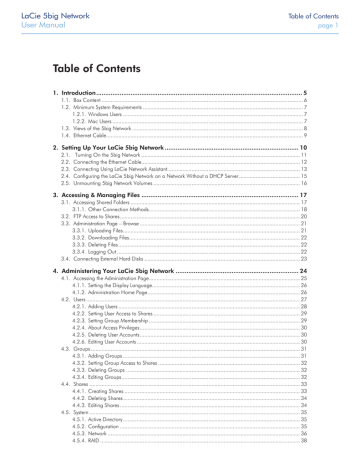
LaCie 5big Network
User Manual
4.3. Groups
Click on the Groups link in the navigation bar to open the Groups
page ( Fig. 40 ). Use this page to create, edit and delete groups.
If you use your 5big Network in an office setting where many different people from different departments need to have access to the
5big Network, setting up groups is a good way to organize users and to give the most appropriate access to shares. You can specify which shares groups can access, which users belong to which groups and enable or disable entire groups.
4.3.1. Adding Groups
To add a group:
1. Click Add on the Groups page (
). The Group Profile page opens (
).
2. Enter a name and description for the group. The description only appears to the administrator as part of the Group Profile
3. Select “enabled” to activate the group as soon as your changes are applied.
4. All user accounts on the 5big Network are listed in the User column. Select the users you want to be in the group.
Fig. 40
Fig. 41
Administering Your LaCie 5big Network
page 31
Fig. 42
advertisement
* Your assessment is very important for improving the workof artificial intelligence, which forms the content of this project
Related manuals
advertisement
Table of contents
- 5 1. Introduction
- 6 1.1. Box Content
- 7 1.2. Minimum System Requirements
- 7 1.2.1. Windows Users
- 7 1.2.2. Mac Users
- 8 1.3. Views of the 5big Network
- 9 1.4. Ethernet Cable
- 10 2. Setting Up Your LaCie 5big Network
- 11 2.1. Turning On the 5big Network
- 12 2.2. Connecting the Ethernet Cable
- 13 2.3. Connecting Using LaCie Network Assistant
- 15 2.4. Configuring the LaCie 5big Network on a Network Without a DHCP Server
- 16 2.5. Unmounting 5big Network Volumes
- 17 3. Accessing & Managing Files
- 17 3.1. Accessing Shared Folders
- 18 3.1.1. Other Connection Methods
- 20 3.2. FTP Access to Shares
- 21 3.3. Administration Page – Browse
- 21 3.3.1. Uploading Files
- 22 3.3.2. Downloading Files
- 22 3.3.3. Deleting Files
- 22 3.3.4. Logging Out
- 23 3.4. Connecting External Hard Disks
- 24 4. Administering Your LaCie 5big Network
- 25 4.1. Accessing the Administration Page
- 26 4.1.1. Setting the Display Language
- 26 4.1.2. Administration Home Page
- 27 4.2. Users
- 28 4.2.1. Adding Users
- 29 4.2.2. Setting User Access to Shares
- 29 4.2.3. Setting Group Membership
- 30 4.2.4. About Access Privileges
- 30 4.2.5. Deleting User Accounts
- 30 4.2.6. Editing User Accounts
- 31 4.3. Groups
- 31 4.3.1. Adding Groups
- 32 4.3.2. Setting Group Access to Shares
- 32 4.3.3. Deleting Groups
- 32 4.3.4. Editing Groups
- 33 4.4. Shares
- 33 4.4.1. Creating Shares
- 34 4.4.2. Deleting Shares
- 34 4.4.3. Editing Shares
- 35 4.5. System
- 35 4.5.1. Active Directory
- 35 4.5.2. Configuration
- 36 4.5.3. Network
- 38 4.5.4. RAID
- 39 4.5.5. Disks
- 41 4.5.6. Status
- 41 4.5.7. Maintenance
- 44 4.5.8. System Log
- 45 4.5.9. Wake on LAN (WOL)
- 46 4.6. Download
- 47 4.7. Backup
- 48 4.8. Browse
- 48 4.9. Import (Snapshot)
- 49 4.10. Multimedia
- 50 5. RAID and Disks
- 50 5.1. Changing the RAID Level
- 51 5.2. RAID
- 52 5.3. RAID
- 53 5.4. RAID 5+Spare
- 54 5.5. RAID
- 55 5.6. RAID
- 56 5.7. Installing a New Disk
- 57 6. LED Indicators
- 58 7. Email Notification Triggers
- 59 8. Troubleshooting
- 61 9. Contacting Customer Support
- 62 8.1. LaCie Technical Support Contacts
- 63 10. Warranty Information