advertisement
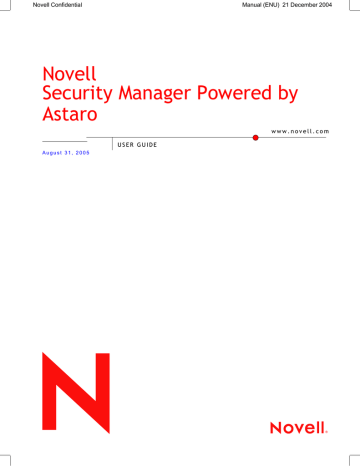
Using Novell Security Manager
Comment: If you want to filter users by specific comments, enter the expressions in this entry field.
3. To start the filter, click on the Apply Filters button.
Only the filtered users will be displayed in the table. Next time when you open the menu, the complete user table will be displayed.
Further Functions
Editing Local Users: Click on the settings in the Name, Password, PPTP
Address and Comment columns in order to open an editing window. You can then edit the entries.
Deleting Local Users: Clicking on the symbol of the trash can will delete the definition from the table.
4.2.4. Time Events
The Time Events menu is used to define single or recurring time intervals.
These defined Time Events can be used with the following modules:
• In the Packet Filter the rules for the data traffic for specific time intervals can be defined.
• In the Content Filter (Surf Protection) time intervals for the access to the HTTP-proxy can be assigned in the Profile Assignment table.
Two Time Event types can be defined:
• Recurring: The defined time interval will be repeated periodically. The beginning and the end are defined through time indications. The periodic interval is defined through the indication of the weekdays.
• Single: The defined time interval will only take place once. The beginning and the end are defined through date and time indications.
Weekdays may also be defined.
Defining a Time Event:
4. Open the Time Events menu in the Definitions tab.
5. Then click on the New event definition button.
Then a new line will be displayed in the table.
6. Make the following settings:
Name: Enter a descriptive service name in the Time Event field.
This name will be used later, for example, to configure packet filter rules. Allowed characters are: Letters of the alphabet, numbers from
90
Using Novell Security Manager
0 to 9, minus, space, and underscore characters. The name may be up to 39 characters long.
Type: Use the drop-down menu to select a type.
Start Time: Here, you can define the beginning of the interval.
Clicking on the field opens an entry window.
Stop Time: Here, you can define the end of the interval. Clicking on the field opens an entry window.
Weekdays: Configure the weekdays, for which the time interval is designed for, for the Recurring time interval type. When you click on this field, the option windows for the selection of the weekdays will be displayed.
The new definition will immediately be active and can be selected in the modules with a corresponding Time-Event-function.
Further Functions
Deleting a Time Event: Clicking on the trash can icon deletes a definition from the table.
91
advertisement
Related manuals
advertisement
Table of contents
- 9 Introduction to the Technology
- 15 Installation
- 16 System Requirements
- 18 Installation Instructions
- 18 Software Installation
- 22 Configuring Security Manager
- 27 WebAdmin
- 27 Info Box
- 27 Tab List
- 28 Menus
- 28 The Status Light
- 28 Selection Field
- 29 The Selection Table
- 30 Drop-down Menus
- 30 Lists
- 31 Online Help
- 31 Refresh
- 32 Using Novell Security Manager
- 34 Basic Settings (System)
- 34 Settings
- 38 Licensing
- 40 Up2Date Service
- 45 Backup
- 51 Remote Syslog Server
- 52 User Authentication
- 53 Novell eDirectory
- 55 RADIUS
- 58 SAM – NT/2000/XP
- 60 Active Directory/NT Domain Membership
- 62 LDAP Server
- 71 WebAdmin Settings
- 72 WebAdmin Site Certificate
- 74 High Availability
- 79 Shut down/Restart
- 80 Networks and Services (Definitions)
- 80 Networks
- 85 Services
- 88 Users
- 90 Time Events
- 92 Network Settings (Network)
- 92 Hostname/DynDNS
- 93 Interfaces
- 97 Standard Ethernet Interface
- 101 Additional Address on Ethernet Interface
- 103 Virtual LAN
- 107 PPPoE-DSL Connection
- 111 PPTPoE/PPPoA-DSL Connections
- 115 PPP over Serial Modem Line
- 119 Bridging
- 120 Routing
- 123 NAT/Masquerading
- 126 Masquerading
- 127 Load Balancing
- 128 DHCP Service
- 133 PPTP VPN Access
- 138 Accounting
- 139 Ping Check
- 140 Intrusion Protection
- 140 Settings
- 141 Rules
- 144 Portscan Detection
- 146 DoS/Flood Protection
- 150 Advanced
- 152 Packet Filter
- 152 Rules
- 163 Advanced
- 167 Application Gateways (Proxies)
- 174 Content Filter (Surf Protection)
- 196 Content Filter
- 199 Spam Protection
- 206 Content Filter
- 212 SOCKS
- 214 Ident
- 215 Proxy Content Manager
- 220 Virtual Private Networks (IPSec VPN)
- 226 Connections
- 232 Policies
- 235 Local Keys
- 237 Remote Keys
- 240 L2TP over IPSec
- 241 CA Management
- 244 Advanced
- 247 System Management (Reporting)
- 247 Administration
- 248 Virus
- 248 Hardware
- 249 Network
- 249 Packet Filter
- 249 Content Filter
- 250 PPTP/IPSec VPN
- 250 Intrusion Protection
- 250 HTTP Proxy Usage
- 250 Executive Report
- 251 Accounting
- 252 System Information
- 254 Remote Management (Remote Management)
- 254 Report Manager (RM)
- 257 Local Logs (Log Files)
- 257 Settings
- 260 Local Log File Query
- 261 Browse
- 264 Log Files
- 267 Error Codes
- 276 HTTP Proxy Messages
- 278 Online Help
- 279 Exiting Novell Security Manager
- 280 Glossary
- 285 Index
