Troubleshooting. Mitsubishi XD110R, XD110U, SD110R - DLP Projector SVGA Ultra Portable 2000:1 1700 Lumens 5.3 Lbs, SD110U, SD110R
Add to my manuals
30 Pages
advertisement
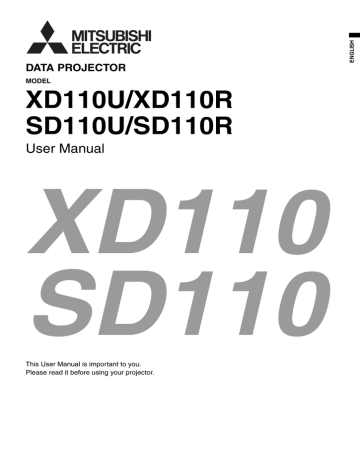
Troubleshooting
The following offers solutions to some of the common problems you may encounter. We suggest that you consult this chart before contacting your dealer.
Images aren’t projected on the screen.
Problem Cause and solution
• Check the states of the indicators.
Power isn’t turned on.
Images aren’t projected on the screen.
Images suddenly disappear.
"NO SIGNAL" is displayed.
POWER
Off
STATUS Solution
Off
Off
Connect the power cord to the projector.
Plug the power cord into a wall outlet.
If any objects are blocking the air inlet or outlet grille, remove them and carry out the following.
1. Unplug the power cord from the wall outlet.
2. Make sure that the projector has cooled off.
3. Plug the power cor d into the wall outlet.
4. Press the POWER button.
If any objects are blocking the air inlet or outlet grille, remove them.
Don't expose the air outlet grilles to hot air emitted from a heating appliance.
Steady red Blinking orange
Blinking green
After the STATUS indicator stops blinking, press the POWER button.
If you unplug the power cord while the fan is rotating, the lamp may not turn on about one minute when you plug the power cord next time.
The lamp can't turn on again for one minute after it goes out.
Press the POWER button several times.
Replace the lamp. (The lamp is at the end of its life.)
Blinking red
/ green
Steady red
Off
Blinking
Attach the lamp cover on the bottom.
Unplug the power cord from the wall outlet and contact your dealer.
• Cancel the AV mute by pressing the MUTE button.
• Remove the lens cap.
• The lamp sometimes takes about one minute to light up.
• On rare occasion, the lamp fails to light up. In such cases, wait a few minutes and try to light the lamp again.
• If the projector was turned off before the lamp cooled down completely, the fans may start rotating and the
POWER button may not function when you plug the power cord into the wall outlet next time. Wait for the fans to stop and press the POWER button to turn on the lamp again.
• Check that the lamp cover are closed.
• Check that the cable connected to the external device isn’t broken.
• When an extension cord is being used, replace it with the supplied cable and check whether images are projected correctly. If images are projected correctly, use an RGB signal amplifier along with the extension cord.
• The air inlet or outlet grille may be blocked. (In such cases, the STATUS indicator blinks orange.)
J
Remove the objects blocking the air inlet or outlet grille and carry out the following.
1.
Wait for the air inlet or outlet fan to stop (or wait for the STATUS indicator to go out.)
2.
Unplug the power cord from the wall outlet.
3.
Wait about 10 minutes.
4.
Plug the power cord into the wall outlet.
5.
Press the POWER button.
• When the STATUS indicator is blinking red, it is indicating that the lamp should be replaced. Replace the lamp in this case.
• Turn on the power of the connected device, or check whether there is something wrong with the connected device.
• Check whether the external device outputs signals. (Check this especially when the external device is a notebook computer.)
• Check that the cable connected to the external device isn’t defective.
• Check that the projector is connected to the external device using the correct terminals.
• Check that the connected device is correctly selected as the input source.
• When an extension cord is being used, replace it with the supplied cable and check whether images are projected correctly. If images are projected correctly, use an RGB signal amplifier along with the extension cord.
EN-23
Troubleshooting (continued)
Images aren’t projected correctly.
Problem
Projected images are shaking.
Projected images are displaced.
Projected images are distorted.
Projected images are dark.
Projected images are blurred.
White dots are seen on projected images.
Black dots are seen on projected images.
Rainbow blur appears in projected images.
Fine streak pattern appears in projected images.
Projected images (and/or audio) appear wavy and distorted.
Tint in projected images is incorrect.
Cause and solution
• Check that the cable connected to the external device isn’t intermittent.
• Connect the cable’s plug with the external device’s connector firmly.
• Press the AUTO POSITION button.
• Some computers output out-of-spec signals on rare occasion. Adjust the SIGNAL menu. (See page 19.)
• Adjust the projector and the screen so that they are perpendicular to each other. (See page 12.)
• Adjust BRIGHTNESS in the IMAGE menu. (See page 18.)
• Replace the lamp. (See page 22.)
• Remove the lens cap.
• Adjust the focus. (See page 13.)
• Clean the lens.
• Remove the lens cap.
• Press the
W or X button on the remote control to eliminate flicker.
• Adjust BRIGHTNESS and CONTRAST in the IMAGE menu. (See page 18.)
• Adjust the projector and the screen so that they are perpendicular to each other. (See page 12.)
• This symptom is normal for a DLP projector and is not a malfunction. (A very small number of pixels may stay lit or out, but such symptom is not a malfunction. Pixels of 99.99% or more are effective.)
• This is due to color breaking noise that occurs in a DLP system and is not a malfunction.
• It occurs because of interference with the screen and isn’t a product malfunction. Change the screen or readjust the focus of the projector.
• Connect the cable’s plug with the external device’s connector firmly.
• Keep the projector away from equipment generating interfering radio waves.
• When the keystone adjustment is carried out, the image may not be displayed correctly because of the type of input signal. This isn’t a product malfunction. In this case, readjust the keystone so that the amount of keystone correction is as small as possible.
• Check that COMPUTER INPUT in the SIGNAL menu is correctly set. (See page 17.)
• Check that the cable connected to the external device isn’t broken.
Only the motion areas in the images supplied from the computer aren’t displayed.
• This is caused by the computer being used. Contact the manufacturer of your computer.
Projected images are obscured.
• Match the output resolution of your computer with the resolution of the projector. For the method to change the output resolution of the computer, contact the manufacturer of your computer. (See page 29.)
• Some images and texts appear obscured during the keystone adjustment. In such cases, use the projector without applying the keystone adjustment. (See page 12.)
EN-24
Others
Problem
Hot air is emitted from the air outlet grilles.
No audio is output.
The menu can’t be used.
"TEMPERATURE!!" is displayed.
The mark appears.
The remote control doesn’t function easily or at all.
The buttons on the control panel (except for the
POWER button) don’t function.
Abnormal sound is heard.
Cause and solution
• This air comes out as a result of cooling the inside of the projector. This isn’t a product malfunction.
• Check that the volume isn’t set to low.
• The microcomputers inside the projector may be wrongly operating because of noise.
J
Press the POWER button to turn off the lamp and unplug the power cord from the wall outlet. Wait about
10 minutes, plug the power cord in, and try again.
• This indication appears when the ambient temperature rises high. When the ambient tempera-ture stays high, the lamp goes out.
J
Eliminate any causes of the rise in the ambient temperature.
• This indication appears when the air inlet or outlet grille is blocked. When they are kept blocked, the lamp goes out.
J
Remove the objects blocking the air inlet or outlet grille.
• This mark appears when ineffective operation is carried out. This isn’t a product malfunction.
• Check that the battery is loaded in the remote control or the battery isn’t weak. (See page 8.)
• Check that the remote control sensor isn’t exposed to direct sunlight or fluorescent light. (See page 8.)
• Use the remote control within its operation range. (See page 8.)
• Use the remote control at least 10 cm away from the projector.
• The password function is working.
J
Cancel the password lock. (See page 21.)
• Because the color wheel spins at a high speed, metallic sounds may be heard in rare occasions. Such symptom is not a malfunction.
When the problems below occur after the lamp is replaced, check the following.
Problem
The power isn’t turned on.
The STATUS indicator blinks.
Cause and solution
• Attach the lamp cover on the bottom correctly.
• Reset the lamp operation time. (See page 22.)
• Reset the lamp operation time. (See page 22.)
Maintenance
Caution:
Be sure to turn off the lamp and unplug the power cord from the wall outlet before you perform any maintenance on the projector.
Cleaning of the projector and the ventilation slots
Use a soft cloth to clean the projector and the ventilation grilles. When the grilles become dirty, wipe them with a soft cloth dampened with diluted mild detergent, and then wipe them with a dry cloth.
To protect the surface of the projector from fading or deteriorating:
• Do not spray insecticide on or inside the projector.
• Do not use benzine or thinner to clean it.
• Do not let rubber or plastic materials contact with projector.
Cleaning of the lens
Use a standard lens-cleaning brush or a piece of lens tissue dampened with lens cleaning fluid. The lens surface is fragile. Use only recommended, nonabrasive lens-cleaning materials. Do not touch the lens with your fingers.
EN-25
advertisement
* Your assessment is very important for improving the workof artificial intelligence, which forms the content of this project
Related manuals
advertisement
Table of contents
- 4 Important safeguards
- 6 Overview
- 8 Remote control
- 9 Installation
- 10 Basic connections
- 12 Preparation
- 13 Basic operation
- 15 Menu operation
- 18 Image adjustment
- 20 Advanced feature
- 22 Lamp replacement
- 23 Troubleshooting
- 26 Indicators
- 27 Specifications