advertisement
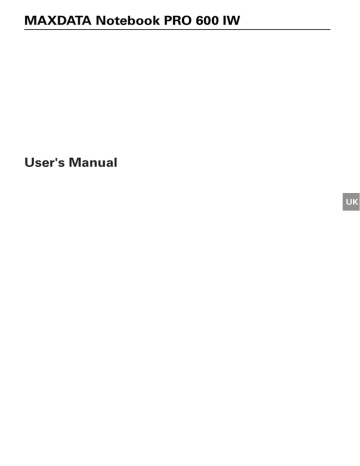
Internal LAN (RJ-45) Port
The RJ-45 port is used to connect the internal Fast Ethernet (10/100/1000 Base-T/Tx) to a
Local Area Network (LAN) in your office or home, or broadband devices such as a cable modem, DSL, or satellite internet. If your notebook has internal LAN capability you will probably need to configure your notebook to work with your particular network. (To properly set up your LAN environment, consult with a networking professional. Please refer to your network administrator for information on your network configuration.)
To connect a LAN cable:
1. Align the connector with the port opening.
2. Push the connector into the port until it is seated firmly in place.
3. Plug the other end of the cable into a LAN outlet.
Headphones socket
You can connect headphones or portable computer loudspeakers to your notebook via the headphones socket.. Your audio device must be equipped with a 1/8" (3.5 mm) stereo miniplug for it to work with the Port Replicator.
To connect an external audio source:
1. Align the connector with the port opening.
2. Push the connector into the port until it is seated firmly in place.
Power adapter socket
You can connect the notebook’s power adapter here. Power is then supplied to the notebook via the port replicator.
On/off button
When the notebook and port replicator are connected, the on/off button on the port replicator has the same function as the on/off button on the notebook.
90 Port Replicator
Specifications
Processor and Platform
• Intel ® Centrino ® Mobile Technology:
- Intel ® Core™ Duo Processor T2300 to T2700 (1.66 to 2.33 GHz)
- Intel ® Core™ Solo Processor T1300 to T1400 (1.66 to 1.83 GHz)
- Intel ® Core™ Duo Processor T5600 to T7600
• Intel ® Celeron ® M Processor 410 to 430
• µFC-PGA package
• Intel ® 945GM & ICH7M
RAM
• Main memory expandable to 2 GB DDR2 SDRAM
(Only allow qualified service personnel to expand the main memory)
• Two DDR2-400/533/667 SODIMM sockets
Display and Video
• 14.1 inch WXGA TFT display
Supported resolution 1280 × 800 with up to 16.7 million colors
• Graphics adapter: Intel ® 945GM (integrated)
• Simultaneous LCD/external monitor
• External monitor:
Supports up to 1600 × 1200, 16.7 million colors
Storage Capacity
• One SATA hard disk drive (2.5”, 9.5 mm)
• One internal optical drive
• One memory card slot
Audio
• High definition stereo sound with 3D sound effects
• Built-in stereo loudspeakers
MAXDATA Notebook PRO 600 IW 91
UK
Communications
• Gigabit Ethernet function for 10/100/1000 Mbit/s, built in
• Intel ® tional)
PRO/Wireless 3945ABG 802.11a+b+g wireless network mini PCI module (op-
• Bluetooth (optional)
• High-speed 56 Kbit/s V.90/92 fax/data software modem (MDC)
Input Devices
• 86/87/88-key Microsoft ® Windows ® keyboard
• Ergonomically positioned TouchPad
• Quick launch keys
Ports
• One DVI-I port (monitor)
• One TV output
• One stereo output socket (headphones)
• One microphone input socket (mono)
• Three USB ports (v2.0)
• One standard telephone socket (RJ-11)
• One standard network port (RJ-45)
• One DC IN socket
• One IEEE1394 i.Link port
• One ExpressCard slot, of type 54
• One port replicator connection (optional)
Power Supply
• Main battery Li-Ion 4800 mAh
• AC power adapter 100–240 V, AC 50–60 Hz, 65 W.
• Recharging System OFF:
System ON:
3 hours (95 %)
4–5 hours (95 %)
• Fully-supported ACPI Power Management, suspend to Disk, suspend to RAM
92 Specifications
Operating System
• O/S Microsoft ® Windows ® XP
Other Data
• Dimensions 236 (D) × 336 (W) × 26.5–34 (H) mm
• Weight 2.2 kg (depending on model)
• Operating temperature: 5 to 35 °C
• Operating humidity: 20 to 80 % RH
• Storage temperature: -10 to 65 °C
UK
MAXDATA Notebook PRO 600 IW 93
94
Fault Diagnosis and Troubleshooting
If a problem occurs while working with your computer, first of all try using the following information to solve the problem.If the problem persists, switch off the system for several minutes and then restart it. You will lose all unsaved data, but the system may work properly again. Subsequently contact your dealer or customer support agent.
Despite pressing the power switch the computer remains switched off.
Possible cause of the problem:
• The battery is missing or is incorrectly installed.
Note:
• The power on LED is not lit.
Troubleshooting:
• Make sure that the battery is in the battery compartment and is inserted properly.
• Check that the battery terminals are making direct contact.
• Connect your notebook to the power adapter so that the battery (if present) can recharge.
Possible cause of the problem:
• Battery level low.
Note:
• The battery display LED flashes.
Troubleshooting:
• Operate the computer using the power adapter. If the system does not immediately start up, switch off the computer and then restart it.
The screen is not working.
Possible cause of the problem:
• The energy saving mode is activated.
Note:
• The suspend LED flashes.
Troubleshooting:
• Press the on/off button.
Possible cause of the problem:
• The screen settings are incorrect.
Troubleshooting:
• Press the spacebar, several times if necessary.
• If an external monitor is connected, switch it on.
UK
MAXDATA Notebook PRO 600 IW 95
Possible cause of the problem:
• In the System Settings, a screen type other than the existing one has been set.
Troubleshooting:
• Press the Fn + F3 key combination.
• If an external monitor is connected, connect this to a power source and switch it on.
Also check the brightness and contrast settings.
The system stops working.
Possible cause of the problem:
• An energy saving function has been activated.
Note:
• The screen switches itself off.
Troubleshooting:
• Press any key, or press the on/off button if none of the status LEDs are lit.
Possible cause of the problem:
• A software error has caused a system crash.
Troubleshooting:
• Additional information is available in the operating system handbook.
• If you cannot remedy the problem, restart the system. You will lose any unsaved data!
If this doesn’t work either, briefly switch off the computer and then switch it back on again.
Each time the system starts, it carries out a self-test
(POST). If an error occurs, an error message appears, briefly describing the problem.
96 Fault Diagnosis and Troubleshooting
Index
A
Accuracy ................................................ 81
ACPI power saving system .................... 73
Activity LED ........................................... 75
Arrow keys ............................................. 80
B
Battery .................. 57, 60, 67, 70, 76, 77, 95
Battery or power supply ........................ 71
Battery slot .......................................70, 76
C
CD-RW ................................................... 67
Cleaning ........................................... 59, 60
Cold start ............................................... 72
Color depth ............................................ 72
COM Port ............................................... 87
Ctrl + Alt + Del ...................................... 72
D
Data/Fax Modem ................................... 84
Desktop appearance .............................. 72
Device Ports .......................................... 88
Display ....................................... 73, 78, 95
DVD ....................................................... 67
E
Energy consumption .............................. 73
Energy settings ...................................... 72
Ethernet LAN port ................................. 87
ExpressCard .......................................... 75
External monitor ........................ 89, 95, 96
F
Finger movements ................................ 81
Fn key .............................................. 78, 80
Function keys ......................................... 80
G
Garbage collection service .................... 59
Graphics functions, basic ....................... 72
H
Headphones socket .......................... 87, 90
Household waste .............................. 57, 59
I
IEEE 1394 ................................... 75, 87, 88
Instructions ............................................ 72
Internal LAN (RJ-45) Port ....................... 90
ISDN connector ..................................... 84
K
Kensington Lock .................................... 75
Keyboard .......................................... 69, 80
Keys ....................................................... 78
L
LAN port ................................................ 84
LC display ........................................ 69, 78
Liquid ..................................................... 60
Loudspeaker/headphones socket .......... 75
M
Memory card slot .................................. 75
Microphone ........................................... 69
Modem socket ....................................... 84
Moisture ................................................ 59
N
Network ........................................... 61, 84
Network adapter .................................... 84
Network port ......................................... 75
O
On/off button ......................................... 69
Operating state ...................................... 73
Operating system ............................ 72, 81
Original packaging ................................. 67
UK
MAXDATA Notebook PRO 600 IW 97
P
Parallel port ............................................ 89
Port replicator .................................. 75, 87
Power .................................................... 77
Power adapter ............... 59, 70, 71, 92, 95
Power cable ..................................... 60, 71
Power supply ................................... 59, 60
Printer port ............................................. 87
Q
Qualified service personnel ....... 59, 60, 91
Quick buttons ........................................ 69
Quick launch keys .................................. 92
R
Resolution ........................................ 72, 85
Restarting .............................................. 72
S
S-Video .................................................. 75
Shipping contents .................................. 67
Shocks/Vibrations .................................. 59
Standby .................................................. 73
Status LEDs ..................................... 69, 75
Sunlight .................................................. 59
Switch on ............................................... 72
System crash ......................................... 96
T
TouchPad ................................... 69, 81, 92
Typewriter .............................................. 80
U
USB ports ................................... 75, 87, 89
V
VGA Port ................................................ 87
Voltage ............................................. 56, 71
W
Warm start ............................................. 72
Warranty ................................................ 56
Wireless network .................................. 78
WLAN .................................................... 78
98
advertisement
Related manuals
advertisement
Table of contents
- 11 Wireless LAN
- 12 Additional safety notes for units with wireless LAN
- 13 CE-labelling for units with wireless LAN and Bluetooth
- 14 Restrictions
- 14 France
- 14 Italy
- 14 Netherlands
- 15 Radio frequencies for units with wireless LAN
- 16 Legal requirements - exception clauses
- 20 Inserting the Battery
- 20 Removing the Battery
- 21 Power Supply
- 22 Switching the Notebook On
- 23 Power Management
- 25 Left Side
- 25 Right Side
- 25 Front View
- 26 Rear View
- 26 Underside
- 27 Explanation of LED Displays
- 28 Hot Keys
- 29 The Quick Buttons (Quick Launch keys)
- 30 The Keyboard
- 31 The TouchPad
- 31 The TouchPad - Operation
- 32 The CD-ROM/DVD Drive
- 33 The ExpressCard slot
- 33 The Memory Card Slot
- 34 The Data/Fax Modem
- 34 The LAN Port
- 35 Restoring the Drivers
- 35 The Utility CD
- 35 Setting the Resolution
- 37 Port Replicator Overview
- 38 Installation Procedure
- 38 Device Ports
- 38 IEEE 1394 Port
- 39 External Monitor Port
- 39 Parallel Port
- 39 Universal Serial Bus Ports
- 40 Internal LAN (RJ-45) Port
- 40 Headphones socket
- 40 Power adapter socket
- 40 On/off button