Introduction. Integra DTR-30.3
Add to my manuals
92 Pages
Integra DTR-30.3 is a high-performance AV receiver that offers a wide range of features and connectivity options to enhance your home entertainment experience. With its advanced audio processing capabilities, you can enjoy immersive and dynamic sound from your favorite movies, music, and games. The DTR-30.3 also features a user-friendly interface, making it easy to set up and control, even for beginners. Whether you're looking to upgrade your home theater system or simply want to enjoy high-quality audio, the Integra DTR-30.3 is an excellent choice.
advertisement
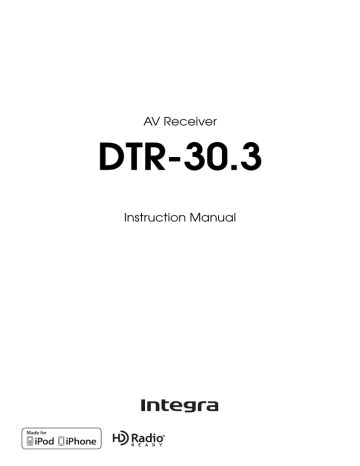
En
2
Introduction
WARNING:
TO REDUCE THE RISK OF FIRE OR ELECTRIC
SHOCK, DO NOT EXPOSE THIS APPARATUS TO
RAIN OR MOISTURE.
CAUTION:
TO REDUCE THE RISK OF ELECTRIC SHOCK,
DO NOT REMOVE COVER (OR BACK). NO
USER-SERVICEABLE PARTS INSIDE. REFER
SERVICING TO QUALIFIED SERVICE
PERSONNEL.
WARNING
RISK OF ELECTRIC SHOCK
DO NOT OPEN
AVIS
RISQUE DE CHOC ELECTRIQUE
NE PAS OUVRIR
The lightning flash with arrowhead symbol, within an equilateral triangle, is intended to alert the user to the presence of uninsulated “dangerous voltage” within the product’s enclosure that may be of sufficient magnitude to constitute a risk of electric shock to persons.
The exclamation point within an equilateral triangle is intended to alert the user to the presence of important operating and maintenance (servicing) instructions in the literature accompanying the appliance.
Important Safety Instructions
1. Read these instructions.
2. Keep these instructions.
3. Heed all warnings.
4. Follow all instructions.
5. Do not use this apparatus near water.
6. Clean only with dry cloth.
7. Do not block any ventilation openings. Install in accordance with the manufacturer’s instructions.
8. Do not install near any heat sources such as radiators, heat registers, stoves, or other apparatus (including amplifiers) that produce heat.
9. Do not defeat the safety purpose of the polarized or grounding-type plug. A polarized plug has two blades with one wider than the other. A grounding type plug has two blades and a third grounding prong. The wide blade or the third prong are provided for your safety.
If the provided plug does not fit into your outlet, consult an electrician for replacement of the obsolete outlet.
10. Protect the power cord from being walked on or pinched particularly at plugs, convenience receptacles, and the point where they exit from the apparatus.
11. Only use attachments/accessories specified by the manufacturer.
12. Use only with the cart, stand, tripod, bracket, or table specified by the manufacturer, or sold with the apparatus.
When a cart is used, use caution when moving the cart/apparatus combination to avoid injury from tip-over.
PORTABLE CART WARNING
S3125A
13. Unplug this apparatus during lightning storms or when unused for long periods of time.
14. Refer all servicing to qualified service personnel.
Servicing is required when the apparatus has been damaged in any way, such as power-supply cord or plug is damaged, liquid has been spilled or objects have fallen into the apparatus, the apparatus has been exposed to rain or moisture, does not operate normally, or has been dropped.
15. Damage Requiring Service
Unplug the apparatus from the wall outlet and refer servicing to qualified service personnel under the following conditions:
A. When the power-supply cord or plug is damaged,
B. If liquid has been spilled, or objects have fallen into the apparatus,
C. If the apparatus has been exposed to rain or water,
D. If the apparatus does not operate normally by following the operating instructions. Adjust only those controls that are covered by the operating instructions as an improper adjustment of other controls may result in damage and will often require extensive work by a qualified technician to restore the apparatus to its normal operation,
E. If the apparatus has been dropped or damaged in any way, and
F. When the apparatus exhibits a distinct change in performance this indicates a need for service.
16. Object and Liquid Entry
Never push objects of any kind into the apparatus through openings as they may touch dangerous voltage points or short-out parts that could result in a fire or electric shock.
The apparatus shall not be exposed to dripping or splashing and no objects filled with liquids, such as vases shall be placed on the apparatus.
Don’t put candles or other burning objects on top of this unit.
17. Batteries
Always consider the environmental issues and follow local regulations when disposing of batteries.
18. If you install the apparatus in a built-in installation, such as a bookcase or rack, ensure that there is adequate ventilation.
Leave 20 cm (8") of free space at the top and sides and
10 cm (4") at the rear. The rear edge of the shelf or board above the apparatus shall be set 10 cm (4") away from the rear panel or wall, creating a flue-like gap for warm air to escape.
Precautions
1. Recording Copyright—Unless it’s for personal use only, recording copyrighted material is illegal without the permission of the copyright holder.
2. AC Fuse—The AC fuse inside the unit is not userserviceable. If you cannot turn on the unit, contact the dealer from whom you purchased this unit.
3. Care—Occasionally you should dust the unit all over with a soft cloth. For stubborn stains, use a soft cloth dampened with a weak solution of mild detergent and water. Dry the unit immediately afterwards with a clean cloth. Don’t use abrasive cloths, thinners, alcohol, or other chemical solvents, because they may damage the finish or remove the panel lettering.
4. Power
WARNING
BEFORE PLUGGING IN THE UNIT FOR THE
FIRST TIME, READ THE FOLLOWING SECTION
CAREFULLY.
AC outlet voltages vary from country to country.
Make sure that the voltage in your area meets the voltage requirements printed on the unit’s rear panel
(e.g., AC 230 V, 50 Hz or AC 120 V, 60 Hz).
The power cord plug is used to disconnect this unit from the AC power source. Make sure that the plug is readily operable (easily accessible) at all times.
Pressing the [On/Standby] button to select Standby mode does not fully disconnect from the mains. If you do not intend to use the unit for an extended period, remove the power cord from the AC outlet.
5. Preventing Hearing Loss
Caution
Excessive sound pressure from earphones and headphones can cause hearing loss.
6. Batteries and Heat Exposure
Warning
Batteries (battery pack or batteries installed) shall not be exposed to excessive heat as sunshine, fire or the like.
7. Never Touch this Unit with Wet Hands—Never handle this unit or its power cord while your hands are wet or damp. If water or any other liquid gets inside this unit, have it checked by the dealer from whom you purchased this unit.
8. Handling Notes
• If you need to transport this unit, use the original packaging to pack it how it was when you originally bought it.
• Do not leave rubber or plastic items on this unit for a long time, because they may leave marks on the case.
• This unit’s top and rear panels may get warm after prolonged use. This is normal.
• If you do not use this unit for a long time, it may not work properly the next time you turn it on, so be sure to use it occasionally.
For U.S. models
FCC Information for User
CAUTION:
The user changes or modifications not expressly approved by the party responsible for compliance could void the user’s authority to operate the equipment.
NOTE:
This equipment has been tested and found to comply with the limits for a Class B digital device, pursuant to Part 15 of the FCC Rules. These limits are designed to provide reasonable protection against harmful interference in a residential installation.
This equipment generates, uses and can radiate radio frequency energy and, if not installed and used in accordance with the instructions, may cause harmful interference to radio communications. However, there is no guarantee that interference will not occur in a particular installation. If this equipment does cause harmful interference to radio or television reception, which can be determined by turning the equipment off and on, the user is encouraged to try to correct the interference by one or more of the following measures:
• Reorient or relocate the receiving antenna.
• Increase the separation between the equipment and receiver.
• Connect the equipment into an outlet on a circuit different from that to which the receiver is connected.
• Consult the dealer from whom you purchased this unit or an experienced radio/TV technician for help.
For Canadian Models
NOTE:
THIS CLASS B DIGITAL APPARATUS
COMPLIES WITH CANADIAN ICES-003.
For models having a power cord with a polarized plug:
CAUTION:
TO PREVENT ELECTRIC SHOCK,
MATCH WIDE BLADE OF PLUG TO WIDE SLOT,
FULLY INSERT.
Modèle pour les Canadien
REMARQUE:
CET APPAREIL NUMÉRIQUE DE
LA CLASSE B EST CONFORME À LA NORME NMB-
003 DU CANADA.
Sur les modèles dont la fiche est polarisée:
ATTENTION:
POUR ÉVITER LES CHOCS
ÉLECTRIQUES, INTRODUIRE LA LAME LA PLUS
LARGE DE LA FICHE DANS LA BORNE
CORRESPONDANTE DE LA PRISE ET POUSSER
JUSQU’AU FOND.
En
3
En
4
Thank you for purchasing an Integra AV receiver.
Please read this manual thoroughly before making connections and plugging in the unit.
Following the instructions in this manual will enable you to obtain optimum performance and listening enjoyment from your new AV receiver.
Please retain this manual for future reference.
Supplied Accessories
Make sure you have the following accessories:
Indoor FM antenna ( ➔ page 21)
Speaker cable labels (
Speaker setup microphone (
Remote controller (RC-804M) and two batteries
(AA/R6)
* In catalogs and on packaging, the letter at the end of the product name indicates the color. Specifications and operations are the same regardless of color.
■ Installing the batteries
Note
• If the remote controller doesn’t work reliably, try replacing the batteries.
• Don’t mix new and old batteries or different types of batteries.
• If you intend not to use
Batteries (AA/R6) the remote controller for a long time, remove the batteries to prevent damage from leakage or corrosion.
• Remove expired batteries as soon as possible to prevent damage from leakage or corrosion.
■ Aiming the remote controller
To use the remote controller, point it at the AV receiver’s remote control sensor, as shown below.
Remote control sensor
AV receiver
Approx. 16 ft. (5 m)
Contents
Introduction
Important Safety Instructions ......................................... 2
Precautions....................................................................... 3
Supplied Accessories...................................................... 4
Features ............................................................................ 6
Front & Rear Panels......................................................... 8
Front Panel..................................................................... 8
Display............................................................................ 9
Rear Panel ................................................................... 10
Remote Controller.......................................................... 11
Controlling the AV Receiver ......................................... 11
Connections
Connecting the AV Receiver ......................................... 12
Connecting Your Speakers .......................................... 12
About AV Connections ................................................. 16
Connecting Components with HDMI ............................ 17
Connecting Your Components ..................................... 18
Connecting Integra/Onkyo u Components ................ 20
Connecting a Recording Component ........................... 20
Connecting the Antennas ............................................. 21
Connecting the Power Cord ......................................... 21
Turning On & Basic Operations
Turning On/Off the AV Receiver ................................... 22
Turning On ................................................................... 22
Turning Off ................................................................... 22
Playback.......................................................................... 23
Selecting the Language for the Onscreen Setup Menus .................................. 23
Playing the Connected Component.............................. 23
Controlling Contents of USB or Network Devices ........ 23
Understanding Icons on the Display............................. 24
Playing an iPod/iPhone via USB .................................. 24
Playing a USB Device .................................................. 25
Listening to Internet Radio ........................................... 25
Playing Music Files on a Server ................................... 26
Remote Playback ......................................................... 27
Listening to AM/FM Radio ............................................ 28
Using Basic Functions .................................................. 31
Using the Automatic Speaker Setup ............................ 31
Using the Listening Modes ........................................... 34
Using the Home Menu.................................................. 40
Using the Sleep Timer.................................................. 40
Setting the Display Brightness ..................................... 40
Displaying Source Information ..................................... 41
Changing the Input Display .......................................... 41
Muting the AV Receiver................................................ 41
Using Headphones....................................................... 41
Recording ..................................................................... 41
Advanced Operations
Advanced Setup ............................................................. 42
On-screen Setup Menus............................................... 42
Common Procedures in Setup Menu ........................... 42
Input/Output Assign ...................................................... 43
Speaker Setup .............................................................. 44
Audio Adjust ................................................................. 48
Source Setup................................................................ 49
Listening Mode Preset.................................................. 54
Miscellaneous ............................................................... 54
Hardware Setup............................................................ 55
Remote Controller Setup .............................................. 58
Lock Setup.................................................................... 58
Using the Audio Settings .............................................. 58
Zone 2 .............................................................................. 60
Making Zone 2 Connections ......................................... 60
Setting the Zone 2 Out ................................................. 60
Controlling Zone 2 Components ................................... 61
Using the 12V Triggers ................................................. 62
Using the Remote Controller in Zone 2 and
Multiroom Control Kits................................................ 63
Controlling Other Components
iPod/iPhone Playback via Onkyo Dock ........................ 64
Using the Onkyo Dock .................................................. 64
Controlling Your iPod/iPhone ....................................... 65
Controlling Other Components..................................... 67
Preprogrammed Remote Control Codes ...................... 67
Looking up for Remote Control Code ........................... 67
Entering Remote Control Codes................................... 67
Remote Control Codes for Integra/
Onkyo Components Connected via u ..................... 68
Resetting Remote Mode Buttons.................................. 68
Resetting the Remote Controller .................................. 68
Controlling Other Components ..................................... 68
Appendix
Troubleshooting ............................................................. 70
Network/USB Features................................................... 76
Firmware Update ............................................................ 79
Connection Tips and Video Signal Path ...................... 82
About HDMI ..................................................................... 84
Using an RIHD-compatible TV, Player, or Recorder ... 85
Specifications ................................................................. 87
Video Resolution Chart.................................................. 88
To reset the AV receiver to its factory defaults, turn it on and, while holding down VCR/DVR, press
8On/Standby (
En
5
En
6
Features
Amplifier
• 100 Watts/Channel @ 8 ohms (FTC)
• 160 Watts/Channel @ 6 ohms (IEC)
• 175 Watts/Channel @ 6 ohms (JEITA)
• Optimum Gain Volume Circuitry
• H.C.P.S. (High Current Power Supply) Massive High
Power Transformer
• Jitter Cleaning Circuit Technology
Processing
• THX Select2 Plus *1 Certified
• Incorporates Qdeo™ *2 technology for HDMI Video
Upscaling (to 4K Compatible).
• HDMI (Audio Return Channel, 3D, DeepColor, x.v.Color
*3 , Lip Sync, DTS *4 -HD Master Audio,
DTS-HD High Resolution Audio, Dolby TrueHD *5 ,
Dolby Digital Plus, DSD and Multi-CH PCM)
• Dolby Pro Logic IIz *5 and Audyssey DSX™ *6
• Non-Scaling Configuration
• A-Form Listening Mode Memory
• Direct Mode
• Music Optimizer *7 for Compressed Digital Music files
• 192 kHz/24-bit D/A Converters
• Powerful and Highly Accurate 32-bit Processing DSP
Connections
• 6 HDMI *8 Inputs (1 on front panel) and 1 Output
• Integra/Onkyo p for System Control
• 4 Digital Inputs (2 Optical/2 Coaxial)
• Component Video Switching (2 Inputs/1 Output)
• Universal Port for the Dock for iPod ® /iPhone ® *9 /HD
Radio™ *10 tuner module (North American models)/
DAB+ tuner module (Australian models)
• Banana Plug-Compatible Speaker Posts
• Powered Zone 2 and Zone 2 Pre Out
• IR Input/Output and 12 V Trigger
• RS232 Port for Interface Control
• Bi-Amping Capability for FL/FR with SBL/SBR
• Analog RGB Video Input (D-sub 15) for PC
• Internet Radio Connectivity (SiriusXM Internet
Radio/vTuner/Pandora/Rhapsody/Slacker/Mediafly/
Napster)
* Services available may vary depending on the region.
• Network Capability for Streaming Audio Files *11
• Front-Panel USB Input for Memory Devices and iPod ® /iPhone ® *9 models (Enables Display of Album
Artwork)
Miscellaneous
• 40 FM/AM Presets
• Audyssey 2EQ ® *6 to correct room acoustic problems
• Audyssey Dynamic EQ ® *6 for loudness correction
• Audyssey Dynamic Volume ® *6 to maintain optimal listening level and dynamic range
• Crossover Adjustment
(40/45/50/55/60/70/80/90/100/110/120/130/150/200 Hz)
• A/V Sync Control Function (up to 800 ms)
• Auto Standby Function
• On-Screen Display via HDMI
• Preprogrammed u-Compatible Remote
*1
THX and the THX logo are trademarks of THX Ltd. which may be registered in some jurisdictions. All rights reserved.
THX Select2 Plus
Before any home theater component can be THX Select2
Plus certified, it must pass a rigorous series of quality and performance tests. Only then can a product feature the
THX Select2 Plus logo, which is your guarantee that the
Home Theater products you purchase will give you superb performance for many years to come. THX
Select2 Plus requirements define hundreds of parameters, including power amplifier performance, and preamplifier performance and operation for both digital and analog domains. THX Select2 Plus receivers also feature proprietary THX technologies (e.g., THX Mode) which accurately translate movie soundtracks for home theater playback.
*2
*3
*4
Qdeo and QuietVideo are trademarks of Marvell or its affiliates.
“x.v.Color” is a trademark of Sony Corporation.
*9
*10 iPhone, iPod, iPod classic, iPod nano, iPod shuffle, and iPod touch are trademarks of Apple Inc., registered in the U.S. and other countries.
“Made for iPod” and “Made for iPhone” mean that an electronic accessory has been designed to connect specifically to iPod or iPhone, respectively, and has been certified by the developer to meet Apple performance standards. Apple is not responsible for the operation of this device or its compliance with safety and regulatory standards.
Please note that the use of this accessory with iPod or iPhone may affect wireless performance.
*5
Manufactured under license under U.S. Patent #’s: 5,451,942;
5,956,674; 5,974,380; 5,978,762; 6,226,616; 6,487,535;
7,212,872; 7,333,929; 7,392,195; 7,272,567 & other U.S. and worldwide patents issued & pending. DTS and the Symbol are registered trademarks, & DTS-HD, DTS-HD Master Audio, and the DTS logos are trademarks of DTS, Inc. Product includes software.
© DTS, Inc. All Rights Reserved.
HD Radio™, HD Radio Ready™, and the HD Radio Ready logo are proprietary trademarks of iBiquity Digital
Corporation.
This HD Radio Ready™ receiver is ready to receive HD
Radio broadcasts when connected to the Onkyo UP-HT1 HD
Radio tuner module (sold separately).
*11 “DLNA ® , the DLNA Logo and DLNA CERTIFIED™ are trademarks, service marks, or certification marks of the
Digital Living Network Alliance.”
*11 Windows and the Windows logo are trademarks of the
*
*
Microsoft group of companies.
“Xantech” is a registered trademark of Xantech Corporation.
“Niles” is a registered trademark of Niles Audio Corporation.
*6
Manufactured under license from Dolby Laboratories. Dolby,
Pro Logic, Surround EX and the double-D symbol are trademarks of Dolby Laboratories.
*7
Manufactured under license from Audyssey Laboratories™,
Inc. U.S. and foreign patents pending. Audyssey 2EQ ® ,
Audyssey Dynamic EQ ® , Audyssey Dynamic Volume ® and
Audyssey DSX™ are registered trademarks and trademark of
Audyssey Laboratories, Inc.
Music Optimizer™ is a trademark of Onkyo Corporation.
*8
“HDMI, the HDMI Logo, and High-Definition Multimedia
Interface are trademarks or registered trademarks of HDMI
Licensing LLC in the United States and other countries.”
En
7
Front & Rear Panels
Front Panel
(North American models) a b c d e f g h i j k l m n o p q
(Australian models) r w s t u
En
8
The page numbers in parentheses show where you can find the main explanation for each item.
b Zone 2, Off buttons (61) c Zone 2 Level buttons (61)
d Tone and Tone Level buttons (58)
h Dimmer button (North American models) (40)
i Memory button (28) j Tuning Mode button (28)
m Tuning, Preset (28 to 28), arrow and Enter
buttons n Return button
q AUX Input
t AUX Input
v RT/PTY/TP button (Australian models) (29)
Display
a b c d e f g h i j
For detailed information, see the pages in parentheses.
a Speaker/channel indicators
c Listening mode and format indicators (34, 59)
d 1, 3 and cursor indicators (24)
f Tuning indicators
RDS indicator (Australian models) (
k g Audio input indicators
Dynamic EQ indicator (
k Message area
l m n o
En
9
En
10
Rear Panel
a b c d e f g h i j k l m n o p q a DIGITAL IN COAXIAL and OPTICAL jacks b COMPONENT VIDEO IN and OUT jacks c ETHERNET port d FM ANTENNA jack and AM ANTENNA terminal e PC IN jack f HDMI IN and OUT jacks g UNIVERSAL PORT jack h IR IN and OUT jacks i 12V TRIGGER OUT jacks j RS232 jack * k AC INLET l u REMOTE CONTROL jack m Composite video and analog audio jacks
( BD/DVD IN, VCR/DVR IN and OUT, CBL/SAT
IN, GAME IN, PC IN, TV/CD IN) n MONITOR OUT V jack o PRE OUT jacks
( CENTER, FRONT, SURROUND, SURROUND
BACK or FRONT HIGH, SUBWOOFER) p ZONE 2 PRE/LINE OUT jacks q SPEAKERS terminals
( CENTER, FRONT, SURROUND, SURROUND
BACK or FRONT HIGH, ZONE 2)
See “Connecting the AV Receiver” for connection
(
* Terminal for Interface Control.
c a d
Remote Controller
Controlling the AV Receiver
a b e f b j k g h c i d e
To control the AV receiver, press Receiver to select
Receiver mode.
You can also use the remote controller to control
Integra/Onkyo Blu-ray Disc/DVD player, CD player, and other components.
See “Entering Remote Control Codes” for more details (
For detailed information, see the pages in parentheses.
b Remote Mode
c Arrow q/w/e/r and Enter buttons
g Muting button (41) h Display button (41)
j Return button
■ Controlling the tuner
To control the AV receiver’s tuner, press Tuner (or
Receiver).
You can select AM or FM by pressing Tuner repeatedly.
a Arrow q/w buttons (28) b D.TUN button (28)
c Display button
d CH +/– button (28) e Number buttons (28)
l
En
11
advertisement
* Your assessment is very important for improving the workof artificial intelligence, which forms the content of this project
Key Features
- Delivers powerful and immersive sound with support for Dolby Atmos and DTS:X object-based surround formats
- Features 7 HDMI inputs and 2 outputs for seamless connectivity with your devices
- Supports 4K Ultra HD video pass-through with HDR for stunning visuals
- Built-in Wi-Fi and Bluetooth for wireless music streaming and control
- Has a phono input for connecting your turntable and enjoying vinyl records
- Equipped with a high-quality FM tuner for listening to your favorite radio stations
- Offers a variety of sound modes to optimize your listening experience for different types of content
Related manuals
Frequently Answers and Questions
What types of audio formats does the DTR-30.3 support?
Can I connect my turntable to the DTR-30.3?
Does the DTR-30.3 support 4K video pass-through?
Can I control the DTR-30.3 with my smartphone?
advertisement
Table of contents
- 2 Introduction
- 2 Important Safety Instructions
- 3 Precautions
- 4 Supplied Accessories
- 6 Features
- 8 Front & Rear Panels
- 8 Front Panel
- 9 Display
- 10 Rear Panel
- 11 Remote Controller
- 11 Controlling the AV Receiver
- 12 Connections
- 12 Connecting the AV Receiver
- 12 Connecting Your Speakers
- 16 About AV Connections
- 17 Connecting Components with HDMI
- 18 Connecting Your Components
- 20 Connecting Integra/Onkyo RI Components
- 20 Connecting a Recording Component
- 21 Connecting the Antennas
- 21 Connecting the Power Cord
- 22 Turning On & Basic Operations
- 22 Turning On/Off the AV Receiver
- 22 Turning On
- 22 Turning Off
- 23 Playback
- 23 Selecting the Language for the Onscreen Setup Menus
- 23 Playing the Connected Component
- 23 Controlling Contents of USB or Network Devices
- 24 Understanding Icons on the Display
- 24 Playing an iPod/iPhone via USB
- 25 Playing a USB Device
- 25 Listening to Internet Radio
- 26 Playing Music Files on a Server
- 27 Remote Playback
- 28 Listening to AM/FM Radio
- 31 Using Basic Functions
- 31 Using the Automatic Speaker Setup
- 34 Using the Listening Modes
- 40 Using the Home Menu
- 40 Using the Sleep Timer
- 40 Setting the Display Brightness
- 41 Displaying Source Information
- 41 Changing the Input Display
- 41 Muting the AV Receiver
- 41 Using Headphones
- 41 Recording
- 42 Advanced Operations
- 42 Advanced Setup
- 42 On-screen Setup Menus
- 42 Common Procedures in Setup Menu
- 43 Input/Output Assign
- 44 Speaker Setup
- 48 Audio Adjust
- 49 Source Setup
- 54 Listening Mode Preset
- 54 Miscellaneous
- 55 Hardware Setup
- 58 Remote Controller Setup
- 58 Lock Setup
- 58 Using the Audio Settings
- 60 Zone 2
- 60 Making Zone 2 Connections
- 60 Setting the Zone 2 Out
- 61 Controlling Zone 2 Components
- 62 Using the 12V Triggers
- 63 Using the Remote Controller in Zone 2 and Multiroom Control Kits
- 64 Controlling Other Components
- 64 iPod/iPhone Playback via Onkyo Dock
- 64 Using the Onkyo Dock
- 65 Controlling Your iPod/iPhone
- 67 Controlling Other Components
- 67 Preprogrammed Remote Control Codes
- 67 Looking up for Remote Control Code
- 67 Entering Remote Control Codes
- 68 Remote Control Codes for Integra/Onkyo Components Connected via RI
- 68 Resetting Remote Mode Buttons
- 68 Resetting the Remote Controller
- 68 Controlling Other Components
- 70 Appendix
- 70 Troubleshooting
- 76 Network/USB Features
- 79 Firmware Update
- 82 Connection Tips and Video Signal Path
- 84 About HDMI
- 85 Using an RIHD-compatible TV, Player, or Recorder
- 87 Specifications
- 88 Video Resolution Chart