Radio. Cadillac CTS-V SEDAN 2016, CTS SEDAN 2016, SRX 2016, ATS COUPE 2016, ATS-V COUPE 2016, Escalade 2016, ATS SEDAN 2016, ATS-V SEDAN 2016, 2016 ATS Sedan, 2016 ATS-V Coupe
Add to My manuals119 Pages
advertisement
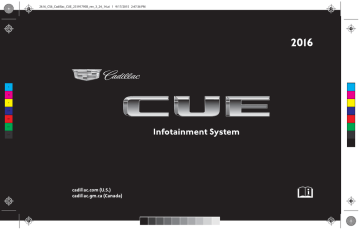
Cadillac CUE Infotainment System (GMNA-Localizing-U.S/Canada-
9084922) - 2016 - crc - 7/31/15
10 Radio
Radio
AM-FM Radio
Playing the Radio
While on the audio main page the available sources are: AM, FM, XM
(if equipped), CD (if equipped), My
Media, USB, SD, Bluetooth, and
AUX Input.
.
Touch the RADIO screen button to scroll through AM, FM, or SiriusXM
®
(if equipped).
.
Touch the MEDIA screen button to scroll through CD (if equipped), My Media, USB, SD,
Bluetooth, and AUX Input.
Infotainment System Settings
Touch the RADIO screen button to access broadcast sources.
Touch the MENU screen button to display the following menus:
Tone Settings:
.
Bass, Midrange, and Treble:
Touch + or − to adjust.
.
Surround Control:
If equipped, press + or − to adjust the volume of the seat speakers.
.
Balance: Touch
S or
T for more sound from the left or right speakers. The middle position balances the sound between the left and right speakers.
.
Fade: Touch y or z for more sound from the front or rear speakers. The middle position balances the sound between the front and rear speakers.
EQ (Equalizer) Settings : The available choices are Custom or Talk.
DSP Modes (If Equipped):
.
Bose
®
Studio Surround
®
Bose Centerpoint
® and
Surround sound system have four DSP modes:
‐ Normal: Adjusts the audio to provide the best sound for all seating positions.
‐ Driver: Adjusts the audio to provide the best sound for the driver.
‐ Rear: Adjusts the audio to provide the best sound for the rear seat occupants.
‐ Centerpoint: Turns on Bose
Centerpoint
® surround technology. This setting creates a surround sound listening experience from nearly any audio source; existing stereo, CD collection, satellite radio, and MP3 players. For more information on Bose Centerpoint
® surround technology, visit www.bose.com/centerpoint.
Auto Volume (If Equipped) : This feature adjusts the volume based on vehicle speed. Select the level between off, low, medium - low, medium, medium - high, or high.
Touch [ Back to go back to the previous menu.
AudioPilot ® noise compensation
technology (If Equipped) : This feature adjusts the volume based on the noise in the vehicle and speed.
When turned ON, AudioPilot ® technology detects ambient noise and vehicle speed to continuously
Cadillac CUE Infotainment System (GMNA-Localizing-U.S/Canada-
9084922) - 2016 - crc - 7/31/15 adjust many aspects of the audio signal so that your music will sound the same at a set volume level.
The options are ON and OFF.
This feature is most effective at lower radio volume settings where background noise can affect how well you hear the music being played through your vehicle‘s audio system. At higher volume settings, where the music is much louder than the background noise, there may be little or no adjustments by
AudioPilot
®
.
For more information on Bose
AudioPilot ®
® noise compensation technology, visit www.bose.com/ audiopilot.
Tag Song (If Equipped) : Touch to tag song information, including artist and title, to transfer to an iPod ® .
If the iPod is not attached, the information will be transferred when it is attached. Touch OK to go back to the Now Playing view.
Timeshift (If Equipped) : Timeshift is the recording of a radio station for up to 25 minutes. See “Timeshifting” later in this section.
HD Radio (If Equipped) : For AM and FM only, touch to turn HD reception on or off. Touch [ Back to go back to the previous menu.
Update Station List : For AM and
FM only, touch to update the station list. Touch [ Back to go back to the previous menu.
Finding a Station
Seeking a Station
Touch t or u to search for the previous or next strongest station.
Radio 11
Direct Tune (If Equipped)
Touch the TUNE screen button to switch to Direct Tune for manually searching for a station.
If not equipped with Direct Tune, touch the SEEK screen button to switch to TUNE. Touch again to change back. Touch t or u to manually search for a station.
Storing Radio Station Presets
Favorites are stored in the area at the bottom of the screen.
Up to 60 preset stations can be stored under the following:
AM, FM, SiriusXM (if equipped),
HD Radio Stations : Touch and hold a favorite button to save the current station as a favorite. Touch a favorite button to recall a favorite station.
Mixed-Audio Favorites
Favorites that can be stored include radio stations, navigation, applications, contacts, tone settings, artists, songs, albums, podcasts, etc.
Cadillac CUE Infotainment System (GMNA-Localizing-U.S/Canada-
9084922) - 2016 - crc - 7/31/15
12 Radio
The number of favorites displayed is automatically adjusted by default, but can be manually adjusted in the
Settings menu under Radio and then Number of Favorites Shown.
Timeshifting (If Equipped)
To scroll through the favorites:
.
Drag up along the top of the favorites. To close the favorites, drag them down.
.
Slide a finger to the right or left to scroll through each page of favorites. A V indicates which page is being viewed.
Tone Settings : While viewing the tone settings and lifting up the favorite buttons, touch and hold to store a tone setting. Touch a screen button in the favorite area to recall a favorite tone setting.
Pandora Radio Stations : Touch and hold a screen button to store the Pandora application. Pandora favorite stations work when Pandora is launched.
The audio system can record live radio for up to 25 minutes. When tuned to a station, the system automatically begins recording the audio along with the associated metadata. Timeshift must be turned on in the menu before recording can take place.
Touch j to pause playback of the audio and to initiate timeshift mode.
Touch r to resume playback of the live audio.
When timeshifting begins, a time is indicated on the right of the play/ pause indicator. This time initially indicates the time of day at which playback is paused. This time continues to show as long as the system is in a paused mode and the buffer continues to fill.
Buffer Reset
The buffer will reset anytime the broadcast band or stations/channels are changed. Changing to a media source while in pause mode will not reset the buffer.
Rewinding or Fast Forwarding a
Timeshifted Broadcast
.
Touch and hold the t indicator to reverse playback at a rate of
15 times the rate of normal playback.
.
Touch and hold the u indicator to advance playback at a rate of
15 times the rate of normal playback. The timeshift buffer can be advanced up to the end of the timeshift buffer and return to live mode.
Cadillac CUE Infotainment System (GMNA-Localizing-U.S/Canada-
9084922) - 2016 - crc - 7/31/15
Returning to Live Broadcast
If listening to timeshifted radio, touch the LIVE button to return to live radio.
Timeshifting and Station/Channel
Lists
If browsing a station/channel list is started while listening to the timeshift content, the list content is shown in live time, not buffered time.
Skipping Back in a Broadcast
For programs with metadata, touching the previous button less than five seconds into a program will make the system skip to the beginning of the previous program.
If more than five seconds into the current song/program, the system starts at the beginning of the current program. If no metadata is available, the system skips back 25 seconds.
Reaching the End of the Buffer
If the audio is paused and the
25 minute buffer is reached, the buffer continues recording the latest content and will erase the oldest content. When playback is started, the content played will be the last
25 minutes in the buffer.
HD Radio Technology
If equipped, HD Radio ® Technology is a free service with features such as static-free sound, more stations built onto the frequency such as
HD2 and HD3, and on-screen information such as artist and song title.
Channel Access
To access HD Radio channels:
1. Tune the radio to the channel.
If the channel is broadcasting
HD Radio Technology, the radio will automatically switch to digital audio, indicated with an HD logo if HD Radio is turned on.
2. Touch t or u to tune to the previous or next HD Radio channel.
There may be a delay before the channel starts playing.
Radio 13
The HD Radio channel number is indicated next to the logo.
For a list of all channels, see www.hdradio.com.
Troubleshooting
Digital Audio Delay : Wait for the signal to process. This can take several seconds.
Volume Change, Audio Skip,
Echo, Digital Audio Lost : Channel signal strength may be weak or the channel is out of range. Verify proper reception on another channel.
If the HD Radio signal loses reception while listening to channel
HD1, the radio will go back to the main non-HD Radio channel.
If the HD Radio signal loses reception while listening to channels
HD2 to HD8, the radio mutes until the signal can be recovered or until the channel is changed.
HD can be disabled if driving in a weak signal area. Touch Menu from the AM/FM screens, then touch HD
Radio to toggle HD on and off.
Cadillac CUE Infotainment System (GMNA-Localizing-U.S/Canada-
9084922) - 2016 - crc - 7/31/15
14 Radio
Satellite Radio
SiriusXM Satellite Radio
Service (If Equipped)
Vehicles with a valid SiriusXM satellite radio subscription can receive SiriusXM programming.
SiriusXM satellite radio has a wide variety of programming and commercial-free music, coast to coast, and in digital-quality sound.
See www.siriusxm.com or call
1-866-635-2349 in the U.S. In
Canada, see www.xmradio.ca or call
1-877-209-0079.
When SiriusXM is active, the station name, number, category name, song title, and artist display on the screen.
SiriusXM Menu
Pressing the MENU screen button may display the following:
Tone Settings : Press + or − to
adjust the tone settings. See AM-FM
Tag Song : Press the Tag Song button to save song information that
SiriusXM stations include in their broadcasts. You can then preview and purchase your tagged songs in the iTunes
® store
When connected to iTunes, the
Sync button on the device may need to be pressed to transfer the tags to iTunes.
Timeshift : Press to turn Timeshift
on or off. See AM-FM Radio 0 10.
TuneSelect : For SiriusXM only, this feature allows alerts to be set for artists or songs that are played on any other channel. Press
TuneSelect on the menu during playback of a desired song or artist to set an alert. Press Manage
TuneSelect to turn the alerts On and
Off or manage the saved selection of Artists or Songs. To unselect an alert, press the Song or Artist. To delete an alert, press −. Press [
Back to go back to the previous menu.
Auto Volume : If equipped, this feature adjusts the volume based on
Bose
®
AudioPilot
® noise compensation technology :
If equipped, this feature adjusts the volume based on the noise in the
vehicle. See AM-FM Radio 0 10.
SiriusXM Travel Link (If
Equipped)
SiriusXM Travel Link is available on the navigation system through a service fee subscription.
From the Home Page, press
WEATHER. The system displays the current weather page.
Current Condition
The current weather page displays:
.
Doppler Map with Weather
.
Forecast Information
.
Interaction Selector
Cadillac CUE Infotainment System (GMNA-Localizing-U.S/Canada-
9084922) - 2016 - crc - 7/31/15
.
Status
.
Time of Map Update
.
Applications Tray
Allow approximately 15 minutes for the current weather in the area to display.
Weather Regions
When in the weather application, press the SEARCH icon to display a split map. The list displayed on the left of the split map allows changes to the location.
The Doppler map and forecast information display a preview of the map for the location selected. The forecast information is for the current weather or next available forecast data.
Press the EXIT screen button to return to the main weather map.
Press one of the options displayed on the Interaction Selector along the bottom of the map screen to select another function or display another type of list.
Weather Screen Not Under
Guidance
The weather application uses the navigation system to provide the appropriate information for the guidance route. When not under guidance, it defaults to the current location.
Doppler Map : The Doppler map is shown with the vehicle location in the center of the map.
City and State : The city and state are displayed for the view currently shown. The default is the current city and state that the vehicle is in.
Forecast Information
.
The map can be panned to another location. The forecast information is updated to the new location.
.
The city and state update to reflect the current location.
.
Press the RESET screen button to reset the map back to the current vehicle location.
Radio 15
Weather Menu
Press MENU on the Weather
Interaction Selector along the bottom of the map screen to display the Weather Menu.
The options are:
.
Weather Advisories: Any weather advisories that are in effect for the local area or while on route are displayed in a list.
Press on an advisory from the list to display a screen that gives additional details about the advisory and shows the advisory location on the map.
.
Configure Weather Alerts: Press to access the Weather Alerts menu. Press the Weather Alerts line item to turn the alerts On or
Cadillac CUE Infotainment System (GMNA-Localizing-U.S/Canada-
9084922) - 2016 - crc - 7/31/15
16 Radio
Off. Press to select any one of the other line items such as
High, Low, or Informational to filter the selected alerts for display, while the others will be suppressed.
.
Map Legend: Press to display the Map Legend.
Interaction Selector
The Interaction Selector at the bottom of the screen can be used to switch between different views within the weather screen.
These buttons are:
.
ZOOM − or ZOOM +: Press to zoom the map in or out.
.
RESET: Press to reset the map back to its original location.
.
SEARCH: Press to search for a new weather map location. The last destination screen displays.
Press any button along the bottom of the Interaction
Selector to help find a different destination. These are g
, Cities, and Recent.
Press Recent to display a list of recent locations that were recently viewed for weather.
Press g to activate voice recognition. State a city and state or ZIP code. Follow the voice prompts to find the desired destination.
Press Cities to enter a city and state or ZIP code.
Type a city or state name on the keyboard screen to find the weather. If the state is omitted, the system assumes a city is being searched for within the current state. If the ZIP code is typed, the system displays the city associated with that
ZIP code.
‐ If one match results from a weather search, the system returns to the map. The map and forecast information updates for that location.
‐ If there are multiple results from the weather search, a list of possible matches displays.
The map shows the first match in the list along with the current weather information in the lower right corner.
.
HOURLY: Press to display the hourly forecast for the current vehicle location. A forecast icon is shown for each period available.
.
36-HOUR: Press to display the current weather, six-hour forecast, and tomorrow’s weather. A forecast icon is shown for each period available.
.
DAILY: Press to display a daily forecast for the next five days.
A forecast icon is shown for each period available.
.
MENU: Press to display the current advisories, turn weather alerts on or off, and view the map legend.
.
ON ROUTE: Press to display the forecasted weather for the route.
This feature is only available while under route guidance.
Cadillac CUE Infotainment System (GMNA-Localizing-U.S/Canada-
9084922) - 2016 - crc - 7/31/15
Radio 17
SiriusXM NavTraffic (If
Equipped)
The infotainment system may have
SiriusXM NavTraffic ® . It is a subscription service provided through SiriusXM Satellite Radio.
A service fee is required to receive the SiriusXM NavTraffic service.
Detailed traffic information is delivered to the vehicle’s navigation system by the SiriusXM Radio satellites. SiriusXM NavTraffic provides continuously updated traffic information.
The service may be available in more cities in the future. See www.siriusxmnavtraffic.com for more details on local coverage.
To access the traffic features, press the Traffic screen button on the
Map Menu.
If traffic is not available because there is no valid SiriusXM subscription, a pop-up displays information on how to reactivate the subscription and SiriusXM radio ID.
Traffic Alert While Under Guidance
If data is received about a traffic development on the route ahead, a search for a better route is performed. If a better route is found, information may be displayed in an alert. This alert displays the route information and how much time may be saved. If the alternative route is accepted, the current route will be altered.
If the alert is not acknowledged, the alert automatically times out and does not modify the route.
The detail view of the incident shows any data about the incident as well as how much time could be saved by avoiding it. The map view shows the incident, the original route, and the suggested route.
If voice prompts are enabled, the incident information is spoken.
Press the Take New Route screen button to change to the new route.
Cadillac CUE Infotainment System (GMNA-Localizing-U.S/Canada-
9084922) - 2016 - crc - 7/31/15
18 Radio
Traffic Alert While Not Under
Guidance
While driving and not under guidance, the system can receive data indicating an accident or slow traffic flow. The information about the incident or slow traffic is displayed as an alert when the incident is 5 km (3 mi) ahead. The incident can be viewed on the map.
Press the Dismiss screen button to return to the previous map.
SiriusXM Travel Link Movie
Listings
A movie theater POI can be searched through a POI search or browsed through the POI category structure. When the details for a movie theater are shown, there is additional information about the theater. When SiriusXM Travel Link
Movie Listings information is available for the selected theater, this detailed information is shown in the additional details area of the display.
The details shown depend on the source of the information.
Details shown include:
.
Movie Names
.
Parental Ratings (G, PG-13,
R, etc.)
.
Showtimes
.
Runtime
SiriusXM Travel Link Fuel
Pricing (If Equipped)
When SiriusXM Travel Link Fuel
Pricing information is available for a particular fuel station, the price displays for regular unleaded or diesel fuel, depending on the fuel type configured in the system.
This fuel station POI can either be searched for through a POI search, or browsed through the POI category structure.
.
Press the Sort button to change the sort method. The default sort method is based on distance, with the closest fuel stations at the top of the list.
.
Press the Sort button to cycle through the sorting options of distance, price, or name. The last viewed sorting method is displayed and is retained over ignition cycles.
If the sorting method of price has been selected, the fuel stations in the list will appear from the lowest to the highest price based on the fuel type selected. For gasoline, the price shown is for regular unleaded.
When diesel is selected as the fuel type, the diesel price is shown.
Radio Reception
Unplug electronic devices from the accessory power outlets if there is interference or static in the radio.
Cadillac CUE Infotainment System (GMNA-Localizing-U.S/Canada-
9084922) - 2016 - crc - 7/31/15
FM
FM signals only reach about 16 to
65 km (10 to 40 mi). Although the radio has a built-in electronic circuit that automatically works to reduce interference, some static can occur, especially around tall buildings or hills, causing the sound to fade in and out.
AM
The range for most AM stations is greater than for FM, especially at night. The longer range can cause station frequencies to interfere with each other. Static can also occur when things like storms and power lines interfere with radio reception.
When this happens, try reducing the treble on the radio.
SiriusXM Satellite Radio
Service
If equipped, SiriusXM Satellite
Radio Service provides digital radio reception. Tall buildings or hills can interfere with satellite radio signals, causing the sound to fade in and out. In addition, traveling or standing under heavy foliage, bridges, garages, or tunnels may cause loss of the SiriusXM signal for a period of time.
Cell Phone Usage
Cell phone usage, such as making or receiving phone calls, charging, or just having the phone on may cause static interference in the radio. Unplug the phone or turn it off if this happens.
Backglass Antenna
The AM-FM antenna is integrated with the rear window defogger in the rear window. Do not scratch the inside surface or damage the lines in the glass. If the inside surface is damaged, it could interfere with radio reception. For proper radio reception, the antenna connector needs to be properly attached to the post on the glass.
If attaching a cell phone antenna to the glass, attach it between the grid lines.
Radio 19
Caution
Using a razor blade or sharp object to clear the inside rear window can damage the rear window antenna and/or the rear window defogger. Repairs would not be covered by the vehicle warranty. Do not clear the inside rear window with sharp objects.
Caution
Do not apply aftermarket glass tinting with metallic film. The metallic film in some tinting materials will interfere with or distort the incoming radio reception. Any damage caused to the backglass antenna due to metallic tinting materials will not be covered by the vehicle warranty.
Cadillac CUE Infotainment System (GMNA-Localizing-U.S/Canada-
9084922) - 2016 - crc - 7/31/15
20 Radio
Multi-Band Antenna
The roof antenna is for OnStar,
SiriusXM Satellite Radio (U.S. and
Canada only), and GPS (Global
Positioning System). Keep clear of obstructions for clear reception.
If the vehicle has a sunroof, and it is open, reception can also be affected.
Pandora Internet Radio
If equipped, Pandora
® is a free
Internet radio service that streams personalized radio stations based on artists, tracks, genres, and comedians. Create stations using the Pandora website or Smartphone application, then use or
(thumbs up)
, (thumbs down) to personalize stations. To set up an account, or for more information, go to www.pandora.com.
A phone or tablet with an Internet connection and the Pandora application installed is required.
Personal cell phone data plans are used. Make sure the latest version is installed on the device.
Launching Pandora
Connect the iPhone to the USB port, or connect Android™ or
BlackBerry
® through Bluetooth. See
Bluetooth (Infotainment Controls)
Recognition) 0 97. For first time use,
set up the stations before connecting to the vehicle.
Using the iPhone
1. Plug the device into the USB port. The phone screen must be unlocked.
2. Launch Pandora directly from the Home Page by touching the Pandora icon.
If nothing happens when the available Pandora screen button is touched, download the latest
Pandora application and retry.
The login screen may display on the device.
Using an Android or BlackBerry
Phone
The Android or BlackBerry phone must be unlocked to launch
Pandora service.
1. Pair the phone using Bluetooth.
2. Touch Pandora on the Home
Page to launch the service.
3. If nothing happens when the available Pandora screen button is touched, download the latest Pandora application and retry.
The login screen may display on the device.
Pandora Menus
Touch Menu on the Pandora main page.
Cadillac CUE Infotainment System (GMNA-Localizing-U.S/Canada-
9084922) - 2016 - crc - 7/31/15
Pandora Features
Pandora has a menu system with the following:
Tone Settings : Touch to adjust the
tone settings. See AM-FM Radio
Bookmark Artist : Touch to bookmark the artist.
Bookmark Song : Touch to bookmark the song.
Auto Volume : This feature sets the auto volume based on the speed of the vehicle and noise in the vehicle.
Bose AudioPilot : If equipped, this feature adjusts the volume based on
the noise in the vehicle. See AM-FM
Pandora service has features to rate tracks, skip tracks, or change stations.
,
(Thumbs Down) : When touched, Pandora stores this information, changes to the next track, and does not play this track on this station again. This helps
Pandora choose which tracks should not play on this station. This feature is only available on user created stations.
(Thumbs Up) : When touched,
Pandora stores this information and
is highlighted for the remainder of the track. This helps
Pandora choose which tracks should play on this station.
Radio 21
u (Next Track) : When touched,
Pandora changes to the next track.
r or j
(Play/Pause) : Touch to play or pause playback.
Pandora Skip Limit
Pandora limits the number of skips allowed on their service. When the skip limit is reached, , or u will not skip the currently playing track, but the
, feedback will be recorded.
Advertisements on Pandora
Pandora may display advertisements. The artist name and track title will not be displayed and the skip track button will not be available.
Pandora Troubleshooting
Unable to Connect Device to
Vehicle
If the device is unable to connect through the USB or Bluetooth:
1. Turn the vehicle off.
Cadillac CUE Infotainment System (GMNA-Localizing-U.S/Canada-
9084922) - 2016 - crc - 7/31/15
22 Radio
2. Take the Remote Keyless Entry
(RKE) transmitter at least 6 m
(20 ft) away from the vehicle.
3. Wait about 30 seconds, and try to connect the device again.
Unable to Start Pandora
If the device is unable to launch
Pandora:
.
Check that the latest version of
Pandora is installed.
.
Check that there is an active account logged into Pandora.
.
Have at least one station created.
.
For Android and BlackBerry devices, check that the device is paired with the vehicle, and whether the device displays in the Connected phone sources list under the Phone icon from the Home Page.
.
For an iPhone, check that the
USB cable is connected to the
USB port and the screen is unlocked.
.
Close Pandora on the device and launch again. Devices that allow multitasking may require an extra step to quit the Pandora application. See the cell phone manufacturer's user guide.
Thumbs Up or Thumbs Down
Error
If there is an error trying to rate a track with the
, or
buttons, the message “Thumbs Down Error” or
“Thumbs Up Error” will display.
Touch OK to dismiss.
Loss of Audio
Loss of Pandora audio can happen in different ways:
.
Weak or lost data connection.
.
Device needs to be charged.
.
Application needs to be relaunched.
.
Connection between phone and radio was lost.
.
An iPhone is connected to both
Bluetooth and the USB port.
If there is a loss of audio, playback can be resumed by changing the audio flow from Bluetooth to USB cable.
Common Pandora Messages
Pandora Error/Please Check
Device : Not signed in or Pandora is down for maintenance.
No Stations Available : No stations are available on the Pandora server through the connected device.
No Internet Connection : A few reasons for loss of Internet connection are:
.
The connected device loses its cellular connection.
.
The device does not support
Internet connectivity.
.
The device is not in the vehicle.
No Bluetooth Signal : The
Bluetooth signal is lost.
advertisement
Related manuals
advertisement
Table of contents
- 2 Contents
- 3 Introduction
- 3 Overview
- 6 Steering Wheel Controls
- 6 Using the System
- 10 Software Updates
- 11 Radio
- 11 AM-FM Radio
- 14 HD Radio Technology
- 15 Satellite Radio
- 19 Radio Reception
- 20 Backglass Antenna
- 21 Multi-Band Antenna
- 21 Pandora Internet Radio
- 24 Audio Players
- 24 CD Player
- 26 USB Port
- 29 SD Card Reader
- 30 Auxiliary Jack
- 30 Bluetooth Audio
- 32 OnStar System
- 33 Rear Seat Infotainment
- 33 Rear Seat Entertainment (RSE) System
- 50 Rear Seat Entertainment (RSE) System (Platinum)
- 63 Navigation
- 63 Using the Navigation System
- 70 Maps
- 71 Navigation Symbols
- 72 Destination
- 81 OnStar® System
- 83 Settings
- 84 Global Positioning System (GPS)
- 85 Vehicle Positioning
- 85 Problems with Route Guidance
- 86 If the System Needs Service
- 86 Map Data Updates
- 86 Database Coverage Explanations
- 87 Voice Recognition
- 94 Phone
- 94 Bluetooth (Overview)
- 95 Bluetooth (Infotainment Controls)
- 98 Bluetooth (Voice Recognition)
- 99 Text Messaging
- 100 Apple CarPlay and Android Auto
- 102 Settings
- 105 Trademarks and License Agreements
- 116 Index
- 116 Index_A
- 116 Index_B
- 116 Index_C
- 116 Index_D
- 117 Index_E
- 117 Index_F
- 117 Index_G
- 117 Index_H
- 117 Index_I
- 117 Index_J
- 117 Index_L
- 117 Index_M
- 117 Index_N
- 117 Index_O
- 117 Index_P
- 118 Index_R
- 118 Index_S
- 118 Index_T
- 119 Index_U
- 119 Index_V
- 119 Index_W