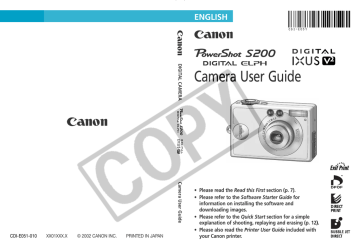82 Replaying
Automated Playback
(Slide Shows)
Starting a Slide Slow
A selection of images or all the images on a CF card can be displayed one-by-one in an automated slide show.
Slide show image settings are based on DPOF standards (p. 90).
All Images Plays all images on the CF card in order.
Slide Show 1-3 Plays the images selected for each slide show in order.
• See Selecting Menus and Settings (p. 37).
In the (Play) menu, select .
• The Slide Show menu will display.
• Use the or button to select
[Program] and the or button to select [All Images], [Show 1], [Show 2] or [Show 3].
• Use the or button to select
[Start].
• The slide show will start and automatically stop at the end of the show.
• Press the button repeatedly until the replay screen reappears to finish the procedure.
• Movies play for their entire recorded length regardless of the time set in the slide show settings.
• The power save function does not activate during a slide show (p. 27).
Replaying
Pausing / Resuming a Slide Show
• Press the button to pause the slide show. Press the button again to restart it.
83
Fast Forwarding/Rewinding a Slide Show
• Use the or button to display the previous or next image. Hold down the button to advance through the images more rapidly.
Stopping a Slide Show
• Press the button to stop the slide show and redisplay the Slide Show menu.
Selecting Images for Slide Shows
You can mark images for inclusion in slide shows 1-3. Up to 998 images may be marked per slide show. Images display in the order of their selection.
Display the Slide Show menu (p. 82).
• Use the button to select [Program] and the or button to select [Show
1], [Show 2] or [Show 3].
• Use the button and the or button to choose [Select].
84 Replaying
Selection Number
• A checkmark will appear beside a show already containing images.
• Use the or button to move between images and the or button to select or deselect them.
Selected images display a number corresponding to their selection order and a white checkmark.
• You can press the zoom lever toward
to switch to the index mode (3 images) and use the same procedures to select images.
Selection Number
• While in index replay, you can clear all of the images by pressing the button, using the or button to select [Clear All] and pressing the button again.
• Press the button repeatedly until the replay screen reappears to finish the procedure.
Replaying
Adjusting the Play Time and Repeat Settings
You can change the play time for all the images in a show and have the show repeat continuously.
85
Play Time
Repeat
Sets the duration that each image displays. Choose between
3-10 seconds, 15 seconds, 30 seconds and Manual.
Sets whether the slide show stops when all the slides have been displayed or continues until stopped.
Display the Slide Show menu (p. 82).
• Use the or button to select [Set up].
• Use the or button to select or and the or button to select an option.
Select a play time.
Select [On] or [Off].
• Press the button repeatedly until the replay screen reappears to finish the procedure.
• The display interval may vary slightly from the set time for some images when played.
• Slide shows are easy to arrange on a computer with the supplied software. See the Software Starter Guide.