- Computers & electronics
- Software
- Multimedia software
- Video software
- Corel
- DVD MovieFactory Pro 7
- User guide
Enhance Photos and Videos with Titles, Music, and Effects. Corel DVD MovieFactory Pro 7
Add to my manuals
24 Pages
advertisement
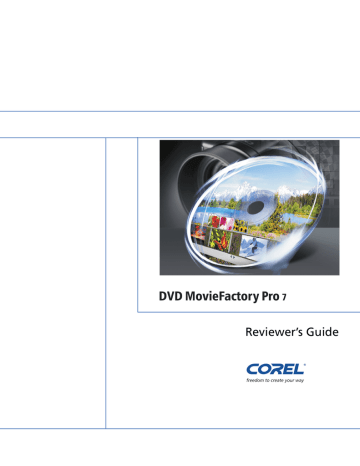
Enhance Photos and Videos with Titles, Music, and Effects
DVD MovieFactory Pro 7 includes simple tools, such as Express Fix and the Edit
Room, that make it easy to enhance photos and videos. Users can fix and improve their photos, quickly trim video clips, remove ads from recorded TV shows, and even add cool opening sequences with animated titles and music.
ExpressFix:
The ExpressFix tools make it easy for users to enhance their photos by adjusting exposure, color, and even skin tones.
ExpressFix lets users quickly enhance their photos with just a few clicks.
Give it a try
To use ExpressFix
1 Start Corel DVD MovieFactory 7, and in the Start a Quick Project area of the Launcher, click Create Slide show Disc.
2 In the Project Format dialog box, ensure that New Project is enabled, click the DVD icon, and choose DVD-Video for the project format, and click OK.
4 In the Add Slide show dialog box, navigate to the folder containing a photo (or photos) that you want to enhance, select the photo, and click Add Photo.
6 In the Steps area of the ExpressFix dialog box, click Overall
Exposure.
7 In the Presets area, click #1, #2, or #3.
Use the preview window to see the effect of each preset.
8 When you are satisfied with the result, click OK.
You can experiment with other ExpressFix options, by choosing
Subject Exposure, Color Cast, Color Saturation, Focus, or
Beautify Skin in the Steps area.
Reviewer’s Guide [ 13 ]
Slide show wizard:
With DVD MovieFactory 7, users can create impressive photo slide shows that include stunning transitions, background music, as well as pan-and-zoom effects that give life to still photos.
The Slide show wizard makes it easy to create stunning slide shows.
Give it a try
To create a slide show
1 Start Corel DVD MovieFactory 7, and in the Start a Quick Project area of the Launcher, click Create Slide show Disc.
2 In the Project Format dialog box, ensure that New Project is enabled, click the DVD icon, and choose DVD-Video for the project format, and click OK.
4 In the Add Slide show dialog box, navigate to the folder containing a photo (or photos) that you want to enhance, select the photo(s), and click Add Photo.
5 Click Next, and on the Gallery tab, click the Menu template
category arrow, choose All from the drop-menu, and select one of the available templates.
6 Double-click any of the text in the preview window to edit it.
7 Click Preview to view your slide show.
8 Click Next, and then click Burn .
Reviewer’s Guide [ 14 ]
Edit Room:
Users can create a complete, professional-quality movie in just a few steps by using the Edit Room. In the Edit Room, users can trim video clips and apply opening sequence templates that include overlays, titles, and music.
The Edit Room
Give it a try
To use the Edit Room
1 Start Corel DVD MovieFactory 7, and in the Start a Quick Project area of the Launcher, click Create Video Disc.
2 In the Project Format dialog box, ensure that New Project is enabled, click the DVD icon, and choose DVD-Video for the project format, and click OK.
3 Drag a video clip into the Media Clip list, and click Edit Room.
4 In the Edit Room, click the Theme tab, select one of the available themes, and click Apply Theme.
5 Click Play to preview the video.
6 Click the Text tab, and double-click in the menu edit window to add a title.
You can use the controls on the Text tab to format your title text. For example, font, font size, alignment, and more.
7 Click OK.
8 Click the Advanced Editing icon, disable the Create Menu option, and click Next.
9 Preview your video, click Next, and then click Burn.
Reviewer’s Guide [ 15 ]
advertisement
* Your assessment is very important for improving the workof artificial intelligence, which forms the content of this project
Related manuals
advertisement
Table of contents
- 5 1 | Introducing Corel DVD MovieFactory Pro
- 7 2 | Customer Profiles
- 9 3 | What’s Included?
- 11 4 | Key Features
- 11 Create Professional-Quality DVDs from Photos and Videos
- 13 Design Stunning Hollywood-style Menus
- 15 Enjoy Advanced HD Support
- 17 Enhance Photos and Videos with Titles, Music, and Effects
- 20 Burn and Copy Video, Audio, and Data CDs and DVDs
- 21 5 | Summary of New and Enhanced Features