Verify the Printer Is Working. Zebra Technologies RW 420, UMAN-RWS-010, RW 220, RW420
Add to my manuals
86 Pages
advertisement
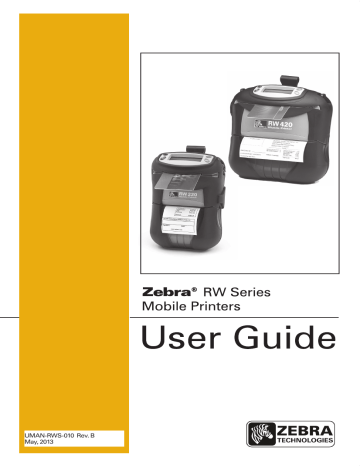
Verify the Printer Is Working
Before you connect the printer to your computer or portable data terminal, make sure that the printer is in proper working order. You can do this by printing a configuration label using the “two key reset” method. If you can’t get this label to print, refer to “Troubleshooting.”
Printing a Configuration Label
1. Turn the printer off. Load the media compartment with journal media (media with no black bars printed on the back)
2. Press and hold the Feed Button.
3. Press and release the Power button and keep the Feed button pressed. When printing starts, release the Feed button.
The unit will print a line of interlocking “x” characters to ensure all elements of the printhead are working, print out the version of software loaded in the printer and then print two reports.
The first report indicates model, ROM version, serial number, baud rate, etc. The second report prints out more detailed information on the printer’s configuration and parameter settings. If no second report appears, there is no application loaded. (See the Troubleshooting Section for a sample printout and a further discussion on how to use the configuration label as a diagnostic tool.)
27
RW Series User Guide
advertisement
* Your assessment is very important for improving the workof artificial intelligence, which forms the content of this project
Related manuals
advertisement
Table of contents
- 5 Proprietary Statement
- 7 Document Conventions
- 10 Introduction to the RW Series
- 10 Unpacking and Inspection
- 10 Reporting Damage
- 11 Getting Ready to Print
- 11 Battery Safety
- 11 Charger Safety
- 13 Installing RW Series Batteries
- 13 The LI72 Charger
- 15 Charging Battery Packs with the LI72 Three-Wire Version (AT17696-x)
- 16 Charging Battery Packs with the LI72 Three-Wire Version (AT18737-x)
- 17 Model UCLI72-4 Quad Charger
- 19 Loading the Media
- 19 Loading Media Procedure
- 20 Loading Media From An Internal Supply
- 21 Loading Media From An External Supply
- 23 Operator Controls
- 23 Control Panel
- 24 Programmable LCD Settings
- 27 Verify the Printer Is Working
- 27 Printing a Configuration Label
- 28 Connecting the Printer
- 28 Cable Communications
- 28 Serial (RS232C) and USB Combination Port
- 30 Wireless Communications
- 30 Bluetooth Networking Overview
- 31 Wireless Local Area Network Overview
- 32 Setting Up the Software
- 33 Radio Regulatory Information
- 33 Bluetooth RW -ZBR3 Radio (RW 220 and RW 420)
- 33 European Regulatory Information for the RW-ZBR3 Bluetooth Radio
- 33 Europe – EU Declaration of Conformity
- 34 Zebra Bluetooth Radio 2.0 RW-ZBR4 (RW 220 and RW 420)
- 34 European Regulatory Information for this Radio
- 34 Europe – EU Declaration of Conformity
- 35 Compact Flash (802.11b) Radio Module
- 35 European Regulatory Information for this Radio
- 36 Europe – EU Declaration of Conformity
- 37 Zebra Value Radio, 802.11b
- 37 European Regulatory Information for this Radio
- 38 Europe – EU Declaration of Conformity
- 39 WLAN Module Using 802.11b/g Radio
- 40 European Regulatory Information for this Radio
- 41 Europe – EU Declaration of Conformity
- 42 NCC (Taiwan) Compliance Statement
- 43 Compact Flash (802.11b) and Bluetooth Co-located Radio Modules
- 43 Bluetooth Co-located Radio Modules
- 43 Europe – EU Declaration of Conformity
- 45 Card Reader Options
- 45 Magnetic Stripe Reader
- 47 Smart Card Reader
- 48 Using the Accessories
- 48 Belt Clip
- 49 Adjustable Shoulder Strap
- 50 Cradles
- 50 RW 420 Vehicle Cradle
- 50 Installing the RW 420 in the Cradle
- 52 Removing the RW 420 from the Cradle
- 53 RW 220 Vehicle Cradle
- 53 Installing the RW 220 in the Cradle
- 54 Removing the RW 220 from the Cradle
- 55 Preventive Maintenance
- 55 Extending Battery Life
- 56 General Cleaning Instructions
- 58 Troubleshooting
- 58 LCD Control Panel Indicators
- 59 Troubleshooting Topics
- 61 Troubleshooting Techniques
- 61 Printing a Configuration Label
- 61 Performing a Forced Shutdown
- 61 Communications Diagnostics
- 62 Calling Technical Support
- 66 Specifications
- 66 Printing Specifications
- 66 Memory/Communications Specifications
- 67 RW 420 Media Specifications
- 67 RW 220 Media Specifications
- 69 Communications Ports
- 69 RS232/USB
- 70 Font/Bar Code Specifications
- 71 Physical/Environmental/Electrical Specifications
- 74 RW Series Accessories
- 75 Appendix A
- 75 Interface Cables
- 75 RS232 Download Cable
- 75 USB Download Cable
- 76 Appendix A
- 76 More Interface Cables
- 76 USB Cable
- 77 Appendix B
- 77 Media Supplies
- 78 Appendix C
- 78 Maintenance Supplies
- 79 Appendix D
- 79 Product Support
- 80 Appendix D (continued)
- 81 Appendix E
- 81 Battery Disposal
- 81 Product Disposal
- 82 Appendix F
- 82 Using zebra.com
- 84 Index
- 86 Patent Numbers
