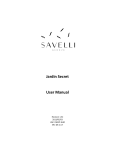Troubleshooting. Samsung GT-S5830, ACE, GT-S5830/S, E1270, S5830, GT-S5830 GALAXY ACE, Galaxy Ace
Add to My manuals127 Pages
advertisement

Troubleshooting
When you turn on your device or while you are using the device, it prompts you to enter one of the following codes:
Code
Password
PIN
Try this to solve the problem:
When the device lock feature is enabled, you must enter the password you set for the device.
When using the device for the first time or when the PIN requirement is enabled, you must enter the PIN supplied with the SIM or USIM card. You can disable this feature by using the Lock SIM card menu.
Code
PUK
PIN2
Try this to solve the problem:
Your SIM or USIM card is blocked, usually as a result of entering your PIN incorrectly several times. You must enter the PUK supplied by your service provider.
When you access a menu requiring the
PIN2, you must enter the PIN2 supplied with the SIM or USIM card. For details, contact your service provider.
Your device displays network or service error messages
•
•
When you are in areas with weak signals or poor reception, you may lose reception. Move to another area and try again.
You cannot access some options without a subscription.
Contact your service provider for more details.
Troubleshooting 107
The touch screen responds slowly or improperly
If your device has a touch screen and the touch screen is not responding properly, try the following:
•
•
•
•
•
Remove any protective covers from the touch screen.
Protective covers may prevent the device from recognising your inputs and are not recommended for touch screen devices.
Ensure that your hands are clean and dry when tapping the touch screen.
Restart your device to clear any temporary software bugs.
Ensure that your device software is upgraded to the latest version.
If the touch screen is scratched or damaged, take it to your local Samsung Service Centre.
Your device freezes or has fatal errors
If your device freezes or hangs, you may need to close programs or reset the device to regain functionality. If your device is frozen and unresponsive, press and hold [ ] for
8-10 seconds. The device will reboot automatically.
If this does not solve the problem, perform a factory data reset. In Idle mode, open the application list and select
Settings → Privacy → Factory data reset → Reset phone
→ Erase everything.
Calls are being dropped
When you are in areas with weak signals or poor reception, you may lose your connection to the network. Move to another area and try again.
108 Troubleshooting
Outgoing calls are not connected
•
•
•
Ensure that you have pressed the Dial key.
Ensure that you have accessed the right cellular network.
Ensure that you have not set call barring for the phone number you are dialling.
Incoming calls are not connected
•
•
•
Ensure that your device is turned on.
Ensure that you have accessed the right cellular network.
Ensure that you have not set call barring for the incoming phone number.
Others cannot hear you speaking on a call
•
•
•
Ensure that you are not covering the built-in microphone.
Ensure that the microphone is close to your mouth.
If using a headset, ensure that it is properly connected.
Audio quality is poor
•
•
Ensure that you are not blocking the device's internal antenna.
When you are in areas with weak signals or poor reception, you may lose reception. Move to another area and try again.
When dialling from contacts, the call is not connected
•
•
•
Ensure that the correct number is stored in the contact list.
Re-enter and save the number, if necessary.
Ensure that you have not set call barring for the contact's phone number.
The device beeps and the battery icon flashes
Your battery is low. Recharge or replace the battery to continue using the device.
Troubleshooting 109
The battery does not charge properly or the device turns off
•
•
The battery terminals may be dirty. Wipe both goldcoloured contacts with a clean, soft cloth and try charging the battery again.
If the battery will no longer charge completely, dispose of the old battery properly and replace it with a new battery (refer to your local ordinances for proper disposal instructions).
Your device is hot to the touch
When you use applications that require more power or use applications on your device for an extended period of time, your device may feel hot to the touch. This is normal and should not affect your device's lifespan or performance.
Error messages appear when launching the camera
Your Samsung mobile device must have sufficient available memory and battery power to operate the camera application. If you receive error messages when launching the camera, try the following:
•
•
•
Charge the battery or replace it with a battery that is fully charged.
Free some memory by transferring files to a PC or deleting files from your device.
Restart the device. If you are still having trouble with the camera application after trying these tips, contact a
Samsung Service Centre.
110 Troubleshooting
Error messages appear when launching the FM radio
The FM radio application on your Samsung mobile device uses the headset cable as an antenna. Without a headset connected, the FM radio will be unable to receive radio stations. To use the FM radio, first ensure that the headset is properly connected. Next, scan for and save the available radio stations.
If you still cannot use the FM radio after performing these steps, try accessing your desired station with another radio receiver. If you can hear the station with another receiver, your device may require service. Contact a Samsung
Service Centre.
Error messages appear when opening music files
Some music files may not play on your Samsung mobile device for a variety of reasons. If you receive error messages when opening music files on your device, try the following:
•
•
•
Free some memory by transferring files to a PC or deleting files from your device.
Ensure that the music file is not Digital Rights
Management (DRM)-protected. If the file is DRMprotected, ensure that you have the appropriate license or key to play the file.
Ensure that your device supports the file type.
Troubleshooting 111
Another Bluetooth device is not located
•
•
•
Ensure that the Bluetooth wireless feature is activated on your device.
Ensure that the Bluetooth wireless feature is activated on the device you wish to connect to, if necessary.
Ensure that your device and the other Bluetooth device are within the maximum Bluetooth range (10 m).
If the tips above do not solve the problem, contact a
Samsung Service Centre.
A connection is not established when you connect the device to a PC
•
•
Ensure that the PC data cable you are using is compatible with your device.
Ensure that you have the proper drivers installed and updated on your PC.
112 Troubleshooting
advertisement
Key Features
- 8.89 cm (3.5") 320 x 480 pixels TFT
- 0.8 GHz
- MicroSD (TransFlash) 32 GB
- 3G Single SIM MiniSIM
- 802.11b, 802.11g, Wi-Fi 4 (802.11n) Bluetooth 2.1+EDR
- Single camera 5 MP
- Lithium-Ion (Li-Ion) 1350 mAh
- Android 2.3
Related manuals
advertisement
Table of contents
- 2 Using this manual
- 5 Contents
- 9 Assembling
- 9 Unpack
- 9 Install the SIM or USIM card and battery
- 11 Charge the battery
- 13 Insert a memory card
- 16 Attach a hand strap
- 17 Getting started
- 17 Turn your device on and off
- 17 Get to know your device
- 20 Use the touch screen
- 22 Lock or unlock the touch screen and keys
- 22 Get to know the idle screen
- 24 Access applications
- 26 Customise your device
- 30 Enter text
- 33 Download applications from Android Market
- 34 Download files from the web
- 34 Synchronise data
- 36 Communication
- 36 Calling
- 40 Messaging
- 42 Google Mail
- 43 Email
- 45 Talk
- 46 Social Hub
- 47 Entertainment
- 47 Camera
- 55 Gallery
- 56 Music
- 60 FM radio
- 63 Personal information
- 63 Contacts
- 67 Calendar
- 68 Memo
- 69 Voice recorder
- 70 Web
- 70 Internet
- 73 Maps
- 77 Google Search
- 77 YouTube
- 79 News & Weather
- 80 Samsung Apps
- 80 Market
- 80 BookStore
- 81 MusicStore
- 82 Connectivity
- 82 Bluetooth
- 84 Wi-Fi
- 85 AllShare
- 87 Mobile network sharing
- 88 PC connections
- 89 VPN connections
- 92 Tools
- 92 Clock
- 93 Calculator
- 93 Downloads
- 93 My files
- 94 SIM Toolkit
- 94 Task manager
- 95 ThinkFree Office
- 96 Voice Search
- 97 Settings
- 97 Access the Settings menu
- 97 Wireless and networks
- 98 Call settings
- 99 Sound
- 100 Display
- 100 Location and security
- 101 Applications
- 102 Accounts and sync
- 102 Privacy
- 103 SD card and phone storage
- 103 Locale and text
- 105 Voice input and output
- 106 Accessibility
- 106 Date and time
- 106 About phone
- 107 Troubleshooting
- 113 Safety precautions
- 123 Index