Troubleshooting. ZyXEL GS1900-24, GS1900-16, GS1900-24HP, GS1900-24E, GS1900-48HP, GS1900-48, GS1900-10HP, GS1900-8HP, GS1900-8
Add to my manuals
252 Pages
advertisement
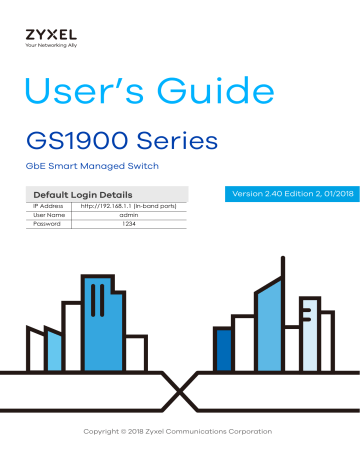
C
HAPTER
34
Troubleshooting
This chapter offers some suggestions to solve problems you might encounter. The potential problems are divided into the following categories.
•
Power, Hardware Connections, and LEDs
•
•
34.1 Power, Hardware Connections, and LEDs
The Switch does not turn on. None of the LEDs turn on.
1
Make sure the Switch is turned on (in DC models or if the DC power supply is connected in AC/DC models).
2
Make sure you are using the power adaptor or cord included with the Switch.
3
Make sure the power adaptor or cord is connected to the Switch and plugged in to an appropriate power source. Make sure the power source is turned on.
4
Turn the Switch off and on (in DC models or if the DC power supply is connected in AC/DC models).
5
Disconnect and re-connect the power adaptor or cord to the Switch (in AC models or if the AC power supply is connected in AC/DC models).
6
If the problem continues, contact the vendor.
One of the LEDs does not behave as expected.
1
Make sure you understand the normal behavior of the LED. See Section 3.3 on page 31
.
2
Check the hardware connections. See Chapter 2 on page 20 .
3
Inspect your cables for damage. Contact the vendor to replace any damaged cables.
4
Turn the Switch off and on (in DC models or if the DC power supply is connected in AC/DC models).
GS1900 Series User’s Guide
234
Chapter 34 Troubleshooting
5
Disconnect and re-connect the power adaptor or cord to the Switch (in AC models or if the AC power supply is connected in AC/DC models).
6
If the problem continues, contact the vendor.
34.2 Switch Access and Login
I forgot the IP address for the Switch.
1
The default in-band IP address is 192.168.1.1.
2
I forgot the username and/or password.
1
The default username is admin and the default password is 1234.
2
I cannot see or access the Login screen in the web configurator.
1
Make sure you are using the correct IP address.
• The default in-band IP address is 192.168.1.1.
• If you changed the IP address, use the new IP address.
2
Check the hardware connections, and make sure the LEDs are behaving as expected. See
.
3
Make sure your Internet browser does not block pop-up windows and has JavaScripts and Java enabled.
4
Make sure your computer is in the same subnet as the Switch. (If you know that there are routers between your computer and the Switch, skip this step.)
5
Reset the device to its factory defaults, and try to access the Switch with the default IP address. See
.
GS1900 Series User’s Guide
235
Chapter 34 Troubleshooting
6
If the problem continues, contact the vendor, or try one of the advanced suggestions.
Advanced Suggestions
• Try to access the Switch using another service, such as HTTPS. If you can access the Switch, check the remote management settings to find out why the Switch does not respond to HTTP.
I can see the Login screen, but I cannot log in to the Switch.
1
Make sure you have entered the user name and password correctly. The default user name is admin, and the default password is 1234. These fields are case-sensitive, so make sure [Caps Lock] is not on.
2
Check that you have enabled logins for HTTP. If you have configured a secured client IP address, your computer’s IP address must match it. Refer to the chapter on access control for details.
3
Disconnect and re-connect the cord to the Switch.
4
Pop-up Windows, JavaScripts and Java Permissions
In order to use the web configurator you need to allow:
• Web browser pop-up windows from your device.
• JavaScripts (enabled by default).
• Java permissions (enabled by default).
34.3 Switch Configuration
I lost my configuration settings after I restart the Switch.
Make sure you save your configuration into the Switch’s nonvolatile memory each time you make changes. Click
Save at the top right corner of the web configurator to save the configuration permanently. See also
for more information about how to save your configuration.
GS1900 Series User’s Guide
236
advertisement
* Your assessment is very important for improving the workof artificial intelligence, which forms the content of this project
Key Features
- Managed L2 Web-based management SNMP, RMON, ICMP, Syslog
- Quality of Service (QoS) support
- Basic switching RJ-45 Ethernet ports quantity: 8 Console port: RJ-45
- MAC address table: 8000 entries Switching capacity: 20 Gbit/s
- 1U
- Power over Ethernet (PoE)
Related manuals
advertisement
Table of contents
- 3 Document Conventions
- 4 Contents Overview
- 5 Table of Contents
- 16 Getting to Know Your Switch
- 16 1.1 Introduction
- 16 1.1.1 Bridging Example
- 17 1.1.2 Gigabit Ethernet to the Desktop
- 17 1.1.3 IEEE 802.1Q VLAN Application Example
- 18 1.1.4 IPv6 Support
- 18 1.2 Ways to Manage the Switch
- 19 1.3 Good Habits for Managing the Switch
- 20 Hardware Installation and Connection
- 20 2.1 Freestanding Installation
- 21 2.2 Hardware Installation
- 21 2.2.1 Wall Mounting
- 22 2.2.2 Rack Mounting
- 25 Hardware Overview
- 25 3.1 Front Panel Connections
- 27 3.1.1 Ethernet Ports
- 27 3.1.2 SFP Slots
- 29 3.2 Rear Panel
- 30 3.2.1 Power Connection
- 31 3.3 LEDs
- 32 3.4 Reset to Factory Defaults
- 34 ZON Utility
- 34 4.1 Zyxel One Network (ZON) Utility Screen
- 36 The Web Configurator
- 36 5.1 Overview
- 36 5.2 Access
- 38 5.3 Navigating the Web Configurator
- 38 5.3.1 Title Bar
- 39 5.3.2 Navigation Panel
- 45 Getting Start
- 45 6.1 Overview
- 45 6.1.1 What You Can Do in this Chapter
- 45 6.2 Getting Start
- 46 6.2.1 Wizard
- 56 Monitor: System
- 56 7.1 Overview
- 56 7.1.1 What You Can Do in this Chapter
- 56 7.2 IP
- 56 7.2.1 IPv4
- 57 7.2.2 IPv6
- 57 7.3 Information
- 59 Monitor: Port
- 59 8.1 Overview
- 59 8.1.1 What You Can Do in this Chapter
- 59 8.2 Port
- 59 8.2.1 Status
- 60 8.2.2 Port Counters
- 62 8.2.3 Bandwidth Utilization
- 63 8.3 PoE
- 65 8.4 Bandwidth Management
- 65 8.4.1 Bandwidth Control
- 66 8.5 Storm Control
- 68 Monitor: VLAN
- 68 9.1 Overview
- 68 9.1.1 What You Can Do in this Chapter
- 68 9.2 VLAN
- 68 9.2.1 VLAN
- 69 9.2.2 Port
- 70 9.2.3 VLAN Port
- 71 9.3 Guest VLAN
- 72 9.4 Voice VLAN
- 74 Monitor: MAC Table
- 74 10.1 Overview
- 75 10.1.1 What You Can Do in this Chapter
- 75 10.2 MAC Table
- 77 Monitor: Link Aggregation
- 77 11.1 Overview
- 77 11.1.1 What You Can Do in this Chapter
- 77 11.2 Link Aggregation
- 79 Monitor: Loop Guard
- 79 12.1 Overview
- 80 12.1.1 What You Can Do in this Chapter
- 80 12.2 Loop Guard
- 82 Monitor: Multicast
- 82 13.1 Overview
- 82 13.1.1 What You Can Do in this Chapter
- 82 13.2 IGMP
- 82 13.2.1 VLAN
- 83 13.2.2 Statistics
- 84 13.2.3 Group
- 85 13.2.4 Router
- 86 Monitor: Spanning Tree
- 86 14.1 Overview
- 86 14.1.1 What You Can Do in this Chapter
- 86 14.2 Spanning Tree
- 86 14.2.1 CIST
- 87 14.2.2 CIST Port
- 88 14.2.3 MST
- 89 14.2.4 MST Port
- 90 14.2.5 STP Statistics
- 92 Monitor: LLDP
- 92 15.1 Overview
- 92 15.1.1 What You Can Do in this Chapter
- 92 15.2 LLDP
- 92 15.2.1 Statistics
- 93 15.2.2 Remote Information
- 94 15.2.3 Overloading
- 96 Monitor: Security
- 96 16.1 Overview
- 96 16.1.1 What You Can Do in this Chapter
- 96 16.2 Port Security
- 97 16.3 802.1X
- 97 16.3.1 Port
- 98 16.3.2 Authenticated Hosts
- 99 Monitor: Management
- 99 17.1 Overview
- 99 17.1.1 What You Can Do in this Chapter
- 99 17.2 Syslog
- 100 17.3 Error Disable
- 102 Configuration: System
- 102 18.1 Overview
- 102 18.1.1 What You Can Do in this Chapter
- 102 18.2 IP
- 102 18.2.1 The IPv4 Screen
- 103 18.2.2 The IPv6 Screen
- 104 18.3 Time
- 104 18.3.1 The System Time Screen
- 105 18.3.2 The SNTP Server Screen
- 105 18.4 Information
- 105 18.4.1 The System Information Screen
- 107 Configuration: Port
- 107 19.1 Overview
- 107 19.1.1 What You Can Do in this Chapter
- 107 19.2 Port
- 107 19.2.1 The Port Screen
- 108 19.2.2 The Port Edit Screen
- 109 19.3 EEE
- 110 19.3.1 The EEE Screen
- 110 19.3.2 The EEE Edit Screen
- 111 19.4 PoE
- 111 19.4.1 The Global Screen
- 112 19.4.2 The Port Screen
- 114 19.4.3 The PoE Edit Screen
- 116 19.5 Bandwidth Management
- 116 19.5.1 The Bandwidth Control Screen
- 117 19.5.2 The Port Rate Edit Screen
- 117 19.6 Storm Control
- 118 19.6.1 The Port Screen
- 118 19.6.2 The Port Edit Screen
- 120 Configuration: VLAN
- 120 20.1 Overview
- 120 20.1.1 What You Can Do in this Chapter
- 121 20.2 VLAN
- 121 20.2.1 The VLAN Screen
- 121 20.2.2 The VLAN Add Screen
- 122 20.2.3 The Port Screen
- 123 20.2.4 The Port Edit Screen
- 124 20.2.5 The VLAN Port Screen
- 126 20.3 Guest VLAN
- 126 20.3.1 The Global Screen
- 127 20.3.2 The Port Screen
- 127 20.3.3 The Port Edit Screen
- 128 20.4 Voice VLAN
- 128 20.4.1 The Global Screen
- 129 20.4.2 The OUI Screen
- 130 20.4.3 The OUI Add/Edit Screen
- 130 20.4.4 The Port Screen
- 131 20.4.5 The Port Edit Screen
- 133 Configuration: MAC Table
- 133 21.1 Overview
- 133 21.1.1 What You Can Do in this Chapter
- 133 21.2 MAC Table
- 133 21.2.1 The Static MAC Screen
- 134 21.2.2 The Static MAC Add Screen
- 134 21.2.3 The Filtering MAC Screen
- 135 21.2.4 The Filtering MAC Add Screen
- 135 21.2.5 The Dynamic Age Screen
- 137 Configuration: Link Aggregation
- 137 22.1 Overview
- 137 22.1.1 What You Can Do in this Chapter
- 137 22.2 Link Aggregation
- 137 22.2.1 The Global Screen
- 138 22.2.2 The LAG Management Screen
- 139 22.2.3 The LAG Add Screen
- 140 22.2.4 The LAG Port Screen
- 140 22.2.5 The LAG Port Edit Screen
- 141 22.2.6 The LACP Port Screen
- 142 22.2.7 The LACP Port Edit Screen
- 143 Configuration: Loop Guard
- 143 23.1 Overview
- 143 23.2 Loop Guard
- 143 23.2.1 The Global Screen
- 144 23.2.2 The Loop Guard Port
- 144 23.2.3 The Port Edit Screen
- 146 Configuration: Mirror
- 146 24.1 Overview
- 146 24.2 Mirror
- 146 24.2.1 The Mirror Screen
- 148 Configuration: Time Range Group
- 148 25.1 Overview
- 148 25.1.1 What You Can Do
- 148 25.2 Time Range Group
- 148 25.2.1 The Time Range Group Screen
- 149 25.2.2 The Time Range Add Screen
- 150 25.2.3 The Time Range Edit Screen
- 153 Configuration: Multicast
- 153 26.1 Overview
- 153 26.2 IGMP
- 153 26.2.1 The Global Screen
- 154 26.2.2 The VLAN Screen
- 155 26.2.3 The Edit IGMP Screen
- 156 26.2.4 The Router Port Screen
- 156 26.2.5 The Add/Edit Router Port Screen
- 157 26.2.6 The Profile Screen
- 158 26.2.7 The Add/Edit Profile Screen
- 158 26.2.8 The Throttling Screen
- 159 26.2.9 The Edit Throttling Screen
- 161 Configuration: Spanning Tree
- 161 27.1 Overview
- 161 27.2 Spanning Tree
- 161 27.2.1 The Global Screen
- 162 27.2.2 The STP Port Screen
- 163 27.2.3 The STP Port Edit Screen
- 164 27.2.4 The CIST Screen
- 165 27.2.5 The CIST Port Screen
- 166 27.2.6 The CIST Port Edit Screen
- 166 27.2.7 The MST Screen
- 167 27.2.8 The Add/Edit MST Screen
- 167 27.2.9 The MST Port Screen
- 168 27.2.10 The MST Port Edit Screen
- 170 Configuration: LLDP
- 170 28.1 Overview
- 170 28.2 LLDP
- 170 28.2.1 The Global Screen
- 171 28.2.2 The Port Screen
- 172 28.2.3 The Port Edit Screen
- 173 28.2.4 The Local Information Screen
- 175 28.2.5 The Local Information Edit Screen
- 178 28.2.6 The MED Network Policy Screen
- 178 28.2.7 The MED Network Policy Add/Edit Screen
- 179 28.2.8 The MED Port Screen
- 180 28.2.9 The MED Port Edit Screen
- 182 Configuration: QoS
- 182 29.1 Overview
- 182 29.2 General
- 182 29.2.1 The Port Screen
- 183 29.2.2 The Port Edit Screen
- 184 29.2.3 The Queue Screen
- 185 29.2.4 The CoS Mapping Screen
- 186 29.2.5 The DSCP Mapping Screen
- 187 29.2.6 The IP Precedence Mapping Screen
- 188 29.3 Trust Mode
- 188 29.3.1 The Global Screen
- 188 29.3.2 The Port Screen
- 189 29.3.3 The Trust Mode Edit Screen
- 191 Configuration: Security
- 191 30.1 Overview
- 191 30.2 Port Security
- 191 30.2.1 The Global Screen
- 191 30.2.2 The Port Screen
- 192 30.2.3 The Port Edit Screen
- 193 30.3 Protected Port
- 193 30.3.1 The Protected Port Screen
- 194 30.3.2 The Protected Port Edit Screen
- 195 30.4 802.1X
- 195 30.4.1 The Global Screen
- 195 30.4.2 The Port Screen
- 196 30.4.3 The Port Edit Screen
- 197 30.5 DoS
- 197 30.5.1 The Global Screen
- 198 30.5.2 The Port Screen
- 199 30.5.3 The Port Edit Screen
- 199 30.5.4 DoS Attack Types
- 201 Configuration: AAA
- 201 31.1 Overview
- 201 31.2 Auth Method
- 201 31.2.1 The Auth Method Screen
- 202 31.2.2 The Auth Method Add/Edit Screen
- 202 31.3 RADIUS
- 202 31.3.1 The RADIUS Screen
- 203 31.3.2 The RADIUS Add/Edit Screen
- 204 31.4 TACACS+
- 204 31.4.1 The TACACS+ Screen
- 204 31.4.2 The TACACS+ Add/Edit Screen
- 206 Configuration: Management
- 206 32.1 Overview
- 206 32.2 Syslog
- 206 32.2.1 The Global Screen
- 206 32.2.2 The Local Screen
- 207 32.2.3 The Local Add/Edit Screen
- 208 32.2.4 The Remote Screen
- 208 32.2.5 The Remote Add/Edit Screen
- 209 32.3 SNMP
- 209 32.3.1 The Global Screen
- 210 32.3.2 The Community Screen
- 210 32.3.3 The Community Add Screen
- 211 32.3.4 The Group Screen
- 211 32.3.5 The Group Add Screen
- 212 32.3.6 The User Screen
- 213 32.3.7 The User Add Screen
- 214 32.3.8 The Trap Screen
- 214 32.3.9 The Trap Destination Screen
- 215 32.3.10 The Trap Destination Add Screen
- 216 32.4 Error Disable
- 216 32.4.1 The Error Disabled Screen
- 217 32.5 HTTP/HTTPS
- 217 32.5.1 The HTTP Screen
- 217 32.5.2 The HTTPS Screen
- 218 32.6 Users
- 218 32.6.1 The Users Screen
- 219 32.6.2 The Users Add/Edit Screen
- 220 32.7 Remote Access Control
- 220 32.7.1 The Global Screen
- 220 32.7.2 The Profile Add/Edit Screen
- 222 Maintenance
- 222 33.1 Firmware Upgrade
- 222 33.1.1 Overview
- 223 33.1.2 Upgrade the firmware from a file on a server
- 223 33.1.3 Upgrade the firmware from a file on your computer
- 223 33.2 Firmware Management
- 223 33.2.1 Overview
- 224 33.2.2 Select the Active Image
- 225 33.3 Backup a Configuration File
- 225 33.3.1 Overview
- 226 33.3.2 Back up configuration or log files to a server
- 226 33.3.3 Back up configuration or log files to your computer
- 226 33.4 Restore a Configuration File
- 226 33.4.1 Overview
- 227 33.4.2 Restore the configuration from a file on a server
- 227 33.4.3 Restore the configuration from a file on your computer
- 227 33.5 Manage Configuration Files
- 227 33.5.1 Overview
- 228 33.6 Reset to Factory Defaults
- 228 33.6.1 Overview
- 228 33.6.2 Reset the Switch to Factory Defaults
- 229 33.7 Network Diagnostics
- 229 33.7.1 Port Test
- 229 33.7.2 IPv4 Ping Test
- 230 33.7.3 IPv6 Ping Test
- 231 33.7.4 Trace Route
- 232 33.8 Reboot
- 232 33.8.1 Overview
- 233 33.8.2 Reboot the Switch
- 234 Troubleshooting
- 234 34.1 Power, Hardware Connections, and LEDs
- 235 34.2 Switch Access and Login
- 236 34.3 Switch Configuration
- 237 Customer Support
- 243 Legal Information
- 250 Index