Getting to know your phone. LG D505, LGD505, Optimus F6 LGD505 Blanco, LG Optimus F6 - LG-D505, Optimus F6 - LG D505, Optimus F6 LGD505
Add to My manuals
236 Pages
advertisement
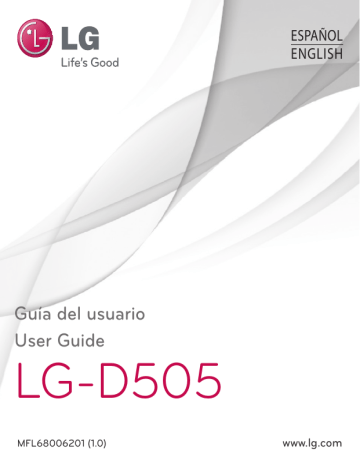
Getting to know your phone
Phone overview
Earpiece
Proximity Sensor
Front-Facing Camera Lens
Use to take a picture of yourself or to video chat on supported applications.
Power/Lock Key
•
Press and hold to power on and off, restart, or enable Airplane
• mode, or change the ringer type.
Turns your screen on and off and locks it.
Touch screen
Back Key
•
Returns to the previous screen.
•
Closes pop-up menus and dialog boxes.
Menu Key
•
Displays available options for the current screen or app.
Home Key
•
Returns to the Home screen from any screen.
•
Press and hold to view a list of the most recently used apps.
NOTE: Proximity sensor
When receiving and making calls, the proximity sensor automatically turns the backlight off and locks the touch screen by sensing when the phone is near your ear. This extends battery life and prevents you from unintentionally activating the touch screen during calls.
WARNING
Placing a heavy object on the phone or sitting on it can damage the LCD and touch screen functions. Do not cover the LCD proximity sensor with protective film. This could cause the sensor to malfunction.
19
Getting to know your phone
•
•
TIP!
Tap the Menu Key whenever you open an application to check what options are available.
If your phone has errors when you use it or you cannot turn it on, remove the battery, install it again and turn it on after 5 seconds.
QuickButton Key (Customizable)
TIP!
QuickButton
Press for quick access to your favorite app.
Power/Lock Key
Volume keys
•
On the Home screen: Controls ringer volume
•
During a call: Control your earpiece volume
•
When playing a track: Controls volume continuously
Microphone
Earphone Jack IR LED
Back Camera Lens
Back Cover
Flash
NFC touch point
Charger/USB port
Speaker
Microphone
20
WARNING
• The NFC antenna for this model is on the back cover.
• Be careful not to damage the NFC touch point on the phone, which is part of the
NFC antenna.
Installing the Micro SIM card and battery
Before you can start exploring your new phone, you’ll need to set it up. To insert the
Micro SIM card and battery:
1 Hold the phone on your hand firmly. With the other hand, lift the battery cover using the fingertip cutout located on the bottom of the cover and pull it up to remove it.
Fingertip Cutout
2 Slide the Micro SIM card into the Micro SIM card slot. Make sure the gold contact area on the card is facing downwards and the notched side is inserted first (see image below).
21
22
Getting to know your phone
3 Insert the battery into place by aligning the gold contacts on the phone and the battery and press the battery down until it clicks into place .
4 Align the battery cover over the battery compartment and press it down until it clicks into place .
Charging your phone
A rechargeable Li-ion battery is used to power your phone. A USB adapter, which is included with your phone, is used to charge the battery. Before using your phone for the first time, make sure the battery is fully charged. An uncharged battery will fully recharge after 3 hours.
NOTE: Make sure the battery is installed before connecting the USB adapter.
If the battery is not installed and the USB adapter is connected, the phone will not operate properly due to prolonged power cycling. Also, removing the battery with the USB adapter connected may damage the device. Please unplug USB adapter before removing battery.
Warning!
If the touch screen does not function while the phone’s in the process of charging, this may be due to an unstable power supply. As a result, disconnect the USB cable from the device or unplug the USB adapter from the power outlet.
1 Connect the USB adapter and USB cable.
2 Plug the USB cable (as shown below) into the phone’s Charger/USB port.
NOTE: The battery must be fully charged initially to improve battery lifetime.
23
24
Getting to know your phone
Inserting a microSD card
Insert a microSD™ card to use the camera and other multimedia features. Multimedia contents can be saved in the microSD card.
NOTE: This device supports up to a 32GB microSD card.
1 Turn the phone off before inserting or removing the microSD card. Remove the battery cover.
Fingertip Cutout
2 Then insert the microSD card into the slot. Make sure the gold contact area is facing upwards.
Removing the microSD card
To safely remove the microSD card from your phone, first you need to unmount it.
1 From the Home screen, tap Apps > Settings > Storage > Unmount SD card > OK .
2 Remove the battery cover and battery, then gently pull the microSD card from the slot.
Warning!
Do not remove the microSD card without unmounting it first.
Otherwise, it may damage the microSD card as well as your phone, and the data stored on the microSD card may be corrupted.
Formatting the microSD card
Warning!
All files stored on your microSD card are deleted when you format the card.
1 From the Home screen, tap Apps > Settings > Storage .
2 Tap Erase SD card (twice).
3 If you set an unlock pattern, enter it and tap Erase everything . The card will then be formatted and ready to use.
NOTE: If there is content on your microSD card, the folder structure may be different after formatting since all the files will have been deleted.
Locking and unlocking the screen
If you do not use the phone for a while, the screen will be automatically turned off and locked. This helps to prevent accidental touches and saves battery power.
When you are not using the your phone, press the Power/Lock Key to lock your phone.
25
26
Getting to know your phone
If there are any programs running when you lock your screen, they may be still running in Lock mode. It is recommended that you exit all programs before entering Lock mode to avoid unnecessary charges (e.g. phone calls, web access and data communications).
To wake up your phone, press the Power/Lock Key . The Lock screen will appear.
Touch and slide the Lock screen in any direction to unlock your Home screen. The last screen you viewed will open.
advertisement
Key Features
- 11.4 cm (4.5") 960 x 540 pixels IPS
- Qualcomm MSM 8930 1.2 GHz
- 1 GB 8 GB MicroSD (TransFlash) 32 GB
- 4G Single SIM
- 802.11a, 802.11b, 802.11g Bluetooth 4.0
- Single camera 8 MP
- 2460 mAh
- Android 4.1.2
Related manuals
advertisement
Table of contents
- 3 ESPAÑOL
- 7 Directrices para un uso seguro y eficaz
- 16 Aviso importante
- 23 Familiarizarse con el teléfono
- 23 Información general del teléfono
- 25 Instalación de la tarjeta micro SIM y de la batería
- 27 Carga del teléfono
- 28 Inserción de la tarjeta microSD
- 29 Extracción de la tarjeta microSD
- 29 Formateo de la tarjeta microSD
- 30 Bloqueo y desbloqueo de la pantalla
- 31 Pantalla de inicio
- 31 Sugerencias sobre la pantalla táctil
- 32 Pantalla principal
- 32 Personalización de la pantalla de página principal
- 33 Cómo volver a aplicaciones utilizadas recientemente
- 33 Notificaciones
- 34 Deslice el dedo hacia abajo para recibir notificaciones y modificar los ajustes.
- 34 Ajustes rápidos
- 35 Iconos de indicador en la barra de estado
- 37 Teclado en pantalla
- 37 Introducción de letras acentuadas
- 38 Configuración de la cuenta de Google
- 39 Conexión a redes y dispositivos
- 39 Wi-Fi
- 39 Conexión a redes Wi-Fi
- 39 Activación de la conexión Wi-Fi y conexión a una red Wi-Fi
- 40 Bluetooth
- 41 Conexión a Internet mediante Bluetooth
- 42 Redes Wi-Fi de móviles para smartphone
- 43 Activar Wi-Fi Direct para compartir a través de SmartShare
- 43 SmartShare
- 46 NFC
- 47 Android Beam
- 47 Intercambio de archivos en red
- 49 Llamadas
- 49 Realizar una llamada
- 49 Llamadas a contactos
- 49 Contestar y rechazar una llamada
- 50 Ajuste del volumen de la llamada entrante
- 50 Realizar una segunda llamada
- 51 Finalizar una llamada
- 51 Finalización de una llamada desde la barra de estado
- 51 Ver los registros de llamadas
- 52 Ajustes de llamadas
- 53 Contactos
- 53 Buscar un contacto
- 53 Agregar un contacto nuevo
- 53 Contactos favoritos
- 54 Crear un grupo
- 55 Mensajes
- 55 Vista de conversación
- 55 Enviar un mensaje
- 56 Uso de emoticonos
- 56 Modificación de los ajustes de mensajes
- 57 Correo electrónico
- 57 Administración de una cuenta de correo electrónico
- 57 Trabajo con las carpetas de cuenta
- 58 Composición y envío de correos electrónicos
- 59 Cámara
- 59 Conocer el visor
- 60 Utilizar la configuración avanzada
- 61 Cómo tomar una foto rápida
- 62 Después de realizar una fotografía
- 63 Ver las fotos guardadas
- 64 Videocámara
- 64 Conocer el visor
- 65 Utilizar la configuración avanzada
- 65 Cómo grabar un vídeo rápido
- 66 Después de grabar un vídeo
- 66 Ver los vídeos guardados
- 66 Ajustar el volumen durante la visualización de un vídeo
- 67 Funciones exclusivas de LG
- 67 Nota rápida
- 68 Uso de las opciones de Nota rápida
- 68 Visualización de las notas rápidas
- 69 QuickRemote (man. ráp)
- 69 Para acceder a la aplicación QuickRemote y configurarla
- 70 Uso de QuickRemote
- 70 Opciones de QuickRemote
- 71 Live Zooming (Zoom en directo):
- 72 QSlide
- 73 QuickTranslator
- 74 VuTalk
- 74 Registro en VuTalk
- 75 Uso de VuTalk
- 76 Multimedia
- 76 Galería
- 76 Visualización de imágenes
- 76 Acercar y alejar mediante el zoom
- 77 Reproducción de vídeos
- 77 Opciones de visualización de fotos y vídeos
- 77 Eliminación de imágenes y vídeos
- 77 Establecer como fondo de pantalla
- 77 Vídeos
- 78 Reproducción de un vídeo
- 78 Música
- 79 Añadir archivos de música a su teléfono
- 79 Transferencia de música mediante Sincronizar medios (MTP)
- 79 Reproducir una canción
- 82 Utilidades
- 82 Definir una alarma
- 82 Uso de la calculadora
- 82 Adición de eventos al calendario
- 83 Administrador de archivos
- 84 Gestor de aplicaciones
- 84 Grabadora de voz
- 84 Grabar sonido o voz
- 85 Enviar la grabación de voz
- 85 Administrador de tareas
- 85 Polaris Viewer 4
- 86 FileShare
- 86 LG Copia de seguridad
- 86 Acerca de la copia de seguridad y restauración de los datos del smartphone
- 87 LG Copia de seguridad de los datos del smartphone
- 88 Planificación de copias de seguridad automáticas
- 88 Restauración de los datos del smartphone
- 89 Google+
- 89 Búsqueda de voz
- 90 Descargas
- 91 La Web
- 91 Internet
- 91 Uso de la barra de herramientas Web
- 91 Visualización de páginas Web
- 92 Apertura de una página
- 92 Búsqueda por voz en la Web
- 92 Marcadores
- 92 Historial
- 92 Uso de QSlide
- 93 Chrome
- 93 Visualización de páginas Web
- 93 Apertura de una página
- 93 Búsqueda por voz en la Web
- 93 Sincronización con otros dispositivos
- 94 Ajustes
- 94 Acceso al menú Ajustes
- 94 CONEXIONES INALÁMBRICAS Y REDES
- 97 DISPOSITIVO
- 101 PERSONAL
- 102 SISTEMA
- 108 Software para PC (LG PC Suite)
- 111 Actualización de software del teléfono
- 111 Actualización de software del teléfono
- 111 Actualización inalámbrica del software de teléfonos móviles LG
- 113 Acerca de la guía de usuario
- 113 Acerca de la guía de usuario
- 114 Marcas comerciales
- 114 DivX HD 
- 115 Accesorios
- 116 Resolución de problemas
- 121 ENGLISH
- 125 Guidelines for safe and efficient use
- 133 Important notice
- 139 Getting to know your phone
- 139 Phone overview
- 141 Installing the Micro SIM card and battery
- 143 Charging your phone
- 144 Inserting a microSD card
- 145 Removing the microSD card
- 145 Formatting the microSD card
- 145 Locking and unlocking the screen
- 147 Your Home screen
- 147 Touch Screen tips
- 148 Home screen
- 148 Customizing the Home screen
- 149 Returning to recently-used applications
- 149 Notifications
- 150 Swipe down for notifications & settings
- 150 Quick Settings
- 151 Indicator icons on the Status Bar
- 153 On-screen keyboard
- 153 Entering accented letters
- 154 Google account setup
- 155 Connecting to Networks and Devices
- 155 Wi-Fi
- 155 Connecting to Wi-Fi networks
- 155 Turning Wi-Fi on and connecting to a Wi-Fi network
- 155 Bluetooth
- 157 Bluetooth tethering
- 158 Smartphone Mobile Hotspots
- 158 Enabling Wi-Fi Direct to share through SmartShare
- 159 SmartShare
- 161 NFC
- 162 Android Beam
- 162 File networking
- 164 Calls
- 164 Making a call
- 164 Calling your contacts
- 164 Answering and rejecting a call
- 165 Adjusting the in-call volume
- 165 Making a second call
- 165 Ending a Call
- 166 Ending a Call from the Status Bar
- 166 Viewing your call logs
- 167 Call settings
- 168 Contacts
- 168 Searching for a contact
- 168 Adding a new contact
- 168 Favorite Contacts
- 169 Creating a group
- 170 Messaging
- 170 Conversation view
- 170 Sending a message
- 171 Using smilies
- 171 Changing your message settings
- 172 E-mail
- 172 Managing an E-mail account
- 172 Working with account folders
- 173 Composing and sending E-mail
- 174 Camera
- 174 Getting to know the viewfinder
- 175 Using the advanced settings
- 176 Taking a quick photo
- 176 Once you've taken a photo
- 178 Viewing your saved photos
- 179 Video camera
- 179 Getting to know the viewfinder
- 180 Using the advanced settings
- 180 Recording a quick video
- 181 After recording a video
- 181 Watching your saved videos
- 181 Adjusting the volume when viewing a video
- 182 LG Unique Functions
- 182 QuickMemo
- 183 Using the QuickMemo options
- 183 Viewing the saved QuickMemo
- 184 QuickRemote
- 184 To open the QuickRemote application and set up your QuickRemote(s)
- 185 Using QuickRemote
- 185 QuickRemote options
- 186 Live Zooming
- 187 QSlide
- 188 QuickTranslator
- 189 VuTalk
- 189 Registering VuTalk
- 190 Using VuTalk
- 191 Multimedia
- 191 Gallery
- 191 Viewing pictures
- 191 Zooming in and out
- 191 Playing videos
- 192 Viewing photo and video options
- 192 Deleting images and videos
- 192 Setting as wallpaper
- 192 Videos
- 192 Playing a video
- 193 Music
- 193 Add music files to your phone
- 194 Transfer music using Media sync (MTP)
- 194 Playing a song
- 196 Utilities
- 196 Setting your alarm
- 196 Using your calculator
- 196 Adding an event to your calendar
- 197 File Manager
- 198 Application Manager
- 198 Voice Recorder
- 198 Recording a sound or voice
- 198 Sending the voice recording
- 199 Task Manager
- 199 Polaris Viewer 4
- 199 FileShare
- 200 LG Backup
- 200 About backing up and restoring smartphone data
- 201 LG Backup your smart phone data
- 201 Scheduling automatic backups
- 201 Restoring smartphone data
- 202 Google+
- 202 Voice Search
- 203 Downloads
- 204 The Web
- 204 Internet
- 204 Using the Web toolbar
- 204 Viewing webpages
- 204 Opening a page
- 205 Searching the web by voice
- 205 Bookmarks
- 205 History
- 205 Using QSlide
- 205 Chrome
- 206 Viewing webpages
- 206 Opening a page
- 206 Searching the web by voice
- 206 Syncing with other devices
- 207 Settings
- 207 Access the Settings menu
- 207 WIRELESS & NETWORKS
- 210 DEVICE
- 213 PERSONAL
- 214 SYSTEM
- 219 PC software (LG PC Suite)
- 222 Phone software update
- 222 Phone software update
- 222 LG Mobile Phone Software update via Over-the-Air (OTA)
- 224 About this user guide
- 224 About this user guide
- 224 Trademarks
- 225 DivX HD 
- 226 Accessories
- 227 Troubleshooting