Appendix. Samsung SM-A705FN/DS, SM-A505F/DS, SM-A505FM/DS, SM-A705FN, SM-A505F, SM-A505GN/DS, SM-A505FN/DS, SM-A507FN/DS, SM-A705GM/DS
Add to my manuals
203 Pages
advertisement
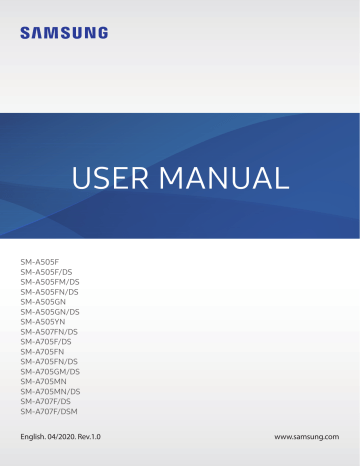
Appendix
Troubleshooting
Before contacting a Samsung Service Centre, please attempt the following solutions. Some situations may not apply to your device.
When you turn on your device or while you are using the device, it prompts you to enter one of the following codes:
• Password: When the device lock feature is enabled, you must enter the password you set for the device.
• PIN: When using the device for the first time or when the PIN requirement is enabled, you must enter the PIN supplied with the SIM or USIM card. You can disable this feature by using the Lock SIM card menu.
• PUK: Your SIM or USIM card is blocked, usually as a result of entering your PIN incorrectly several times. You must enter the PUK supplied by your service provider.
• PIN2: When you access a menu requiring the PIN2, you must enter the PIN2 supplied with the SIM or USIM card. For more information, contact your service provider.
Your device displays network or service error messages
• When you are in areas with weak signals or poor reception, you may lose reception. Move to another area and try again. While moving, error messages may appear repeatedly.
• You cannot access some options without a subscription. For more information, contact your service provider.
Your device does not turn on
When the battery is completely discharged, your device will not turn on. Fully charge the battery before turning on the device.
197
Appendix
The touchscreen responds slowly or improperly
• If you attach a screen protector or optional accessories to the touchscreen, the touchscreen may not function properly.
• If you are wearing gloves, if your hands are not clean while touching the touchscreen, or if you tap the screen with sharp objects or your fingertips, the touchscreen may malfunction.
• The touchscreen may malfunction in humid conditions or when exposed to water.
• Restart your device to clear any temporary software bugs.
• Ensure that your device software is updated to the latest version.
• If the touchscreen is scratched or damaged, visit a Samsung Service Centre.
Your device freezes or encounters a fatal error
Try the following solutions. If the problem is still not resolved, contact a Samsung Service
Centre.
Restarting the device
If your device freezes or hangs, you may need to close apps or turn off the device and turn it on again.
Forcing restart
If your device is frozen and unresponsive, press and hold the Side key and the Volume Down key simultaneously for more than 7 seconds to restart it.
Resetting the device
If the methods above do not solve your problem, perform a factory data reset.
Launch the Settings app and tap General management → Reset → Factory data reset →
Reset → Delete all . Before performing the factory data reset, remember to make backup copies of all important data stored in the device.
Calls are not connected
• Ensure that you have accessed the right cellular network.
• Ensure that you have not set call barring for the phone number you are dialling.
• Ensure that you have not set call barring for the incoming phone number.
198
Appendix
Others cannot hear you speaking on a call
• Ensure that you are not covering the built-in microphone.
• Ensure that the microphone is close to your mouth.
• If using an earphone, ensure that it is properly connected.
Sound echoes during a call
Adjust the volume by pressing the Volume key or move to another area.
A cellular network or the Internet is often disconnected or audio quality is poor
• Ensure that you are not blocking the device’s internal antenna.
• When you are in areas with weak signals or poor reception, you may lose reception. You may have connectivity problems due to issues with the service provider’s base station.
Move to another area and try again.
• When using the device while moving, wireless network services may be disabled due to issues with the service provider’s network.
The battery does not charge properly (For Samsung-approved chargers)
• Ensure that the charger is connected properly.
• Visit a Samsung Service Centre and have the battery replaced.
The battery depletes faster than when first purchased
• When you expose the device or the battery to very cold or very hot temperatures, the useful charge may be reduced.
• Battery consumption will increase when you use certain features or apps, such as GPS, games, or the Internet.
• The battery is consumable and the useful charge will get shorter over time.
199
Appendix
Error messages appear when launching the camera
Your device must have sufficient available memory and battery power to operate the camera app. If you receive error messages when launching the camera, try the following:
• Charge the battery.
• Free some memory by transferring files to a computer or deleting files from your device.
• Restart the device. If you are still having trouble with the camera app after trying these tips, contact a Samsung Service Centre.
Photo quality is poorer than the preview
• The quality of your photos may vary, depending on the surroundings and the photography techniques you use.
• If you take photos in dark areas, at night, or indoors, image noise may occur or images may be out of focus.
Error messages appear when opening multimedia files
If you receive error messages or multimedia files do not play when you open them on your device, try the following:
• Free some memory by transferring files to a computer or deleting files from your device.
• Ensure that the music file is not Digital Rights Management (DRM)-protected. If the file is
DRM-protected, ensure that you have the appropriate licence or key to play the file.
• Ensure that the file formats are supported by the device. If a file format is not supported, such as DivX or AC3, install an app that supports it. To confirm the file formats that your device supports, visit www.samsung.com
.
• Your device supports photos and videos captured with the device. Photos and videos captured by other devices may not work properly.
• Your device supports multimedia files that are authorised by your network service provider or providers of additional services. Some content circulated on the Internet, such as ringtones, videos, or wallpapers, may not work properly.
200
Appendix
Bluetooth is not working well
If another Bluetooth device is not located or there are connection problems or performance malfunctions, try the following:
• Ensure that the device you wish to connect with is ready to be scanned or connected to.
• Ensure that your device and the other Bluetooth device are within the maximum
Bluetooth range (10 m).
• On your device, launch the Settings app, tap Connections , and then tap the Bluetooth switch to re-activate it.
• On your device, launch the Settings app, tap General management → Reset → Reset network settings → Reset settings → Reset to reset network settings. You may lose registered information when performing the reset.
If the tips above do not solve the problem, contact a Samsung Service Centre.
A connection is not established when you connect the device to a computer
• Ensure that the USB cable you are using is compatible with your device.
• Ensure that you have the proper driver installed and updated on your computer.
Your device cannot find your current location
GPS signals may be obstructed in some locations, such as indoors. Set the device to use Wi-Fi or a mobile network to find your current location in these situations.
Data stored in the device has been lost
Always make backup copies of all important data stored in the device. Otherwise, you cannot restore data if it is corrupted or lost. Samsung is not responsible for the loss of data stored in the device.
201
Appendix
A small gap appears around the outside of the device case
• This gap is a necessary manufacturing feature and some minor rocking or vibration of parts may occur.
• Over time, friction between parts may cause this gap to expand slightly.
There is not enough space in the device’s storage
Delete unnecessary data, such as cache, using the device care feature or manually delete unused apps or files to free up storage space.
The Home button does not appear
The navigation bar containing the Home button may disappear while using certain apps or features. To view the navigation bar, drag upwards from the bottom of the screen.
The screen brightness adjustment bar does not appear on the notification panel
Open the notification panel by dragging the status bar downwards, and then drag the notification panel downwards. Tap → Quick panel layout and tap the Show brightness on top switch to activate it.
Removing the battery
• To remove the battery, contact an authorised service centre. To obtain battery removal instructions, please visit www.samsung.com/global/ecodesign_energy .
• For your safety, you must not attempt to remove the battery. If the battery is not properly removed, it may lead to damage to the battery and device, cause personal injury, and/or result in the device being unsafe.
• Samsung does not accept liability for any damage or loss (whether in contract or tort, including negligence) which may arise from failure to precisely follow these warnings and instructions, other than death or personal injury caused by Samsung’s negligence.
202
Copyright
Copyright © 2020 Samsung Electronics Co., Ltd.
This manual is protected under international copyright laws.
No part of this manual may be reproduced, distributed, translated, or transmitted in any form or by any means, electronic or mechanical, including photocopying, recording, or storing in any information storage and retrieval system.
Trademarks
• SAMSUNG and the SAMSUNG logo are registered trademarks of Samsung Electronics Co.,
Ltd.
• Bluetooth
®
is a registered trademark of Bluetooth SIG, Inc. worldwide.
• Wi-Fi
®
, Wi-Fi Direct
™
, Wi-Fi CERTIFIED
™
, and the Wi-Fi logo are registered trademarks of the Wi-Fi Alliance.
• Manufactured under license from Dolby Laboratories. Dolby, Dolby Atmos, and the double-D symbol are trademarks of Dolby Laboratories.
• All other trademarks and copyrights are the property of their respective owners.
advertisement
* Your assessment is very important for improving the workof artificial intelligence, which forms the content of this project
Key Features
- 16.3 cm (6.4") 2340 x 1080 pixels OLED
- Samsung Exynos 9610 2.3 GHz
- 4 GB 128 GB MicroSD (TransFlash) 512 GB
- 4G Dual SIM NanoSIM
- 802.11a, 802.11b, 802.11g, Wi-Fi 4 (802.11n), Wi-Fi 5 (802.11ac) Bluetooth 5.0 Near Field Communication (NFC)
- Triple camera 25 MP 5 MP 8 MP
- 4000 mAh
- Android 9.0
Related manuals
advertisement
Table of contents
- 4 Basics
- 4 Read me first
- 6 Device overheating situations and solutions
- 9 Device layout and functions
- 15 Battery
- 17 SIM or USIM card (nano-SIM card)
- 20 Memory card (microSD card)
- 22 Turning the device on and off
- 24 Initial setup
- 25 Samsung account
- 27 Transferring data from your previous device (Smart Switch)
- 29 Understanding the screen
- 42 Notification panel
- 44 Entering text
- 47 Apps and features
- 47 Installing or uninstalling apps
- 49 Finder
- 49 Bixby
- 53 Bixby Vision (Galaxy A50, A70s)
- 56 Bixby Vision (Galaxy A50s, A70)
- 59 Bixby Routines
- 63 Phone
- 68 Contacts
- 72 Messages
- 75 Internet
- 77 Email (Galaxy A50, A70)
- 78 Camera
- 95 Gallery
- 99 AR EMOJI
- 106 AR Doodle (Galaxy A50s, A70, A70s)
- 107 Always On Display
- 109 Edge screen (Galaxy A50s)
- 113 Multi window
- 116 Samsung Pay (Galaxy A70, A70s)
- 119 Samsung Pay mini (Galaxy A50)
- 119 Samsung Health
- 123 Galaxy Wearable
- 123 Samsung Members
- 124 Samsung Notes
- 125 Calendar
- 126 Reminder
- 129 Radio
- 130 Voice Recorder
- 131 My Files
- 132 Clock
- 134 Calculator
- 134 Game Launcher
- 136 Game Booster
- 137 Samsung Daily
- 139 Kids Home
- 141 SmartThings
- 145 Sharing content
- 146 Samsung Global Goals
- 146 Google apps
- 148 Settings
- 148 Introduction
- 148 Connections
- 149 Wi-Fi
- 151 Bluetooth
- 153 NFC and payment (NFC-enabled models)
- 155 Data saver
- 155 Mobile data only apps
- 156 SIM card manager (dual SIM models)
- 156 Mobile Hotspot and Tethering
- 158 More connection settings
- 160 Sounds and vibration
- 160 Dolby Atmos (surround sound)
- 161 Separate app sound
- 161 Notifications
- 162 Display
- 163 Blue light filter
- 163 Dark mode
- 164 Changing the screen mode or adjusting the display colour
- 165 Screensaver
- 165 Wallpaper
- 165 Themes
- 166 Lock screen
- 167 Smart Lock
- 167 Biometrics and security
- 168 Face recognition
- 171 Fingerprint recognition
- 174 Samsung Pass
- 177 Secure Folder
- 182 Privacy
- 182 Location
- 183 Accounts and backup
- 183 Samsung Cloud
- 185 Google
- 185 Advanced features
- 186 Link to Windows
- 187 Motions and gestures
- 188 Dual Messenger
- 189 Digital Wellbeing and parental controls
- 189 Digital Wellbeing
- 191 Device care
- 191 Optimising your device
- 192 Battery
- 193 Storage
- 193 Memory
- 193 Security
- 194 Ultra data saving
- 194 Apps
- 194 General management
- 195 Accessibility
- 196 Software update
- 196 About phone
- 197 Appendix
- 197 Troubleshooting
- 202 Removing the battery