System Recovery. Getac F110G3(52628783XXXX)
Add to My manuals101 Pages
Getac F110G3(52628783XXXX) is a rugged mobile computing solution designed to withstand harsh environments. It features a sunlight-readable touchscreen, a powerful processor, and a long-lasting battery. With its built-in GPS, camera, and barcode reader, the F110G3 is ideal for field workers, first responders, and military personnel.
advertisement
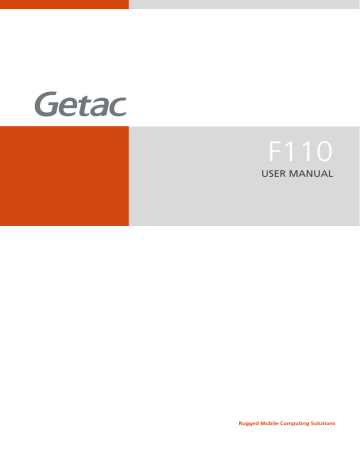
System Recovery
Windows 10 Models
Using Windows RE
Windows 10 has a recovery environment (Windows RE) that provides recovery, repair, and troubleshooting tools. The tools are referred to as
Advanced Startup Options. You can access these options by selecting
Settings Update & security . There are several choices:
System Restore
This option allows you to restore Windows to an earlier point in time if you have created a restore point.
Recover from a drive
If you have created a recovery drive on Windows 10, you can use the recovery drive to reinstall Windows.
Reset this PC
This option allows you to reinstall Windows with or without keeping your files.
See Microsoft website for more information.
NOTE:
If you are in a situation where your computer won’t boot into Windows, you can access the Advanced Startup Options by running the BIOS Setup
Utility and selecting Advanced Windows RE .
System recovery for Windows 10 typically will take several hours to complete.
76
Using Recovery Partition
When necessary, you can restore your Windows 10 system to the factory default state by using the “recovery partition” feature. Recovery partition is a portion of your hard disk drive that is set aside by the manufacturer to hold the original image of your system.
WARNING:
Using this feature will reinstall Windows to your system and configure it to the system’s factory default settings. All data on the hard disk drive will be lost.
Make sure that power is not interrupted during the recovery process. An unsuccessful recovery may result in Windows startup problems.
To restore your system to the factory default state:
1.
Connect the AC adapter.
2.
Run BIOS Setup Utility. Select Advanced Recovery Partition . (See
Chapter 5 for more information.)
3.
Follow the onscreen instructions to complete the process.
77
Windows 7 Models
Use System Recovery when:
The Windows 7 operating system does not start at all.
You want to restore the system to the factory state.
WARNING:
Using this feature will reinstall Windows to your system and configure it to the system’s factory default settings. All data on the hard disk drive will be lost.
Make sure that power is not interrupted during the recovery process. An unsuccessful recovery may result in Windows startup problems.
To run System Recovery:
1.
Connect the AC adapter.
2.
Turn on the Tablet PC. During system startup when the Getac logo screen appears, double-tap the screen. In the menu that appears, select HDI
Recovery .
Or, if a keyboard is connected, you can press Ctrl + Alt + F2 keys for four seconds instead of tapping the screen.
3.
In the screen that appears, select Recovery to start the recovery process.
78
4.
The progress bar shows the percentage completed. When it reaches
100%, the system turns off.
5.
Turn on the Tablet PC. The Windows setup wizard starts. Follow the onscreen prompts to continue.
6.
When the system restarts, the installer screen appears. The installer will perform system hardware detection and driver installation.
7.
When completed, the system restarts and displays Windows desktop.
79
advertisement
Key Features
- Sunlight-readable display for outdoor use
- Powerful processor for demanding applications
- Long-lasting battery for all-day operation
- Built-in GPS for navigation
- Integrated camera for documentation
- Barcode reader for data collection
Related manuals
Frequently Answers and Questions
How do I turn on the F110G3?
How do I connect to Wi-Fi?
How do I take a screenshot?
advertisement
Table of contents
- 7 Getting the Tablet PC Running
- 7 Unpacking
- 8 Installing the SIM Card (Optional) and Battery Packs
- 10 Connecting to AC Power
- 11 Using the Tether
- 12 Turning On and Off the Tablet PC
- 12 Turning On
- 12 Turning Off
- 13 Taking a Look at the Tablet PC
- 13 Front Components
- 16 Rear Components
- 17 Left-Side Components
- 18 Top Components
- 19 Bottom Components
- 21 Navigating on the Screen
- 21 Using the Touchscreen
- 22 Using Multi-touch Gestures
- 24 Using the Dual Mode Display (Optional)
- 25 Using the Network Features
- 25 Using the LAN (Optional)
- 25 Using the WLAN
- 25 Turning On/Off the WLAN Radio
- 25 To turn on the WLAN radio:
- 26 To turn off the WLAN radio:
- 26 Connecting to a WLAN Network
- 27 Using the BT Feature
- 27 Turning On/Off the BT Radio
- 27 To turn on the BT radio:
- 27 To turn off the BT radio:
- 28 Connecting to another BT Device
- 29 Using the WWAN Feature (Optional)
- 29 Turning On/Off the WWAN Radio
- 29 To turn on the WWAN radio:
- 30 To turn off the WWAN radio:
- 30 Setting up a WWAN Connection
- 32 Using the Fingerprint Scanner (Optional)
- 33 For Windows 10
- 33 For Windows 7
- 35 AC Adapter
- 36 Battery Pack
- 36 Charging the Battery Pack
- 37 Initializing the Battery Pack
- 37 Checking the Battery Level
- 37 By Operating System
- 37 By Gas Gauge
- 38 Battery Low Signals and Actions
- 38 Replacing the Battery Pack
- 41 Power-Saving Tips
- 43 Connecting a USB Device
- 44 Connecting an Audio Device
- 45 Connecting an HDMI Display Monitor
- 46 Connecting a Serial Device (Optional)
- 47 Using Smart Cards (Optional)
- 48 Using HDMI-in Function (Optional)
- 49 Using the NFC/RFID Reader (Optional)
- 50 Using MicroSD Cards (Optional)
- 52 When and How to Use
- 53 Menu Descriptions
- 53 Information Menu
- 53 Main Menu
- 54 Advanced Menu
- 55 Security Menu
- 56 Boot Menu
- 56 Exit Menu
- 58 OSD Control Panel
- 59 G-Manager
- 60 Camera (Optional)
- 60 G-Camera (for Windows 10)
- 61 Getac Camera (for Windows 7)
- 62 Using the Barcode Reader (Optional)
- 65 Protecting the Tablet PC
- 65 Using an Anti-Virus Strategy
- 65 Using the Cable Lock
- 66 Taking Care of the Tablet PC
- 66 Location Guidelines
- 66 General Guidelines
- 67 Cleaning Guidelines
- 67 Battery Pack Guidelines
- 68 Touchscreen Guidelines
- 70 When Traveling
- 72 Preliminary Checklist
- 73 Solving Common Problems
- 73 Battery Problems
- 73 The battery does not charge (Battery Charge indicator does not light amber).
- 73 The operating time of a fully charged battery becomes shorter.
- 73 The battery operating time indicated by the battery meter does not match the actual operating time.
- 73 BT Wireless Transmission Problems
- 73 I cannot connect to another device with BT wireless technology.
- 74 Display Problems
- 74 Nothing appears on the screen.
- 74 The characters on the screen are dim.
- 74 The display brightness cannot be increased.
- 74 Bad dots appear on the display at all times.
- 74 Clouding (or called “mura”) happens on the screen when you exert forces on the left or right side of the LCD frame.
- 74 Hardware Device Problems
- 74 The Tablet PC does not recognize a newly installed device.
- 75 Power Management Problems
- 75 The Tablet PC does not enter Sleep or Hibernation mode automatically.
- 75 The Tablet PC does not enter Sleep or Hibernation mode immediately.
- 75 The Tablet PC does not resume from Sleep or Hibernation mode.
- 75 Sensor Problems (for Windows 10 Models Only)
- 75 The built-in digital compass doesn’t seem to be accurate.
- 76 Software Problems
- 76 An application program does not work correctly.
- 76 Sound Problems
- 76 No sound is produced.
- 77 Distorted sound is produced.
- 77 Startup Problems
- 77 When you turn on the Tablet PC, it does not respond and the Power Indicator does not light green.
- 77 When you turn on the Tablet PC, it stops after POST.
- 77 WLAN Problems
- 77 I cannot use the WLAN feature.
- 77 Transmission quality is poor.
- 77 Radio interference exists.
- 78 I cannot connect to another WLAN device.
- 78 I cannot communicate with the computer in the network when Infrastructure mode is configured.
- 78 I cannot access the network.
- 79 Other Problems
- 79 The date/time is incorrect.
- 80 Resetting the Tablet PC
- 81 System Recovery
- 81 Windows 10 Models
- 81 Using Windows RE
- 82 Using Recovery Partition
- 83 Windows 7 Models
- 85 Using the Driver Disc (Optional)
- 87 Button Functions on Special Occasions
- 89 On the Use of the System
- 89 Class B Regulations
- 89 USA
- 89 Federal Communications Commission Radio Frequency Interference Statement
- 90 Canada
- 90 Canadian Department of Communications Radio Interference Regulations Class B Compliance Notice
- 90 ANSI Warning
- 91 Safety Notices
- 91 About the Battery
- 91 Danger
- 91 Warning
- 92 Caution
- 92 Caution Texts Concerning Lithium Batteries
- 93 Attention (for USA Users)
- 93 About the AC Adapter
- 94 On the Use of the RF Device
- 94 USA and Canada Safety Requirements and Notices
- 94 Radio Frequency Interference Requirements and SAR
- 94 EMC Requirements
- 95 Canada Radio Frequency Interference Requirements
- 96 European Union CE Marking and Compliance Notices
- 96 Statements of Compliance
- 97 Notices
- 98 User Notification of Take-back Service
- 99 ENERGY STAR 7.0
- 99 Earning the ENERGY STAR®
- 100 Remember, saving energy prevents pollution
- 100 Getac Product Compliance
- 101 Battery Recycling