Maintenance and Troubleshooting. Zebra WT6000
Add to My manuals175 Pages
The Zebra WT6000 is a wearable computer designed for Android™ 7.1.1 Nougat. It's a powerful tool for workers on the move, offering features like a bright display, long-lasting battery, and a range of accessories. Use it for data capture, order fulfillment, asset tracking, and more. This guide provides comprehensive information on getting started, using accessories, configuring DataWedge, accessing settings, and utilizing programming features.
advertisement
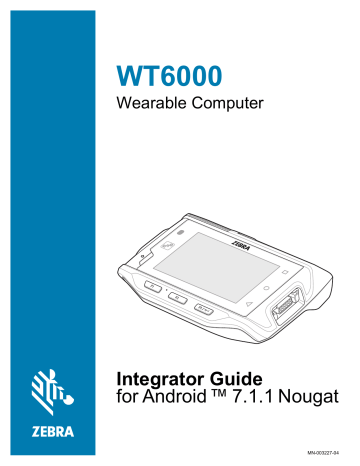
Maintenance and
Troubleshooting
Introduction
This chapter includes instructions on cleaning and storing the device, battery maintenance and provides troubleshooting solutions for potential problems during device operations.
Maintaining the WT6000
For trouble-free service, observe the following tips when using the WT6000:
• Protect the WT6000 from temperature extremes.
• Do not store or use the WT6000 in any location that is extremely dusty, damp, or wet.
• If the surface of the WT6000 screen becomes soiled, clean it with a soft cloth moistened with a diluted window-cleaning solution. Do not use bleach, ammonia or hydrogen peroxide products.
• Take care not to scratch the screen of the WT6000.
• The display of the WT6000 contains glass. Take care not to drop the WT6000 or subject it to strong impact.
Battery Safety Guidelines
• The area in which the device units are charged should be clear of debris and combustible materials or chemicals. Particular care should be taken where the device is charged in a non-commercial environment.
• Do not use incompatible batteries and chargers. If you have any questions about the compatibility of a battery or a charger, contact Zebra Support. See
<em_Emphasis>Service Information on page 12 for
contact information.
• Do not crush, puncture, or place a high degree of pressure on the battery.
• Follow battery usage, storage, and charging guidelines found in the device Quick Reference Guide.
• Improper battery use may result in a fire, explosion, or other hazard.
• To charge the mobile device battery, the battery and charger temperatures must be between +32°F and
+104°F (0°C and +40°C)
• Do not disassemble or open, crush, bend or deform, puncture, or shred.
• Severe impact from dropping any battery-operated device on a hard surface could cause the battery to overheat.
• Do not short circuit a battery or allow metallic or conductive objects to contact the battery terminals.
154
Maintenance and Troubleshooting
• Do not modify or remanufacture, attempt to insert foreign objects into the battery, immerse or expose to water or other liquids, or expose to fire, explosion, or other hazard.
• Do not leave or store the equipment in or near areas that might get very hot, such as in a parked vehicle or near a radiator or other heat source. Do not place battery into a microwave oven or dryer.
• Battery usage by children should be supervised.
• Please follow local regulations to promptly dispose of used re-chargeable batteries.
• Do not dispose of batteries in fire.
• Seek medical advice immediately if a battery has been swallowed.
• In the event of a battery leak, do not allow the liquid to come in contact with the skin or eyes. If contact has been made, wash the affected area with large amounts of water and seek medical advice.
• If you suspect damage to your equipment or battery, call Customer Support to arrange for inspection. See
<em_Emphasis>Service Information on page 12 for contact information.
Cleaning
CAUTION : Always wear eye protection.
Read warning label on compressed air and alcohol product before using.
If you have to use any other solution for medical reasons please contact Symbol Technologies for more information.
WARNING
: Avoid exposing this product to contact with hot oil or other flammable liquids. If such exposure occurs, unplug the device and clean the product immediately in accordance with these guidelines.
Approved Cleanser Active Ingredients
100% of the active ingredients in any cleaner must consist of one or some combination of the following: isopropyl alcohol, or mild dish soap.
Harmful Ingredients
The following chemicals are known to damage the plastics on the device and should not come in contact with the device: ammonia solutions, compounds of amines or ammonia; acetone; ketones; ethers; aromatic and chlorinated hydrocarbons; acqueous or alcoholic alkaline solutions; ethanolamine; toluene; trichloroethylene; benzene; carbolic acid, TB-lysoform, bleach products and hydrogen peroxide.
Cleaning Instructions
Do not apply liquid directly to the device. Dampen a soft cloth or use pre-moistened wipes. Do not wrap the device in the cloth or wipe, but gently wipe the unit. Be careful not to let liquid pool around the display window or other places. Allow the unit to air dry before use.
Special Cleaning Notes
Many vinyl gloves contain phthalate additives, which are often not recommended for medical use and are known to be harmful to the housing of the device. The device should not be handled while wearing vinyl gloves containing
155
Maintenance and Troubleshooting phthalates, or before hands are washed to remove contaminant residue after gloves are removed. If products containing any of the harmful ingredients listed above are used prior to handling the device, such as hand sanitizer that contain ethanolamine, hands must be completely dry before handling the device to prevent damage to the plastics.
Cleaning Materials Required
• Alcohol wipes
• Lens tissue
• Cotton tipped applicators
• Isopropyl alcohol
• Can of compressed air with a tube.
Cleaning the WT6000
Housing
Using the alcohol wipes, wipe the housing.
Display
The display can be wiped down with the alcohol wipes, but care should be taken not to allow any pooling of liquid around the edges of the display. Immediately dried the display with a soft, non-abrasive cloth to prevent streaking.
1.
2.
3.
6.
7.
4.
5.
Power Connector
Remove the main battery from the WT6000.
Dip the cotton portion of the cotton tipped applicator in isopropyl alcohol.
Rub the cotton portion of the cotton tipped applicator back-and-forth across the connector inside the handle of the WT6000. Do not leave any cotton residue on the connector.
Repeat at least three times.
Use the cotton tipped applicator dipped in alcohol to remove any grease and dirt near the connector area.
Use a dry cotton tipped applicator and repeat steps 3 through 5.
Spray compressed air on the connector area by pointing the tube/nozzle about ½ inch away from the surface.
CAUTION : Do not point nozzle at yourself and others, ensure the nozzle or tube is away from your face.
8.
Inspect the area for any grease or dirt, repeat if required.
Cleaning Cradle Connectors
1.
2.
3.
Use this procedure to clean the connectors on a cradle:
4.
Remove power from the cradle.
Dip the cotton portion of the cotton tipped applicator in isopropyl alcohol.
Rub the cotton portion of the cotton tipped applicator along the pins of the connector. Slowly move the applicator back-and-forth from one side of the connector to the other. Do not let any cotton residue on the connector.
All sides of the connector should also be rubbed with the cotton tipped applicator.
156
Maintenance and Troubleshooting
5.
Spray compressed air in the connector area by pointing the tube/nozzle about ½ inch away from the surface.
CAUTION
: Do not point nozzle at yourself and others, ensure the nozzle or tube is pointed away from your face.
6.
7.
8.
Ensure that there is no lint left by the cotton tipped applicator, remove lint if found.
If grease and other dirt can be found on other areas of the cradle, use lint free cloth and alcohol to remove.
Allow at least 10 to 30 minutes (depending on ambient temperature and humidity) for the alcohol to air dry before applying power to cradle.
If the temperature is low and humidity is high, longer drying time is required. Warm temperature and dry humidity requires less drying time.
Cleaning Frequency
The cleaning frequency is up to the customer’s discretion due to the varied environments in which the device units are used. They may be cleaned as frequently as required. However when used in dirty environments it may be advisable to periodically clean the scanner exit window to ensure optimum scanning performance.
Cleaning the Wrist Mount
It may be necessary to wash the wrist mount strap and replaceable comfort pad when they become soiled.
Figure 137 Wrist Mount
Comfort Pad
Carriage
Strap
Remove the strap and comfort pad from the wrist mount. Hand wash in cold water with a mild detergent (such as
Woolite ® ). Do not use bleach. Air dry. Do not use a dryer.
157
Figure 138 Comfort Pad
Maintenance and Troubleshooting
Figure 139 Strap
158
Figure 140 Carriage
Maintenance and Troubleshooting
159
Maintenance and Troubleshooting
Troubleshooting
Device
Table 10 Troubleshooting the WT6000
WT6000 does not turn on.
Problem Cause Solution
Battery not charged.
Charge or replace the battery in the WT6000.
Battery not installed properly.
Ensure battery is installed properly. See
Installing the Battery on page 17 .
System crash.
Battery did not charge.
Battery failed.
WT6000 removed from cradle before charging completed.
Ambient temperature of the cradle is too warm or too cold.
Perform a soft reset. If the WT6000 still does not turn on, perform a hard reset. See
Replace battery. If the WT6000 still does not operate, try a
soft reset, then a hard reset. See Resetting the WT6000 on page 19
.
Insert the WT6000 into the cradle and begin charging. The battery fully charges in approximately four hours.
The ambient temperature must be between 0°C and 40°C
(32 °F and 104°F).
During data communication, no data was transmitted, or transmitted data was incomplete.
WT6000 unplugged from host computer during communication.
Communication software was incorrectly installed or configured.
WT6000 turns itself off.
WT6000 is inactive.
Reconnect the programming cable to the host computer and re-transmit.
See system administrator.
Battery is depleted.
Battery is not inserted properly.
The WT6000’s battery is low and it powers down to protect memory content.
The WT6000 turns off after a period of inactivity. If the
WT6000 is running on battery power, this period can be set to 15 seconds, 30 seconds, 1 minute, 2 minutes, 5 minutes,
10 minutes, or 30 minutes.
Change the setting if you need a longer delay before the automatic shutoff feature activates.
Place the WT6000 in the cradle to re-charge the battery.
Insert the battery properly (see Installing the Battery on page
Place the WT6000 in the cradle to re-charge the battery.
160
Maintenance and Troubleshooting
Table 10 Troubleshooting the WT6000 (Continued)
Problem Cause
A message appears stating that the WT6000 memory is full.
Too many files stored on the WT6000.
Solution
Delete unused memos and records. You can save these records on the host computer.
Too many applications installed on the WT6000.
If you have installed additional applications on the WT6000, remove them to recover memory. See
The WT6000 does not accept scan input from optional scanner.
Unreadable bar code. Ensure the symbol is not defaced.
Distance between scanner exit window and bar code is incorrect.
Move the scanner closer or further from the bar code to the proper scanning range.
WT6000 is not programmed for the bar code.
Verify that the WT6000 can read the type of bar code being
scanned (See <em_Emphasis> Appendix , Specifications ).
Ensure that the bar code parameters are set properly for the bar code being scanned.
Verify that a beep on a good decode is used. See Bar Code
for more information.
During USB data communications, no data was transmitted, or transmitted data was incomplete.
WT6000 is not programmed to generate a beep.
Incorrect cable connection.
Communications software is not installed or configured properly.
See
Accessories
.
Cradles
Table 11 Troubleshooting the Cradles
Symptom Possible Cause
Device battery is not charging.
Device was removed from cradle or cradle was unplugged from AC power.
Battery is faulty.
Solution
Ensure cradle is receiving power. Ensure device is seated correctly. Confirm main battery is charging. The battery fully charges in approximately four hours.
The device is not fully seated in the cradle.
Ambient temperature of the cradle is too warm or too cold.
Verify that other batteries charge properly. If so, replace the faulty battery (see
Installing the Battery on page 17 ).
Remove and re-insert the device into the cradle, ensuring it is firmly seated.
Move the cradle to an area where the ambient temperature is between 0°C and 40°C (32°F and 104°F).
161
advertisement
Key Features
- Wearable computer
- Android™ 7.1.1 Nougat
- Bright display
- Extended battery life
- DataWedge for barcode scanning
- Various accessories
- Ethernet connectivity
- USB communication
Related manuals
Frequently Answers and Questions
How do I charge the WT6000?
What are the different types of resets available for the WT6000?
How do I connect the WT6000 to a computer via USB?
advertisement
Table of contents
- 2 Revision History
- 3 Table of Contents
- 10 About This Guide
- 10 Introduction
- 10 Documentation Set
- 10 Software Versions
- 11 Configurations
- 11 Chapter Descriptions
- 12 Notational Conventions
- 12 Related Documents and Software
- 12 Service Information
- 13 Provide Documentation Feedback
- 14 Getting Started
- 14 Introduction
- 14 Unpacking
- 14 Removing the Screen Protection Film
- 15 Features
- 17 Setup
- 17 Installing the Battery
- 17 Charging the Battery
- 18 Starting the WT6000
- 19 Resetting the WT6000
- 19 Performing a Soft Reset
- 19 Performing a Hard Reset
- 20 Performing an Enterprise Reset
- 20 Performing a Factory Reset
- 21 Accessories
- 21 Introduction
- 24 1-Slot WT6000 USB Charging Cradle
- 24 Charging the Device
- 25 Charging the Spare Battery
- 26 Battery Charging
- 27 2-Slot WT6000/RS6000 Charging Cradle
- 27 Charging the WT6000
- 28 Charging the RS6000
- 29 Battery Charging
- 30 5-Slot WT6000 Charge Only Cradle
- 30 Charging the WT6000
- 31 Charging the Spare Battery
- 32 Battery Charging
- 33 10-Slot WT6000/RS6000 Charge Only Cradle
- 33 Charging the WT6000
- 34 Charging the RS6000
- 35 Battery Charging
- 36 10-Slot WT6000 Charge Only Cradle
- 36 Charging the WT6000
- 37 Battery Charging
- 38 5-Slot WT6000 Ethernet Cradle
- 38 Charging the WT6000
- 39 Charging the Spare Battery
- 40 Battery Charging
- 40 Main Battery Charging
- 40 Establishing Ethernet Communication
- 40 Ethernet LED Indicators
- 41 Daisy-chaining Ethernet Cradles
- 42 Ethernet Settings
- 42 Configuring Ethernet Proxy Settings
- 42 Configuring Ethernet Static IP Address
- 43 LED Indicators
- 43 Establishing Ethernet Connection
- 45 4-Slot Battery Charger
- 45 Battery Installation
- 46 Battery Removal
- 46 Battery Charging
- 47 20-Slot Battery Charger
- 47 Battery Installation
- 48 Battery Removal
- 48 Battery Charging
- 49 5-Slot Cradle Rack Installation
- 52 4-Slot Battery Chargers Rack Installation
- 55 Rack Mount Installation
- 58 5-Slot Cradle Wall Installation
- 58 Bottom Tray Assembly
- 58 Bracket Wall Mounting
- 61 4-Slot Battery Charger Wall Installation
- 61 Bottom Tray Assembly
- 61 Bracket Wall Mounting
- 63 Keypad Mount Replacement
- 66 USB Communication
- 66 Introduction
- 66 Connecting to a Host Computer via USB
- 66 Transferring Files using Media Transfer Protocol
- 67 Transferring Files using Photo Transfer Protocol
- 67 Disconnect from the Host Computer
- 68 DataWedge Configuration
- 68 DataWedge Configuration
- 68 Basic Scanning
- 68 Profiles
- 69 Profile0
- 69 Plug-ins
- 69 Input Plug-ins
- 69 Process Plug-ins
- 70 Output Plug-ins
- 70 Profiles Screen
- 70 Profile Context Menu
- 71 Options Menu
- 71 Disabling DataWedge
- 71 Creating a New Profile
- 71 Profile Configuration
- 72 Associating Applications
- 73 Data Capture Plus
- 75 Bar Code Input
- 75 Enabled
- 75 Scanner Selection
- 75 Decoders
- 77 Decoder Params
- 82 Decode Lengths
- 82 UPC EAN Params
- 85 Reader Params
- 86 Scan Params
- 87 UDI Params
- 87 Multibarcode Params
- 87 Keep enabled on suspend
- 88 Keystroke Output
- 89 Intent Output
- 89 Intent Overview
- 90 IP Output
- 91 Usage
- 92 Using IP Output with IPWedge
- 93 Using IP Output without IPWedge
- 94 Generating Advanced Data Formatting Rules
- 94 Configuring ADF Plug-in
- 95 Creating a Rule
- 95 Deleting a Rule
- 95 Defining Criteria
- 96 Defining an Action
- 96 Deleting a Rule
- 96 Order Rules List
- 98 Deleting an Action
- 98 ADF Example
- 100 DataWedge Settings
- 101 Importing a Configuration File
- 101 Exporting a Configuration File
- 101 Importing a Profile File
- 102 Exporting a Profile
- 102 Restoring DataWedge
- 102 Configuration and Profile File Management
- 102 Enterprise Folder
- 103 Auto Import
- 104 Programming Notes
- 104 Overriding Trigger Key in an Application
- 104 Capture Data and Taking a Photo in the Same Application
- 104 Disable DataWedge on Device and Mass Deploy
- 104 Reporting
- 105 Soft Scan Feature
- 105 Sample
- 105 Scanner Input Plugin
- 105 Function Prototype
- 105 Parameters
- 105 Return Values
- 106 Example
- 106 Comments
- 106 Enumerate Scanners
- 107 Function Prototype
- 107 Parameters
- 107 Return Values
- 108 Example
- 108 Comments
- 108 Set Default Profile
- 108 Default Profile Recap
- 109 Usage Scenario
- 109 Function Prototype
- 109 Parameters
- 109 Return Values
- 110 Example
- 110 Comments
- 111 Reset Default Profile
- 111 Function Prototype
- 111 Parameters
- 111 Return Values
- 111 Example
- 111 Comments
- 112 Switch To Profile
- 112 Profiles Recap
- 112 Note
- 112 Usage Scenario
- 112 Function Prototype
- 112 Parameters
- 113 Return Values
- 113 Example
- 113 Comments
- 114 Notes
- 115 Settings
- 115 Introduction
- 115 WLAN Configuration
- 115 Configuring a Wi-Fi Network
- 116 Manually Adding a Wi-Fi Network
- 117 Configuring for a Proxy Server
- 118 Configuring the Device to Use a Static IP Address
- 119 Advanced Wi-Fi Settings
- 119 Additional Settings
- 120 Wi-Fi Advanced Features
- 121 Screen Unlock Settings
- 122 Set Screen Unlock Using PIN
- 122 Set Screen Unlock Using Password
- 123 Set Screen Unlock Using Pattern
- 123 Passwords
- 123 Button Remapping
- 124 Remapping a Button
- 124 Accounts
- 125 Language Usage
- 125 Changing the Language Setting
- 125 Adding Words to the Dictionary
- 125 Keyboard Settings
- 125 PTT Express Configuration
- 126 RxLogger
- 126 RxLogger Configuration
- 126 ANR Module
- 126 Kernel Module
- 127 Logcat Module
- 128 LTS Module
- 128 Ramoops Module
- 129 Resource Module
- 129 Snapshot Module
- 130 TCPDump Module
- 130 Tombstone Module
- 130 Configuration File
- 130 Enabling Logging
- 130 Disabling Logging
- 131 Extracting Log Files
- 132 RxLogger Utility
- 132 App View
- 132 Viewing Logs
- 132 Backup
- 133 Archiving
- 133 Overlay View
- 133 Removing the Main Chat Head
- 133 Viewing Logs
- 134 Removing a Sub Chat Head Icon
- 134 Backup
- 135 About Device
- 136 Application Deployment
- 136 Security
- 136 Secure Certificates
- 136 Installing a Secure Certificate
- 138 License Manager
- 138 Android Versions Supported
- 138 Requirements
- 138 Start Application
- 139 Active License Display
- 140 Activate License
- 142 Add License Source
- 143 Refresh a License
- 143 Settings
- 144 Notifications Settings
- 145 License Sources Settings
- 146 About Settings
- 147 Development Tools
- 148 ADB USB Setup
- 148 Application Installation
- 148 Installing Applications Using the USB Connection
- 149 Installing Applications Using the Android Debug Bridge
- 149 Uninstalling an Application
- 150 System Update
- 150 Storage
- 151 Random Access Memory
- 151 Internal Storage
- 152 Enterprise Folder
- 152 Application Management
- 152 Viewing Application Details
- 153 Managing Downloads
- 154 Maintenance and Troubleshooting
- 154 Introduction
- 154 Maintaining the WT6000
- 154 Battery Safety Guidelines
- 155 Cleaning
- 155 Approved Cleanser Active Ingredients
- 155 Harmful Ingredients
- 155 Special Cleaning Notes
- 156 Cleaning Materials Required
- 156 Cleaning the WT6000
- 156 Housing
- 156 Display
- 156 Power Connector
- 156 Cleaning Cradle Connectors
- 157 Cleaning Frequency
- 157 Cleaning the Wrist Mount
- 160 Troubleshooting
- 160 Device
- 161 Cradles
- 162 Specifications
- 162 Technical Specifications
- 162 WT6000
- 164 I/O Connector Pin-Outs
- 166 1-Slot WT6000 USB Charging Cradle Technical Specifications
- 166 2-Slot WT6000/RS6000 Charging Cradle Technical Specifications
- 167 5-Slot WT6000 Charge Only Cradle Technical Specifications
- 167 10-Slot WT6000/RS6000 Charge Only Cradle Technical Specifications
- 168 10-Slot WT6000 Charge Only Cradle Technical Specifications
- 169 5-Slot WT6000 Ethernet Cradle Technical Specifications
- 169 4-Slot Battery Charger Technical Specifications
- 170 20-Slot Battery Charger Technical Specifications
- 170 USB and Charging Cable Technical Specifications
- 171 Short Quick Disconnect Headset Adapter Cable Technical Specifications
- 171 Long Quick Disconnect Headset Adapter Cable Technical Specifications
- 171 Vibrator Cable Technical Specifications
- 173 Index