Drive Protection System (DPS). HP Compaq dc5100 Microtower PC, Compaq dc5100 Small Form Factor PC, COMPAQ DX2100 SLIM TOWER PC, Compaq dc7100 Small Form Factor PC, Compaq dc7100 Convertible Minitower PC, Compaq dc7100 Ultra-slim Desktop PC, Compaq dx6120 Slim Tower Desktop PC, Compaq dx6100 Microtower PC, Compaq dx6100 Slim Tower PC, Compaq dx6120 Microtower PC
Add to my manuals
90 Pages
advertisement
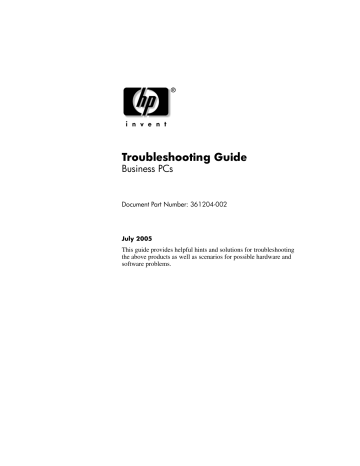
C
Drive Protection System (DPS)
The Drive Protection System (DPS) is a diagnostic tool built into the hard drives installed in select computers. DPS is designed to help diagnose problems that might result in unwarranted hard drive replacement.
When these systems are built, each installed hard drive is tested using
DPS, and a permanent record of key information is written onto the drive. Each time DPS is run, test results are written to the hard drive.
Your service provider can use this information to help diagnose conditions that caused you to run the DPS software.
Running DPS will not affect any programs or data stored on the hard drive. The test resides in the hard drive firmware and can be executed even if the computer will not boot to an operating system. The time required to execute the test depends on the manufacturer and size of the hard drive; in most cases, the test will take approximately two minutes per gigabyte.
Use DPS when you suspect a hard drive problem. If the computer reports a SMART Hard Drive Detect Imminent Failure message, there is no need to run DPS; instead, back up the information on the hard drive and contact a service provider for a replacement hard drive.
Troubleshooting Guide www.hp.com
C–1
Drive Protection System (DPS)
Accessing DPS Through Diagnostics for Windows
To access DPS through Diagnostics for Windows, perform the following steps:
1. Turn on the computer and select Start > Control Panel >
Diagnostics for Windows .
A choice of five possible headings appears in the Diagnostics screen: Overview , Test , Status , Log , and Error .
2. Select Test > Type of Test .
A choice of three tests appear: Quick Test , Complete Test , and
Custom Test .
3. Select Custom Test .
A choice of two test modes is offered: Interactive Mode and
Unattended Mode .
4. Select Interactive Test > Storage > Hard Drives .
5. Select the specific drives to be tested > Drive Protection System
Test > Begin Testing .
When the test has been completed, one of three messages will be displayed for each of the drives tested:
■
■
■
Test Succeeded. Completion Code 0.
Test Aborted. Completion Code 1 or 2.
Test Failed. Drive Replacement Recommended. Completion
Code 3 through 14.
If the test failed, the completion code should be recorded and reported to your service provider for help in diagnosing the computer problem.
C–2 www.hp.com
Troubleshooting Guide
Drive Protection System (DPS)
Accessing DPS Through Computer Setup
When the computer does not power on properly you should use
Computer Setup to access the DPS program. To access DPS, perform the following steps:
1. Turn on or restart the computer.
2. When the F10 Setup message appears in the lower-right corner of the screen, press the
F10
key.
✎
If you do not press the
F10
key while the message is displayed, you must turn the computer off, then on again, to access the utility.
A choice of five headings appears in the Computer Setup Utilities menu: File , Storage , Security , Power , and Advanced .
3. Select Storage > DPS Self-Test .
The screen will display the list of DPS-capable hard drives that are installed on the computer.
✎
If no DPS-capable hard drives are installed, the will not appear on the screen.
DPS Self-Test option
4. Select the hard drive to be tested and follow the screen prompts to complete the testing process.
When the test has been completed, one of three messages will be displayed:
■
■
■
Test Succeeded. Completion Code 0.
Test Aborted. Completion Code 1 or 2.
Test Failed. Drive Replacement Recommended. Completion
Code 3 through 14.
If the test failed, the completion code should be recorded and reported to your service provider for help in diagnosing the computer problem.
Troubleshooting Guide www.hp.com
C–3
advertisement
* Your assessment is very important for improving the workof artificial intelligence, which forms the content of this project
Related manuals
advertisement
Table of contents
- 3 Contents
- 5 Computer Diagnostic Features
- 5 Diagnostics for Windows
- 6 Detecting Diagnostics for Windows
- 7 Installing Diagnostics for Windows
- 8 Using Categories in Diagnostics for Windows
- 9 Menu Bar-File, Categories, Navigation, Level, Tab, Help
- 9 Tool Bar-Icons for Different Categories of Information
- 10 Tabs-Overview, Test, Status, Log, Error
- 10 Running Diagnostic Tests in Diagnostics for Windows
- 13 Configuration Record
- 14 Installing Configuration Record
- 14 Running Configuration Record
- 15 Protecting the Software
- 15 Restoring the Software
- 16 Troubleshooting Without Diagnostics
- 16 Safety and Comfort
- 17 Before You Call for Technical Support
- 19 Helpful Hints
- 21 Solving General Problems
- 25 Solving Power Supply Problems
- 28 Solving Diskette Problems
- 31 Solving Hard Drive Problems
- 34 Solving MultiBay Problems
- 35 Solving Display Problems
- 40 Solving Audio Problems
- 43 Solving Printer Problems
- 44 Solving Keyboard and Mouse Problems
- 47 Solving Hardware Installation Problems
- 50 Solving Network Problems
- 54 Solving Memory Problems
- 55 Solving Processor Problems
- 56 Solving CD-ROM and DVD Problems
- 58 Solving Drive Key Problems
- 58 Solving Internet Access Problems
- 61 Solving Software Problems
- 62 Contacting Customer Support
- 63 POST Error Messages
- 64 POST Numeric Codes and Text Messages
- 75 POST Diagnostic Front Panel LEDs and Audible Codes
- 80 Password Security and Resetting CMOS
- 81 Resetting the Password Jumper
- 82 Clearing and Resetting the CMOS
- 82 Using the CMOS Button
- 84 Using Computer Setup to Reset CMOS
- 85 Drive Protection System (DPS)
- 86 Accessing DPS Through Diagnostics for Windows
- 87 Accessing DPS Through Computer Setup
- 88 Setting up Analog/Digital Audio Output
- 89 Index