advertisement
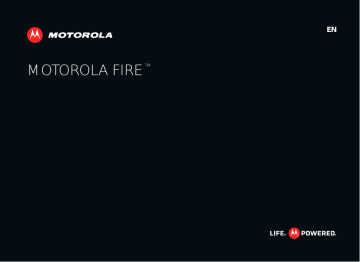
1 Insert a memory card in your phone, then connect your phone’s micro USB port to a
USB port on your computer.
Note: If your computer asks for your phone’s driver files, you can download them from www.motorola.com/support.
2 Your phone should show in the status bar. Flick down the status bar, touch the to enable your phone’s memory card.
3 On your computer, open a program (like Windows™
Media Player for music files, or
Microsoft™ Windows™ Explorer to drag and drop other files) and use it to transfer your files.
Security
help keep your phone safe
Quick start: Security
From the home screen, touch Menu > Settings
> Location & security .
Location & security settings
Turn off ephemeris auto download
Screen unlock
Set up screen lock
Lock screen with a pattern, PIN, or password
SIM card lock
Set up SIM card lock
Passwords
Visible passwords
Show password as you type
Device administration
Select device administrators
Add or remove device administrators
Credential storage
Set a lock pattern, PIN, or password that you must enter whenever you wake up the screen.
Choose a number code that you must enter when you turn on your phone.
Show password letters and numbers when you enter them
(rather than ***).
• To set a lock Pattern , PIN , or Password that you must enter whenever you wake up the screen, touch Menu > Settings > Location & security
> Set up screen lock . Follow the prompts to enter and confirm the pattern, PIN, or password.
Security 25
advertisement
Related manuals
advertisement
Table of contents
- 3 Congratulations
- 4 Your phone
- 5 Let’s go
- 5 Assemble & charge
- 5 Turn it on & off
- 5 Unlock
- 5 Sounds off & on
- 5 activate sim cards
- 6 Wi-Fi connect
- 6 Touchscreen & keys
- 6 Touchscreen on/off
- 6 Touch tips
- 8 Key tips
- 8 Rotate the screen
- 9 Home screen
- 9 Quick start: Home screen
- 9 Use & change your home screen
- 9 App menu
- 10 Running multiple apps
- 10 Search
- 10 Phone status & notifications
- 11 personalize
- 11 Quick Start: personalize
- 11 wallpaper
- 12 Language & region
- 12 Date & time
- 12 Calls
- 12 Quick start: Calls
- 13 Recent calls
- 13 Conference calls
- 13 Your phone number
- 13 Your caller ID
- 13 Call forwarding & waiting
- 14 Restricted calls
- 14 Cool down
- 14 Emergency calls
- 15 Contacts
- 15 Quick start: Contacts
- 15 Favorites
- 15 SIM and Memory Card Contacts
- 16 Messaging
- 16 Quick start: Text Messaging
- 16 attachments
- 16 Email
- 17 Voicemail
- 17 Text entry
- 17 Typing tips
- 18 Text input settings
- 18 Schedule
- 18 Quick start: Schedule
- 19 Alarm clock
- 19 Date & time
- 19 Web
- 19 Quick start: Browser
- 20 Downloads
- 20 Location
- 20 Quick Start: Location
- 21 Google Maps Navigation™
- 21 Latitude
- 22 Photos & videos
- 22 Quick Start: Photos & Videos
- 22 View & Share Photos & videos
- 23 YouTube™
- 23 Music
- 23 Quick start: Music
- 24 Music Files
- 25 Connections
- 25 Quick Start: Connections
- 25 Bluetooth™ Devices
- 26 Wi-Fi Networks
- 26 Cable Connection
- 27 Security
- 27 Quick start: Security
- 28 Reset
- 28 Tips & tricks
- 28 Shortcuts
- 29 Battery tips
- 29 Accessibility
- 30 Troubleshooting
- 30 Crash recovery
- 30 Service & Repairs
- 31 Safety, Regulatory & Legal
- 31 Battery Use & Safety
- 31 Battery Charging
- 31 Third Party Accessories
- 31 Driving Precautions
- 32 Seizures/Blackouts
- 32 Caution About High Volume Usage
- 32 Repetitive Motion
- 32 Children
- 32 Glass Parts
- 32 Operational Warnings
- 33 Radio Frequency (RF) Energy
- 34 Regulatory Information
- 34 Specific Absorption Rate (IEEE)
- 34 Specific Absorption Rate (ICNIRP)
- 35 Information from the World Health Organization
- 35 European Union Directives Conformance Statement
- 35 FCC Notice to Users
- 36 Location Services (GPS & AGPS)
- 36 Navigation
- 36 Smart Practices While Driving
- 37 Privacy & Data Security
- 37 Use & Care
- 38 Recycling
- 38 Software Copyright Notice
- 38 Content Copyright
- 38 Open Source Software Information
- 39 Service & Repairs
- 39 Latin America Warranty, Except Mexico
- 40 Limited Warranty (Mexico)
- 42 Copyright & Trademarks