ADJUSTMENT MENU CONTENTS. iiyama PROLITE X2775HDS
Add to My manuals28 Pages
iiyama PROLITE X2775HDS is a high-performance monitor with a 27-inch screen and a resolution of 2560 x 1440 pixels. It features a fast response time of 1ms, making it ideal for gaming and fast-paced applications. The monitor also has a wide color gamut and a high contrast ratio, providing stunning visuals. Additionally, it has a variety of connectivity options, including HDMI, DisplayPort, and USB-C, making it easy to connect to various devices.
advertisement
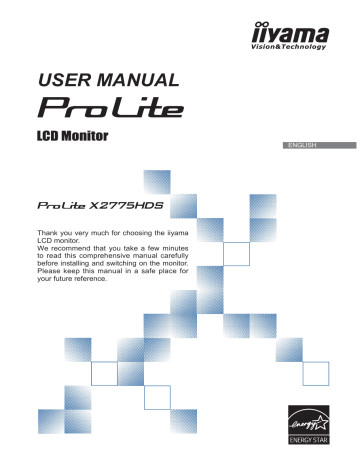
ADJUSTMENT MENU CONTENTS
Luminance
Contrast
Brightness
Eco
Picture Mode
ACR
Luminance
Off
Standard
ON
50
50
Adjustment Item
Contrast
Problem / Option Button to Press
Too dull
Too intense
Brightness *
Eco i-Style Color
ACR
Direct
Too dark
Too bright
Off
Mode1
Mode2
Mode3
Standard
Normal
Brightness of back-light is reduced.
Brightness of back-light is reduced more than Mode1.
Brightness of back-light is reduced more than Mode2.
For general windows environment and monitor default setting.
Text
For text editing and viewing in a word processing environment.
Internet For internet environment.
Game For PC game environment.
Movie
Sports
For movie and video environment.
For sport environment.
On Increased Contrast Ratio
Off Typical Contrast Ratio
NOTE ACR adjusts brightness according to the image, and improve the contrast ratio during move playing. Contrast, Brightness, sRGB, Eco and Picture Mode cannot be adjusted and selected while ACR is active.
* Adjust the Brightness when you are using the monitor in a dark room and feel the screen is too bright.
Direct
You can skip the Menu items and display an adjustment scale directly by using the following button operations.
10 OPERATING THE MONITOR
Image Setup
Clock*
1,2
Adjustment Item
Phase*
1,2
Clock
Phase
H.Position
V.Position
Aspect
Image Setup
Full
50
50
50
50
Problem / Option Button to Press
Too narrow
Too wide
To correct fl ickering text or lines
H. Position*
2
Too left
Too right
V. Position*
2
Too low
Too high
Full
Aspect
Aspect
*
1
See page 16 for SCREEN ADJUSTMENTS.
*
2
Only Analog Input.
Expansion display
Expansion display of Aspect
OPERATING THE MONITOR 11
Color Temp.
Gamma
Color Temp.
User-R
Color Temp.
Mode1
Warm
User-G
User-B
50
50
50
Adjustment Item Problem / Option Button to Press
Gamma
Color Temp.
Mode1
Mode2
Mode3
Warm
Normal
Cool
User
Normal
Dark
High contrast
Greenish white
Yellowish white
Bluish white
User-R
User-G
User-B sRGB
Too weak
Too strong sRGB
NOTE
appearance between equipment.
You can not adjust the Brightness, Contrast, Gamma and Eco during sRGB mode because those settings are locked.
12 OPERATING THE MONITOR
OSD Setup
Adjustment Item
H.Position
V.Position
Timeout
Language
H.Position
OSD Setup
V.Position
Timeout
Language English
50
50
50
Problem / Option Button to Press
OSD is too left
OSD is too right
OSD is too low
OSD is too high
You can set the OSD display duration time between 5 and 60 seconds.
Portuguese English
Deutsch
Français
Español
Italiano
English
German
French
Spanish
Italian
Portuguese
Simplifi ed Chinese
Russian
Japanese
OPERATING THE MONITOR 13
Others
Others
Reset
Signal Select
HDMI audio
OD
Information
Yes
Auto
LINE IN
Mode3
Input : Auto
Resolution : 1920(H) 㧖 1080(V)
H.Frequency :
V.Frequency :
68KHz
60Hz
Adjustment Item Problem / Option Button to Press
Yes Factory-preset data is restored.
Reset
Signal Select
Direct
No
Auto
D-sub
DVI
HDMI
Return to Menu.
Select the signal input automatically.
Select the D-SUB input.
Select the DVI-D input.
Select the HDMI input.
NOTE At selected Auto, you can switch the input source by pressing and holding of the AUTO
Button for 2-3 seconds, However it will automatically be selected when just one source is using.
In Power Management Mode input switching is disabled.
Input source is fi xed, not selected automatically when D-sub, DVI-D and HDMI which are selected.
HDMI Select the HDMI input.
HDMI audio*
1
LINE IN Select the LINE IN input.
OD*
2
OFF/Mode1/Mode2/Mode3/Mode4/Mode5
It will improve the gray level response time of the
LCD panel.
A higher level results in a faster response time.
Displays information regarding the current input signal coming from the graphic card in your computer.
Information
NOTE See your graphic card user guide for more information about changing the resolution and refresh.
*
1
Suitable for HDMI input only.
*
2
When OD is activated, some level of image retention will be caused.
Direct
You can skip the Menu items and display an adjustment scale directly by using the following button operations.
displayed.
14 OPERATING THE MONITOR
Direct
You can skip the Menu items and display an adjustment scale directly by using the following button operations.
Volume
Adjustment Item Problem / Option Button to Press
Too soft
Too loud
Only Analog Input
Adjustment Item Problem / Option Button to Press
Auto Adjust * Adjust H. / V. Position, Clock and Phase automatically.
* For best results, use the Auto Adjust in conjunction with the adjustment pattern. See page 16 for
SCREEN ADJUSTMENTS.
OPERATING THE MONITOR 15
advertisement
Key Features
- 27-inch screen with 1920 x 1080 resolution
- 5ms response time for smooth gameplay
- Wide range of connectivity options, including HDMI, DisplayPort, and DVI
- Built-in ambient light sensor for comfortable viewing
- Flicker-free technology to reduce eye strain
Related manuals
Frequently Answers and Questions
What is the resolution of the iiyama PROLITE X2775HDS?
What is the response time of the iiyama PROLITE X2775HDS?
What type of connectivity options does the iiyama PROLITE X2775HDS have?
Does the iiyama PROLITE X2775HDS have a built-in ambient light sensor?
Does the iiyama PROLITE X2775HDS have flicker-free technology?
advertisement
Table of contents
- 6 FOR YOUR SAFETY
- 6 SAFETY PRECAUTIONS
- 8 SPECIAL NOTES ON LCD MONITORS
- 8 CUSTOMER SERVICE
- 8 CLEANING
- 9 BEFORE YOU OPERATE THE MONITOR
- 9 FEATURES
- 9 CHEKING THE CONTENTS OF THE PACKAGE
- 10 FITTING AND REMOVAL OF BASE
- 11 CONTROLS AND CONNECTORS
- 12 CONNECTING YOUR MONITOR
- 13 COMPUTER SETTING
- 13 ADJUSTING THE VIEWING ANGLE
- 14 OPERATING THE MONITOR
- 15 ADJUSTMENT MENU CONTENTS
- 21 SCREEN ADJUSTMENTS
- 24 POWER MANAGEMENT FEATURE
- 25 TROUBLE SHOOTING
- 26 RECYCLING INFORMATION
- 27 APPENDIX
- 27 SPECIFICATIONS
- 28 DIMENSIONS
- 28 COMPLIANT TIMING