Frequently asked questions. Acer Iconia W4, W4-820-Z3742G03aii, W4-820P, Iconia W4-820, W4-821, W4-820, W4-821P
Add to my manuals
59 Pages
advertisement
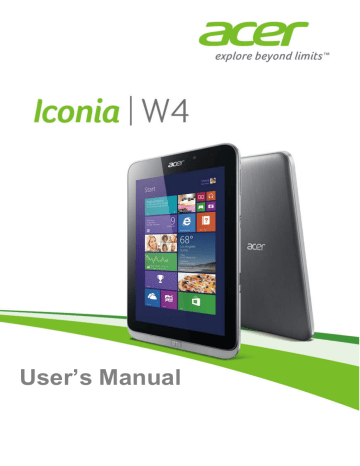
F
REQUENTLY
Frequently asked questions - 47
Troubleshooting
This chapter shows you how to deal with common system problems.
Read it before calling a technician if a problem occurs. Solutions to more serious problems require opening up the computer. Do not attempt to open the computer yourself; contact your dealer or authorized service center for assistance.
Troubleshooting tips
This computer incorporates an advanced design that delivers onscreen error message reports to help you solve problems.
If the system reports an error message or an error symptom occurs, see "Error messages" below. If the problem cannot be resolved, contact your dealer.
.
Error messages
If you receive an error message, note the message and take the corrective action. The following table lists the error messages in alphabetical order together with the recommended course of action.
Error messages
CMOS battery bad
CMOS checksum error
Disk boot failure
Equipment configuration error
Hard disk 0 error
Hard disk 0 extended type error
I/O parity error
Corrective action
Contact your dealer or an authorized service center.
Contact your dealer or an authorized service center.
Insert a system (bootable) disk, then press
< Enter > to reboot.
Press < Fn > + < 2 > (during POST) to enter the
BIOS utility, then press Exit in the BIOS utility to reboot.
Contact your dealer or an authorized service center.
Contact your dealer or an authorized service center.
Contact your dealer or an authorized service center.
48 - Frequently asked questions
Error messages
Keyboard error or no keyboard connected
Keyboard interface error
Memory size mismatch
Corrective action
Contact your dealer or an authorized service center.
Contact your dealer or an authorized service center.
Press < Fn > + < 2 > (during POST) to enter the
BIOS utility, then press Exit in the BIOS utility to reboot.
If you still encounter problems after going through the corrective measures, please contact your dealer or an authorized service center for assistance.
advertisement
* Your assessment is very important for improving the workof artificial intelligence, which forms the content of this project
Key Features
- Slate Mobile tablet Grey
- 20.3 cm (8") 1280 x 800 pixels IPS
- Intel Atom® Z3740 1.33 GHz
- 32 GB Flash Card reader integrated
- Single camera 5 MP Front camera 2 MP
- Wi-Fi 4 (802.11n) Bluetooth 4.0
- Lithium Polymer (LiPo) 4960 mAh 8 h
- Windows 8.1 32-bit
Related manuals
advertisement
Table of contents
- 5 First things first
- 5 Your guides
- 5 Basic care and tips for using your computer
- 5 Turning your computer on and off
- 6 Taking care of your computer
- 6 Taking care of your AC adapter
- 6 Cleaning and servicing
- 8 Your Acer tablet PC tour
- 8 Tablet PC
- 8 Top view
- 9 Left/right views
- 9 Bottom view
- 10 Front view
- 11 Back view
- 12 Recovery
- 12 Creating a recovery backup
- 14 Creating a drivers and applications backup
- 16 Recovering your system
- 16 Reinstalling drivers and applications
- 18 Returning to an earlier system snapshot
- 18 Returning your system to its factory condition
- 19 Recovering from Windows
- 22 Recovering your system
- 23 Connecting to the Internet
- 23 Connecting wirelessly
- 23 Connecting to a wireless LAN
- 24 Using a Bluetooth connection
- 24 Enabling and disabling Bluetooth
- 24 Enable Bluetooth and add a device
- 27 Securing your computer
- 27 Using passwords
- 27 Entering passwords
- 29 Battery pack
- 29 Battery characteristics
- 29 Charging the battery
- 30 Optimizing battery life
- 31 Checking the battery level
- 31 Battery-low warning
- 33 Micro USB
- 34 HDMI Micro
- 36 Frequently asked questions
- 38 Requesting service
- 40 Tips and hints for using Windows 8.1
- 40 How do I get to Start?
- 40 What are "Charms?"
- 41 Can I boot directly to the desktop?
- 41 How do I jump between apps?
- 41 How do I turn off my computer?
- 41 How do I unlock my computer?
- 43 How do I set the alarm?
- 44 Where are my apps?
- 46 What is a Microsoft ID (account)?
- 46 How do I add a favorite to Internet Explorer?
- 46 How do I check for Windows updates?
- 46 Where can I get more information?
- 47 Troubleshooting
- 47 Troubleshooting tips
- 47 Error messages
- 47 Frequently asked questions
- 49 Internet and online security
- 49 First steps on the net
- 49 Protecting your computer
- 49 Choose an Internet Service Provider
- 51 Network connections
- 53 Surf the Net!
- 53 Security