- Computers & electronics
- Audio & home theatre
- Portable DVD/Blu-Ray players
- Sharp
- dv l 88
- Owner's manual
advertisement
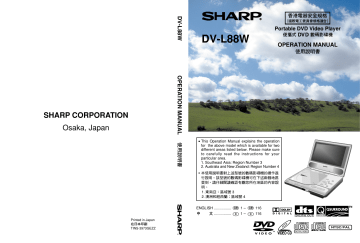
Troubleshooting
Whenever you are having problems with your Player, check the following points before requesting service.
Problem
Power does not turn on or suddenly turns off.
No image appears or no audio is produced.
Recommended Action
• Make sure the power plug of the AC adapter is plugged into a power outlet.
• Try turning power off and then back on again.
Power does not turn on or suddenly turns off under battery power.
• Check if the battery pack is charged. If not, charge it.
The remote control unit does not work.
• Make sure that battery is installed correctly.
• Check for dead battery.
• Make sure the signal emitter of the Remote unit is pointed at the remote sensor of the Player.
• Make sure the Remote unit is not too far from the Player.
• Make sure nothing is blocking the signal path between the Remote unit and Player.
• Make sure video and audio cables are connected correctly.
Page
35
41
37
43
30-34
• Make sure the disc you are trying to play is a
DVD (Region 3 for Southeast Asia/Region 4 for
Australia and New Zealand or ALL), VIDEO CD, or Audio CD.
• Use a disc that is free of dirt and scratches.
13-15
9
• Make sure the disc is not upside-down.
• The Player’s pickup lens may be dirty. Take the
Player to your nearest service centre for cleaning.
21, 69
8
• If you want to display images on a connected TV, make sure the TV channel is set to VIDEO or AV.
31
The micro-controller built into the Player can be affected by external electrical noise and interference. If you suspect this is the problem, try turning the Player off and then back on again.
GB
106
Troubleshooting
Problem
Nothing appears on the screen.
No audio is output.
Nothing appears on the screen and no audio is output.
Image and sound are distorted
Recommended Action
• Make sure the “PICTURE” setting of “VIDEO
ADJUST” is not set to “0”.
• Make sure LCD display is turned on.
• Make sure the display panel is open. Audio is not output through the Player speakers while the display panel is closed.
• Check the volume setting. If it is at zero, press
VOLUME + to turn up the volume.
• Make sure headphones are not connected to the headphones jack. Connecting headphones disables the Player’s speakers.
• Make sure the Player is in the DVD mode and not the INPUT mode.
No image from a connected device appears on the screen of the Player.
• Use a disc that is free of scratches.
• Make sure that the Player’s built-in speakers are not receiving interference from external speakers.
• Make sure video and audio cables are connected correctly.
• Make sure the Player is in the INPUT mode and not the DVD mode.
Page
100
70
31
29, 70
29
47
9
–
30
101
107
GB
GB
108
Troubleshooting
Problem
No image from the Player appears on the screen of a connected device.
Recommended Action
• Make sure the channel of the connected TV is set to VIDEO or AV.
• Make sure video and audio cables are connected correctly.
The volume of
Dolby Digital audio from a
DVD is too low.
• Change the “COMPRESSION” setting to “ON”.
This setting compensates for the relatively low average volume level of Dolby Digital, which is used to provide the widest possible dynamic range.
The battery pack does not charge.
• Make sure the Player is turned off. The battery pack does not charge when it is installed in the
Player while Player power is turned on.
Power does not turn on.
Indicator lamp does not light
(battery pack does not charge).
Page
31
56
36-38
• A warm battery takes longer than normal to charge. Wait until the battery cools to normal temperature before trying to charge it.
• Replace the battery pack with a charged one or switch to AC adapter power.
• Charging of a battery pack may become disabled
(and the Indicator lamp may fail to light) whenever heat from the Player causes the internal temperature of an installed battery pack to rise above certain level. When this happens, remove the battery pack from the Player.
Charging will start automatically when battery pack internal temperature drops to a safe level.
• Make sure the temperature of the battery pack is within the allowable temperature range of
10
°
C to 30
°
C for charging.
• Check to make sure that the AC adapter DC cord is connected correctly.
104,
105
35-39
–
105
35
Troubleshooting
Problem
Indicator lamp is flashing orange at high speed.
Cannot record to an MD.
Recommended Action
• If the battery pack is installed in the Player, try disconnecting the AC adapter DC cord from the
Player and then reconnecting it.
• Try charging another battery pack. The same symptom occurring with another battery pack may indicate a problem with the AC adapter. If the other battery pack charges normally, it can indicate a problem with the first battery pack or that the first battery pack has reached the end of its normal service life.
• Make sure the connected audio equipment is turned on.
When recording from a CD to an
MD over an optical digital connection, the CD track numbers and MD track numbers do not match.
• Make sure the “ DIGITAL” setting in “AUDIO
SETUP” is set to “D-PCM”.
• When the space between tracks of some discs is very short, two tracks can be recorded as a single track, which causes a mismatch of track numbers.
• CD and MD track numbers may not match when recording from a CD using programmed play or direct skip.
Page
–
–
–
58
–
–
109
GB
advertisement
Related manuals
advertisement
Table of contents
- 5 SAFETY INFORMATION
- 10 Disc Handling and Maintenance
- 11 Features
- 13 Accessories
- 14 Types of Discs that can be played on Your Player
- 18 Discs recorded by PAL system, Discs recorded by NTSC system and Type of TV connection
- 19 Quick Start Guide
- 26 General Guide
- 30 Using Headphones
- 31 Connecting to External Equipment for Input
- 32 Connecting a TV with External Terminals
- 33 Connecting to Audio Equipment
- 33 Playing 2 channel audio
- 35 Playing Dolby Digital (5.1 channel), DTS and MPEG audio
- 36 Using the AC Adapter
- 37 Using the Battery Pack
- 37 To install a battery pack in the Player
- 38 To charge the battery pack
- 41 Battery Capacity Indicator
- 42 Turning Power On and Off
- 44 Using the Remote Control
- 44 Installing the battery in the Remote
- 44 Operating range of the Remote
- 46 Switching Operation Buttons to Select/Enter Buttons
- 46 Screen type and button functions
- 48 Operation Modes
- 49 Setup
- 49 Initial setup (OSD LANGUAGE SETUP)
- 50 TV MODE SETUP setting
- 52 PARENTAL SETUP setting
- 57 AUDIO SETUP setting
- 61 DISC LANGUAGE setting
- 64 OSD LANGUAGE SETUP setting
- 65 Screen Size Setting
- 67 Changing the Display Mode
- 67 To change the display mode
- 68 DVD mode operation indicators
- 69 Playing a Disc
- 69 To play a disc
- 71 To adjust the volume level
- 71 To stop disc play
- 71 To turn off the LCD display
- 72 Playing MP3 Discs
- 74 Other Disc Play Features
- 74 Chapter skip
- 74 Track skip
- 75 To resume disc play after stopping
- 76 Slow-motion play
- 76 Still (Pause) and Frame advance
- 77 Fast forward/Fast reverse
- 78 Using the Function Control
- 78 About the Function control screen
- 80 Direct title/track skip
- 81 Direct chapter skip
- 82 Direct time skip
- 83 Subtitle language setting
- 84 Angle setting
- 85 Audio setting
- 86 VIRTUAL DOLBY (QSURROUND) setting
- 88 DIGITAL GAMMA setting
- 89 DIGITAL SUPER PICTURE setting
- 90 Zoom Function
- 91 Repeat Playback
- 91 Chapter repeat
- 91 Title repeat
- 92 Track/Disc repeat
- 92 A-B repeat
- 93 Programmed Playback
- 93 Title programmed playback
- 95 Chapter programmed playback
- 97 Track programmed playback
- 99 Selecting Titles from the Title Menu
- 100 Setting Play Parameters Using the Disc Menu
- 101 Adjusting Display
- 101 To adjust display colours
- 102 Viewing Images from an External Equipment
- 103 References
- 103 Precautions
- 105 AC Adapter
- 105 Battery Pack (Optional Accessory)
- 107 Troubleshooting
- 111 Error Indicators and Warnings
- 112 Specifications
- 114 Glossary