- Computers & electronics
- Smart wearables
- Activity trackers
- Fitbit
- Versa Special Edition Smart Watch
- User manual
Fitness and Exercise. Fitbit Zip VERSA, Versa Special Edition Smart Watch, FB505BKGY-EU
Add to My manuals81 Pages
advertisement
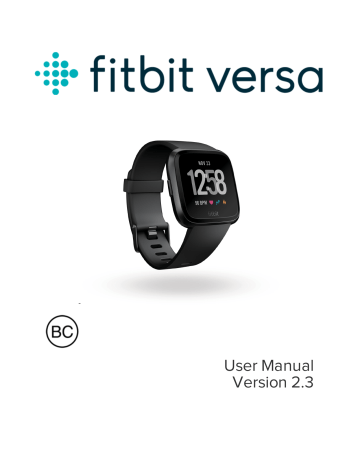
Fitness and Exercise
Track activity with the Exercise app
Fitbit Coach app right on your wrist.
and complete guided workouts with the
Sync Versa with the Fitbit app and share your activity with friends and family, see how your overall fitness level compares to your peers, and more.
During a workout, you can play music through the Music app , Pandora app or Deezer app on your watch, or control music playing on your phone. To play music stored on your watch, open the app and choose the music you want to listen to. Then go back to the Exercise or Fitbit Coach app and start a workout. To control music playing while you exercise, swipe down from the top of the screen and tap the music controls icon . Note that you need to pair a Bluetooth audio device, such as headphones or a speaker, to Versa to hear music stored on your watch.
For more information, see
"Music and Podcasts" on page 46 .
,
Track your exercise automatically
Versa automatically recognizes and records many high-movement activities which are at least 15 minutes long. Sync your device to see basic stats about your activity in the Exercise tile in the Fitbit app.
For more information, including how to change the minimum duration before an activity is tracked, see help.fitbit.com
.
38
Track and analyze exercise with the Exercise app
Track specific exercises with the Exercise app on Versa to see real-time stats, including heart-rate data, calories burned, elapsed time, and a post-workout summary on your wrist. For complete workout stats, and a workout intensity map if you used GPS, tap the Exercise tile in the Fitbit app.
Note: Versa uses the GPS sensors on your nearby phone to capture GPS data.
GPS requirements
Connected GPS is available for all supported phones with GPS sensors. For more information, see help.fitbit.com
.
1. Turn on Bluetooth and GPS on your phone.
2. Make sure Versa is paired to your phone.
3. Make sure the Fitbit app has permission to use GPS or location services.
4. Check that connected GPS is turned on for the exercise.
a. Open the Exercise app and swipe to find the exercise you want to track.
b. Tap the gear icon and make sure connected GPS is set to On. You may have to swipe up to find this option.
5. If using connected GPS, keep your phone with you while you exercise.
Track an exercise
1. On Versa, open the Exercise app and swipe to find an exercise.
2. Tap the exercise to choose it. To see additional exercise types, tap More at the bottom.
3. Tap the play icon to begin the exercise, or tap the flag icon a time, distance, or calorie goal depending on the activity.
to choose
4. When you're done with your workout or want to pause, tap the pause icon .
5. Tap the play icon to resume your workout, or tap the flag icon to finish.
39
6. When prompted, confirm you want to end the workout. Your workout summary appears.
7. Tap Done to close the summary screen.
Notes: l l
Versa shows 3 real-time stats. Swipe the middle stat to see all of your realtime stats.
If you set an exercise goal, your watch vibrates and flashes when you’re halfway to your goal and when you reach the goal.
l
If the exercise uses GPS, an icon appears in the top left as your watch connects to your phone's GPS sensors. When the screen says "connected" and Versa vibrates, GPS is connected.
Customize your exercise settings and shortcuts
Customize various settings for each exercise type on your watch. Settings include:
Show Laps
Automatic Lap
Settings
Customize Stats
Connected GPS
Auto-Pause
Run Detect
Always-on Screen
Receive alerts when you reach certain milestones during your workout
When Show Laps is set to Automatic , customize how laps are counted
Choose what stats you want to see when tracking an exercise
Track your route using GPS
Automatically pause a run when you stop moving
Track runs automatically without opening the Exercise app
Keep the screen on during exercise
40
1. On Versa, open the Exercise app .
2. Swipe through the exercises until you find the one you want to customize.
3. Tap the gear icon and swipe through the list of settings.
4. Tap a setting to adjust it.
5. When you're done, press the back button to return to the exercise screen and start your workout.
To change or reorder the exercise shortcuts in the Exercise app:
1. From the Today tab in the Fitbit app, tap your profile picture > Versa tile.
2. Tap Exercise Shortcuts.
l
To add a new exercise shortcut, tap the + icon and select an exercise.
l l
To remove an exercise shortcut, swipe left on a shortcut.
To reorder an exercise shortcut, tap Edit (iPhones only), and press and hold the hamburger icon , then drag it up or down.
Check your workout summary
After you complete a workout, Versa shows a summary of your stats.
Sync your watch, and tap the Exercise tile in the Fitbit app to see additional stats and a workout intensity map if you used GPS.
Check your heart rate
Heart-rate zones help you target the training intensity of your choice. See your current zone and progress toward your maximum heart rate on your device next to your heart-rate reading. In the Fitbit app, you can see your time spent in zones during a particular day or exercise. Three zones based on American Heart
Association recommendations are available, or you can create a custom zone if you have a specific heart rate you're targeting.
41
Default heart-rate zones
Default heart-rate zones are calculated using your estimated maximum heart rate.
Fitbit calculates your maximum heart rate with the common formula of 220 minus your age.
42
Icon Zone Calculation
Below
Zones
Below 50% of your maximum heart rate
Description
Below the fat burn zone, your heart beats at a slower pace. You’re likely at rest or doing light activities such as taking a stroll.
Fat Burn
Zone
Between
50% and
69% of your maximum heart rate
In the fat burn zone, you’re likely in a moderate activity such as a brisk walk.
Your heart rate and breathing might be elevated, but you can still carry on a conversation.
Cardio
Zone
Between
70% and
84% of your maximum heart rate
In the cardio zone, you’re likely doing a vigorous activity such as running or spinning.
Peak
Zone
Greater than 85% of your maximum heart rate
In the peak zone, you’re likely doing a short, intense activity that improves performance and speed, such as sprinting or high-intensity interval training.
Note that the heart-rate value appears gray if your watch is searching for a stronger reading.
43
Custom heart-rate zones
Instead of using these 3 heart-rate zones, you can create a custom zone to target a specific heart-rate range in the Fitbit app.
For more information, see help.fitbit.com
.
Work out with Fitbit Coach
The Fitbit Coach app help you stay fit anywhere.
provides guided bodyweight workouts on your wrist to
1. On Versa, open the Fitbit Coach app
2. Swipe to find a workout.
.
3. Tap the workout you want, and tap the play icon to start. To preview the workout, tap the menu icon in the top right.
For more information, see help.fitbit.com
.
Share your activity
After you complete a workout, sync your watch with the Fitbit app to share your stats with friends and family.
For more information, see help.fitbit.com
.
44
View your cardio fitness score
View your overall cardiovascular fitness on your wrist or in the Fitbit app. See your cardio fitness score and cardio fitness level, which shows how you compare to your peers.
On your watch, swipe up to Fitbit Today and find the heart-rate tile. Swipe left to see your time spent in each heart-rate zone for the day. Swipe left again to see your cardio fitness score and cardio fitness level.
For more information, see help.fitbit.com
.
45
advertisement
Related manuals
advertisement
Table of contents
- 6 Get started
- 6 What's in the box
- 7 Set up Versa
- 7 Charge your watch
- 8 Set up with your phone or tablet
- 9 Set up with your Windows 10 PC
- 10 Connect to Wi-Fi
- 10 See your data in the Fitbit app
- 10 Wear Versa
- 10 Placement for all-day wear vs. exercise
- 12 Handedness
- 12 Change the band
- 12 Remove a band
- 13 Attach a band
- 15 Basics
- 15 Navigate Versa
- 15 Basic navigation
- 17 Button shortcuts
- 20 Adjust settings
- 20 Check battery level
- 21 Set up device lock
- 21 Turn off the screen
- 22 Care for Versa
- 22 Use Versa without your phone
- 24 Apps and Clock Faces
- 24 Open apps
- 24 Organize apps
- 24 Remove apps
- 25 Update apps
- 25 Download additional apps
- 25 Change the clock face
- 27 Notifications
- 27 Set up notifications
- 27 See incoming notifications
- 28 Manage notifications
- 28 Turn off notifications
- 29 Answer or reject phone calls
- 30 Respond to messages
- 31 Timekeeping
- 31 Use the Alarms app
- 31 Dismiss or snooze an alarm
- 32 Use the Timer app
- 33 Activity and Sleep
- 33 See your stats
- 34 Track a daily activity goal
- 34 Choose a goal
- 34 Track your hourly activity
- 35 Track your sleep
- 35 Set a sleep goal
- 35 Learn about your sleep habits
- 36 See your heart rate
- 36 Practice guided breathing
- 38 Fitness and Exercise
- 38 Track your exercise automatically
- 39 Track and analyze exercise with the Exercise app
- 39 GPS requirements
- 39 Track an exercise
- 40 Customize your exercise settings and shortcuts
- 41 Check your workout summary
- 41 Check your heart rate
- 42 Default heart-rate zones
- 44 Custom heart-rate zones
- 44 Work out with Fitbit Coach
- 44 Share your activity
- 45 View your cardio fitness score
- 46 Music and Podcasts
- 46 Connect Bluetooth headphones or speakers
- 47 Listen to personal music and podcasts
- 47 Add music and podcasts with your Windows 10 PC
- 49 Add music and podcasts with your Mac
- 51 Control music with Versa
- 51 Choose the music source
- 52 Control music
- 52 Use Pandora on Versa (United States only)
- 53 Use Deezer on Versa
- 54 Fitbit Pay
- 54 Use credit and debit cards
- 54 Set up Fitbit Pay
- 55 Make purchases
- 57 Change your default card
- 57 Pay for transit
- 58 Weather
- 58 Check the weather
- 58 Add or remove a city
- 59 Update, Restart, and Erase
- 59 Restart Versa
- 59 Erase Versa
- 59 Update Versa
- 61 Troubleshooting
- 61 Heart-rate signal missing
- 61 GPS signal missing
- 62 Can't connect to Wi-Fi
- 63 Other issues
- 64 General Info and Specifications
- 64 Sensors
- 64 Materials
- 64 Wireless technology
- 64 Haptic feedback
- 65 Battery
- 65 Memory
- 65 Display
- 65 Band size
- 66 Environmental conditions
- 66 Learn more
- 66 Return policy and warranty
- 67 Regulatory & Safety Notices
- 67 USA: Federal Communications Commission (FCC) statement
- 68 Canada: Industry Canada (IC) statement
- 69 European Union (EU)
- 70 Customs Union
- 70 Australia and New Zealand
- 70 Belarus
- 71 China
- 73 India
- 73 Indonesia
- 73 Israel
- 73 Japan
- 74 Mexico
- 74 Morocco
- 74 Nigeria
- 74 Oman
- 75 Pakistan
- 75 Philippines
- 76 Serbia
- 76 South Korea
- 77 Taiwan
- 79 United Arab Emirates
- 80 Zambia