Voice Input & Search. Motorola FLIPSIDE, FLIPSIDE WITH MOTOBLUR
Add to My manuals64 Pages
Motorola FLIPSIDE can sync your contacts, emails, photos and posts from your Facebook®, Twitter and other accounts. It suggests words from your dictionary and automatically enters apostrophes in some words. You can use voice input to speak text and names or use voice dial to call someone. The conference call feature lets you have multiple people on a single call. You can customize sound and display settings like ringtones, notifications, and brightness.
advertisement
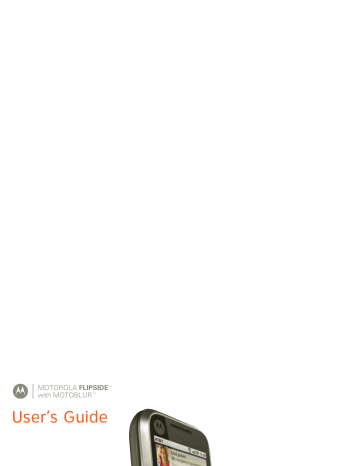
XXXX433a.fm.fm Page 12 Monday, October 4, 2010 10:56 AM
Voice Input & Search
Voice Input
You can touch the voice icon on the display keypad to speak text or names.
z x c
?123
Voice Dial
To use voice dial, touch
Dialer
> . Then, say a phone number or a name from your
Contacts
.
Call
Voice Search
To search by voice, touch the voice icon on a Search widget or open your phone to press and hold
Text Se
a
r
c
h
Type, then touch
Search on the keypad.
Your phone searches your apps,
Contacts
, and the
Vo
ic
e Se
a
r
c
h
Touch, then speak
Web. To change search settings, touch Menu > Settings > Search .
Ringtones & Settings
Quick Start: Ringtones & Settings
You can customize sound and display settings:
• To change your ringtone, notifications, and display settings, touch Menu display .
>
Settings
>
Sound &
To use a song as a ringtone, touch >
Music
, touch and hold the song name, then touch Use as phone ringtone
.
• To set notifications for different message types, touch >
Messaging
> Menu >
Messaging Settings
>
Text Messaging
,
, or
Social Messaging
.
• To switch to silent mode when you have
Screen lock turned on, you can slide the silence switch on the unlock screen.,
You can also try Menu > Settings > Sound & display
>
Double-Tap to Silence
or
Smart
Profile: Face Down to Silence Ringer
.
Quick Launch Shortcuts
To use a quick launch shortcut, press Search and the assigned key, like Search and B to launch the browser.
12 Voice Input & Search
advertisement
Related manuals
advertisement
Table of contents
- 4 Device Setup
- 6 Calls
- 9 Home Screen
- 12 Text Entry
- 14 Voice Input & Search
- 14 Ringtones & Settings
- 15 Synchronize
- 16 Contacts
- 19 Social Networking
- 21 Email & Text Messages
- 24 Tools
- 25 Photos & Videos
- 28 Apps & Updates
- 29 Location Apps (GPS)
- 30 AT&T Features & Services
- 32 Music Player & Radio
- 36 Wi-Fi® & Bluetooth® Connections
- 39 Memory Card & USB
- 41 Security
- 44 Icons & Battery Life
- 47 Troubleshooting
- 48 Safety, Regulatory & Legal