- Computers & electronics
- Print & Scan
- Laser/LED printers
- HP
- Color LaserJet Managed Flow MFP M880 series
- User Guide
Product does not pick up paper or misfeeds. HP Color LaserJet Managed Flow MFP M880 series, Color LaserJet Enterprise flow MFP M880 series, Secure Password Organizer LG10B
Add to my manuals
200 Pages
HP Color LaserJet Managed Flow MFP M880 series are highly capable, easy-to-use printers designed for offices with high print volumes. They offer fast print speeds, excellent print quality, and robust paper handling capabilities. With advanced features like automatic duplex printing, single-pass scanning, and mobile printing, these printers can help you streamline your workflow and increase productivity.
advertisement
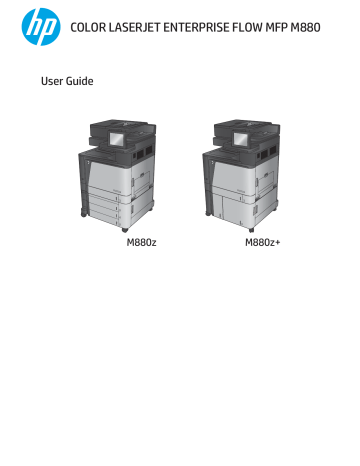
Product does not pick up paper or misfeeds
●
The product does not pick up paper
●
The product picks up multiple sheets of paper
●
The document feeder jams, skews, or picks up multiple sheets of paper
The product does not pick up paper
If the product does not pick up paper from the tray, try these solutions.
1.
Open the product and remove any jammed sheets of paper.
2.
Load the tray with the correct size of paper for your job.
3.
Make sure the paper size and type are set correctly on the product control panel.
4.
Make sure the paper guides in the tray are adjusted correctly for the size of paper. Adjust the guides to the appropriate indentation in the tray.
5.
Check the product control panel to see if the product is waiting for you to acknowledge a prompt to feed the paper manually. Load paper, and continue.
6.
The rollers above the tray might be contaminated. Clean the rollers with a lint-free cloth dampened with warm water.
The product picks up multiple sheets of paper
If the product picks up multiple sheets of paper from the tray, try these solutions.
1.
Remove the stack of paper from the tray and flex it, rotate it 180 degrees, and flip it over. Do not fan the
paper. Return the stack of paper to the tray.
2.
Use only paper that meets HP specifications for this product.
3.
Use paper that is not wrinkled, folded, or damaged. If necessary, use paper from a different package.
4.
Make sure the tray is not overfilled. If it is, remove the entire stack of paper from the tray, straighten the stack, and then return some of the paper to the tray.
5.
Make sure the paper guides in the tray are adjusted correctly for the size of paper. Adjust the guides to the appropriate indentation in the tray.
6.
Make sure the printing environment is within recommended specifications.
The document feeder jams, skews, or picks up multiple sheets of paper
NOTE: This information applies to MFP products only.
● The original might have something on it, such as staples or self-adhesive notes, that must be removed.
● Check that all rollers are in place and that the roller-access cover inside the document feeder is closed.
● Make sure that the top document-feeder cover is closed.
● The pages might not be placed correctly. Straighten the pages and adjust the paper guides to center the stack.
110 Chapter 9 Solve problems ENWW
● The paper guides must be touching the sides of the paper stack to work correctly. Make sure that the paper stack is straight and the guides are against the paper stack.
● The document feeder input tray or output bin might contain more than the maximum number of pages.
Make sure the paper stack fits below the guides in the input tray, and remove pages from the output bin.
● Verify that there are no pieces of paper, staples, paper clips, or other debris in the paper path.
● Clean the document-feeder rollers and the separation pad. Use compressed air or a clean, lint-free cloth moistened with warm water. If misfeeds still occur, replace the rollers.
● From the Home screen on the product control panel, scroll to and touch the Supplies button. Check the status of the document-feeder kit, and replace it if necessary.
ENWW Product does not pick up paper or misfeeds 111
advertisement
* Your assessment is very important for improving the workof artificial intelligence, which forms the content of this project
Key Features
- Fast print speeds of up to 60 ppm in color and black-and-white
- Excellent print quality with HP ColorSphere toner
- Robust paper handling with a maximum capacity of 4,100 sheets
- Automatic duplex printing to save paper and time
- Single-pass scanning to quickly scan both sides of a document
- Mobile printing from smartphones and tablets
- Easy-to-use control panel with a color touchscreen
- Built-in security features to protect your data
Related manuals
Frequently Answers and Questions
What is the maximum paper capacity of the HP Color LaserJet Managed Flow MFP M880 series?
Can I print from my smartphone or tablet?
What security features are included in the HP Color LaserJet Managed Flow MFP M880 series?
advertisement
Table of contents
- 11 Product introduction
- 12 Product comparison
- 15 Product views
- 15 Product front view
- 17 Product back view
- 18 Interface ports
- 19 Control-panel view
- 21 Finishing accessory views
- 21 Stapler/stacker and stapler/stacker with hole punch
- 22 Booklet maker and booklet maker with hole punch
- 23 Product hardware setup and software installation
- 25 Paper trays
- 26 Configure trays for paper type and size
- 26 Configure a tray when loading paper
- 26 Configure a tray to match print job settings
- 26 Configure a tray by using the control panel
- 27 Load Tray 1
- 31 Load Tray 2
- 35 Load the 3x500-sheet trays
- 39 Load the 3,500-sheet high-capacity tray
- 41 Configure the default staple location
- 41 Configure the default hole punch location
- 43 Parts, supplies, and accessories
- 44 Order parts, accessories, and supplies
- 44 Ordering
- 44 Parts and supplies
- 46 Accessories
- 47 Replace the toner cartridges
- 50 Replace the imaging drums
- 53 Print
- 54 Print tasks (Windows)
- 54 How to print (Windows)
- 55 Automatically print on both sides (Windows)
- 57 Manually print on both sides (Windows)
- 59 Print multiple pages per sheet (Windows)
- 61 Select the paper type (Windows)
- 64 Print tasks (Mac OS X)
- 64 How to print (Mac OS X)
- 64 Automatically print on both sides (Mac OS X)
- 64 Manually print on both sides (Mac OS X)
- 64 Print multiple pages per sheet (Mac OS X)
- 65 Select the paper type (Mac OS X)
- 66 Store print jobs on the product
- 66 Create a stored job (Windows)
- 68 Create a stored job (Mac OS X)
- 69 Print a stored job
- 69 Delete a stored job
- 70 Mobile printing
- 70 HP Wireless Direct printing
- 70 HP ePrint via email
- 71 HP ePrint software
- 72 AirPrint
- 73 Print from the USB port
- 73 Enable the USB port for printing
- 73 Print USB documents
- 75 Copy
- 76 Make a copy
- 78 Copy on both sides (duplex)
- 78 Copy on both sides automatically
- 78 Copy on both sides manually
- 79 Optimize copy quality for text or pictures
- 81 Scan/send
- 82 Set up scan/send features
- 84 Create a Quick Set
- 86 Send a scanned document to a network folder
- 89 Send a scanned document to one or more email addresses
- 92 Use the address book to send email
- 92 Add contacts to the address book from the product control panel
- 94 Send a document to email by using the address book
- 97 Fax
- 98 Set up fax
- 98 The first time the product is turned on with a fax accessory installed
- 98 After initial product hardware setup
- 99 Change fax configurations
- 99 Fax dialing settings
- 100 General fax send settings
- 101 Fax receive settings
- 103 Send a fax
- 105 Manage the product
- 106 HP Embedded Web Server
- 106 How to access the HP Embedded Web Server (EWS)
- 107 HP Utility for Mac OS X
- 107 Open HP Utility
- 107 HP Utility features
- 109 HP Web Jetadmin
- 110 Economy settings
- 110 Optimize speed or energy usage
- 110 Set Sleep mode
- 110 Set the Sleep Schedule
- 112 Product security features
- 112 Security statements
- 112 IP Security
- 112 Sign in to the product
- 112 Assign a system password
- 113 Encryption support: HP High Performance Secure Hard Disks
- 114 Software and firmware updates
- 115 Solve problems
- 116 Restore factory-set defaults
- 117 Control panel help system
- 118 A “Cartridge is low” or “Cartridge is very low” message displays on the product control panel
- 118 Change the “Very Low” settings
- 118 For products with fax capability
- 119 Order supplies
- 120 Product does not pick up paper or misfeeds
- 120 The product does not pick up paper
- 120 The product picks up multiple sheets of paper
- 120 The document feeder jams, skews, or picks up multiple sheets of paper
- 122 Clear jams
- 122 Auto-navigation for clearing jams
- 122 Experiencing frequent or recurring paper jams?
- 123 Clear jams in Tray 1, the right door, and the fuser
- 127 Clear jams in Tray 2
- 130 Clear jams in the 3x500-sheet feeder and the lower-right door
- 132 Clear jams in the 3,500-sheet high-capacity input tray and the lower-right door
- 136 Clear jams in the document feeder
- 139 Clear output jams in the output-accessory bridge
- 141 Clear jams in the stapler/stacker accessory or the stapler/stacker with hole punch accessory
- 141 Clear top left door jams in the stapler/stacker
- 144 Clear Stapler 1 jams in the stapler/stacker
- 147 Clear stapler/stacker connection jams (hole-punch models only)
- 151 Clear jams in the booklet maker accessory or the booklet maker with hole punch accessory
- 151 Clear top left door jams in the booklet maker
- 154 Clear Stapler 1 jams in the booklet maker
- 157 Clear front left door jams in the booklet maker
- 163 Clear stapler 2 or 3 jams in the booklet maker
- 168 Improve print quality
- 168 Print from a different software program
- 168 Check the paper-type setting for the print job
- 168 Check the paper type setting (Windows)
- 169 Check the paper type setting (Mac OS X)
- 169 Check toner-cartridge status
- 169 Calibrate the product to align the colors
- 170 Print a cleaning page
- 170 Visually inspect the imaging-drum
- 170 Check paper and the printing environment
- 170 Step one: Use paper that meets HP specifications
- 171 Step two: Check the environment
- 171 Check other print job settings
- 171 Adjust color settings (Windows)
- 172 Try a different print driver
- 173 Set the individual tray alignment
- 174 Improve copy image quality
- 174 Check the scanner glass for dirt and smudges
- 175 Calibrate the scanner
- 176 Check the paper settings
- 176 Check the paper size and type configuration
- 176 Select the tray to use for the copy
- 176 Check the image-adjustment settings
- 176 Optimize copy quality for text or pictures
- 177 Edge-to-edge copying
- 177 Clean the pickup rollers and separation pad in the document feeder
- 179 Improve scan image quality
- 179 Check the scanner glass for dirt and smudges
- 180 Check the scan/send settings from the product control panel
- 180 Check the resolution settings
- 181 Check the color settings
- 181 Check the image-adjustment settings
- 181 Optimize scan quality for text or pictures
- 182 Check the output-quality settings
- 182 Clean the pickup rollers and separation pad in the document feeder
- 184 Improve fax image quality
- 184 Send-fax quality issues
- 184 Check the scanner glass for dirt and smudges
- 185 Check the send-fax resolution settings
- 186 Check the image-adjustment settings
- 186 Optimize fax quality for text or pictures
- 186 Check the error-correction settings
- 187 Send to a different fax machine
- 187 Clean the pickup rollers and separation pad in the document feeder
- 188 Receive-fax quality issues
- 188 Check the fit-to-page setting
- 188 Check the sender's fax machine
- 190 Solve wired network problems
- 190 Poor physical connection
- 190 The computer is using the incorrect IP address for the product
- 190 The computer is unable to communicate with the product
- 191 The product is using incorrect link and duplex settings for the network
- 191 New software programs might be causing compatibility problems
- 191 The computer or workstation might be set up incorrectly
- 191 The product is disabled, or other network settings are incorrect
- 192 Solve fax problems
- 192 Checklist for solving fax problems
- 192 What type of phone line are you using?
- 192 Are you using a surge-protection device?
- 192 Are you using a phone company voice-messaging service or an answering machine?
- 193 Does your phone line have a call-waiting feature?
- 193 Check fax accessory status
- 194 General fax problems
- 194 The fax failed to send
- 194 An Out of Memory status message displays on the product control panel
- 194 Print quality of a photo is poor or prints as a gray box
- 194 You touched the Stop button to cancel a fax, but the fax was still sent
- 194 No fax address book button displays
- 194 Not able to locate the Fax settings in HP Web Jetadmin
- 194 The header is appended to the top of the page when the overlay option is enabled
- 194 A mix of names and numbers is in the recipients box
- 195 A one-page fax prints as two pages
- 195 A document stops in the document feeder in the middle of faxing
- 195 The volume for sounds coming from the fax accessory is too high or too low
- 197 Index