advertisement
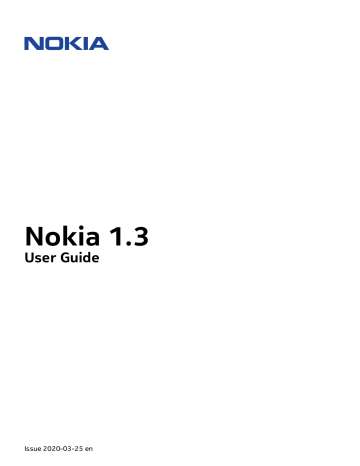
Nokia 1.3 User Guide
7 Internet and connections
ACTIVATE WI-FI
Using a Wi-Fi connection is generally faster and less expensive than using a mobile data connection. If both Wi-Fi and mobile data connections are available, your phone uses the Wi-
Fi connection.
Turn on Wi-Fi
1. Tap Settings > Network & internet > Wi-Fi .
2. Switch Use Wi-Fi on.
3. Select the connection you want to use.
Your Wi-Fi connection is active when � is shown on the status bar at the top of the screen.
Important : Use encryption to increase the security of your Wi-Fi connection. Using encryption reduces the risk of others accessing your data.
Tip: If you want to track locations when satellite signals are not available, for example when you’re indoors or between tall buildings, switch Wi-Fi on to improve positioning accuracy.
BROWSE THE WEB
Use your phone to connect your computer to the web
It’s simple to use the internet on your laptop on the go. Turn your phone into a Wi-Fi hotspot, and use your mobile data connection to access the internet with your laptop or other device.
1. Tap Settings > Network & Internet > Hotspot & tethering .
2. Switch on the Wi-Fi hotspot to share your mobile data connection over Wi-Fi,
USB tethering to use a USB connection, or Bluetooth tethering to use Bluetooth.
The other device uses data from your data plan, which may result in data traffic costs. For info on availability and costs, contact your network service provider.
© 2020 HMD Global Oy. All rights reserved.
23
Nokia 1.3 User Guide
Start browsing
No need for a computer – you can easily browse the internet on your phone. Catch up on the news, and visit your favorite websites. You can use the browser on your phone to view web pages on the internet.
1. Tap Chrome .
2. Type a web address and tap � .
Tip: If your network service provider doesn’t charge you a fixed fee for data transfer, to save on data costs, use a Wi-Fi network to connect to the internet.
Search the web
Explore the web and the outside world with Google Search. You can use the keyboard to write your search words.
In Chrome,
1. Tap the search bar.
2. Write your search word in the search box.
3. Tap � .
You can also select a search word from the proposed matches.
BLUETOOTH®
You can connect wirelessly to other compatible devices, such as phones, computers, headsets, and car kits. You can also send your photos to compatible phones or to your computer.
Connect to a Bluetooth device
You can connect your phone with many useful Bluetooth devices. For example, with a wireless headset (sold separately), you can speak on the phone hands-free – you can continue what you’re doing, such as working at your computer, during a call. Connecting a phone to a
Bluetooth device is called pairing.
© 2020 HMD Global Oy. All rights reserved.
24
Nokia 1.3 User Guide
1. Tap Settings > Connected devices >
Connection preferences > Bluetooth .
2. Switch Bluetooth to On .
3. Make sure the other device is switched on.
You may need to start the pairing process from the other device. For details, see the user guide for the other device.
4. To pair your phone and the device, tap the device on the list of discovered Bluetooth devices.
5. You may need to type in a passcode. For details, see the user guide for the other device.
Since devices with Bluetooth wireless technology communicate using radio waves, they do not need to be in direct line-of-sight. Bluetooth devices must, however, be within 10 meters (33 feet) of each other, although the connection may be subject to interference from obstructions such as walls or from other electronic devices.
Paired devices can connect to your phone when Bluetooth is switched on. Other devices can detect your phone only if the Bluetooth settings view is open.
Do not pair with or accept connection requests from an unknown device. This helps to protect your phone from harmful content.
Share your content using Bluetooth
If you want to share your photos or other content with a friend, send them to your friend’s phone using Bluetooth.
You can use more than one Bluetooth connection at a time. For example, while using a
Bluetooth headset, you can still send things to another phone.
1. Tap Settings > Connected devices >
Connection preferences > Bluetooth .
2. Make sure Bluetooth is switched on in both phones and the phones are visible to each other.
3. Go to the content you want to send, and tap � > Bluetooth .
4. On the list of found Bluetooth devices, tap your friend’s phone.
5. If the other phone needs a passcode, type in or accept the passcode, and tap Pair .
The passcode is only used when you connect to something for the first time.
Remove a pairing
If you no longer have the device with which you paired your phone, you can remove the pairing.
1. Tap Settings > Connected devices > Previously connected devices .
2. Tap � next to a device name.
3. Tap FORGET .
© 2020 HMD Global Oy. All rights reserved.
25
Nokia 1.3 User Guide
VPN
You may need a virtual private network (VPN) connection to access your company resources, such as intranet or corporate mail, or you may use a VPN service for personal purposes.
Contact your company IT administrator for details of your VPN configuration, or check your
VPN service’s website for additional info.
Use a secure VPN connection
1. Tap Settings > Network & Internet > Advanced > VPN .
2. To add a VPN profile, tap � .
3. Type in the profile info as instructed by your company IT administrator or VPN service.
Edit a VPN profile
1. Tap � next to a profile name.
2. Change the info as required.
Delete a VPN profile
1. Tap � next to a profile name.
2. Tap FORGET VPN .
© 2020 HMD Global Oy. All rights reserved.
26
advertisement
Related manuals
advertisement
Table of contents
- 2 About this user guide
- 3 Table of Contents
- 6 Get started
- 6 Keep your phone up to date
- 6 Keys and parts
- 7 Insert the SIM and memory cards
- 8 Charge your phone
- 8 Switch on and set up your phone
- 9 Dual SIM settings
- 10 Lock or unlock your phone
- 10 Use the touch screen
- 14 Basics
- 14 Personalize your phone
- 14 Notifications
- 15 Control volume
- 16 Automatic text correction
- 16 Google Assistant
- 17 Battery life
- 17 Accessibility
- 18 FM Radio
- 19 Connect with your friends and family
- 19 Calls
- 19 Contacts
- 19 Send messages
- 20 Mail
- 21 Camera
- 21 Camera basics
- 21 Videos
- 21 Your photos and videos
- 23 Internet and connections
- 23 Activate Wi-Fi
- 23 Browse the web
- 24 Bluetooth®
- 26 VPN
- 27 Organize your day
- 27 Date and time
- 27 Alarm clock
- 27 Calendar
- 29 Maps
- 29 Find places and get directions
- 30 Apps, updates, and backups
- 30 Get apps from Google Play
- 30 Free up space on your phone
- 31 Update your phone software
- 31 Back up your data
- 32 Restore original settings and remove private content from your phone
- 33 Protect your phone
- 33 Protect your phone with a screen lock
- 33 Protect your phone with your face
- 34 Change your SIM PIN code
- 34 Access codes
- 37 Product and safety information
- 37 For your safety
- 39 Network services and costs
- 40 Emergency calls
- 40 Take care of your device
- 41 Recycle
- 42 Crossed-out wheelie bin symbol
- 42 Battery and charger information
- 43 Small children
- 43 Medical devices
- 43 Implanted medical devices
- 44 Hearing
- 44 Protect your device from harmful content
- 44 Vehicles
- 45 Potentially explosive environments
- 45 Certification information (SAR)
- 46 About Digital Rights Management
- 46 Copyrights and other notices