advertisement
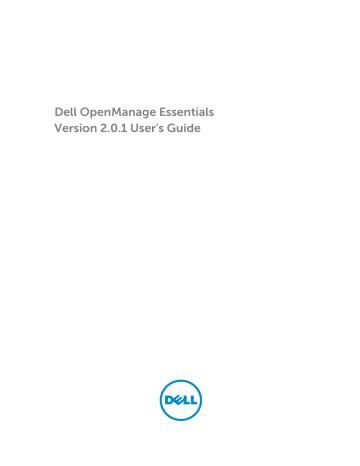
22
Managing Security Settings
Using Security Roles and Permissions
OpenManage Essentials provides security through role-based access control (RBAC), authentication, and encryption. RBAC manages security by determining the operations run by persons in particular roles.
Each user is assigned one or more roles, and each role is assigned one or more user rights that are permitted to users in that role. With RBAC, security administration corresponds closely to an organization's structure.
OpenManage Essentials roles and associated permissions are as follows:
• OmeUsers have limited access and rights and can perform read-only operations in OpenManage
Essentials. They can log in to the console, run discovery and inventory tasks, view settings, and acknowledge events. The Windows Users group is a member of this group.
• OmeAdministrators have full access to all the operations within OpenManage Essentials. Windows
Administrators group is member of this group.
• OmeSiteAdministrators have full access to all the operations within OpenManage Essentials with the following rights and restrictions:
– Can only create custom device groups under All Devices in the device tree. They can create remote or system update tasks on the custom device groups only after the custom device groups are assigned to them by the OmeAdministrators .
* Cannot edit custom device groups.
* Can delete custom device groups.
– Can create remote and system update tasks on only the device groups assigned to them by the
OmeAdministrators .
– Can only run and delete remote and system update tasks that they have created.
* Cannot edit remote tasks, including activating or deactivating the task schedule.
* Cannot clone remote or system update tasks.
* Can delete tasks they have created.
– Can delete devices.
– Cannot edit or target device queries.
– Cannot edit or access the Device Group Permissions portal.
– Cannot create remote and system update tasks based on a device query.
NOTE: Any changes made to the role or device group permissions of a user are effective only after the user logs out and logs in again.
• OmePowerUsers have the same rights as OmeAdministraors except that they cannot edit preferences.
Microsoft Windows Authentication
For supported Windows operating systems, OpenManage Essentials authentication is based on the operating system's user authentication system using Windows NT LAN Manager (NTLM v1 and NTLM v2)
269
modules. For the network, this underlying authentication system allows you to incorporate OpenManage
Essentials security in an overall security scheme.
Assigning User Rights
You do not have to assign user rights to OpenManage Essentials users before installing OpenManage
Essentials. The following procedures provide step-by-step instructions for creating OpenManage
Essentials users and assigning user rights for Windows operating system.
NOTE: Log in with administrator rights to perform these procedures.
NOTE: For questions about creating users and assigning user group rights or for more detailed instructions, see the operating system documentation.
1.
From Windows desktop, click Start → All Programs → Administrative Tools → Computer
Management .
2.
In the console tree, expand Local Users and Groups , and click Groups .
3.
Double-click either the OmeAdministrators , OMEPowerUsers , or OmeUsers group to add the new user.
4.
Click Add and type the user name that you are adding. Click Check Names to validate and then click
OK .
New users can log on to OpenManage Essentials with the user rights for their assigned group.
Using Custom SSL Certificates (Optional)
OpenManage Essentials default settings ensure that a secure communication is established within your environment. However, some users may prefer to utilize their own SSL certificate for encryption.
To create a new domain certificate:
1.
Open Internet Information Services (IIS) Manager by clicking Start → All Programs → Administrative
Tools → Internet Information Services (IIS) Manager .
2.
Expand the <server name> and click Server Certificates → Sites.
3.
Click Create Domain Certificate and enter the required information.
NOTE: All systems display a certificate error until the domain administrator has published the certificate to the clients.
Configuring IIS Services
To use a custom SSL certificate, you must configure IIS Services on the system where OpenManage
Essentials is installed.
1.
Open Internet Information Services (IIS) Manager by clicking Start → All Programs → Administrative
Tools → Internet Information Services (IIS) Manager .
2.
Expand the <server name> → Sites.
3.
Right-click DellSystemEssentials and select Edit Bindings .
4.
In Site Bindings , select the https binding and click Edit .
5.
In Edit Site Binding , from the SSL certificate drop-down list select your custom SSL certificate and click OK .
270
Supported Protocols and Ports in OpenManage Essentials
Supported Protocols and Ports on Management Stations
Port
Number
21
25
162
Protocol Port Type Maximum
Encryption Level
FTP
SMTP
TCP
TCP
None
None
SNMP UDP None
Direction Usage
In/Out
In/Out
In
1278
1279
HTTP TCP
TCP
None
None
In/Out
In/Out
Access ftp.dell.com
.
Optional e-mail alert action.
Event reception through
SNMP.
Web GUI; downloading packages to Dell Lifecycle
Controller.
Scheduling tasks.
1433
2606
2607
Proprietar y
Proprietar y
Proprietar y
HTTPS
TCP
TCP
TCP
None
None
128-bit SSL
In/Out
In/Out
In/Out
Optional remote SQL Server access.
Network monitoring.
Web GUI.
Supported Protocols and Ports on Managed Nodes
Port
Numb er
22
80
135
Protocol
SSH
HTTP
RPC
Port
Type
TCP
TCP
TCP
Maximum
Encryption
Level
128 bit
None
None
Direct ion
Usage
In/Out Contextual application launch — SSH client
Remote software updates to Server
Administrator—for systems supporting Linux operating systems Performance monitoring in
Linux systems.
In/Out Contextual application launch — Dell
Networking console.
In/Out Event reception through CIM from Server
Administrator — for systems supporting
Windows operating systems.
Remote software update transfer to Server
Administrator—for systems supporting Windows operating systems Remote Command Line— for systems supporting Windows operating systems.
161
623
1443
SNMP
RMCP
UDP
UDP
Proprietary TCP
None
None
None
In/Out SNMP query management.
In/Out IPMI access through LAN.
In/Out Optional remote SQL Server access.
271
Port
Numb er
443
Protocol
Proprietary
/ WSMAN
3389 RDP
Port
Type
TCP
TCP
Maximum
Encryption
Level
None
128-bit SSL
6389 Proprietary TCP None
Direct ion
Usage
In/Out EMC storage, iDRAC6, iDRAC7, and iDRAC8 discovery and inventory.
In/Out Contextual application launch — Remote desktop to Windows terminal services.
In/out Enables communication between a host system
(through NaviCLI/NaviSec CLI or Navisphere host agent) and a Navisphere Array Agent on a
Storage system.
272
advertisement
Related manuals
advertisement
Table of contents
- 3 Dell OpenManage Essentials Version 2.0.1 User's Guide
- 17 About OpenManage Essentials
- 17 What is New in This Release
- 17 Other Information You May Need
- 18 Contacting Dell
- 19 Installing OpenManage Essentials
- 19 Installation Prerequisites and Minimum Requirements
- 19 Minimum Recommended Hardware
- 20 Minimum Requirements
- 20 Terms and Conditions for Using Relational Database Management Systems
- 21 Minimum Login Roles for Microsoft SQL Server
- 21 Database Size and Scalability
- 22 Downloading OpenManage Essentials
- 22 Installing OpenManage Essentials
- 24 Custom Setup Installation
- 24 Considerations When Installing OpenManage Essentials on a Domain Controller
- 25 Setting Up OpenManage Essentials Database on a Remote SQL Server
- 25 Installing Dell SupportAssist
- 26 Installing Repository Manager
- 27 Installing Dell License Manager
- 27 Uninstalling OpenManage Essentials
- 27 Upgrading OpenManage Essentials
- 29 Setting Up and Configuring VMware ESXi 5
- 29 Migrating IT Assistant to OpenManage Essentials
- 30 Getting Started With OpenManage Essentials
- 30 Launching OpenManage Essentials
- 30 Configuring OpenManage Essentials
- 31 Discovery Wizard Configuration
- 31 Configuring Discovery Settings
- 32 Using the OpenManage Essentials Home Portal
- 33 OpenManage Essentials Heading Banner
- 34 Customizing Portals
- 34 Displaying Additional Available Reports and Graphs
- 35 Drilling Down Charts and Reports for More Information
- 35 Saving and Loading the Portal Layout
- 35 Updating the Portal Data
- 36 Hiding Graphs and Reports Components
- 36 Rearranging or Resizing Graphs and Reports (Components)
- 37 Filtering Data
- 37 Search Bar
- 37 Search Items
- 37 Search Drop-Down List
- 38 Selection Actions
- 38 Map View (Home) Portal
- 39 Viewing the User Information
- 39 Logging On As a Different User
- 39 Using the Update Available Notification Icon
- 40 Using the Warranty Scoreboard Notification Icon
- 41 OpenManage Essentials Home Portal — Reference
- 41 Dashboard
- 41 Home Portal Reports
- 42 Device by Status
- 42 Alerts by Severity
- 43 Discovered Versus Inventoried Devices
- 43 Task Status
- 43 Schedule View
- 44 Schedule View Settings
- 44 Device Warranty Report
- 46 Map View (Home) Portal Interface
- 47 Discovering and Inventorying Devices
- 47 Supported Devices, Protocols, and Features Matrix
- 51 Supported Operating Systems (Servers), Protocols, and Features Matrix
- 53 Supported Storage Devices, Protocols, and Features Matrix
- 55 Legend and Definitions
- 56 Using the Discovery and Inventory Portal
- 56 Protocol Support Matrix for Discovery
- 58 Protocol Support Matrix for System Update
- 58 Devices Not Reporting Service Tag
- 59 Configuring a Discovery and Inventory Task
- 60 Changing the Default SNMP Port
- 61 Discovering and Inventorying Dell Devices Using WS-Man Protocol With a Root Certificate
- 62 Excluding Ranges
- 62 Viewing Configured Discovery and Inventory Ranges
- 62 Scheduling Discovery
- 63 Discovery Speed Slider
- 63 Multithreading
- 64 Scheduling Inventory
- 64 Configuring Status Polling Frequency
- 65 Discovery And Inventory — Reference
- 65 Discovery and Inventory Portal Page Options
- 65 Discovery and Inventory Portal
- 66 Last Discovery and Inventory
- 66 Discovered Versus Inventoried Devices
- 67 Task Status
- 67 Viewing Device Summary
- 68 Viewing Device Summary Filter Options
- 68 Add Discovery Range
- 69 Discovery Configuration
- 69 Discovery Configuration Options
- 70 Device Type Filtering
- 71 ICMP Configuration
- 71 ICMP Configuration Options
- 71 SNMP Configuration
- 72 SNMP Configuration Options
- 73 WMI Configuration
- 73 WMI Configuration Options
- 73 Storage Configuration
- 73 Storage Configuration Options
- 73 WS-Man Configuration
- 74 WS-Man Configuration Options
- 74 SSH Configuration
- 75 SSH Configuration Options
- 75 IPMI Configuration
- 75 IPMI Configuration Options
- 76 Discovery Range Action
- 76 Summary
- 76 Add Exclude Range
- 77 Add Exclude Range Options
- 77 Discovery Schedule
- 77 Viewing Discovery Configuration
- 78 Discovery Schedule Settings
- 79 Inventory Schedule
- 79 Inventory Schedule Settings
- 79 Status Schedule
- 80 Status Polling Schedule Settings
- 80 Discovery Ranges
- 81 Exclude Ranges
- 82 Managing Devices
- 82 Viewing Devices
- 83 Device Summary Page
- 84 Nodes and Symbols Description
- 84 Device Details
- 85 Viewing Device Inventory
- 86 Viewing Alerts Summary
- 86 Viewing System Event Logs
- 86 Searching for Devices
- 86 Creating a New Group
- 87 Adding Devices to a New Group
- 87 Adding Devices to an Existing Group
- 87 Hiding a Group
- 88 Deleting a Group
- 88 Single Sign-On
- 88 Creating a Custom URL
- 89 Launching the Custom URL
- 89 Configuring Warranty Email Notifications
- 90 Configuring Warranty Scoreboard Notifications
- 90 Configuring Warranty Pop-Up Notifications
- 90 Using Map View
- 92 Map Providers
- 93 Configuring Map Settings
- 94 General Navigation and Zooming
- 94 Home View
- 94 Tool Tip
- 95 Selecting a Device on Map View
- 95 Health and Connection Status
- 96 Multiple Devices at the Same Location
- 96 Setting a Home View
- 96 Viewing All Map Locations
- 96 Adding a Device to the Map
- 97 Moving a Device Location Using the Edit Location Details Option
- 98 Importing Licensed Devices
- 99 Using the Map View Search Bar
- 101 Removing All Map Locations
- 101 Editing a Map Location
- 101 Removing a Map Location
- 102 Exporting All Device Locations
- 102 Dell PowerEdge FX Chassis View
- 103 Tool Tip and Device Selection
- 104 Overlays
- 104 Right-Click Actions
- 104 Navigation Trail
- 105 Support For PowerEdge FX Chassis Sleds
- 105 Dell NAS Appliance Support
- 106 OEM Device Support
- 107 Devices — Reference
- 107 Viewing Inventory
- 108 Viewing Alerts
- 108 Viewing Hardware Logs
- 108 Hardware Log Details
- 108 Alert Filters
- 109 Viewing Non-Compliant Systems
- 109 Non-Compliant Systems
- 110 Device Search
- 111 Query Results
- 111 Creating Device Group
- 112 Device Group Configuration
- 112 Device Selection
- 113 Summary — Group Configuration
- 113 Map View (Devices) Tab Interface
- 114 Devices at this location
- 115 Map Settings
- 116 Server Deployment and Re-provisioning
- 117 OpenManage Essentials — Server Configuration Management License
- 117 Licensable Servers
- 117 Purchasing the License
- 117 Deploying the License
- 118 Verifying License Information
- 118 Viewing Unlicensed Server Targets
- 118 Device Requirements for Deployment and Compliance Tasks
- 119 Getting Started for Device Configuration Deployment
- 119 Device Configuration Deployment Overview
- 119 Viewing the Deployment Portal
- 120 Configuring the Deployment File Share
- 120 Creating a Device Configuration Template
- 120 Creating a Device Configuration Template From a Device Configuration File
- 121 Creating a Device Configuration Template From a Reference Device
- 122 Adding Devices to the Repurpose and Bare Metal Devices Group
- 123 Managing Device Configuration Templates
- 123 Viewing the Device Configuration Template Attributes
- 123 Cloning a Device Configuration Template
- 124 Editing a Device Configuration Template
- 124 Exporting a Device Configuration Template
- 125 Deploying a Device Configuration Template
- 127 Deploying a Network ISO Image
- 128 Removing Devices From the Repurpose and Bare Metal Devices Group
- 128 Auto Deploying Device Configurations
- 128 Configuring Auto Deployment Settings
- 129 Setting Up Device Configuration Auto Deployment
- 131 Managing Auto Deployment Credentials
- 132 Adding a Discovery Range for Auto Deployment
- 133 Removing Devices From an Auto Deployment Task
- 133 Importing Device Specific Attributes
- 133 Import File Requirements
- 134 Exporting Device Specific Attributes
- 135 Viewing the Deployment Tasks
- 135 Additional Information
- 136 Deployment – Reference
- 137 Repurpose and Bare Metal Devices
- 138 Auto Deployment
- 139 Tasks
- 139 Task Execution History
- 140 Device Configuration Template Details
- 141 Device Configuration Setup Wizard
- 141 File Share Settings
- 142 Add Devices to Repurpose and Bare Metal Device Group
- 142 Create Template Wizard
- 142 Deploy Template Wizard
- 143 Name and Deploy Options
- 143 Select Template
- 143 Select Devices
- 144 Select ISO Location
- 144 Edit Attributes
- 147 Set Schedule
- 147 Summary
- 148 Setup Auto Deployment Wizard
- 148 Deploy Options
- 149 Select Template
- 149 Select ISO Location
- 150 Import Service Tags/Node IDs
- 150 Edit Attributes
- 153 Execution Credentials
- 154 Summary
- 155 Manage Auto Deployment Credentials
- 155 Credentials
- 155 Devices
- 157 Managing Server Configuration Baseline
- 158 Viewing the Device Compliance Portal
- 158 Getting Started for Device Configuration Compliance
- 158 Device Configuration Compliance Overview
- 158 Configuring the Credentials and Device Configuration Inventory Schedule
- 159 Associating Target Devices to a Configuration Template
- 160 Viewing the Inventory Configuration Details
- 160 Viewing the Device Compliance Status
- 161 Viewing the Compliance Tasks
- 162 Configuration – Reference
- 163 Device Compliance
- 163 Device Compliance Graph
- 163 Device Compliance Table
- 164 Tasks
- 164 Task Execution History
- 165 Associate Devices To Template Wizard
- 165 Select Template
- 166 Select Devices
- 166 Configuration Inventory Schedule Wizard
- 166 Inventory Credentials
- 167 Schedule
- 169 Viewing Inventory Reports
- 169 Choosing Predefined Reports
- 169 Predefined Reports
- 171 Filtering Report Data
- 172 Exporting Reports
- 173 Reports — Reference
- 174 Agent and Alert Summary
- 174 Agent SummaryiDRAC Service Module Summary
- 175 Alerts per Device
- 175 Top Alert Generators
- 175 Device Compliance
- 176 Server Overview
- 176 Server Components and Versions
- 177 Asset Acquisition Information
- 178 Asset Maintenance Information
- 179 Asset Support Information
- 180 Hard Drive Information
- 181 ESX Information
- 181 HyperV Information
- 182 Field Replaceable Unit (FRU) Information
- 182 License Information
- 182 Device Location Information
- 183 Memory Information
- 183 Modular Enclosure Information
- 184 NIC Information
- 184 PCI Device Information
- 185 Storage Controller Information
- 185 Virtual Disk Information
- 186 Warranty Information
- 187 BIOS Configuration
- 188 iDRAC Network Configuration
- 188 Template Association
- 189 Viewing Warranty Reports
- 189 Extending Warranty
- 190 Managing Alerts
- 190 Viewing Alerts and Alert Categories
- 190 Viewing Alert Logs
- 190 Understanding the Alert Types
- 191 Viewing Internal Alerts
- 191 Viewing Alert Categories
- 191 Viewing Alert Source Details
- 192 Viewing Previously Configured Alert Actions
- 192 Viewing Application Launch Alert Action
- 192 Viewing E-Mail Alert Action
- 192 Viewing Alert Ignore Action
- 192 Viewing Alert Trap Forward Action
- 192 Handling Alerts
- 192 Flagging an Alert
- 193 Creating and Editing a New View
- 193 Configuring Alert Actions
- 193 Setting Up E-mail Notification
- 194 Ignoring Alerts
- 195 Running a Custom Script
- 195 Forwarding Alerts
- 196 Forwarding Alerts Use Case Scenarios
- 197 Working With Sample Alert Action Use Cases
- 197 Use Cases in Alert Actions
- 197 Configuring Alert Log Settings
- 197 Renaming Alert Categories and Alert Sources
- 198 Alert Pop-Up Notifications
- 198 Configuring Alert Pop-Up Notifications
- 199 Enabling or Disabling Alert Pop-Up Notifications
- 200 Alerts — Reference
- 200 Alert Logs
- 201 Predefined Alert View Filters
- 201 Alert Logs Fields
- 202 Alert Details
- 203 Alert Log Settings
- 203 Alert View Filters
- 203 Alert Filter Name
- 203 Severity
- 204 Acknowledgement
- 204 Summary — Alert View Filter
- 205 Alert Actions
- 206 Name and Description
- 206 Severity Association
- 206 Application Launch Configuration
- 208 E-Mail Configuration
- 209 Trap Forwarding
- 209 Category and Sources Association
- 209 Device Association
- 211 Date and Time Range
- 211 Alert Action - Duplicate Alert Correlation
- 211 Summary- Alert Action Details
- 213 Alert Categories
- 213 Alert Categories Options
- 215 Alert Source
- 217 Updating Server BIOS, Firmware, Drivers, and Applications
- 217 Viewing the System Update Page
- 218 Understanding Server BIOS Firmware and Drivers Sources
- 218 Choosing the Right Source for Updates
- 219 Selecting an Update Catalog Source
- 219 Viewing Comparison Results
- 219 Viewing Compliant Servers
- 219 Viewing Non-Compliant Servers
- 219 Viewing Non-Inventoried Servers
- 219 Viewing Servers With Issues and Resolutions
- 219 System Update Use Case Scenarios
- 222 Applying System Updates
- 224 Viewing Updated Status
- 224 Updating Firmware, BIOS, and Drivers Without OMSA
- 224 View Active Catalog
- 225 Issues and Resolutions Use Case Scenarios
- 226 System Update — Reference
- 226 Filter Options
- 227 System Update
- 228 Compliance Report
- 229 Compliant Systems
- 229 Non-Compliant Systems
- 230 System Update Task
- 232 Non-Inventoried Systems
- 232 Inventory Systems
- 232 All System Update Tasks
- 232 Issues and Resolutions
- 233 Task Execution History
- 234 Select a Catalog Source
- 234 Dell Update Package
- 234 Dell OpenManage Server Update Utility
- 234 Repository Manager
- 235 View Active Catalog
- 236 Managing Remote Tasks
- 236 About Remote Tasks
- 236 Managing Command Line Task
- 237 Managing RACADM Command Line Tasks
- 238 Managing Generic Command Line Task
- 239 Managing Server Power Options
- 240 Deploying Server Administrator
- 241 Supported Windows and Linux Packages
- 242 Arguments
- 242 Deploying iDRAC Service Module
- 243 Supported Windows and Linux Packages
- 244 Collecting Firmware and Driver Inventory
- 245 Working With Sample Remote Tasks Use Cases
- 245 Use Cases in Remote Tasks
- 247 Device Capability Matrix
- 251 Remote Tasks — Reference
- 252 Remote Tasks Home
- 252 Remote Tasks
- 253 All Tasks
- 253 Task Execution History
- 254 Server Power Options
- 256 Deployment Task
- 259 Command Line Task
- 259 Remote Server Administrator Command
- 261 Generic Command
- 263 IPMI Command
- 265 RACADM Command Line
- 266 Firmware and Driver Inventory Collection Task
- 269 Managing Security Settings
- 269 Using Security Roles and Permissions
- 269 Microsoft Windows Authentication
- 270 Assigning User Rights
- 270 Using Custom SSL Certificates (Optional)
- 270 Configuring IIS Services
- 271 Supported Protocols and Ports in OpenManage Essentials
- 271 Supported Protocols and Ports on Management Stations
- 271 Supported Protocols and Ports on Managed Nodes
- 273 Troubleshooting
- 273 OpenManage Essentials Troubleshooting Tool
- 274 Troubleshooting Procedures
- 274 Troubleshooting Inventory
- 274 Troubleshooting Device Discovery
- 275 Troubleshooting Receiving SNMP Traps
- 275 Troubleshooting Discovery of Windows Server 2008–Based Servers
- 275 Troubleshooting SNMP Traps for ESX or ESXi Versions 3.5, 4.x, or 5.0
- 276 Troubleshooting Problems With Microsoft Internet Explorer
- 276 Troubleshooting Map View
- 278 Frequently Asked Questions
- 278 Installation
- 278 Upgrade
- 279 Tasks
- 279 Optional Command Line Settings
- 281 Customization Parameters
- 282 MSI Return Code
- 283 E-mail Alert Action
- 283 Discovery
- 284 Inventory
- 285 System Update
- 286 Managing Device Configurations
- 286 Device Group Permissions
- 286 Device Group Permissions Portal
- 287 Remote and System Update Tasks
- 288 Custom Device Groups
- 288 Logs
- 289 Log Levels
- 289 Troubleshooting
- 291 Managing Device Group Permissions
- 292 Adding Users to the OmeSiteAdministrators Role
- 292 Assigning Device Groups to a User
- 293 Removing Users From the OmeSiteAdministrators Role
- 294 OpenManage Mobile Settings
- 294 Enabling or Disabling Alert Notifications For OpenManage Mobile
- 295 Enabling or Disabling OpenManage Mobile Subscribers
- 295 Deleting an OpenManage Mobile Subscriber
- 296 Viewing the Alert Notification Service Status
- 296 Notification Service Status
- 296 Viewing the OpenManage Mobile Subscriber Information
- 297 Mobile Subscriber Information
- 298 Troubleshooting OpenManage Mobile
- 300 Preferences — Reference
- 300 Console Settings
- 302 Email Settings
- 302 Alert Settings
- 303 Custom URL Settings
- 303 Warranty Notification Settings
- 304 Device Group Permissions
- 304 Common Tasks
- 305 Manage Device Group Permissions
- 305 Device Groups for Tasks and Patch Targeting
- 305 Discovery Settings
- 305 Deployment Settings
- 307 Logs — Reference
- 307 User Interface Logs
- 308 Application Logs
- 309 Extensions
- 310 Right-Click Actions
- 310 Schedule View
- 311 Device Status
- 311 Discovery Range Summary
- 311 Managing Include Ranges
- 312 View Filters
- 312 Alerts
- 313 Remote Tasks
- 313 Custom URL
- 313 System Update Tasks
- 313 Attributes Tab
- 314 Templates
- 314 Compliance by Template
- 315 Device Compliance
- 316 Tutorials
- 317 Using OpenManage Essentials Command Line Interface
- 317 Launching the OpenManage Essentials Command Line Interface
- 317 Creating a Discovery Profile Input File
- 319 Specifying IPs, Ranges, or Host names Using XML or CSV Files
- 319 Specifying Input Files in PowerShell
- 320 Command Line Interface Commands
- 320 Creating a Discovery Range
- 320 Removing a Discovery Range
- 321 Creating a Discovery Range Group
- 321 Removing a Discovery Range Group
- 321 Editing a Discovery Range
- 322 Editing a Discovery Range Group
- 322 Enabling a Discovery Range or Discovery Range Group
- 323 Disabling a Discovery Range or Discovery Range Group
- 323 Creating a Discovery Exclude Range
- 323 Removing a Discovery Exclude Range
- 324 Running Discovery, Inventory, and Status Polling Tasks
- 324 Removing a Device
- 325 Retrieving the Status Execution Progress of a Discovery Range
- 325 Stopping a Running Discovery Range or Group
- 325 Creating a Custom Device Group
- 326 Adding Devices to a Custom Group
- 326 Deleting a Group