advertisement
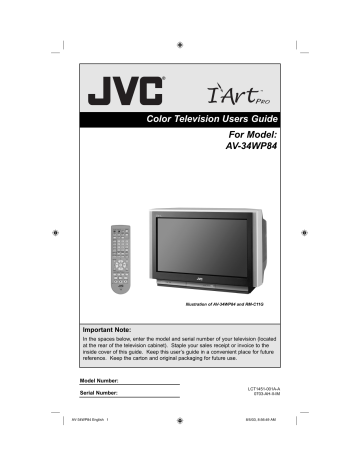
Onscreen Menus
Using the Guide
Certain symbols are used throughout this guide to help you learn about the features of your new television. The ones you will see most frequently are:
† H + or C H – buttons. Pressing the C H + or C H – buttons let you:
• Move vertically in a main menu screen
• Move through a submenu screen
• Move to the next letter, number, or other choice in a submenu
• Back up to correct an error
• Scan through TV channels (when not in a menu screen)
√ ® Left and right arrows mean press the V
OLUME
+ or V
OLUME
– buttons to move left or right to:
• Select a highlighted menu item
• Select an item in a submenu
• Select numbers in certain menu options
• Turn the volume up or down (when not in a menu screen)
The “press button” icon means you should press the button named on your remote control. (Button names appear in S
MALL
C
APITAL
L
ETTERS
.)
The “helping arrow” icon points to the highlighted or selected item in a menu.
To bring up the onscreen menu , press the M
ENU
button on the remote control. The item that appears in green is the one currently selected. If you use the Menu button on the TV’s front panel instead of the remote, an additional menu screen showing INPUT will appear between
INITIAL SETUP and PICTURE ADJUST. The “interactive plug-in menu” will appear the first time the TV is plugged in.
INITIAL SETUP
PREVIOUS
AUTO TUNER SETUP
CHANNEL SUMMARY
V-CHIP
SET LOCK CODE
AUTO DEMO OFF
NEXT PAGE
SELECT OPERATE
MENU
EXIT
Note:
• Menus shown in this book are illustrations, not exact replications of the television’s onscreen displays.
26
AV-34WP84 English 26 8/5/03, 8:56:57 AM
Onscreen Menus
The Onscreen Menu System
Your television comes with JVC’s onscreen menu system. The onscreen menus let you make adjustments to your television’s operation simply and quickly. Examples of the onscreen menus are shown on the next page. Detailed explanations on using each menu follow later in this guide. For information about the interactive plug-in Menu, see pages 19 - 21.
The Onscreen Menu System
To open the onscreen menu system, press the M ENU button on the remote control. You navigate within the onscreen menus by using the four directional arrow buttons on the remote control. (These buttons are also the C
H
+/– and V
OL
+/– buttons. Channel and volume functions will not operate when the onscreen menu is active).
The selected feature and option on a menu screen are highlighted in a different color.
Selected Option
(Green)
LANGUAGE
CLOSED CAPTION
ENG. FRAN. ESP.
Selected Option
(Blue)
To move to a different feature use the π † arrows to move up or down the list. When you press the up arrow at the top of the list or the down arrow at the bottom, the next menu screen will appear. Use the arrows √ ® to select an option from the highlighted feature. Pressing
M
ENU
on the remote control will close the onscreen menu system and return you to normal television viewing.
Each menu and its features will be discussed in the following pages of this guide.
Notes:
• If you do not press any buttons for a few seconds, the onscreen menu will automatically shut off.
• Button names in this guide are shown in S MALL C APITAL L ETTERS .
• Menus may appear in different sizes onscreen depending on the aspect ratio selected.
• Some menu items may not appear in menu screens when certain aspect ratios or inputs are selected.
27
8/5/03, 8:56:58 AM AV-34WP84 English 27
Onscreen Menus
Press the M ENU button
INITIAL SETUP
PREVIOUS
AUTO TUNER SETUP
CHANNEL SUMMARY
V-CHIP
SET LOCK CODE
AUTO DEMO OFF
NEXT PAGE
SELECT OPERATE
MENU
EXIT
INITIAL SETUP 04
INITIAL SETUP
PREVIOUS
LANGUAGE
CLOSED CAPTION
ENG. FRAN. ESP.
AUTO SHUT OFF
XDS ID
OFF
OFF
TILT CORRECTION
PURITY
NEXT PAGE
SELECT OPERATE
MENU
EXIT
INITIAL SETUP 03
PICTURE ADJUST
PREVIOUS
TINT
COLOR
00
00
PICTURE
BRIGHT
00
00
DETAIL 00
COLOR TEMPERATURE
NEXT PAGE
SELECT OPERATE
STANDARD
LOW
MENU
EXIT
PICTURE ADJUST 01
PICTURE ADJUST
PREVIOUS
DIG. NOISE CLEAR
VSM
STANDARD
OFF
ON
Notes:
• The DIGITAL-IN menu can only be displayed when a 480p picture signal is input to the digital-in terminal and the picture is being displayed on the screen.
• When the Menu button on the TV front panel is pressed, the FRONT
PANEL CONTROL menu between INITIAL
SETUP 04 and
PICTURE ADJUST 01 will appear.
RESET
NEXT PAGE
SELECT OPERATE MENU EXIT
PICTURE ADJUST 02
INITIAL SETUP
PREVIOUS
NOISE MUTING
FRONT PANEL LOCK
V1 SMART INPUT
POSITION ADJUSTMENT
ON
OFF
OFF
NEXT PAGE
SELECT OPERATE MENU EXIT
INITIAL SETUP 02
INITIAL SETUP
PREVIOUS
TV SPEAKER
AUDIO OUT
CENTER CH INPUT
DIGITAL-IN
ON
FIX
OFF
SIZE 1
NEXT PAGE
SELECT OPERATE
MENU
EXIT
INITIAL SETUP 01
SOUND ADJUST
PREVIOUS
BASS
TREBLE
BALANCE
MTS
00
00
00
STEREO SAP MONO
ON AIR
RESET
NEXT PAGE
SELECT OPERATE
MENU
EXIT
28
SOUND ADJUST
AV-34WP84 English 28
CLOCK / TIMERS
PREVIOUS
SET CLOCK
ON / OFF TIMER
NEXT PAGE
SELECT OPERATE
MENU
EXIT
CLOCK/TIMERS
8/5/03, 8:56:58 AM
advertisement