Installing the cable modem. Arris S33
Add to My manuals25 Pages
The Arris S33 is a DOCSIS 3.1 cable modem designed to provide fast and reliable internet connectivity for your home or office. With its advanced technology, the S33 is capable of delivering multi-gigabit internet speeds, making it ideal for streaming 4K videos, gaming, and other bandwidth-intensive applications. It also features four Gigabit Ethernet ports, allowing you to connect multiple devices simultaneously for wired internet access. Additionally, the S33 has a built-in firewall and supports IPv6, ensuring a secure and future-proof internet connection.
advertisement
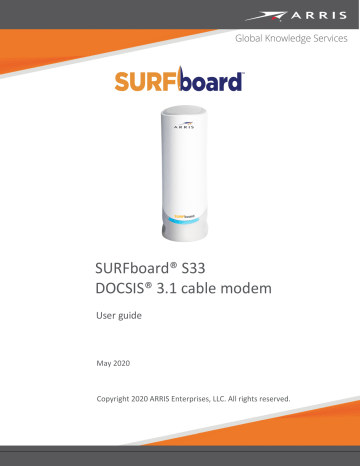
Chapter 4
Installing the cable modem
Caution: This product is for indoor use only. Do not route the Ethernet cable(s) outside of the building. Exposure of the cables to lightning could create a safety hazard and damage the product.
Connect the S33 to your client device (computer)
Do the following before connecting your S33:
Contact your service provider or a local cable company to make sure broadband cable service is available in your area.
Note : When contacting your service provider, you will need the S33 cable modem information listed on the S33 label on the bottom of your S33 (s
on page 13 for more information).
Choose a location in your home where your S33 and computer will be near existing cable and electrical wall outlets.
Figure 3: S33 connection diagram
1.
Check that a coaxial cable is already connected to a cable wall outlet or RF splitter (not included).
2.
Connect the other end of the coaxial cable to the Cable connector on the rear of your S33.
Use your hand to tighten the connectors to avoid damaging them.
3.
Connect an Ethernet cable to the 2.5 GE Ethernet port on the rear of your S33.
PN 365-095-35155 x.1
Copyright 2020 ARRIS Enterprises, LLC. All rights reserved.
SURFboard S33 cable modem user guide
13
Chapter 4 : Installing the cable modem
4.
Connect the other end of the Ethernet cable to an available Ethernet port on your computer, laptop, or router.
Optional : Repeat steps 3 and 4 for an additional client device or other network-enabled device that you want to install as a wired connection on your home network.
Note : Your service provider may not support activation of the second Ethernet port or may require an additional fee for use. Contact your service provider for more information.
5.
Connect the power supply to the Power port on the rear of your S33.
6.
Plug the other end of the power supply into an electrical wall outlet that is not controlled by a wall switch.
Note : The S33 automatically powers ON. The Power LED on the S33 front panel may take up to 15 seconds to light up after the power is connected.
Establish an internet connection
Although your computer or laptop may be configured to automatically access the internet, you should still perform the following cable modem connectivity test to check that your S33 and computer or laptop are connected on your home network.
1.
Power ON your computer or laptop connected to your S33, if it is turned off; then log on.
2.
Check that the front panel LED on your S33 lights up.
3.
Contact your service provider to activate your S33.
You may have to provide the HFC MAC ID listed on the S33 label.
Note : Your service provider may allow for automatic activation which will automatically launch their special website on your computer or laptop when you open a web browser.
4.
To activate your internet service, select your service provider’s activation web site:
• Comcast/Xfinity: xfinity.com/activate
• Cox: www.cox.com/activate
• Spectrum: spectrum.net/selfinstall
5.
After your S33 is provisioned (or activated), open a web browser (such as Internet
Explorer, Google Chrome, Firefox, or Safari) on your connected laptop or computer.
6.
Type a valid URL (such as www.surfboard.com
) in the Address bar and then press Enter .
The ARRIS SURFboard website should open. If the website fails to open, please contact your service provider for assistance to either reactivate your S33 or check for possible signal issues.
7.
Check that the S33 front panel LED lights up to confirm that the S33 is connected to the internet.
Note : If you still cannot connect to the internet, please contact ARRIS Technical
Support at 1-877-466-8646 for assistance.
PN 365-095-30000 x.2
Copyright 2016 ARRIS Enterprises, LLC. All rights reserved.
SURFboard S33 cable modem user guide
14
advertisement
Related manuals
advertisement
Table of contents
- 4 Safety and regulatory information
- 4 Important safety instructions
- 6 FCC statements
- 6 FCC interference statement
- 6 FCC radiation exposure statement
- 7 Caring for the environment by recycling your ARRIS equipment
- 8 Getting started
- 8 In the box
- 9 Additional items needed (not included)
- 9 System requirements
- 9 Contact information
- 10 Product overview
- 10 Front panel
- 11 Rear panel
- 12 Cable modem label
- 13 Installing the cable modem
- 13 Connect the S33 to your client device (computer)
- 14 Establish an internet connection
- 15 Using the cable modem web manager
- 15 Start the S33 web manager
- 18 S33 web manager screen options
- 18 Menu buttons
- 19 Get help
- 19 Exit the S33 web manager
- 20 Monitoring your cable modem and connected network
- 20 View the Downstream bonded channels
- 21 Restart your S33
- 21 Reset the S33 configuration settings
- 22 Troubleshooting tips
- 22 Solutions
- 23 Warranty information