Appendix. Garmin PRO 550 Plus, PRO 550 Plus, Europe (for KT 15)
Add to my manuals14 Pages
Garmin PRO 550 Plus is a dog training system designed to help you communicate with and control your dog effectively. With its advanced features, you can train your dog to obey commands, track its location, and stimulate it mentally. The system includes a handheld device and a dog collar device, allowing for wireless communication and control.
advertisement
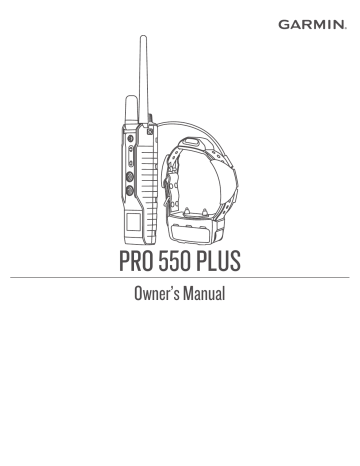
Storage temperature range (less than 1 month)
Storage temperature range (less than 3 months)
Storage temperature range (less than 1 year)
Water rating
Wireless range
From -4° to 122°F (from -20° to
50°C)
From -4° to 104°F (from -20° to
40°C)
From -4° to 68°F (from -20° to
20°C)
IEC 60529 IPX7*
2 mi. (3.2 km)
*The device withstands incidental exposure to water of up to 1 m for up to 30 min. For more information, go to www.garmin.com
/waterrating .
TT
™
15 Dog Collar Device Specifications
Battery type
Battery life
Rechargeable, replaceable lithium-ion
20 to 40 hr.
Battery life is determined by the handheld device in use.
From -4° to 140°F (from -20° to 60°C) Operating temperature range
Charging temperature range
ANT
®
wireless range
VHF radio range
Water rating
From 32° to 104°F (from 0° to 40°C)
Up to 10 m (16.09 km)
Up to 9 mi. (14.48 km)
1 ATM*
*The device withstands pressure equivalent to a depth of 10 m.
For more information, go to www.garmin.com/waterrating .
TT 15 Mini Dog Collar Device Specifications
Battery type
Battery life
Rechargeable, replaceable lithium-ion
Up to 16 to 30 hr., typical use
Operating temperature range From -20° to 60°C (from -4° to 140°F)
Charging temperature range From 5° to 40°C (from 41° to 104°F)
ANT wireless range Up to 5 m (16.4 ft.)
VHF radio range Up to 6.44 km (4 mi.)
Water rating 1 ATM*
*The device withstands pressure equivalent to a depth of 10 m.
For more information, go to www.garmin.com/waterrating .
Checking the Battery Level of the Handheld
Device
1
).
2
Set the intensity dial to
V
or a numbered position.
3
Press a training key.
The battery indicator LED lights up. The color of the LED indicates the battery charge level.
Green
Yellow
The battery has a good charge.
The battery should be charged soon.
Red The battery is very low and should be charged immediately.
Flashing Red The battery is depleted and must be charged. The device will not operate.
Checking the Battery Level of the Dog Collar
Device
1
If the dog collar device is not paired, pair the dog collar device with the handheld device (
Pairing a Dog Collar Device with the Handheld Device
2
On the handheld device, select the paired collar with the toggle switch.
The battery level of the dog collar device is displayed on the handheld device screen.
Connecting the Handheld Device to Your
Computer
NOTICE
To prevent corrosion, thoroughly dry the USB port, the weather cap, and the surrounding area before charging or connecting to a computer.
1
Lift the weather cap
À
.
2
Plug the small end of the USB cable into the mini-USB port
Á on the device.
3
Plug the other end of the USB cable into an available USB port on the computer.
Your device appears as a removable drive in My Computer on Windows computers.
® computers and as a mounted volume on Mac ®
Connecting the Collar to a Computer
NOTICE
To prevent corrosion, you should dry the contacts on the collar and the surrounding area before connecting the charging clip.
1
Snap the charging clip onto the collar.
2
Plug the small end of the USB cable into the mini-USB port on the charging clip cable.
3
Plug the other end of the USB cable into a USB port on the computer.
Getting More Information
You can find more information about this product on the Garmin website.
• Go to support.garmin.com
for additional manuals, articles, and software updates.
• Go to buy.garmin.com
, or contact your Garmin dealer for information about optional accessories and replacement parts.
Appendix
My Device Displays "Wait for Collar"
If your dog collar device loses GPS signals or cannot communicate with the handheld device, the handheld device screen displays
Wait for Collar
. If this message persists, you can try these solutions.
• Ensure the dog collar device has acquired satellite signals
(
• Ensure the handheld device and the dog collar device have adequate lines of sight (
Appendix 5
Restarting the Device
You can restart your device if it stops working.
Hold the power key for 8 seconds.
The device reboots and displays the software version and
ESN of the handheld device.
ANT+
®
Connections
The handheld device uses ANT+ to share dog locations with
Garmin DriveTrack
™
devices and compatible outdoor watches.
The handheld device can transmit to multiple devices at the same time. For more information about sharing dog locations with another device, refer to the owner's manual for the device.
NOTE:
The handheld device always has ANT+ broadcasting enabled.
Pro 550 Plus Handheld Device Components
8
Install the new battery into the back plate with the label side up, using the same orientation as the old battery.
The battery orientation is noted graphically inside the back plate.
9
Replace the battery plate to its original position.
10
Replace and tighten the battery plate screws.
11
With the new battery, connect the battery connector to the device.
When properly installed, the connector plug snaps into the port.
12
Reconnect the rotary switch connector to the device.
When properly installed, the connector plug snaps into the port.
13
Verify the gasket is not damaged and is completely seated in the groove on the front half of the device.
14
While ensuring the battery and rotary switch wires are not pinched, hold the back plate and the device firmly together, and replace all eight security screws without tightening.
15
Verify the back plate and the device are aligned with no gaps.
16
Tighten the screws evenly.
17
Verify the gasket is not sticking out of the device.
Fully charge the device before use. If necessary, calibrate the compass (
Calibrating the Compass on the Handheld Device
TT 15 Battery Replacement Instructions
TT 15 Components
À
Á
Â
Ã
Ä
Å
Security screws
Back plate
Battery
Battery connector
Front plate
Gasket
Replacing the Pro 550 Plus Handheld Device
Battery
Before you replace the battery, you must remove all dirt, water, and debris from the device. You also need a small Phillips screwdriver and the security screwdriver included with the battery replacement kit.
1
Remove the eight security screws from the back of the device.
2
Lift up the back plate.
3
Grip the battery connector wires close to the connector, and pull the connector perpendicular to the circuit board to disconnect the battery connector from the device.
4
Grip the rotary switch connector wires close to the connector, and pull the connector perpendicular to the circuit board to disconnect the rotary switch connector from the device.
5
Remove the two screws from the battery plate.
6
Lift up the battery plate.
7
Remove the old battery from the back plate, noting the orientation of the battery.
The battery fits tightly. It may be necessary to pry the battery out of the back plate using a non-sharp, non-metal object.
6
À
Á
Â
Ã
Ä
Back plate
Power key
Battery cover
Connectors
Battery
Removing the Old Battery
Before you replace the battery, you must remove all dirt, water, and debris from the device. You must also have a small Phillips screwdriver.
1
Remove the six screws from the outer edges of the back plate.
NOTE:
You should leave the two inner screws in place.
2
Pry off the back plate.
3
Disconnect the battery connector and power connector.
4
Remove the screws that secure the battery cover.
5
Remove the battery cover and the battery.
Remember the orientation of the battery. You must install the new battery the same way.
Appendix
After you remove the old battery, contact your local waste disposal department to properly recycle the battery.
Installing the New Battery
Before you replace the battery, you must remove the old battery
(
, page 6 ). You also must have a small
Phillips screwdriver. You may need a small flat screwdriver.
1
Install the new battery using the same orientation as the old battery.
The connector and the bump
À
Á
should face the end nearest the power key,
where the wires connect to the battery should face toward the side with the charging clip contacts.
11
Replace the battery plate, and replace and tighten the two screws.
2
Replace the battery cover.
3
Replace the screws to secure the battery cover.
4
Connect the battery connector and power connector.
You may need to use a flat screwdriver to help secure the connectors.
5
Select the power key to test the connections.
When properly connected, a tone is emitted and the status
LED blinks green.
6
Turn off the device.
7
Verify the gasket located inside the bottom cover is fully seated.
8
Replace the back plate.
9
Replace the six screws to secure the back plate.
After you install the new battery, charge the collar completely.
Replacing the TT 15 Mini Dog Collar Device
Battery
Before you can replace the battery, you must remove all dirt, water, and debris from the device. You also need a small
Phillips screwdriver and the security screwdriver included in the battery replacement kit.
1
Remove the screws from the L-shaped cover over the VHF antenna.
2
Pry off the L-shaped cover.
3
Remove the screws from the outer edges of the back plate.
4
Pry off the back plate.
5
Grip the battery connector wires close to the connector, and pull the connector perpendicular to the circuit board to disconnect the battery connector from the device.
6
Grip the power connector wires close to the connector, and pull the connector parallel to the circuit board to disconnect the power connecter from the device.
7
Remove the screws from the battery plate.
8
Remove the battery plate.
9
Remove the battery.
The battery fits tightly. It may be necessary to pry the battery out of the back plate using a non-sharp, non-metal object.
10
Install the new battery into the front enclosure with the label side of the battery facing up, and the leading edge of the battery placed under the charging contact ledge of the device.
12
Verify the gasket is not damaged and is completely seated in the groove.
13
Connect the battery connector and the power connector to the device.
When properly installed, the connector plugs snap into the ports.
14
Replace the back plate, and replace and tighten the screws to secure the back plate.
15
Replace the L-shaped cover, and replace and tighten the screws to secure the L-shaped plate.
16
Verify the gasket is not sticking out of the device.
Replacing the Collar Strap
Before you replace the collar strap, you must remove all dirt,
water, and debris from the device (
1
Pull the collar strap out of the GPS antenna, VHF antenna guide, and the dog device.
You may need to push and pull the collar strap to properly remove it. You may need to loosen the screw on the GPS antenna case, but do not remove them.
2
Thread the new collar strap through the dog device, VHF antenna guide, and GPS antenna.
3
If necessary, tighten the screws that secure the GPS antenna case.
Resetting the Handheld Device to Default
Settings
You can reset the handheld device to a default state.
1
Connect the device to a computer (
appears on the handheld device screen.
2
Move both toggle switches on the device to the center position.
3
Turn the intensity dial to
N
.
4
Hold the tone key and the bottom training key for 5 seconds.
Factory Reset Complete
appears on the handheld device screen and the device restarts.
Appendix 7
advertisement
* Your assessment is very important for improving the workof artificial intelligence, which forms the content of this project
Related manuals
advertisement
Table of contents
- 3 Table of Contents
- 5 Getting Started
- 5 Setting Up the Pro 550 Plus System
- 5 Device Overviews
- 5 Pro 550 Plus Handheld Device
- 5 Handheld Device Screen
- 5 Turning the Backlight On and Off
- 5 Dog Collar Device
- 5 Charging the Handheld Device
- 6 Charging the Dog Collar Device
- 6 Turning On the Device
- 6 Turning Off the Device
- 6 Acquiring Satellite Signals
- 6 Dog Collar Device
- 6 Pairing a Dog Collar Device with the Handheld Device
- 6 Selecting a Dog Collar Device
- 6 Fitting the Collar on Your Dog
- 7 Communication with the Collar
- 7 Dog Training
- 7 MURS Radio Interference
- 7 Selecting and Installing the Contact Points
- 7 Removing the Contact Points
- 7 Training Methods
- 7 Intensity Levels
- 7 Choosing the Correct Intensity Level
- 8 Changing the Intensity Level
- 8 Training Key Functions
- 8 Locking and Unlocking the Training Keys
- 8 Using the Light
- 8 Device Information
- 8 Support and Updates
- 8 Product Updates
- 8 Setting Up Garmin Express
- 8 Updating the Dog Collar Device Software
- 8 Device Care
- 8 Cleaning the Device
- 8 Calibrating the Compass on the Handheld Device
- 8 Pro 550 Plus Handheld Device Specifications
- 9 TT™ 15 Dog Collar Device Specifications
- 9 TT 15 Mini Dog Collar Device Specifications
- 9 Checking the Battery Level of the Handheld Device
- 9 Checking the Battery Level of the Dog Collar Device
- 9 Connecting the Handheld Device to Your Computer
- 9 Connecting the Collar to a Computer
- 9 Getting More Information
- 9 Appendix
- 9 My Device Displays "Wait for Collar"
- 10 Restarting the Device
- 10 ANT+® Connections
- 10 Pro 550 Plus Handheld Device Components
- 10 Replacing the Pro 550 Plus Handheld Device Battery
- 10 TT 15 Battery Replacement Instructions
- 10 TT 15 Components
- 10 Removing the Old Battery
- 11 Installing the New Battery
- 11 Replacing the TT 15 Mini Dog Collar Device Battery
- 11 Replacing the Collar Strap
- 11 Resetting the Handheld Device to Default Settings
- 12 Index