12.2 Example: Changing IP address of gateway with IndraWorks. hilscher EU5C-SWD-SERCOS
Add to My manuals95 Pages
advertisement
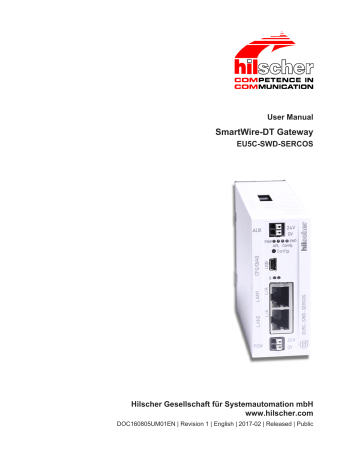
Changing IP address of gateway 74/95
12.2 Example: Changing IP address of gateway with IndraWorks
This section shows how to change the IP network settings of the gateway by using the IndraWorks ® ML 14V10 P2 Engineering Tool.
Prerequisites
· You are connected and logged-in at the Sercos PLC/Master via
IndraWorks.
· The gateway is connected to the Sercos PLC/Master and is in communication phase 2 (CP2).
Step-by-step instructions
1. Open parameter editor.
Ø In the Project Explorer , select the gateway then click parameter editor symbol in the tool bar:
Figure 37: Open parameter editor
Ê The parameter editor opens.
SmartWire-DT Gateway | EU5C-SWD-SERCOS
DOC160805UM01EN | Revision 1 | English | 2017-02 | Released | Public
© Hilscher 2017
Changing IP address of gateway 75/95
2. Change IP address.
Ø In the IDN field, enter S-0-1020.0.0
then press Enter on your keyboard.
Ø Enter new IP address values in fields 0 to 3 then press Enter on your keyboard:
Figure 38: Changing IP address in parameter editor
3. Change subnet mask.
Ø In the IDN field, enter S-0-1021.0.0
then press Enter on your keyboard.
Ø Enter new subnet mask values in fields 0 to 3 then press Enter on your keyboard:
Figure 39: Changing subnet mask in parameter editor
SmartWire-DT Gateway | EU5C-SWD-SERCOS
DOC160805UM01EN | Revision 1 | English | 2017-02 | Released | Public
© Hilscher 2017
Changing IP address of gateway 76/95
4. Change standard gateway/router address.
Ø In the IDN field, enter S-0-1022.0.0
then press Enter on your keyboard.
Ø Enter new gateway/router address in fields 0 to 3 then press Enter on your keyboard:
Figure 40: Changing standard gateway/router address in parameter editor
5. Activate new IP network settings.
Ø In the IDN field, enter S-0-1048.0.0
then press Enter on your keyboard.
Ø In the Value field, set the last two digits to 11 .
Ø Press Enter on your keyboard to issue this procedure command and to activate the new IP settings of the gateway.
Figure 41: Activating new IP network settings
SmartWire-DT Gateway | EU5C-SWD-SERCOS
DOC160805UM01EN | Revision 1 | English | 2017-02 | Released | Public
© Hilscher 2017
Changing IP address of gateway 77/95
6. Check new IP network settings.
Ø You can read the new IP network settings by using the IDNs
S-0-1020.0.1 (IP address), S-0-1021.0.1
(subnet mask) and
S-0-1022.0.1 (standard gateway/router address):
Figure 42: Checking new IP address
SmartWire-DT Gateway | EU5C-SWD-SERCOS
DOC160805UM01EN | Revision 1 | English | 2017-02 | Released | Public
© Hilscher 2017
advertisement
Related manuals
advertisement
Table of contents
- 5 Introduction
- 5 About this document
- 5 Description of the contents
- 5 List of revisions
- 6 Conventions in this document
- 7 Versions of devices, firmware, software tools and drivers
- 8 Software package
- 8 Overview
- 8 Contents of the product DVD
- 10 How to use the product DVD
- 10 Notes on installing the USB Driver
- 11 Documentation overview
- 12 Legal notes
- 12 Copyright
- 12 Important notes
- 13 Exclusion of liability
- 13 Warranty
- 14 Export regulations
- 14 Registered Trademarks
- 15 Safety
- 15 General note
- 15 Intended use
- 15 Personnel qualification
- 15 References safety
- 16 Safety instructions to avoid personal injury
- 16 Electrical shock hazard
- 16 Danger of unintended starting up of machines
- 17 Safety instructions to avoid property damage
- 17 General safety instructions concerning supply voltage
- 17 Device destruction by exceeding allowed supply voltage
- 18 Electrostatic sensitive device
- 19 Labeling of safety messages
- 20 Description of the EU5C-SWD-SERCOS gateway
- 20 Function
- 21 Configuration
- 21 SmartWire-DT configuration
- 22 Sercos configuration
- 22 Interfaces
- 22 Diagnosis
- 22 Firmware and device description files
- 23 Requirements for operation
- 23 Network systems
- 23 Power supply
- 24 POW power connection
- 24 AUX power connection
- 25 Device picture, connectors and LEDs
- 25 Device picture
- 26 Positions and descriptions of the LEDs
- 26 Positions of the LEDs
- 26 Description of the LEDs
- 29 Pinning of the Real-Time Ethernet interface
- 29 Device type label
- 30 Getting started
- 31 Installing gateway
- 31 Safety messages
- 32 Mounting gateway
- 32 Mounting gateway onto top hat rail
- 34 Removing gateway from top hat rail
- 34 Connecting gateway to power supply
- 36 Connecting SmartWire-DT
- 37 Connecting Sercos
- 37 EMC-conformant wiring of the network
- 38 Configuring gateway
- 38 Overview
- 38 Configuring SmartWire-DT network in gateway (creating target configuration)
- 38 Overview
- 39 Prerequisites
- 39 Step-by-step instructions
- 40 Configuring gateway in Sercos
- 40 Device description files
- 41 Configuring gateway in IndraWorks
- 49 Parameterization
- 49 Configuring EU5C-SWD-SERCOS gateway as SmartWire-DT Coordinator
- 51 Configuring options and parameters of SmartWire-DT devices
- 54 10 Acyclical communication
- 54 10.1 Overview
- 56 10.2 Read request: reading data of an SWD Slave
- 56 Overview: read request
- 57 Read request example
- 60 10.3 Write request: writing data to an SWD Slave
- 60 Overview write request
- 61 Write request example
- 64 11 Diagnosis
- 64 11.1 Overview
- 66 11.2 Diagnosis messages of individual SWD slaves (Diagnosis Class = Warning)
- 66 Overview “Warning
- 67 “Warning” example
- 70 11.3 Diagnosis messages generated by the gateway (Diagnosis Class = Error)
- 70 Overview “Error
- 71 “Error” Example
- 73 12 Changing IP address of gateway
- 73 12.1 Overview
- 74 12.2 Example: Changing IP address of gateway with IndraWorks
- 78 13 Updating firmware
- 78 13.1 Overview
- 79 13.2 Updating firmware via web interface
- 83 14 Firmware recovery via HTTP
- 83 14.1 Overview
- 84 14.2 Prerequisites
- 84 14.3 Step-by-step instructions
- 89 15 Technical data
- 89 15.1 Technical data EU5C-SWD-SERCOS gateway
- 91 15.2 Technical data Sercos slave
- 95 Contacts