Introduction. Canon EOS Rebel T6i, EOS 6D, EOS Rebel T6, EOS 77D, EOS Rebel T7i, EOS Rebel T6s, EOS Rebel SL3, EOS RA, EOS 5DS, EOS 7D Mark II
Add to My manuals118 Pages
advertisement
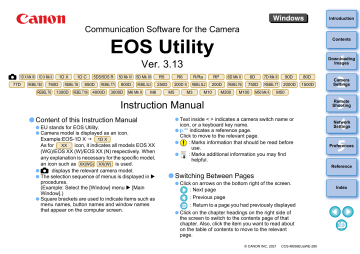
Introduction
EOS Utility (hereinafter EU) is software for communication with your EOS
DIGITAL camera. By connecting the camera and computer with an interface cable, you can download to your computer images saved in the camera’s memory card as well as set various camera settings or shoot remotely from EU on your computer.
Main Features of EU
From EU, you can control the camera remotely and perform the following main features.
Batch download to your computer images saved in the camera’s memory card.
You can also download to your computer only images you have selected.
Set various camera settings from your computer.
Shoot remotely by controlling the camera from your computer.
Remote Live View shooting – Shoot while checking your subject in real time on your computer.
You can also shoot remotely by operating the camera’s shutter button.
Preset a time allowing the camera to shoot automatically with timer shooting.
When downloading images or shooting remotely, view/check images with the linked
Digital Photo Professional version 4.x immediately.
In EU Ver. 3.8.20 or later, clicking [ ] in the main window allows you to check for update files on the server and download any update files that are available.
To use this function, an environment with Internet access
(subscription to a provider and an in-place line connection) is required. Internet Service Provider (ISP) connection fees or access point connection fees may apply.
System Requirements
OS
Computer
CPU
RAM
Display
Windows 10 (Version 1607 or later), Windows 8.1
PC with one of the above OS preinstalled and a USB port as a standard feature (Upgraded machines not supported)
* .NET Framework 4.7.1 or later is required.
*
1
1.6GHz Pentium or higher
Minimum 1GB *
2
Screen resolution: 1024 × 768 pixels or more
Color quality: Medium (16 bit) or more
*
1
*
2
.NET Framework is Microsoft software. It is installed together with EU.
For Windows 10 or Windows 8.1 64-bit systems, minimum 2GB
Check the Canon Web site for the latest system requirements, including supported OS versions.
2
Supported Camera
Can be used for photos and movies shot with the cameras below.
EOS-1D X Mark III
EOS-1D C
EOS 5D Mark III
EOS R/Ra
*2
EOS 6D
EOS 80D
EOS REBEL T8i/850D
EOS-1D X Mark II
EOS 5DS/5DS R
EOS R5
EOS RP
EOS 7D Mark II
EOS 77D
EOS REBEL T7i/800D
EOS REBEL SL2/200D EOS REBEL T6i/750D
EOS-1D X
EOS 5D Mark IV
EOS R6
EOS 6D Mark II
EOS 90D
EOS REBEL T6S/760D
EOS REBEL SL3/
250D/200D II
EOS REBEL T7/
2000D/1500D
EOS REBEL T6/1300D
EOS M6
*1
EOS M10 *1
EOS M50 Mark II
EOS REBEL T100/
4000D/3000D
EOS M5 *1
EOS M200
EOS M50
EOS M6 Mark II
EOS M3 *1
EOS M100 *1
-
*1 When these cameras are linked with EU, the capture window does not appear as they are unable to perform remote shooting and
Remote Live View shooting.
*2 With this software, the EOS Ra is used in the same way as the EOS
R. See descriptions in this manual indicated with R for using the EOS Ra.
3
Contents
Introduction ................................................................ 2
Main Features of EU..................................................... 2
System Requirements .................................................. 2
Supported Camera ....................................................... 3
1 Downloading Images to your Computer ................. 6
Connecting the Camera and Computer ........................ 7
Starting up EU .............................................................. 8
LAN Connection with EU .......................................... 9
Batch Downloading Images to Your Computer.......... 10
Downloading Selected Images to Your
Computer ............................................................... 11
Exiting EU .................................................................. 14
2 Setting the Camera from Your Computer ............. 15
Settings with the Camera Settings Window............... 16
Items Settable with the Camera Settings
Window .................................................................. 17
Applying Picture Style Files to the Camera ........... 18
Registering Lens Aberration Correction Data for the
Lens in the Camera ............................................... 19
Saving White Balance to your Computer............... 24
Registering Personal White Balance in the
Camera .................................................................. 25
Function Settings with Shooting Menu of the Capture
Window ...................................................................... 27
Items Settable with the Shooting Menu of the Capture
Window .................................................................. 28
Setting Picture Styles and Applying to the
Camera .................................................................. 29
Setting JPEG/HEIF Quality and Applying to the
Camera................................................................... 30
Adjusting White Balance and Applying to the
Camera................................................................... 31
Setting a Silent Shutter and Applying to the
Camera................................................................... 31
3 Remote Shooting by Controlling the Camera from
Your Computer..................................................... 32
Remote Live View Shooting ....................................... 33
HDR (High Dynamic Range) Shooting ....................... 38
Focus Bracketing........................................................ 40
Setting the Clarity to Shoot......................................... 41
Setting the Remote Live View Image Quality ............. 42
Remote Live View Window Functions ........................ 43
Focusing Manually.................................................. 43
Focusing Using AF ................................................. 45
Checking the Depth of Field and Exposure ............ 49
White Balance with the Remote Live View
Window................................................................... 49
Displaying an Electronic Level................................ 50
Changing the Aspect Ratio..................................... 51
Audio Recording Setting......................................... 52
Overlaid Display Function....................................... 54
Displaying Grid Lines.............................................. 59
Displaying Guide Lines........................................... 60
Showing Guide Lines (Angled) ............................... 61
Power Zoom Operation .......................................... 63
Shooting by Operating the Camera ............................ 65
4
Shooting Movies ........................................................ 66
Timer-controlled Shooting.......................................... 72
Timer Shooting ...................................................... 72
Remote Interval Timer Shooting ............................ 72
Remote Bulb Shooting............................................... 74
Remote Bulb Shooting........................................... 74
Setting the Bulb Timer ........................................... 75
Flash Shooting........................................................... 76
HDR PQ Settings....................................................... 79
Editing Picture Styles Using Remote Live View
Function ............................................................................ 81
Registering Background Music to a Camera
Memory Card ............................................................. 82
Setting Web Services ................................................ 85
Registering IPTC Information .................................... 86
4 Network Settings .................................................. 87
Network Settings........................................................ 88
System Requirements ........................................... 88
Starting Up the Network Settings Function............ 88
Specifying the Connection Setting......................... 90
Handling Files ........................................................ 93
Operating the Camera ........................................... 95
5 Preferences .......................................................... 98
Preferences ............................................................... 99
Basic Settings ........................................................ 99
Destination Folder.................................................. 99
File Name ............................................................. 100
Remote Shooting.................................................. 100
Linked Software.................................................... 101
Time Settings........................................................ 101
Survey .................................................................. 102
Reference .............................................................. 103
Troubleshooting........................................................ 104
Uninstalling the Software.......................................... 106
List of Viewer Window Functions.............................. 107
List of Register Data Window Functions for Lens Data/
Lens Aberration Correction....................................... 108
List of Capture Window Functions............................ 109
List of Flash Function Settings Window Functions ... 111
List of Remote Live View Window (Live View Tab)
Functions .................................................................. 112
List of Remote Live View Window (Compose Tab)
Functions .................................................................. 114
List of Zoom View Window Functions....................... 115
Index......................................................................... 116
About This Instruction Manual .............................. 117
Trademarks .......................................................... 117
5
advertisement
Key Features
- 10.1 MP CMOS Black
- Optical zoom: 4x Digital zoom: 5x
- PictBridge
- Lithium-Ion (Li-Ion)
Related manuals
advertisement
Table of contents
- 1 EOS Utility
- 2 READ CAREFULLY BEFORE USING!
- 3 Introduction
- 3 Main Features of EU
- 3 System Requirements
- 4 Supported Camera
- 5 Contents
- 7 Downloading Images to your Computer
- 8 Connecting the Camera and Computer
- 9 Starting up EU
- 11 Batch Downloading Images to Your Computer
- 15 Exiting EU
- 16 Setting the Camera from Your Computer
- 17 Settings with the Camera Settings Window
- 28 Function Settings with Shooting Menu of the Capture Window
- 33 Remote Shooting by Controlling the Camera from Your Computer
- 34 Remote Live View Shooting
- 39 HDR (High Dynamic Range) Shooting
- 41 Focus Bracketing
- 42 Setting the Clarity to Shoot
- 43 Setting the Remote Live View Image Quality
- 44 Remote Live View Window Functions
- 66 Shooting by Operating the Camera
- 67 Shooting Movies
- 73 Timer-controlled Shooting
- 75 Remote Bulb Shooting
- 77 Flash Shooting
- 80 HDR PQ Settings
- 82 Editing Picture Styles Using Remote Live View Function
- 83 Registering Background Music to a Camera Memory Card
- 86 Setting Web Services
- 87 Registering IPTC Information
- 88 Network Settings
- 89 Network Settings
- 99 Preferences
- 100 Preferences
- 104 Reference
- 105 Troubleshooting
- 107 Uninstalling the Software
- 108 List of Viewer Window Functions
- 109 List of Register Data Window Functions for Lens Data/Lens Aberration Correction
- 110 List of Capture Window Functions
- 112 List of Flash Function Settings Window Functions
- 113 List of Remote Live View Window (Live View Tab) Functions
- 115 List of Remote Live View Window (Compose Tab) Functions
- 116 List of Zoom View Window Functions
- 117 Index