- Computers & electronics
- Data storage
- Data storage devices
- NAS & storage servers
- D-Link
- SHARECENTER PRO 1100
- Product Manual
advertisement
▼
Scroll to page 2
of
139
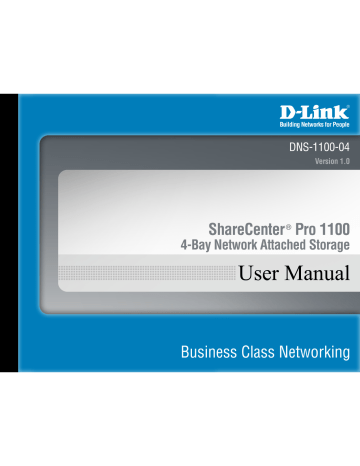
Section 5 - Using The Web UI
Status > Hard Drive Status
Step 1: Click.on.the.
Status folder.in.the.left.pane.of.the.ShareCenter®.Pro,.then.click.on.
Hard Drive Status .
Step 2: This.window.displays.information.about.the.vendor,.model.name,.temperature,.
and.size.of.each.hard.disk.installed.in.the.ShareCenter®.Pro,.along.with.the.slot.
they.are.installed.in.
D-Link ShareCenter Pro 1100 User Manual 33
Section 5 - Using The Web UI
Status > Hard Drive Status (cont.)
Step 3: Double-click.a.hard.drive.to.open.a.window.that.displays.its.S.M.A.R.T..information.
Click.the.Close.or.
.button.to.go.back.to.the.Hard.Drive.Status.window.
D-Link ShareCenter Pro 1100 User Manual 34
advertisement
Key Features
- Number of storage drives supported: 4
- Jumbo frames support iSCSI support
- OLED
- 200 W
Related manuals
advertisement
Table of contents
- 4 Product Overview
- 4 Introduction
- 5 Package.Contents
- 5 System.Requirements
- 6 Features
- 7 Hardware.Overview
- 7 Front.Panel
- 9 Rear.Panel.(Connections)
- 10 Using.the.OLED.Display
- 11 Hardware Setup
- 11 Installing.Hard.Drives
- 14 Connecting.To.The.Network
- 16 Powering.On.The.Device.Initially
- 17 Software Setup
- 17 Default.IP.Address
- 18 Running.The.EZSearch.Utility
- 20 Getting Started
- 20 Connecting.To.The.Web.UI
- 22 Using.the.Setup.Wizard
- 29 Configuring.Additional.Hard.Drives
- 33 Using The Web UI
- 33 Overview.Of.The.Web.UI
- 34 My.Favorites
- 35 Status
- 35 Status.>.System.Status
- 36 Status.>.Hard.Drive.Status
- 38 Disk.Management
- 38 Disk.Management.>.Volume
- 42 Disk.Management.>.iSCSI.Target
- 45 Disk.Management.>.Virtual.Volumes
- 47 Disk.Management.>.Disk.Diagnostic
- 50 Account.Management
- 50 Account.Management.>.Admin.Password
- 51 Account.Management.>.Users
- 61 Account.Management.>.Groups
- 63 Account.Management.>.Shared.Folders
- 67 System.Management
- 67 System.Management.>.Network
- 71 System.Management.>.Time.and.Date
- 72 System.Management.>.System.Settings
- 73 System.Management.>.Power.Management
- 75 System.Management.>.Email.Alerts
- 77 System.Management.>.Firmware.Upgrade
- 78 System.Management.>.Logs
- 80 Network.Services
- 80 Network.Services.>.File.Sharing
- 85 Network.Services.>.Dynamic.DNS
- 86 Network.Services.>.SNMP
- 87 Network.Services.>.Network.Discovery.Services