Tips and information for comfortable use. Acer TravelMate P257-M, TravelMate P257-MG
Add to my manuals
31 Pages
advertisement
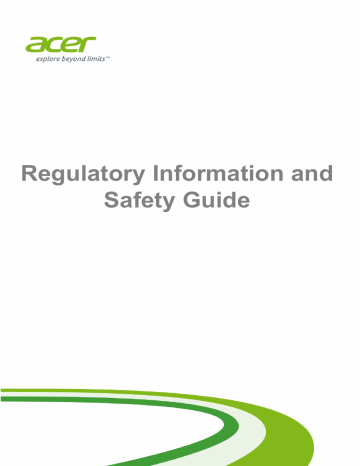
4 - Tips and information for comfortable use
T
IPS AND INFORMATION FOR
COMFORTABLE USE
Important
Some of the information in this guide may not apply to your computer.
Computer users may complain of eyestrain and headaches after prolonged use. Users are also at risk of physical injury after long hours of working in front of a computer. Long work periods, bad posture, poor work habits, stress, inadequate working conditions, personal health and other factors greatly increase the risk of physical injury.
Incorrect computer usage may lead to carpal tunnel syndrome, tendonitis, tenosynovitis or other musculoskeletal disorders. The following symptoms may appear in the hands, wrists, arms, shoulders, neck or back:
• Numbness, or a burning or tingling sensation.
• Aching, soreness or tenderness.
• Pain, swelling or throbbing.
• Stiffness or tightness.
• Coldness or weakness.
If you have these symptoms, or any other recurring or persistent discomfort and/or pain related to computer use, consult a physician immediately and inform your company's health and safety department.
The following section provides tips for more comfortable computer use.
Finding your comfort zone
Find your comfort zone by adjusting the viewing angle of the monitor, using a footrest, or raising your sitting height to achieve maximum comfort. Observe the following tips:
• Refrain from staying too long in one fixed posture.
Tips and information for comfortable use - 5
• Avoid slouching forward and/or leaning backward.
• Stand up and walk around regularly to remove the strain on your leg muscles.
• Take short rests to relax your neck and shoulders.
• Avoid tensing your muscles or shrugging your shoulders.
• Install the external display, keyboard and mouse properly and within comfortable reach.
• If you view your monitor more than your documents, place the display at the center of your desk to minimize neck strain.
Taking care of your vision
Long viewing hours, wearing incorrect glasses or contact lenses, glare, excessive room lighting, poorly focused screens, very small typefaces and low-contrast displays could stress your eyes. The following sections provide suggestions on how to reduce eyestrain.
Eyes
• Rest your eyes frequently.
• Give your eyes regular breaks by looking away from the monitor and focusing on a distant point.
• Blink frequently to keep your eyes from drying out.
Display
• Keep your display clean.
• Keep your head at a higher level than the top edge of the display so your eyes point downward when looking at the middle of the display.
• Adjust the display brightness and/or contrast to a comfortable level for enhanced text readability and graphics clarity.
• Eliminate glare and reflections by:
• placing your display in such a way that the side faces the window or any light source,
• minimizing room light by using drapes, shades or blinds,
• using a task light,
• changing the display's viewing angle,
• using a glare-reduction filter,
6 - Tips and information for comfortable use
• using a display visor, such as a piece of cardboard extended from the display's top front edge.
• Avoid adjusting your display to an awkward viewing angle.
• Avoid looking at bright light sources for extended periods of time.
Developing good work habits
The following work habits make computer use more relaxing and productive:
• Take short breaks regularly and often.
• Perform some stretching exercises.
• Breathe fresh air as often as possible.
• Exercise regularly and maintain a healthy body.
Warning
We do not recommend using the computer on a couch or bed. If this is unavoidable, work for only short periods, take breaks regularly, and do some stretching exercises.
Protecting your hearing
Warning
Permanent hearing loss may occur if earphones or headphones are used at high volume for prolonged periods of time.
To protect your hearing, follow these instructions.
• Increase the volume gradually until you can hear clearly and comfortably.
• Do not increase the volume level after your ears have adjusted.
• Do not listen to music at high volumes for extended periods.
• Do not increase the volume to block out noisy surroundings.
• Decrease the volume if you can't hear people speaking near you.
advertisement
* Your assessment is very important for improving the workof artificial intelligence, which forms the content of this project
advertisement
Table of contents
- 4 Tips and information for comfortable use
- 4 Finding your comfort zone
- 5 Taking care of your vision
- 6 Developing good work habits
- 6 Protecting your hearing
- 7 Basic care and tips for using your computer
- 7 Turning your computer on and off
- 7 Taking care of your computer
- 8 General
- 9 Safety instructions
- 9 Product servicing
- 9 Cleaning and servicing
- 10 Battery and adapter information
- 10 Accessing the power
- 10 Disconnecting the power source
- 10 Using electrical power
- 12 Guidelines for safe battery usage
- 14 Warnings and regulatory information
- 14 Optical drives
- 15 Telephone line safety
- 15 Emergency calls
- 15 Medical devices
- 16 Vehicles
- 16 Potentially explosive environments
- 17 Disposal instructions
- 17 ENERGY STAR
- 18 Wireless equipment regulatory information
- 18 Radio frequency interference
- 19 Use on aircraft
- 19 The wireless equipment and your health
- 19 USA — FCC and FAA
- 21 FCC radio frequency interference requirements
- 22 European Union
- 29 Compliant with Russian regulatory certification
- 29 Canada — Industry Canada (IC)