- Computers & electronics
- Telecom & navigation
- Mobile phones
- Samsung Electronics
- A3LSCHA650
- User manual
advertisement
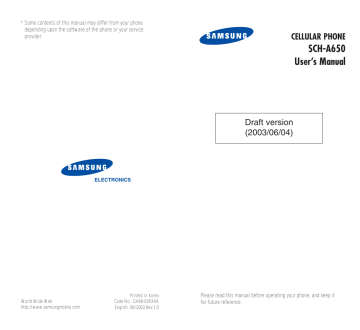
E ntte g T
Changing the Text Input Mode
When you are in a field that allows characters entry, you should notice the text input mode indicator on the display.
Example: Entering a name for a Phonebook entry
Position only
To change to another text input mode:
1. Press the Option soft key.
Text input mode indicator
2. Scroll to the mode by pressing the Navigation keys.
3. To select the highlighted mode, press the OK key. If you want to exit the menu without changing to a new mode, press the CLR key.
The selected text input mode indicator appears on the display.
42
E ntte g T
Using the T9 (English) Mode
To type a word, press keys corresponding to the letters you need. Remember the following as you are typing:
1. Press alphanumeric keys on the keypad just once per letter. For example, to enter “Hello,” press the 4 ,
3 , 5 , 5 and 6 keys.
The word you are typing appears on the display. It may change with each key press.
2. Type to the end of the word before editing or deleting any keystrokes.
3. Put a space between words by pressing the key.
If the word that appears on the display is not the one that you desire, press the 0 key one or more times to display alternative word choices for the keys you have typed. For example, both “of” and
“me” use the 6 and 3 keys. The phone displays the most commonly used choice first.
4. Continue entering the next word.
Smart Punctuation
Periods, hyphens, and apostrophes are available by pressing the 1 key. The T9 mode applies rules of grammar to insert the correct punctuation. Notice that the 1 key is used twice in this example to display two punctuation marks:
L e t ‘ s e a t .
43
44
E ntte g T
Including a Number
You can include a number between letters without exiting the T9 input mode. Press and hold the corresponding number key.
Changing the Case
Your phone has three cases:
• T9Word : the initial letter is capitalized.
• T9WORD : all letters are capitalized.
• T9word : all letters are lower case.
Press the key one or more times to display the appropriate case indicator and begin typing normally.
Other Usages
• Press the key to insert a space.
• To move the cursor to the left or right through your text, press the Left or Right key.
• Press the CLR key one or more times to delete the letters one by one to the left. Press and hold the
CLR key to clear the display.
E ntte g T
Using the Alphabet Mode
When typing in the Alphabet mode, you need to press the keys labeled with the required letter:
- Once for the first letter
- Twice for the second letter
- And so on
This method is called multi-tap typing.
For example, you press the 2 key three times to display the letter “C” and the 5 key two times to display the letter “K.”
The cursor moves to the right when you press a different key. When entering the same letter twice or a different letter on the same key, just wait for a few seconds for the cursor to move to the right automatically, and then enter the next letter.
Refer to the table below for the list of characters assigned on each key.
Key Characters in the Order Displayed
. , - ? ! ’ @ : 1
A B C 2
D E
G H I
F 3
4
J
M
K
N
L
O
5
6
The characters list displayed in the Send To and Message screen is different.
P Q R S 7
T U V 8
W
0
X Y Z 9
(Caps Lock mode)
45
advertisement
Related manuals
advertisement
Table of contents
- - Phone Layout
- - Display
- 2 Backlight
- 3 LED Indicator
- 4 Using the Battery
- 8 Switching the Phone On or Off
- 9 Using the Soft Keys
- 10 Your Phone’s Modes
- 13 Making a Call
- 14 Emergency Dialing
- 14 Redialing the Last Number
- 15 Making a Call from Phonebook
- 15 Prepend Dialing
- 16 Speed Dialing
- 18 Pause Dialing
- 21 Voice Dialing
- 22 Adjusting the Volume
- 23 Answering a Call
- 24 Options During a Call
- 25 Using Caller ID
- 25 Viewing Missed Calls
- 26 Call Waiting
- 27 Three-Way Calling
- 19 Changing the Text Input Mode
- 20 Using the T9 (English) Mode
- 22 Using the Alphabet Mode
- 24 Using the Symbol Mode
- 24 Using the Number Mode
- 25 Accessing a Menu Function by Scrolling
- 26 Accessing a Menu Function by Using Its Shortcut
- 27 List of Menu Functions
- 52 About the Web Browser
- 59 Get it Now
- 61 Exposure to Radio Frequency (RF) Signals
- 63 For Body Operation
- 64 Precautions When Using Batteries
- 66 Road Safety
- 68 Operating Environment
- 71 Potentially Explosive Environment
- 72 Emergency Calls
- 73 Other Important Safety Information
- 74 Care and Maintenance
- 69 and Industry Canada Notice