2.5 Uninstall the IEEE802.11b WLAN Utility / Driver. Wistron NeWeb NKRWLANWARPLINKP
Add to My manuals34 Pages
The Wistron NeWeb NKRWLANWARPLINKP is an IEEE802.11b wireless LAN PC Card that allows you to connect your computer to a wireless network and access the Internet, share files, and play games with other wireless devices. It supports data transfer rates of up to 11Mbps and is compatible with other IEEE 802.11b standard compliant products.
advertisement
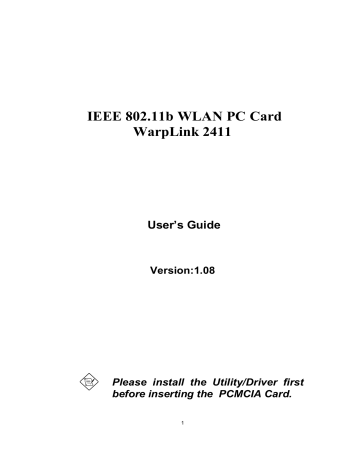
2.5 Uninstall the IEEE802.11b WLAN Utility / Driver
1. First you should remove the IEEE802.11b WLAN PC card. To safely remove your PC card, we suggest you should follow the procedure below.
Click the Start Menu, choose Settings – Control Panel, and click the PC Card
(PCMCIA) icon. You will enter the PC Card (PCMCIA) Properties page as follows, choose “ IEEE802.11b Wireless LAN Adapter “ and then click the
“ Stop “ button to disable PCMCIA socket. As the message: “ You may safely remove the device “ prompted you may remove your PC card.
Additional Note for Windows Me
If you use Windows Me operating system, you may double click the “ Unplug or Eject Hardware “ icon at the lower right side of the screen to enter the picture as follows. You may choose the IEEE802.11b Wireless LAN Adapter from Hardware devices list and then click “ Stop “ button to remove this device. The procedure is like on Windows98 operating system.
17
2. To exit the IEEE802.11b WLAN Utility, you should click the right bottom on the
Utility icon in the working bar and select “ Exit “ .
3. To uninstall the IEEE802.11b WLAN Utility and Driver, you can move to Start –
Programs – IEEE802.11b WLAN Utility, and click “ IEEE802.11b
Un-Installation “ .
4. You will be asked if you want to uninstall the IEEE802.11b WLAN Utility and all of its components. Click “ Yes “ to start to uninstall or click “ No “ to exit.
5. Now the un-installation is completed. Please click “ Finish “ .
18
Additional Note for Windows NT4.0
The additional pages will be prompted as follows under the un-installation procedure on Windows NT 4.0 operating system.
1. A un-installation guide will be prompted as follows, just click “ OK “ and follow the steps on it.
2. The network properties page will be prompted automatically as follows, select
“ AWLAN 11Mb IEEE 802.11b Adapter “ and then click on “ Remove “ button.
If the step is finished press “ OK “ .
3. The warning message will appear as follows if you want to remove the component from the system, and then click on “ Yes “ .
19
4. Make sure the AWLAN 11Mb IEEE 802.11b Adapter has been removed and click on “ Close “ , and then system will restart.
Additional Note for Windows 2000
The following items should be noted:
1. Please don’t remove your PC card unless the IEEE802.11b WLAN un-installation is completed.
2. Make sure to exit the IEEE802.11b WLAN Utility before uninstalling.
3. If you are sure to uninstall the IEEE802.11b WLAN Utility and Driver, the system will give you a prompt as below to execute “ Device Manager “ to remove the IEEE802.11b WLAN adapter, and then click “ OK “ .
4. System will give you a prompt as below while waiting for “ Device Manager “ .
Follow the instruction to uninstall IEEE802.11b WLAN adapter.
20
advertisement
Related manuals
advertisement
Table of contents
- 5 Introduction
- 6 Installation
- 6 2.1 Overview
- 6 2.2 Install the IEEE802.11b WLAN Utility/Driver
- 16 2.3 Install the PCMCIA card
- 17 2.4 Utility Startup Configuration
- 17 2.4.1 Setting
- 19 2.4.2 Wireless LAN Neighborhood
- 21 2.5 Uninstall the IEEE802.11b WLAN Utility / Driver
- 25 Application
- 25 3.1 File Sharing in Microsoft Windows
- 28 3.2 Printer Sharing in Windows
- 29 3.3 Using the shared folder
- 29 3.4 Using the shared network printer
- 30 Troubleshooting
- 30 4.1 Check the Various Properties of the Card
- 30 4.2 Microsoft Networking Checklist
- 33 4.3 Others

