advertisement
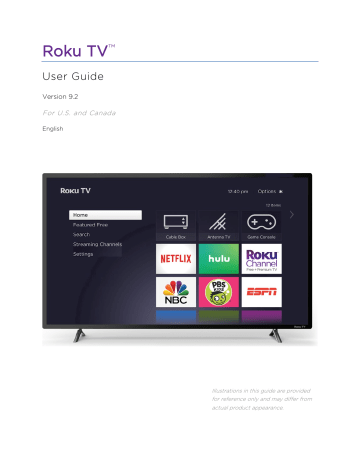
For more information about the experience your guests will have when Guest Mode is enabled, see: https://support.roku.com/article/360015612834--how-do-i-set-up-auto-sign-outmode-for-my-guests-
To disable Guest Mode:
1.
Press the Home button to return to the Home screen menu.
2.
Navigate to Settings > System > Guest Mode .
3.
Select Exit Guest Mode .
4.
Use the on-screen keypad to enter your Roku account PIN.
5.
Select OK and confirm that you want to disable Guest Mode.
After you disable Guest Mode, all of your original settings are restored and your channels are reinstalled. You might need to sign in to your subscription channels again to access your content.
Note : Any game data that was stored on your Roku device is not restored.
Network settings
If needed, you can change your network settings at any time. For example, if you change the name of your wireless network (its SSID) or its password, you will need to change your TV’s settings so that it can continue to connect. Also, if you decided not
to connect to the Internet in Guided Setup , you can use network settings to connect
at a later time.
To change network settings, from the Home screen menu, navigate to Settings >
Network , and then press the RIGHT arrow. At this point, you can choose the following options:
• About – Lists important information about your current network connection, such as status, connection type, IP addresses, and MAC address. This information is often useful when contacting customer support with connection issues.
123
advertisement
Related manuals
advertisement
Table of contents
- 8 Welcome
- 8 The new standard in Smart TVs
- 8 Get the most out of your new TV
- 13 Connections and setup
- 13 Connecting an antenna, cable, or satellite box
- 14 Connecting external equipment with a composite AV video cable
- 14 cable
- 15 Connecting headphones or analog sound bar
- 15 Connecting headphones to the Roku Enhanced Voice Remote
- 16 Connecting an AV receiver or digital sound bar
- 16 Preparing for Internet connectivity
- 17 AC power
- 17 Roku remote batteries
- 17 Roku TV remote
- 22 Panel buttons
- 22 Single button
- 23 Three buttons
- 23 Game-pad style joystick
- 23 Four buttons
- 24 Five buttons (with mute)
- 24 Five buttons (without mute)
- 25 Seven buttons
- 26 Guided Setup
- 26 Starting Guided Setup
- 27 Completing Guided Setup
- 29 Network connection
- 34 Activation
- 35 Connect your devices
- 38 The Home screen
- 39 Personalize your Home screen
- 41 Benefits of connecting
- 41 Connecting brings out your TV’s full potential!
- 43 What is streaming?
- 44 What if I didn’t connect my TV?
- 46 Setting up Antenna TV
- 47 How do I set up the TV tuner?
- 51 Using your TV
- 51 Status indicator
- 52 Standby mode energy savings
- 52 Getting help
- 53 Opting in to Smart TV experience (U.S. only)
- 53 Disable Smart TV experience
- 54 Disable Auto Notifications
- 54 Watching Antenna TV channels
- 54 Changing channels
- 55 Favorite Channels in non-connected mode
- 57 Smart Guide (U.S. only)
- 59 Viewing program information
- 61 Adjusting settings while watching a show
- 61 Pausing Live TV
- 61 Requirements
- 62 Enabling Live TV Pause
- 62 Using Live TV Pause
- 63 Notes about Live TV Pause
- 64 More Ways to Watch (U.S. only)
- 64 Using More Ways to Watch
- 67 Getting the most from More Ways to Watch
- 67 Switching TV inputs
- 67 Auto-detecting devices
- 67 Adjusting audio/video settings
- 68 Setting preferred audio language for streaming channels
- 68 Playing content from USB storage devices
- 69 Auto player launch
- 69 Playing content from local network media servers
- 70 Setting up a payment method
- 70 Using your TV in a hotel or dorm room
- 71 About using your TV on a restricted public network
- 71 Getting your Roku TV on line on a restricted public network
- 73 Roku voice remotes (select models only)
- 73 Re-pairing your Roku voice remote
- 74 Checking the Roku voice remote battery level
- 74 Finding your Roku Enhanced Voice Remote
- 75 Changing and previewing the Enhanced Voice Remote finder sound
- 76 Adjusting TV settings
- 76 Settings menu
- 77 Options menu
- 78 Options menu settings
- 80 Accessibility (U.S. only)
- 80 Accessibility menu settings
- 82 Video description through Secondary Audio Program (SAP)
- 83 Picture settings
- 83 Picture settings menu options
- 86 Sound settings
- 86 Volume mode (select models only)
- 87 Audio Processing (select models only)
- 88 Studio Sound (select models only)
- 90 Premium (select models only)
- 91 Sonic Emotion™ settings
- 91 Expert Picture Settings (4K models only)
- 92 Changing privacy settings
- 92 Advertising
- 93 Microphone
- 95 Featured Free
- 96 My Feed
- 96 Movies Coming Soon
- 96 Movies, TV shows, and people
- 98 Searching for something to watch
- 98 How do I search?
- 99 Keyboard search using the remote
- 99 Voice Search from a Roku voice remote
- 100 Searching with Google Assistant
- 100 Searching with Amazon Alexa
- 101 Direct-to-playback search results (U.S. only)
- 101 Searching from the Roku mobile app
- 101 Searching for free content
- 102 I found a show, now what?
- 103 Follow on Roku (U.S. only)
- 103 Recent Searches
- 103 Roku Zones (U.S. only)
- 104 Using the Roku Channel Store
- 106 Customizing your TV
- 106 Add TV inputs
- 106 Add streaming channels
- 107 Rename inputs
- 108 Remove unwanted tiles
- 109 Rearrange tiles
- 110 Change themes
- 110 Change screensaver
- 111 Edit Antenna TV channel lineup
- 112 Change menu volume
- 112 Configure power settings
- 112 Power on settings
- 113 Auto power savings
- 113 Standby LED On/Off
- 113 Fast TV start
- 114 Configure accessibility (U.S. only)
- 114 Captions mode
- 115 Captions preferred language
- 115 Captions style
- 116 Audio Guide settings
- 117 Change caption settings (Canada only)
- 119 Customize the Home screen
- 120 Configure parental controls
- 120 Creating a parental control PIN
- 120 Blocking Broadcast TV shows
- 126 What happens when a TV show is blocked?
- 127 Changing the parental control PIN
- 128 Resetting parental controls
- 129 More settings
- 129 Guest Mode
- 130 Network settings
- 131 ZIP Code
- 132 Time settings
- 132 Scan again for Antenna TV channels
- 133 mode (4K models only)
- 133 Control by mobile apps
- 134 Roku TV Wireless Speakers
- 135 Home theater configuration
- 135 Turning off the TV speakers for home theater use
- 135 Setting up a digital audio connection
- 136 Turning off the TV screen while listening to music
- 136 Controlling other devices through CEC
- 139 Restart the TV
- 139 Reset the TV
- 139 Reset audio/video settings
- 140 Factory reset everything
- 140 What if I can’t access the Factory Reset option?
- 141 Network connection reset
- 141 Roku account PIN
- 143 Update the TV
- 143 Checking for updates on a connected TV
- 144 Getting updates on a non-connected TV
- 146 Other devices
- 146 Mirror your phone or tablet
- 147 Roku mobile app
- 147 Private Listening on the Roku mobile app
- 147 Universal remotes