advertisement
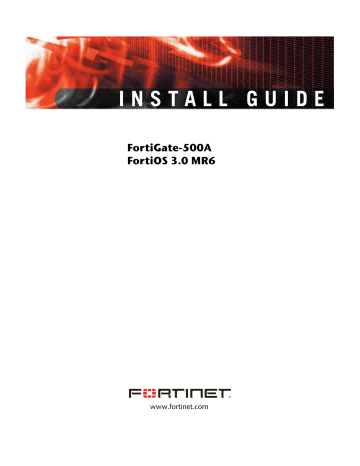
Configuring Configuring Transparent mode
1
2
3
For the initial installation, a single firewall policy that enables all traffic through will enable you to verify your configuration is working. On lower-end units such a default firewall policy is already in place. For the higher end FortiGate units, you will need to add a firewall policy.
The following steps add two policies that allows all traffic through the FortiGate unit, to enable you to continue testing the configuration on the network.
To add an outgoing traffic firewall policy
Go to Firewall > Policy .
Select Create New.
Set the following and select OK.
Source Interface Select the port connected to the network.
Source Address All
Destination Interface Select the port connected to the Internet.
Destination Address All
Schedule always
Service
Action
Any
Accept
1
2
3
To add an incoming traffic firewall policy
Go to Firewall > Policy .
Select Create New.
Set the following and select OK.
Source Interface Select the port connected to the Internet.
Source Address All
Destination Interface Select the port connected to the network.
Destination Address All
Schedule always
Service
Action
Any
Accept
Firewall policy configuration is the same in NAT/Route mode and Transparent mode.
Note that these policies allow all traffic through. No protection profiles have been applied. Ensure you create additional firewall policies to accommodate your network requirements.
Using the CLI
After connecting to the CLI, you can use the following procedures to complete the basic configuration of the FortiGate unit. Ensure you read the section “Connecting to the CLI” on page 19 before beginning.
Switching to Transparent mode
The FortiGate unit comes preset to NAT mode. You need to switch to Transparent mode.
FortiGate-500A FortiOS 3.0 MR6 Install Guide
01-30006-0454-20080131 27
advertisement
Related manuals
advertisement
Table of contents
- 3 Conents
- 7 Introduction
- 7 Register your FortiGate unit
- 8 About the FortiGate-500A
- 8 About this document
- 8 Document conventions
- 9 Typographic conventions
- 9 Further Reading
- 10 Fortinet Knowledge Center
- 10 Comments on Fortinet technical documentation
- 10 Customer service and technical support
- 11 Installing
- 11 Environmental specifications
- 12 Cautions and warnings
- 12 Grounding
- 12 Rack mount instructions
- 12 Mounting
- 14 Plugging in the FortiGate
- 14 Connecting to the network
- 15 Turning off the FortiGate unit
- 17 Configuring
- 17 NAT vs. Transparent mode
- 17 NAT mode
- 18 Transparent mode
- 18 Connecting to the FortiGate unit
- 18 Connecting to the web-based manager
- 19 Connecting to the CLI
- 20 Configuring NAT mode
- 20 Using the web-based manager
- 20 Configure the interfaces
- 21 Configure a DNS server
- 21 Adding a default route and gateway
- 22 Adding firewall policies
- 23 Using the CLI
- 23 Configure the interfaces
- 24 Configure a DNS server
- 24 Adding a default route and gateway
- 25 Adding firewall policies
- 26 Configuring Transparent mode
- 26 Using the web-based manager
- 26 Switching to Transparent mode
- 26 Configure a DNS server
- 26 Adding firewall policies
- 27 Using the CLI
- 27 Switching to Transparent mode
- 28 Configure a DNS server
- 28 Adding firewall policies
- 29 Verify the configuration
- 29 Backing up the configuration
- 30 Restoring a configuration
- 30 Additional configuration
- 30 Set the time and date
- 30 Set the Administrator password
- 31 Configure FortiGuard
- 31 Updating antivirus and IPS signatures
- 33 Advanced configuration
- 33 Protection profiles
- 34 Firewall policies
- 35 Configuring firewall policies
- 35 Antivirus options
- 36 AntiSpam options
- 37 Web filtering
- 38 Logging
- 39 FortiGate Firmware
- 39 Downloading firmware
- 39 Using the web-based manager
- 39 Upgrading the firmware
- 40 Reverting to a previous version
- 41 Backup and Restore from a USB key
- 41 Using the USB Auto-Install
- 42 Using the CLI
- 43 Reverting to a previous version
- 44 Installing firmware from a system reboot using the CLI
- 46 Restoring the previous configuration
- 46 Backup and Restore from a USB key
- 46 Using the USB Auto-Install
- 47 Additional CLI Commands for a USB key
- 47 Testing new firmware before installing
- 51 Index