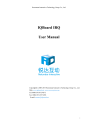
advertisement
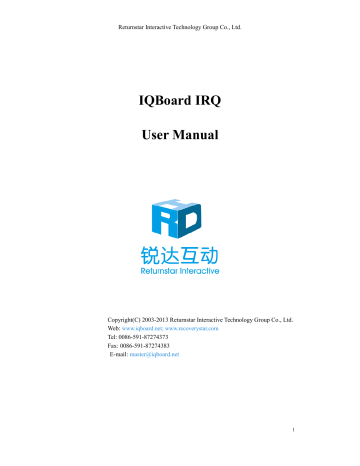
Returnstar Interactive Technology Group Co., Ltd.
Chapter 8 FAQ
1. What kind of orientation precision should I select?
It depends on your requirement of orientation time and accuracy. You have the following choices:
Quick orientation (4 points): for fast orientation
Standard orientation (9 points): for most of situations
Precise orientation (20 points): for high-definition system
2. When operating and writing on the whiteboard, the position of pen or finger doesn’t match the position of cursor.
1) The relevant location of projector and white has been changed. Please re-orient the whiteboard.
2) The projection area has trapezoid distortion, please adjust the projection area, and re-orient the whiteboard.
3) When orienting the whiteboard, the pen or finger is not perpendicular to the surface, please re-orient with correct posture.
4) When orienting the whiteboard, the pen or finger tip missed the green center of the red orienting cross, please re-orient the whiteboard.
5) The filters around whiteboard have been shaded by other objects, such as dust or chalk dust and so on. Please keep filters clean.
3. When I operate and write on the whiteboard, the system response is slow, or the stroke is intermittent.
The computer is not under normal running or the memory is occupied too much.
Please close some applications or restart the computer.
The operating or writing force is uneven. Sometimes the force is too light to be sensed.
Initializing hardware failed. Please reconnect the cable with the board to initialize the hardware again.
4. When I operate and write on the IQBoard IRQ , the system doesn’t respond.
26
Returnstar Interactive Technology Group Co., Ltd.
Please reconnect the cable with the board to initialize the hardware again.
5.What if part of area in IQBoard IRQ can not work or write?
1) Hardware initialization failed. Please reconnect USB cable and try again when hardware initialization is finished.
2) Make sure that you do not touch the board when the hardware initialization is processing. If you touch the board, it will cause this problem. Please reconnect the
USB cable or restart computer then try to operate or write on the board after hardware initialization is finished.
6. The pen tip worn out.
Common abrasion will not affect normal operation. When the pen point is severely abraded, you can purchase it from local dealer.
For other questions, please consult our service center or local dealer.
27
advertisement
Related manuals
advertisement
Table of contents
- 3 CHAPTER 1 PRODUCT INTRODUCTION
- 5 CHAPTER 2 SPECIFICATIONS
- 6 CHAPTER 3 HOW TO INSTALL IQBOARD
- 16 CHAPTER 4 HOW TO CONNECT TO COMPUTER AND PROJECTOR
- 17 CHAPTER 5 HOW TO INSTALL AND UNINSTALL DRIVER
- 18 CHAPTER 6 HOW TO SETUP IQBOARD
- 21 CHAPTER 7 HOW TO USE IQBOARD
- 26 CHAPTER 8 FAQ
- 28 CHAPTER 9 CAUTIONS AND MAINTENANCE


