Adaptive Radio Management. Aruba Instant 6.5.2.0, RAP-155, IAP-207, RAP-108, IAP-305, Instant
Add to My manuals466 Pages
advertisement
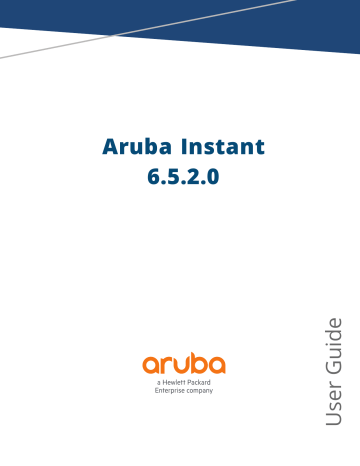
Chapter 20
Adaptive Radio Management
This chapter provides the following information: n n n
Configuring ARM Features on an IAP on page 255
Configuring Radio Settings on page 261
ARM Overview
Adaptive Radio Management (ARM) is a radio frequency management technology that optimizes WLAN performance even in networks with the highest traffic by dynamically and intelligently choosing the best
802.11 channel and transmitting power for each IAP in its current RF environment. ARM works with all standard clients, across all operating systems, while remaining in compliance with the IEEE 802.11 standards. It does not require any proprietary client software to achieve its performance goals. ARM ensures low-latency roaming, consistently high performance, and maximum client compatibility in a multi-channel environment. By ensuring a fair distribution of the available Wi-Fi bandwidth to mobile devices, ARM ensures that data, voice, and video applications have sufficient network resources at all times. ARM allows mixed 802.11a, b, g, n, and ac client types to interoperate at the highest performance levels.
Channel or Power Assignment
The channel or power assignment feature automatically assigns channel and power settings for all the IAPs in the network according to changes in the RF environment. This feature automates many setup tasks during network installation and the ongoing operations when RF conditions change.
Voice Aware Scanning
The Voice Aware scanning feature prevents an IAP supporting an active voice call from scanning for other channels in the RF spectrum and allows the IAP to resume scanning when there are no active voice calls. This significantly improves the voice quality when a call is in progress and simultaneously delivers the automated RF management functions. By default, this feature is enabled.
Load Aware Scanning
The Load Aware Scanning feature dynamically adjusts scanning function to maintain uninterrupted data transfer on resource-intensive systems when the network traffic exceeds a predefined threshold. The IAPs resume complete monitoring scans when the traffic drops to the normal levels. By default, this feature is enabled.
Monitoring the Network with ARM
When ARM is enabled, an IAP dynamically scans all 802.11 channels within its 802.11 regulatory domain at regular intervals and sends reports to a VC on network (WLAN) coverage, interference, and intrusion detection.
ARM Metrics
ARM computes coverage and interference metrics for each valid channel and chooses the best performing channel and transmit power settings for each IAP RF environment. Each IAP gathers other metrics on its ARMassigned channel to provide a snapshot of the current RF health state.
Aruba Instant 6.5.2.0 | User Guide Adaptive Radio Management | 254
Configuring ARM Features on an IAP
This section describes the following procedures for configuring ARM features: n n n n
Airtime Fairness Mode on page 255
Access Point Control on page 258
Band Steering
The band steering feature assigns the dual-band capable clients to the 5 GHz band on dual-band IAPs. This feature reduces co-channel interference and increases available bandwidth for dual-band clients, because there are more channels on the 5 GHz band than that on the 2.4 GHz band. You can configure band steering parameters through the Instant UI or the CLI.
In the Instant UI
To configure band steering:
1. In the RF > ARM > Show advanced options tab view, configure the following parameters:
Table 54: Band Steering Mode—Configuration Parameters
Parameter
Prefer 5 GHz
Description
Select this option to use band steering in the 5 GHz mode. On selecting this, the
IAP steers the client to the 5 GHz band (if the client is 5 GHz-capable), but allows the client connection on the 2.4 GHz band if the client persistently attempts for 2.4 GHz association.
Force 5 GHz
Select this option to enforce 5 GHz band steering mode on the IAPs.
Balance Bands
Disabled
Select this option to allow the IAP to balance the clients across the two radios to best utilize the available 2.4 GHz bandwidth. This feature takes into account the fact that the 5 GHz band has more channels than the 2.4 GHz band, and that the 5 GHz channels operate in 40 MHz, while the 2.4 GHz band operates in 20
MHz.
Select this option if you want to allow the clients to select the band to use.
2. Click OK .
In the CLI
To configure band steering:
(Instant AP)(config)# arm
(Instant AP)(ARM)# band-steering-mode {<Prefer 5 GHz>| <Force 5 GHz>|<Balance
Bands>|<Disabled>}
(Instant AP)(ARM)# end
(Instant AP)# commit apply
Airtime Fairness Mode
The airtime fairness feature provides equal access to all clients on the wireless medium, regardless of client type, capability, or operating system, thus delivering uniform performance to all clients. This feature prevents
255 | Adaptive Radio Management Aruba Instant 6.5.2.0 | User Guide
the clients from monopolizing resources. You can configure airtime fairness mode parameters through the
Instant UI or the CLI.
In the Instant UI
1. For Airtime fairness mode configuration, specify any of the following values under the RF > ARM >
Show advanced options tab:
Table 55: Airtime Fairness Mode—Configuration Parameters
Parameter
Default Access
Description
Select this option to provide access based on client requests. When Air Time
Fairness is set to default access, per-user and per-SSID bandwidth limits are not enforced.
Fair Access
Select this option to allocate Airtime evenly across all the clients.
Preferred Access
Select this option to set a preference where 802.11n clients are assigned more airtime than 802.11a/11g. The 802.11a/11g clients get more airtime than
802.11b. The ratio is 16:4:1.
2. Click OK .
In the CLI
(Instant AP)(config)# arm
(Instant AP)(ARM)# air-time-fairness-mode {<Default Access>| <Fair Access> | <Preferred
Access>
(Instant AP)(ARM)# end
(Instant AP)# commit apply
Client Match
The ARM client match feature continually monitors a client's RF neighborhood to provide ongoing client band steering and load balancing, and enhanced IAP reassignment for roaming mobile clients. This feature supersedes the legacy band steering and spectrum load balancing features, which unlike client match, do not trigger IAP changes for clients already associated to an IAP. In addition to this, the Client Match feature provides the smartphone handoff assist function which helps smartphones to switch between 3G and 4G networks when the Wi-Fi connectivity is poor. The IAP monitors the Received Signal Strength Indicator (RSSI) of the smartphone and checks if it remains under the threshold connectivity strength for a certain duration and deauthenticates the client.
Legacy 802.11a/b/g access points do not support the client match feature. When client match is enabled on 802.11ncapable access points, the client match feature overrides any settings configured for the legacy band steering, station handoff assist, or load balancing feature. 802.11ac-capable access points do not support the legacy band steering, station handoff assist, or load balancing settings; so these access points must be managed using client match.
When the client match feature is enabled on an IAP, the IAP measures the RF health of its associated clients. In the current release, the client match feature is supported only within an IAP cluster. If any of the following trigger conditions is met, clients are moved from one IAP to another for better performance and client experience: n
Dynamic Load Balancing—Client match balances clients across IAPs on different channels, based on the client load on the IAPs and the signal to noise ration (SNR) levels the client detects from an underutilized
IAP. If an IAP radio can support additional clients, the IAP will participate in client match load balancing and
Aruba Instant 6.5.2.0 | User Guide Adaptive Radio Management | 256
n n n n clients can be directed to that IAP radio, subject to the predefined SNR thresholds. For better load balancing, clients are steered from busy channels to idle channels.
Sticky Clients—The client match feature also helps mobile clients that tend to stay associated to an IAP despite low signal levels. IAPs using client match continually monitor the client's RSSI as the client roams between IAPs, and move the client to an IAP when a better radio match can be found. This prevents mobile clients from remaining associated to the IAPs with less than ideal RSSI, which can cause poor connectivity and reduce performance for other clients associated with that IAP.
Band Steering—IAPs using the client match feature monitor the RSSI for clients that advertise a dual-band capability. If a client is currently associated to a 2.4 GHz radio and the IAP detects that the client has a good
RSSI from the 5 GHz radio, the IAP steers the client to the 5 GHz radio, as long as the 5 GHz RSSI is not significantly worse than the 2.4 GHz RSSI, and the IAP retains a suitable distribution of clients on each of its radios.
Channel Utilization—Based on the percentage of channel utilization, clients are steered from a busy channel to an idle channel.
Client Capability Match—Based on the client capability match, clients are steered to appropriate channel, for example, HT20, HT40, or VHT80.
Starting from the Instant 6.3.1.1-4.0 release, spectrum load balancing is integrated with the client match feature.
Client match allows the IAPs in a cluster to be divided into several logical IAP RF neighborhood called domains, which share the same clients. The VC determines the distribution of clients and balances client load across channels, regardless of whether the IAP is responding to the probe requests of wireless clients.
You can configure client match parameters in the Instant UI or the CLI. When client match is enabled, the dashboard in the main window displays the Client Match link on selecting an IAP in the Access Points tab or a client in the Clients tab. Clicking this link provides a graphical representation of radio map view of an IAP and the client distribution on an IAP radio. For more information, see
In the Instant UI
1. For client match configuration, specify the following parameters in the RF > ARM > Show advanced options tab:
Table 56: Client Match Configuration Parameters
Parameter
Client match
Description
Select Enabled to enable the Client match feature on IAPs. When enabled, client count will be balanced among all the channels in the same band. For more information, see
. By default, the client match feature is disabled.
NOTE: When client match is enabled, ensure that
is enabled.
CM calculating interval
CM neighbor matching %
Specify a value for calculating the interval of Client match. The value specified for CM calculating interval determines the interval at which client match is calculated. The interval is specified in seconds and the default value is 30 seconds. You can specify a value within the range of 10–600.
Specify a value for CM neighbor matching % . This number takes into account the least similarity percentage to be considered as in the same virtual RF neighborhood of client match. You can specify a percentage value within the range of 20–100. The default value is 75%.
257 | Adaptive Radio Management Aruba Instant 6.5.2.0 | User Guide
Parameter
CM threshold
SLB mode
Description
Specify a value for CM threshold . This number takes acceptance client count difference among all the channels of client match into account. When the client load on an IAP reaches or exceeds the threshold, client match is enabled on that IAP.
You can specify a value within range of 1–255. The default value is 2.
Select a mode from the SLB mode drop-down list. The SLB mode determines the balancing strategy for client match. The following options are available: n n n
Channel
Radio
Channel + Radio
2. Click OK .
In the CLI
(Instant AP)(config)# arm
(Instant AP)(ARM)# client-match calc-interval <seconds>
(Instant AP)(ARM)# client-match calc-threshold <threshold>
(Instant AP)(ARM)# client-match nb-matching <percentage>
(Instant AP)(ARM)# client-match slb-mode 1
(Instant AP)(ARM)# end
(Instant AP)# commit apply
Access Point Control
You can configure access point control parameters through the Instant UI or the CLI.
In the Instant UI
1. For Access Point Control , specify the following parameters in the RF > ARM > Show advanced options tab:
Table 57: Access Point Control—Configuration Parameters
Parameter Description
Customize Valid
Channels
Minimum Transmit
Power
Select this check box to customize valid channels for 2.4 GHz and 5 GHz. By default, the IAP uses valid channels as defined by the Country Code (regulatory domain). On selecting the Customize Valid Channels check box, a list of valid channels for both 2.4 GHz and 5 GHz are displayed. The valid channel customization feature is disabled by default.
Specify the minimum transmission power. The value specified for Minimum
Transmit Power indicates the minimum Effective Isotropic Radiated Power
(EIRP) that can range from 3 dBm to 33 dBm in 3 dBm increments. If the minimum transmission EIRP setting configured on an IAP is not supported by the
IAP model, this value is reduced to the highest supported power setting. The default value for minimum transmit power is 18 dBm.
Maximum Transmit
Power
Specify the maximum transmission power. The value specified for Maximum
Transmit Power indicates the maximum Effective Isotropic Radiated Power
(EIRP) that can range from 3 dBm to 33 dBm in 3 dBm increments. If the maximum transmission EIRP configured on an IAP is not supported by the IAP model, the value is reduced to the highest supported power setting. The default value for maximum transmit power is 127 dBm.
Aruba Instant 6.5.2.0 | User Guide Adaptive Radio Management | 258
Parameter
Client aware
Scanning
Wide Channel
Bands
80 MHz Support
Description
When Enabled , ARM does not change channels for the IAPs with active clients, except for high-priority events such as RADAR or excessive noise. This feature must be enabled in most deployments for a stable WLAN. If the Client Aware mode is Disabled , the IAP may change to a more optimal channel, that may disrupt the current client traffic for a while. The Client aware option is Enabled by default.
NOTE: When Client aware is disabled, channels can be changed even when the clients are active on a BSSID.
Select Enabled so that the IAP dynamically scans all 802.11 channels within its
802.11 regulatory domain at regular intervals and reports to the IAP. This scanning report includes WLAN coverage, interference, and intrusion detection data.
NOTE: For client match configuration, ensure that scanning is enabled.
Select a band to allow the IAPs to be placed in 40 MHz (wide band) channels.
The Wide Channel Bands allows administrators to configure 40 MHz channels in the 2.4 GHz and 5 GHz bands. 40 MHz channels are two 20 MHz adjacent channels that are bonded together. A 40 MHz channel effectively doubles the frequency bandwidth available for data transmission.
Enables or disables the use of 80 MHz channels on IAPs. This feature allows
ARM to assign 80 MHz channels on IAPs with 5 GHz radios, which support a very high throughput. This setting is enabled by default.
NOTE: Only the IAPs that support 802.11ac can be configured with 80 MHz channels.
2. Reboot the IAP.
3. Click OK .
In the CLI
To configure access point control parameters:
(Instant AP)(config)# arm
(Instant AP)(ARM)# a-channels <5GHz-channels>
(Instant AP)(ARM)# min-tx-power <power>
(Instant AP)(ARM)# max-tx-power <power>
(Instant AP)(ARM)# client-aware
(Instant AP)(ARM)# wide-bands {<5GHz>|<2GHz>|<All>|<None>}
(Instant AP)(ARM)# scanning
(Instant AP)(ARM)# 80mhz-support
(Instant AP)(ARM)# end
(Instant AP)# commit apply
Verifying ARM Configuration
To view ARM configuration:
(Instant AP)# show arm config
Minimum Transmit Power
Maximum Transmit Power
Band Steering Mode
Client Aware
Scanning
:prefer-5ghz
:enable
:enable
:18
:127
259 | Adaptive Radio Management Aruba Instant 6.5.2.0 | User Guide
44+
52+
60+
149+
157+
36E
52E
149E
60
64
149
153
157
161
165
36+
2+
3+
4+
5+ disable disable disable disable
6+
7+ disable enable
5.0 GHz Channels
----------------
44
48
52
56
Channel Status
------------
36
40 enable enable enable enable enable enable enable enable enable enable enable enable enable enable enable disable disable enable enable enable enable enable
Wide Channel Bands
80Mhz Support
:5ghz
:enable
Air Time Fairness Mode :fair-access
Client Match :disable
CM NB Matching Percent :75
CM Calculating Interval :30
CM SLB Threshold :2
CM SLB Balancing Mode :channel based
CM max client match req :5
CM max adoption
Custom Channels
2.4 GHz Channels
----------------
:5
:No
11
12
13
1+
7
8
9
10
5
6
3
4
1
2
Channel Status
-----------enable disable disable disable disable enable disable disable disable disable enable disable disable enable
Aruba Instant 6.5.2.0 | User Guide Adaptive Radio Management | 260
Client Match for Access Points in a Zone
When Client match is enabled, the decision to move a client from the home IAP to a target IAP is made at the radio level. However, this proves inefficient when client match is enabled on an IAP or SSID operating in a specific zone, it could result in the client being moved to a target IAP that does not have the same zone specific
SSID as the home IAP.
Starting from Instant 6.5.1.0-4.3.1.0, the decision to move a client from a home IAP to a target IAP will be made at the SSID level instead of the radio level, by adding the SSID name to the client match radio database.
Client Match will check if the same SSID (zone specific SSID on Home IAP) is available on the target IAP before it moves the client. This ensures that client match works as expected when zone settings are configured on the
IAP.
Additionally, the maximum clients threshold and the current associated client number of the SSID is added to the client match radio database to prevent the clients from being moved to an SSID whose associated client number is already reached its limit.
You can use the following commands to view the SSID details stored in client match:
The show ap client-match-ssid-table command displays the client match SSID table for the current IAP and its neighboring IAPs.
The show ap client-match-ssid-table radio-mac <mac> command displays the client match SSID table for a specific IAP denoted by its mac address.
Configuring Radio Settings
You can configure 2.4 GHz and 5 GHz radio settings for an IAP either using the Instant UI or the CLI.
In the Instant UI
To configure radio settings:
1. Click the RF link located directly above the Search bar of the Instant main window.
2. Click Show advanced options . The advanced options are displayed.
3. Click the Radio tab.
4. Under the channel 2.4.GHz or 5 GHz, or both, configure the following parameters.
Table 58: Radio Configuration Parameters
Parameter
Legacy only
802.11d / 802.11h
Description
Select Enabled to run the radio in non-802.11n mode. This option is set to Disabled by default.
Select Enabled to allow the radio to advertise its 802.11d (Country Information) and
802.11h (Transmit Power Control) capabilities. This option is set to Disabled by default.
Beacon interval
Enter the Beacon period for the IAP in milliseconds. This indicates how often the 802.11
beacon management frames are transmitted by the access point. You can specify a value within the range of 60-500. The default value is 100 milliseconds.
261 | Adaptive Radio Management Aruba Instant 6.5.2.0 | User Guide
Table 58: Radio Configuration Parameters
Parameter
Interference immunity level
Description
Select to increase the immunity level to improve performance in high-interference environments.
The default immunity level is 2.
n
Level 0 —no ANI adaptation.
n n
Level 1 —Noise immunity only. This level enables power-based packet detection by controlling the amount of power increase that makes a radio aware that it has received a packet.
Level 2 —Noise and spur immunity. This level also controls the detection of OFDM packets, and is the default setting for the Noise Immunity feature.
n n
Level 3 —Level 2 settings and weak OFDM immunity. This level minimizes false detects on the radio due to interference, but may also reduce radio sensitivity. This level is recommended for environments with a high-level of interference related to 2.4 GHz appliances such as cordless phones.
Level 4 —Level 3 settings, and FIR immunity. At this level, the IAP adjusts its sensitivity to in-band power, which can improve performance in environments with high and constant levels of noise interference.
n Level 5 —The IAP completely disables PHY error reporting, improving performance by eliminating the time the IAP would spend on PHY processing.
NOTE: Increasing the immunity level makes the IAP to lose a small amount of range.
Background spectrum monitoring
Customize
ARM power range
Very high throughput
Smart Antenna
Select Enabled to allow the IAPs in access mode to continue with normal access service to clients, while performing additional function of monitoring RF interference (from both neighboring IAPs and non Wi-Fi sources such as, microwaves and cordless phones) on the channel they are currently serving clients.
Select the check box and select a minimum ( Min Power ) and maximum ( Max Power ) power range value for the 2.4 GHz and 5 GHz band frequencies. The default value is 3 dBm. Unlike the configuration in the ARM profile, the transmit power of all radios in the Radio profile do not share the same configuration.
Ensure that this check box is selected to enable very high throughput (VHT) on 802.11ac
devices with 5 GHz radio. If VHT is enabled for the 5 GHz radio profile on an IAP, it is automatically enabled for all SSIDs configured on an IAP. By default, VHT is enabled on all
SSIDs.
If you want the 802.11ac IAPs to function as 802.11n IAPs, clear the check box to disable VHT on these devices.
This value is Disabled by default. Select Enabled to allow smart antenna polarization on the
IAP-335 access points support the smart antenna feature. This feature helps optimize the selection of antenna polarization values based on data collected from the training of polarization pattern combinations. This feature identifies the clients most likely to benefit from smart antenna polarization, based on the average RSSI of the received frames and the number of streams. This feature uses frame-based antenna training, which allows the IAP to cycle through training combinations and collect statistics without causing any impact on the client. At the end of the training sequence, the IAP selects the best antenna polarization based on these collected statistics. The smart antenna feature does not support optimized antenna polarization for clients using Single-User (SU) or Multi-User (MU) transmit beamforming, and will use default polarization values for these clients.
5. Click OK .
In the CLI
To configure 2.4 GHz radio settings:
(Instant AP)(config)# rf dot11g-radio-profile
(Instant AP)(RF dot11g Radio Profile)# beacon-interval <milliseconds>
(Instant AP)(RF dot11g Radio Profile)# legacy-mode
(Instant AP)(RF dot11g Radio Profile)# spectrum-monitor
(Instant AP)(RF dot11g Radio Profile)# dot11h
Aruba Instant 6.5.2.0 | User Guide Adaptive Radio Management | 262
(Instant AP)(RF dot11g Radio Profile)# interference-immunity <level>
(Instant AP)(RF dot11g Radio Profile)# csa-count <count>
(Instant AP)(RF dot11g Radio Profile)# max-distance <count>
(Instant AP)(RF dot11g Radio Profile)# max-tx-power <db>
(Instant AP)(RF dot11g Radio Profile)# min-tx-power <db>
(Instant AP)(RF dot11g Radio Profile)# smart-antenna
(Instant AP)(RF dot11g Radio Profile)# end
(Instant AP)# commit apply
To configure 5 GHz radio settings:
(Instant AP)(config)# rf dot11a-radio-profile
(Instant AP)(RF dot11a Radio Profile)# beacon-interval <milliseconds>
(Instant AP)(RF dot11a Radio Profile)# legacy-mode
(Instant AP)(RF dot11a Radio Profile)# spectrum-monitor
(Instant AP)(RF dot11a Radio Profile)# spectrum-band <type>
(Instant AP)(RF dot11a Radio Profile)# dot11h
(Instant AP)(RF dot11a Radio Profile)# interference-immunity <level>
(Instant AP)(RF dot11a Radio Profile)# max-distance <count>
(Instant AP)(RF dot11a Radio Profile)# max-tx-power <db>
(Instant AP)(RF dot11a Radio Profile)# min-tx-power <db>
(Instant AP)(RF dot11a Radio Profile)# smart-antenna
(Instant AP)(RF dot11a Radio Profile)# csa-count <count>
(Instant AP)(RF dot11a Radio Profile)# end
(Instant AP)# commit apply
To disable VHT on a 5 GHz radio profile:
(Instant AP)(config)# rf dot11a-radio-profile
(Instant AP)(RF dot11a Radio Profile)# very-high-throughput-disable
(Instant AP)(RF dot11a Radio Profile)# end
(Instant AP)# commit apply
To view the radio configuration:
(Instant AP)# show radio config
2.4 GHz:
Legacy Mode:enable
Beacon Interval:100
802.11d/802.11h:enable
Interference Immunity Level:2
Channel Switch Announcement Count:0
MAX Distance:600
Channel Reuse Type:disable
Channel Reuse Threshold:0
Background Spectrum Monitor:disable
5.0 GHz:
Legacy Mode:enable
Beacon Interval:100
802.11d/802.11h:enable
Interference Immunity Level:2
Channel Switch Announcement Count:2
MAX Distance:600
Channel Reuse Type:disable
Channel Reuse Threshold:0
Background Spectrum Monitor:disable
Standalone Spectrum Band:5ghz-upper
Configuring Cell Size Reduction using the CLI
The Cell Size Reduction feature allows you to manage dense deployments and to increase overall system performance and capacity by shrinking an IAPs receive coverage area, thereby minimizing co-channel
263 | Adaptive Radio Management Aruba Instant 6.5.2.0 | User Guide
interference and optimizing channel reuse.
The default 0 dB reduction allows the radio to retain its current default Rx sensitivity value.
Values from 1 dB–55 dB reduce the power level that the radio can hear by that amount. If you configure this feature to use a non-default value, you must also reduce the radio’s transmission (Tx) power to match its new received (Rx) power level. Failure to match a device’s Tx power level to its Rx power level can result in a configuration that allows the radio to send messages to a device that it cannot hear.
To configure Cell Size Reduction for 2.4 GHz radio profile in the CLI:
(Instant AP)(config)# rf dot11g-radio-profile
(Instant AP)(RF dot11g Radio Profile)# cell-size-reduction <reduction>
(Instant AP)(RF dot11g Radio Profile)# end
(Instant AP)# commit apply
To configure Cell Size Reduction for 5 GHz radio profile in the CLI:
(Instant AP)(config)# rf dot11a-radio-profile
(Instant AP)(RF dot11a Radio Profile)# cell-size-reduction <reduction>
(Instant AP)(RF dot11a Radio Profile)# end
(Instant AP)# commit apply
ARM Channel Selection using the CLI
Starting from Instant 6.5.0.0-4.3.0.0, IAPs can search for a new environment in a short span of time, so that the ARM is triggered to perform frequent scanning and selection of a valid channel for transmission.
By default, the ARM is triggered to scan all the channels every 10 seconds, and select the best channel for transmission. But when the IAP is in a new environment, ARM is triggered to perform frequent scanning of the non-DFS channels every 200 milliseconds, and select the best available channel for transmission. The apfrequent-scan command is introduced in the CLI to enable the IAPs to trigger frequent scanning of transmission signals on a radio profile.
Wireless connection is affected for a few seconds when the frequent scanning of non-DFS channels is ongoing. The connection is re-established after the ARM selects a valid channel. Typically, a frequent scanning session lasts for less than 10 seconds.
Perform the following checks before scanning: n n n
The DFS channels must be skipped (this is done to avoid delays in scanning).
The IAP must be on stand-alone mode.
The client-aware parameter must be disabled in the ARM profile.
In the CLI
The following example triggers ARM scanning on a 2.4 GHz frequency band radio profile:
(Instant AP)# ap-frequent-scan 2.4
To verify the status of ARM scanning:
(Instant AP)# show ap debug am-config
Aruba Instant 6.5.2.0 | User Guide Adaptive Radio Management | 264
advertisement
Related manuals
advertisement
Table of contents
- 3 Contents
- 11 Revision History
- 12 About this Guide
- 12 Intended Audience
- 12 Related Documents
- 12 Conventions
- 13 Contacting Support
- 14 About Aruba Instant
- 14 Instant Overview
- 17 What is New in this Release
- 19 Setting up an IAP
- 19 Setting up Instant Network
- 20 Provisioning an IAP
- 23 Logging in to the Instant UI
- 24 Accessing the Instant CLI
- 28 Automatic Retrieval of Configuration
- 28 Managed Mode Operations
- 28 Prerequisites
- 29 Configuring Managed Mode Parameters
- 30 Verifying the Configuration
- 31 Instant User Interface
- 31 Login Screen
- 32 Main Window
- 60 Initial Configuration Tasks
- 60 Configuring System Parameters
- 66 Changing Password
- 67 Customizing IAP Settings
- 67 IAP Discovery Logic
- 72 Modifying the IAP Host Name
- 72 Configuring Zone Settings on an IAP
- 73 Specifying a Method for Obtaining IP Address
- 73 Configuring External Antenna
- 75 Configuring Radio Profiles for an IAP
- 76 Enabling Flexible Radio
- 77 Configuring Uplink VLAN for an IAP
- 77 Changing the IAP Installation Mode
- 78 Changing USB Port Status
- 79 Master Election and Virtual Controller
- 80 Adding an IAP to the Network
- 81 Removing an IAP from the Network
- 81 Support for BLE Asset Tracking
- 82 Intelligent Power Monitoring
- 83 Transmit Power Calculation Support on 200 Series and 300 Series Access Points
- 84 VLAN Configuration
- 84 VLAN Pooling
- 84 Uplink VLAN Monitoring and Detection on Upstream Devices
- 85 IPv6 Support
- 85 IPv6 Notation
- 85 Enabling IPv6 Support for IAP Configuration
- 87 Firewall Support for IPv6
- 87 Debugging Commands
- 88 Wireless Network Profiles
- 88 Configuring Wireless Network Profiles
- 106 Configuring Fast Roaming for Wireless Clients
- 110 Configuring Modulation Rates on a WLAN SSID
- 110 Multi-User-MIMO
- 111 Management Frame Protection
- 111 Disabling Short Preamble for Wireless Client
- 112 Editing Status of a WLAN SSID Profile
- 112 Editing a WLAN SSID Profile
- 112 Deleting a WLAN SSID Profile
- 113 Wired Profiles
- 113 Configuring a Wired Profile
- 118 Assigning a Profile to Ethernet Ports
- 118 Editing a Wired Profile
- 119 Deleting a Wired Profile
- 119 Link Aggregation Control Protocol
- 121 Understanding Hierarchical Deployment
- 122 Captive Portal for Guest Access
- 122 Understanding Captive Portal
- 123 Configuring a WLAN SSID for Guest Access
- 128 Configuring Wired Profile for Guest Access
- 129 Configuring Internal Captive Portal for Guest Network
- 132 Configuring External Captive Portal for a Guest Network
- 138 Configuring Facebook Login
- 139 Configuring Guest Logon Role and Access Rules for Guest Users
- 141 Configuring Captive Portal Roles for an SSID
- 143 Configuring Walled Garden Access
- 146 Authentication and User Management
- 146 Managing IAP Users
- 151 Supported Authentication Methods
- 152 Supported EAP Authentication Frameworks
- 153 Configuring Authentication Servers
- 167 Understanding Encryption Types
- 168 Configuring Authentication Survivability
- 170 Configuring 802.1X Authentication for a Network Profile
- 172 Enabling 802.1X Supplicant Support
- 173 Configuring MAC Authentication for a Network Profile
- 175 Configuring MAC Authentication with 802.1X Authentication
- 177 Configuring MAC Authentication with Captive Portal Authentication
- 178 Configuring WISPr Authentication
- 179 Blacklisting Clients
- 182 Uploading Certificates
- 185 Roles and Policies
- 185 Firewall Policies
- 198 Content Filtering
- 202 Configuring User Roles
- 204 Configuring Derivation Rules
- 211 Using Advanced Expressions in Role and VLAN Derivation Rules
- 214 DHCP Configuration
- 214 Configuring DHCP Scopes
- 221 Configuring the Default DHCP Scope for Client IP Assignment
- 223 Configuring Time-Based Services
- 223 Time Range Profiles
- 223 Configuring a Time Range Profile
- 224 Applying a Time Range Profile to a WLAN SSID
- 225 Verifying the Configuration
- 226 Dynamic DNS Registration
- 226 Enabling Dynamic DNS
- 227 Configuring Dynamic DNS Updates for DL3 Clients
- 227 Verifying the Configuration
- 229 VPN Configuration
- 229 Understanding VPN Features
- 230 Configuring a Tunnel from an IAP to a Mobility Controller
- 241 Configuring Routing Profiles
- 243 IAP-VPN Deployment
- 243 Understanding IAP-VPN Architecture
- 246 Configuring IAP and Controller for IAP-VPN Operations
- 254 Adaptive Radio Management
- 254 ARM Overview
- 255 Configuring ARM Features on an IAP
- 261 Configuring Radio Settings
- 265 Deep Packet Inspection and Application Visibility
- 265 Deep Packet Inspection
- 265 Enabling Application Visibility
- 266 Application Visibility
- 271 Enabling URL Visibility
- 271 Configuring ACL Rules for Application and Application Categories
- 274 Configuring Web Policy Enforcement Service
- 276 Voice and Video
- 276 Wi-Fi Multimedia Traffic Management
- 279 Media Classification for Voice and Video Calls
- 280 Enabling Enhanced Voice Call Tracking
- 282 Services
- 282 Configuring AirGroup
- 291 Configuring an IAP for RTLS Support
- 292 Configuring an IAP for Analytics and Location Engine Support
- 293 Managing BLE Beacons
- 294 Clarity Live
- 296 Configuring OpenDNS Credentials
- 296 Integrating an IAP with Palo Alto Networks Firewall
- 298 Integrating an IAP with an XML API Interface
- 301 CALEA Integration and Lawful Intercept Compliance
- 307 Cluster Security
- 307 Overview
- 308 Enabling Cluster Security
- 309 Cluster Security Debugging Logs
- 309 Verifying the Configuration
- 310 IAP Management and Monitoring
- 310 Managing an IAP from AirWave
- 321 Managing IAP from Aruba Central
- 323 Uplink Configuration
- 323 Uplink Interfaces
- 328 Uplink Preferences and Switching
- 333 Intrusion Detection
- 333 Detecting and Classifying Rogue IAPs
- 333 OS Fingerprinting
- 334 Configuring Wireless Intrusion Protection and Detection Levels
- 339 Configuring IDS
- 341 Mesh IAP Configuration
- 341 Mesh Network Overview
- 342 Setting up Instant Mesh Network
- 342 Configuring Wired Bridging on Ethernet 0 for Mesh Point
- 344 Mobility and Client Management
- 344 Layer-3 Mobility Overview
- 345 Configuring L3-Mobility
- 347 Spectrum Monitor
- 347 Understanding Spectrum Data
- 352 Configuring Spectrum Monitors and Hybrid IAPs
- 355 IAP Maintenance
- 355 Upgrading an IAP
- 358 Backing up and Restoring IAP Configuration Data
- 359 Converting an IAP to a Remote AP and Campus AP
- 365 Resetting a Remote AP or Campus AP to an IAP
- 365 Rebooting the IAP
- 367 Monitoring Devices and Logs
- 367 Configuring SNMP
- 370 Configuring a Syslog Server
- 372 Configuring TFTP Dump Server
- 373 Running Debug Commands
- 377 Uplink Bandwidth Monitoring
- 379 Hotspot Profiles
- 379 Understanding Hotspot Profiles
- 380 Configuring Hotspot Profiles
- 391 Sample Configuration
- 394 Mobility Access Switch Integration
- 394 Mobility Access Switch Overview
- 395 Configuring IAPs for Mobility Access Switch Integration
- 396 ClearPass Guest Setup
- 396 Configuring ClearPass Guest
- 400 Verifying ClearPass Guest Setup
- 401 Troubleshooting
- 402 IAP-VPN Deployment Scenarios
- 402 Scenario 1—IPsec: Single Datacenter Deployment with No Redundancy
- 408 Scenario 2—IPsec: Single Datacenter with Multiple Controllers for Redundancy
- 414 Scenario 3—IPsec: Multiple Datacenter Deployment with Primary and Backup Cont...
- 421 Scenario 4—GRE: Single Datacenter Deployment with No Redundancy
- 427 Glossary of Terms
