- Computers & electronics
- Computer components
- System components
- Motherboards
- Biostar
- A55MD2
- Owner's manual
advertisement
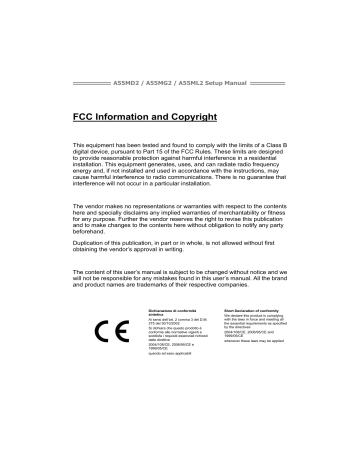
A55MD2 / A55MG2 / A55ML2
3.3 Software
Installing Software
1. Insert the Setup DVD to the optical drive. The driver installation program would appear if the Autorun function has been enabled.
2. Select , and then click on the respective software title.
3. Follow the on-screen instructions to complete the installation.
Note1:
All the information and content about following software are subject to be changed without notice. For better performance, the software is being continuously updated.
Note2:
The information and pictures described below are for your reference only. The actual information and settings on board may be slightly different from this manual.
Launching Software
After the installation process is completed, you will see the software icon showing on the desktop. Double-click the icon to launch it.
eHot-Line (Optional)
eHot-Line is a convenient utility that helps you to contact with our Tech-Support system. This utility will collect the system information which is useful for analyzing the problem you may have encountered, and then send these information to our tech-support department to help you fix the problem.
Note:
Before you use this utility, please set Outlook Express as your default e-mail client application program.
* must provide. Without this information, you may not be able to send out the mail.
This block will show the information which would be collected in the mail.
*
Describe condition of your system.
* Select your area or the area close to you.
Provide the e-mail address that you would like to send the copy to.
*
Provide the name of the memory module manufacturer.
Send the mail out.
Exit this dialog.
Save these information to a .txt file
Provide the name of the power supply manufacturer and the model no.
21
Motherboard Manual
After filling up this information, click “
Send
” to send the mail out. A warning dialog would appear asking for your confirmation; click
“
Send
” to confirm or “
Do Not Send
” to cancel.
If you want to save this information to a .txt file, click “
Save As…
” and then you will see a saving dialog appears asking you to enter file name.
Enter the file name and then click “
Save
”.
Your system information will be saved to a .txt file.
Open the saved .txt file, you will see your system information including motherboard/BIOS/CPU/video/ device/OS information. This information is also concluded in the sent mail.
Note1:
We will not share customer’s data with any other third parties, so please feel free to provide your system information while using eHot-Line service.
Note2:
If you are not using Outlook Express as your default e-mail client application, you may need to save the system information to a .txt file and send the file to our tech support with other e-mail application. Go to the following web http://www.biostar.com.tw/app/en/about/contact.php
for getting our contact information.
22
advertisement
Related manuals
advertisement
Table of contents
- 3 Chapter 1: Introduction
- 3 Before You Start
- 3 Package Checklist
- 4 Motherboard Specifications
- 5 Rear Panel Connectors
- 6 Motherboard Layout
- 7 Chapter 2: Hardware Installation
- 7 Install Central Processing Unit (CPU)
- 8 Install a Heatsink
- 9 Connect Cooling Fans
- 10 Install System Memory
- 12 Expansion Slots
- 13 Jumper Setting
- 14 Headers & Connectors
- 18 Chapter 3: UEFI BIOS & Software
- 18 UEFI BIOS Setup
- 18 BIOS Update
- 23 Software
- 25 Chapter 4: Useful Help
- 25 Driver Installation
- 26 AMI BIOS Beep Code
- 26 Troubleshooting
- 28 RAID Functions
- 31 AMD DUAL Graphics Technology
- 34 Appendix: Specifications In Other Languages
- 34 Arabic
- 36 French
- 38 German
- 40 Italian
- 42 Japanese
- 44 Polish
- 46 Portuguese
- 48 Russian
- 50 Spanish