Move the Robot with Joypad and Buttons. Igus RL-DCi-5S-M-B-00, RL-DCi-4S-M-B
Add to my manuals
24 Pages
The Igus RL-DCi-4S-M-B is a compact and lightweight robot controller that offers precise and versatile motion control for various industrial applications. With its four integrated stepper motor drivers, it can control up to four stepper motors, making it ideal for applications such as small delta robots or gantries. The controller features a user-friendly web interface for easy configuration and programming, allowing you to define motion profiles, set limits, and monitor system status.
advertisement
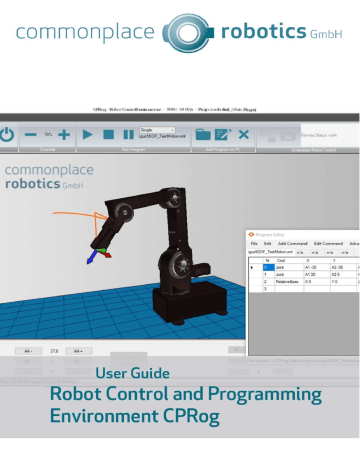
Mouse wheel: Zoom to the current cursor position
Right key: Opens the context menu.
Alternatively, the function of the left mouse button can be changed in the upper menu area under Scene/Navigation. Possible options are selection, rotation, panning or zooming.
4.4
Move the Robot with Joypad and Buttons
The robot can be moved (or "jogged") manually while no program is running. The main controls are the Joypad Connect Panel, the Motion Type Selection List, and the Override.
Figure 4: Control panels for moving the robot
By pressing the joystick button, CPRog connects to a joypad. If the connection was successful, a green OK sign is displayed on the joystick button.
The device must be of the "Joystick" or "Gamepad" type. You can find further information on establishing a connection in the protocol window.
The "Joint" mode allows the individual robot axes to be moved from A1 to A6, if available. In
Cart Base mode, the robot moves in straight lines along the X, Y and Z axes of the base coordinate system. In Cart Tool mode, the robot moves according to the current tool coordinate system.
The override scales the movement speed between 0 and 100%.
Figure 5: The buttons for joint movements. In the card safe mode, the keys change to X, Y, Z, A, B, C.
When the Virtual Wall is active, the program prevents it from leaving the allowed area.
12
advertisement
* Your assessment is very important for improving the workof artificial intelligence, which forms the content of this project
Related manuals
advertisement
Table of contents
- 5 Safety Instructions
- 6 Introduction
- 6 Specification
- 7 Installation
- 9 Installing the CAN-to-USB Driver
- 9 Licensing
- 10 The CPRog Programming Environment
- 10 Introductory Remarks
- 11 Selecting the right Robot Type
- 11 Navigation with the Mouse
- 12 Move the Robot with Joypad and Buttons
- 13 Interactive Motions of the Robot in the UI
- 13 Create Robot Programs
- 16 Start Robot Programs
- 17 Connecting the Real Robot
- 17 Connection to Hardware
- 18 Moving the Robot
- 18 Referencing the Robot
- 18 Application Configuration
- 19 Updating the CPRog Software
- 20 Interfaces
- 20 Digital Inputs and Outputs
- 20 PLC Interface
- 20 Plugin Interface
- 21 CRI Interface
- 21 Support

