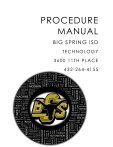Discovery Education QuickStart Guide.pdf. AVerVision F30
DISCOVERY EDUCATION streaming
QuickStart Guide
Login to DE streaming
Existing Users
Enter your username and password in the “Subscriber
Login” section on the left side of the screen and click
“Login”.
New Users
1. Go to www.DiscoveryEducation.com
2. Enter your eight-character school passcode in the
“Passcode/New User” section on the right side of the screen and click “Login”
• You must obtain your school passcode to create an account. Thereafter, you no longer need the passcode.
• If you do not have a passcode, please contact your DE streaming Account Representative, or call 1-800-323-9084.
3. Once you enter the passcode, you will be prompted to create your account.
• Fill in the required fields, which are indicated by an asterisk. You must also check the box to agree to the
Terms of Use.
• Your username must be a minimum of six characters long.
Both the username and password may contain these characters only: letters, numbers, hyphen, and period.
• Subscribe to the newsletter to receive monthly updates about featured videos, new tools, and integration ideas.
Search Tools
4. Your confirmation will be e-mailed to you.
Use a variety of dynamic search tools to quickly locate video segments, images, encyclopedia articles, audio files, quizzes, events, lesson plans, animations, clip art, and more.
Keyword Search
Use the Keyword Search to conduct targeted searches for specific media types such as: video segments, images, articles and clip art. The search results will return video titles and descriptions that contain the keyword you entered. The power of Boolean Query allows you to include and exclude words or phrases—for example: revolution NOT industrial. If you use quotation marks to search for a phrase—for example, “magic school bus”—you will constrain your search to media that includes the entire phrase in the title or description.
Advanced Search
The Advanced Search keyword option supports more powerful searching capabilities that allow you to focus on a specific media publisher or limit your search to include only Editable, Closed Captioned,
World Language or New Titles. You can also choose to exclude Classic titles from your search results.
More Options
When you click in the search field, you are given more options to refine your search. Quick access pull downs allow you to limit your search by service, content, or grade level. These additional filers are optional when performing a search.
Search Filters
After search results are displayed, you can narrow your results by using the search filters located in the left navigation. These filters include, subject, grade, media type, video detail, materials, media pack, service, and source. To remove a filter once selected, simply click Remove in the “You have selected:” box at the top of the column.
DISCOVERY EDUCATION streaming
QuickStart Guide
Viewing Video
Play a Video
You can view a video segment “live” or stream it “real-time” by clicking on the Play button. The quality of the video streaming experience will depend on many factors including the speed of your Internet connection and the number of people at your school who are online at the time you choose to stream video content.
Step 1: Choose your Media Settings:
• Select Media Type for Streaming and
Downloading:
• Windows Media Player
• QuickTime
• Flash (Streaming only)
• Make your Player Selection:
• Embedded in Web Browser (plays right on the page)
• Stand-Alone Application (opens a new player window)
Step 2: Click the Play button next to the desired video segment to view the video.
Downloading Video
Download a Video
When you download a video segment, you save a copy of the file on your computer or network for future access.
Instructions
Click on the Download icon next to the desired video segment and select “Save File.”
You can download files as Windows Media or QuickTime files by selecting the file type from the drop down below the video player
Teacher Center
Use these resources for classroom ideas or to connect with other educators.
Calendar
Connect the past to the present in your classroom with videos that relate to historical and commemorative events.
Calendar events are available in seven core subject areas.
Lesson Plan Library
Search an expanded library that contains hundreds of lessons designed for use with DE streaming videos.
Thematic Focus
Explore lessons, activities and materials organized around a central theme or topic. New units are added weekly so log in to find out what’s new!
My Content
This feature allows you to collect, organize, share and retrieve DE streaming media resources, assignments, quizzes and writing prompts from any service in one convenient place.
My Builder Tools
Use these creative tools to build dynamic, interactive multimedia projects for your students.
Assignment Builder
Build customized, online, interactive projects that integrate
DE streaming media and activities. Students access assignments through the Student Center.
Quiz Builder
Choose from over 2,000 pre-made quizzes in the Quiz
Library, select individual questions from the Quiz Builder databank or write your own questions. Students access quizzes through the Student Center.
Writing Prompt Builder
Stimulate the writing process in your classroom with thousands of pieces of content that are ready-made for persuasive, narrative, and expository writing exercises.
Use a pre-made writing prompt or create your own!