advertisement
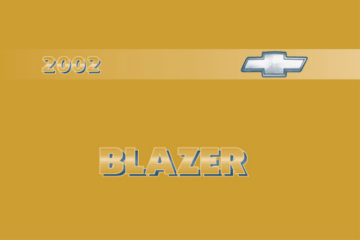
Section 3 Comfort Controls and Audio Systems
In this section, you’ll find out how to operate the comfort control and audio systems offered with your vehicle.
Be sure to read about the particular systems supplied with your vehicle.
Comfort Controls
Standard Climate Control System
Air Conditioning
Heating
Defogging and Defrosting
Rear Window Defogger (If Equipped)
Ventilation System
Audio Systems
Setting the Clock for Systems with SET Button
Setting the Clock for Systems with HR and
MN Buttons
Setting the Clock for Systems with Radio
Data System
AM
AM
FM Stereo
FM Stereo
AM FM Stereo with Cassette Tape Player
(If Equipped)
AM FM Stereo with Cassette Tape Player and
Automatic Tone Control (If Equipped)
AM FM Stereo with Cassette Tape
Player (Bose
R
) (If Equipped)
AM FM Stereo with Compact Disc Player and
Automatic Tone Control (If Equipped)
AM FM Stereo with Compact Disc Player with Radio Data System (RDS) and Automatic
Tone Control (If Equipped)
AM FM Stereo with Compact Disc Player
(Bose
R
) (If Equipped)
AM FM Stereo with Cassette Tape and Compact
Disc Player with Radio Data System (RDS) and
Automatic Tone Control (If Equipped)
AM FM Stereo with Six Disc Compact Disc
Player with Programmable Equalization and
Radio Data System (RDS) (If Equipped)
Rear Seat Audio (RSA) (If Equipped)
Remote Cassette Tape Player (If Equipped)
Console Mounted CD Changer (If Equipped)
Theft Deterrent Feature (If Equipped)
Theft Deterrent Feature RDS Radios (If Equipped)
Audio Steering Wheel Controls (If Equipped)
Understanding Radio Reception
Tips About Your Audio System
Care of Your Cassette Tape Player
Care of Your Remote Cassette Tape Player
Care of Your Compact Discs
Care of Your Compact Disc Player
Fixed Mast Antenna
3-
3-1
Comfort Controls
With this system, you can control the heating, cooling and ventilation in your vehicle.
Standard Climate Control System
Fan Knob
The knob on the left side of the climate control system control panel regulates the fan speed. To increase airflow, move the knob clockwise. To decrease airflow, move it counterclockwise.
Temperature Knob
The middle knob on the control panel lets you select the relative temperature of the air flowing into the passenger area of your vehicle. Move the knob clockwise toward the red area for warmer air. Move the knob counterclockwise toward the blue area for cooler air.
Mode Knob
The right knob on the control panel allows you to choose the direction of air delivery.
OFF: This mode turns the system off. Some outside air will still enter the vehicle whenever the vehicle is moving forward.
MAX A/C (Maximum Air Conditioning): This mode provides maximum cooling with the least amount of work. MAX A/C recirculates much of the air inside your vehicle so it cools quickly. This setting directs most of the air through the instrument panel vents and a small amount through the floor ducts.
3-2
A/C (Air Conditioning): This setting cools and dehumidifies the air entering your vehicle and directs most of the air through the instrument panel vents and a small amount through the floor ducts.
(Bi Level Air Conditioning): This setting cools and dehumidifies the air entering your vehicle and directs it through the floor ducts as well as the instrument panel outlets.
(Vent): This setting directs most of the air through the instrument panel outlets and a small amount through the floor outlets.
(Floor): This setting directs most of the air through the floor ducts and some air through the windshield defroster outlets.
(Blend): Airflow is divided equally between the floor ducts and the windshield defroster outlets.
(Defrost): This setting directs most air through the windshield defroster outlets and some through the floor ducts.
Air Conditioning
On hot days, open the windows long enough to let hot inside air escape. This reduces the time it takes for your vehicle to cool down. Then keep your windows closed for the air conditioner to work its best.
For quick cool down on very hot days, use MAX A/C with the temperature knob turned to the left. This setting should be used to keep odors and/or dust from entering the vehicle. For normal cooling on hot days, use A/C with the temperature knob turned to the left.
On cool but sunny days, use Bi Level A/C to deliver warmer air to the floor and cooler air to the instrument panel outlets.
When the air conditioner is on, you may sometimes notice slight changes in your vehicle’s engine speed and power. This is normal because the system is designed to cycle the compressor on and off to keep the desired temperature.
3-3
Heating
The heater works best if you keep your windows closed while using it. On cold days, use floor mode with the temperature knob turned clockwise. Blend mode is useful in cool weather when you have fog or ice on the windshield or side windows.
If you use the optional engine coolant heater before starting your engine, your heating system will produce warmer air faster to heat the passenger compartment in cold weather. See “Engine Coolant Heater” in the Index.
Defogging and Defrosting
On cool, humid days, use blend mode to keep the windshield and side windows clear.
Use defrost mode to remove fog or ice from the windshield quickly in extreme humid or cold conditions.
Turn the temperature knob clockwise and move the fan knob toward high.
Rear Window Defogger (If Equipped)
If your vehicle has this feature, the rear window will have lines that warm the glass.
For best results, clear the window of as much snow or ice as possible before using the rear window defogger.
To turn on the rear window defogger, find the button marked REAR with the defog symbol on the lower right corner of your climate control system. Press the button until the light in the button comes on, then release it. It will only work if the ignition switch is turned to RUN.
Pressing the REAR button on your climate control system will also activate your heated outside mirrors
(if equipped). This will help to keep ice and snow from collecting on your mirror surfaces.
3-4
The rear window defogger will stay on for five to seven minutes, then turn off. If you need additional warming time, turn it on again. You can turn the defogger off at any time by pressing the button.
Do not attach a temporary vehicle license, tape or decals across the defogger grid on the rear window.
NOTICE:
Don’t use a razor blade or something else sharp on the inside of the rear window. If you do, you could cut or damage the warming grid, and the repairs wouldn’t be covered by your warranty.
Ventilation System
For mild outside temperatures when little heating or cooling is needed, use vent mode to direct outside air through your vehicle. Airflow is through the instrument panel outlets.
Your vehicle’s ventilation system supplies outside air to the inside of your vehicle when it is moving. When the vehicle is not moving, you can get outside air to flow through by selecting any mode except max A/C and any fan speed.
You will find air outlets in the center and on the sides of your instrument panel.
You can direct the airflow side to side by turning the thumbwheel located in the center of the vent. The vent can be tilted up and down also. To control the amount of airflow through the outlets, turn the thumbwheel below the vent.
3-5
Ventilation Tips
D Keep the hood and front air inlet free of ice, snow or any other obstruction (such as leaves). The heater and defroster will work far better, reducing the chance of fogging the inside of your windows.
D When you enter a vehicle in cold weather, move the fan knob to high for a few moments before driving off. This helps clear the intake ducts of snow and moisture, and reduces the chance of fogging the inside of your windows.
D Keep the air path under the front seats clear of objects. This helps air to circulate throughout your vehicle.
Audio Systems
Your audio system has been designed to operate easily and give years of listening pleasure. You will get the most enjoyment out of it if you acquaint yourself with it first. Find out what your audio system can do and how to operate all of its controls to be sure you’re getting the most out of the advanced engineering that went into it.
Setting the Clock for Systems with the
Set Button
Press SET. Within five seconds, press and hold the right
SEEK arrow until the correct minute appears on the display. Press and hold the left SEEK arrow until the correct hour appears on the display.
Setting the Clock for Systems with HR and
MN Buttons
Press and hold HR until the correct hour appears on the display. Press and hold MN until the correct minute appears on the display. To display the clock with the ignition off, press RECALL or HR/MN and the time will be displayed for a few seconds. There is an initial two second delay before the clock goes into the time set mode.
3-6
Setting the Clock for Systems with Radio
Data System
Your radio may have a button marked with an H or
HR to represent hours and an M, MN or MIN to represent minutes.
Press and hold the hour button until the correct hour appears. AM or PM will appear on the display for morning hours. Press and hold the minute button until the correct minute appears. The clock may be set with the ignition on or off.
To set the clock to the time of an FM station broadcasting Radio Data System (RDS) information, press and hold the hour and minute buttons at the same time for two seconds until UPDATED and the clock symbol appears on the display. If the time is not available from the station, NO UPDAT will appear on the display instead.
RDS clock time is broadcast once a minute. Once you have tuned to an RDS broadcast station, it may take a few minutes for your clock time to update.
AM-FM Stereo
Playing the Radio
Power: Turn the VOLUME knob clockwise to turn the system on and counterclockwise to turn the system off.
VOLUME: Turn this knob clockwise to increase volume. Turn it counterclockwise to decrease volume.
RECALL: Pressing this knob will display the station being played or it will display the clock. Clock display is available with the ignition turned off.
3-7
Finding a Station
AM FM: Press this knob to switch between AM, FM1 and FM2. The display shows your selection.
TUNE: Turn this knob to tune in radio stations.
SEEK : Press the right or left arrow to seek to the next or previous station and stay there.
SCAN : Press both SCAN arrows. SCAN will appear on the display. The radio will scan to the next station, play for a few seconds, then scan to the next station. Press the RECALL knob or both SCAN arrows to stop scanning.
Setting Preset Stations
The four numbered pushbuttons let you return to your favorite stations. You can set up to 21 stations
(seven AM, seven FM1 and seven FM2) by performing the following steps:
1. Turn the radio on.
2. Press AM FM to select AM, FM1 or FM2.
3. Tune in the desired station.
4. Press SET. SET will appear on the display.
5. Press one of the four pushbuttons within five seconds. Whenever you press that numbered pushbutton, the station you set will return.
6. Repeat the steps for each pushbutton.
In addition to the four stations already set, up to three more stations may be preset on each band by pressing two adjoining pushbuttons at the same time and by performing the following steps:
1. Tune in the desired station.
2. Press SET. SET will appear on the display.
3. Press two adjoining pushbuttons at the same time, within five seconds. Whenever you press the same two pushbuttons, the station you set will return.
4. Repeat the steps for each pair of pushbuttons.
3-8
Setting the Tone (Bass/Treble)
BASS: Slide this lever up or down to increase or decrease bass.
TREB (Treble): Slide this lever up or down to increase or decrease treble. If a station is weak or noisy, you may want to decrease the treble.
Adjusting the Speakers (Balance/Fade)
BAL (Balance): Turn the control ring behind the upper knob to move the sound to the left or right speakers. The middle position balances the sound between the speakers.
FADE: Turn the control ring behind the lower knob to move the sound to the front or rear speakers. The middle position balances the sound between the speakers.
AM-FM Stereo
Playing the Radio
PWR (Power): Press this knob to turn the system on and off.
VOL (Volume): Turn the knob clockwise to increase volume. Turn it counterclockwise to decrease volume.
RCL (Recall): Pressing this knob will display the station being played or it will display the clock. Clock display is available with the ignition turned off.
3-9
Finding a Station
AM FM: Press this button to switch between AM, FM1 and FM2. The display shows your selection.
TUNE: Turn this knob to tune in radio stations.
SEEK SEEK : Press the right or left arrow to seek to the next or previous station and stay there. The radio will seek to stations with a strong signal only.
To scan stations, press and hold one of the SEEK arrows for two seconds until you hear a beep. The radio will go to a station, play for a few seconds and flash the station frequency, then go on to the next station. Press one of the SEEK arrows again to stop scanning. The radio will scan to stations with a strong signal only.
To scan preset stations, press and hold one of the SEEK arrows for more than four seconds until you hear two beeps. The radio will go to the first preset station stored on your pushbuttons, play for a few seconds and flash the station frequency, then go on to the next preset station. This feature will only scan the six presets that are in the selected band. Press one of the SEEK arrows again to stop scanning presets. The channel number
(P1 P6) will appear momentarily just before the frequency is displayed. The radio will scan preset stations with a strong signal only.
Setting Preset Stations
The six numbered pushbuttons let you return to your favorite stations. You can set up to 18 stations
(six AM, six FM1 and six FM2) by performing the following steps:
1. Turn the radio on.
2. Press AM FM to select AM, FM1 or FM2.
3. Tune in the desired station.
4. Press and hold one of the six numbered buttons until you hear a beep. Whenever you press that numbered pushbutton, the station you set will return.
5. Repeat the steps for each pushbutton.
Setting the Tone (Bass/Treble)
AUDIO: To adjust the bass, press and release AUDIO repeatedly until BAS appears on the display. Then press and hold the up arrow to increase bass. B and a positive number will appear on the display. Press and hold the down arrow to decrease bass. B and a negative number will appear on the display. B and a zero will appear on the display when the bass level is adjusted to the middle position. Release the up or down arrow when you find the bass level you want or when the maximum or minimum level is reached.
3-10
To adjust the treble, press and release AUDIO until TRE appears on the display. Then press and hold the up arrow to increase treble. T and a positive number will appear on the display. Press and hold the down arrow to decrease treble. T and a negative number will appear on the display. T and a zero will appear on the display when the treble level is adjusted to the middle position.
Release the up or down arrow when you find the treble level you want or when the maximum or minimum level is reached. If a station is weak or noisy, you may want to decrease the treble.
To adjust bass or treble to the middle position, select
BAS or TRE. Then press and hold AUDIO for more than two seconds until you hear a beep. B and a zero or
T and a zero will appear on the display. To adjust both tone controls and both speaker controls to the middle position, end out of audio mode by pressing the AUDIO button until the display goes blank. Then press and hold
AUDIO for more than two seconds until you hear a beep. CEN will appear on the display.
Adjusting the Speakers (Balance/Fade)
AUDIO: To adjust the balance between the right and left speakers, press and release AUDIO until BAL appears on the display. Then press and hold the up arrow to move the sound to the right speakers or the down arrow to move the sound to the left speakers. R and a number will appear on the display when the sound is balanced toward the right speakers. L and a number will appear on the display when the sound is balanced toward the left speakers. L and a zero will appear on the display when the sound is balanced between the speakers. Release the up or down arrow when you find the speaker balance you want or when the maximum or minimum level is reached.
To adjust the fade between the front and rear speakers, press and release AUDIO until FAD appears on the display. Then press and hold the up arrow to move the sound to the front speakers or the down arrow to move the sound to the rear speakers. F and a number will appear on the display when the sound is balanced toward the front speakers. R and a number will appear on the display when the sound is balanced toward the rear speakers. F and a zero will appear on the display when the sound is balanced between the speakers.
Release the up or down arrow when you find the speaker balance you want or when the maximum or minimum level is reached.
3-11
To adjust balance or fade to the middle position, select
BAL or FAD. Then press and hold AUDIO for more than two seconds until you hear a beep. L and a zero or
F and a zero will appear on the display. To adjust both tone controls and both speaker controls to the middle position, end out of audio mode by pressing the AUDIO button until the display goes blank. Then press and hold
AUDIO for more than two seconds until you hear a beep. CEN will appear on the display.
Radio Messages
CAL (Calibrated): Your audio system has been calibrated for your vehicle from the factory. If CAL appears on the display it means that your radio has not been configured properly for your vehicle and must be returned to the dealership for service.
LOC (Locked): This message is displayed when the
Theftlock
R
system has locked up. Your vehicle must be returned to the dealership for service.
AM-FM Stereo with Cassette Tape Player
(If Equipped)
Playing the Radio
Power: Turn the VOLUME knob to turn the system on and off.
VOLUME: Turn this knob clockwise to increase volume. Turn it counterclockwise to decrease volume.
RECALL: Press this knob to display the station being played or to display the clock. Clock display is available with the ignition turned off.
3-12
Finding a Station
AM FM: Press this knob to switch between AM, FM1 and FM2.
TUNE: Turn this knob to tune in radio stations.
A SEEK " : Press the right or left arrow to seek to the next or previous station and stay there.
To scan preset stations, press both SEEK buttons. The radio will go to the first preset station stored on the pushbutton, play for a few seconds, then go on to the next preset station. Press either SEEK button or
RECALL to stop scanning through the preset stations.
Setting Preset Stations
The four numbered pushbuttons let you return to your favorite stations. You can set up to 21 stations (seven
AM, seven FM1 and seven FM2) by performing the following steps:
1. Turn the radio on.
2. Press AM FM to select AM, FM1 or FM2.
3. Tune in the desired station.
4. Press SET. SET will appear on the display.
5. Press one of the four pushbuttons within five seconds. Whenever you press that numbered pushbutton, the station you set will return.
6. Repeat the steps for each pushbutton.
In addition to the four stations already set, up to three more stations may be preset on each band by pressing two adjoining pushbuttons at the same time and by performing the following steps:
1. Turn the radio on.
2. Press AM FM to select the band.
3. Tune in the desired station.
4. Press SET. SET will appear on the display.
5. Press two adjoining pushbuttons at the same time, within five seconds. Whenever you press the same two pushbuttons, the station you set will return.
6. Repeat the steps for each adjoining pushbuttons.
3-13
Setting the Tone (Bass/Treble)
BASS: Slide this lever up or down to increase or decrease bass.
TREB (Treble): Slide this lever up or down to increase or decrease treble. If a station is weak or noisy, you may want to decrease the treble.
Adjusting the Speakers (Balance/Fade)
BAL (Balance): Turn the control ring behind the upper knob to move the sound to the left or right speakers. The middle position balances the sound between the speakers.
FADE: Turn the control ring behind the lower knob to move the sound to the front or rear speakers. The middle position balances the sound between the speakers.
Playing a Cassette Tape
Your tape player is built to work best with tapes that are up to 30 to 45 minutes long on each side. Tapes longer than that are so thin they may not work well in this player.
Once the tape is playing, use the VOLUME, BAL,
FADE, BASS and TREB controls just as you do for the radio.
If an error appears on the display, see “Cassette Tape
Messages” later in this section.
REV (Reverse): Press this button to reverse the cassette tape. Press the FWD button to stop reversing the tape.
FWD (Forward): Press this button to advance the cassette tape. Press the REV button to stop forwarding the tape.
RECALL: Press this knob to switch tape sides.
EJECT: Press this button to stop a tape when it is playing or to eject a tape when it is not playing.
Cassette Tape Messages
CLN (Clean): If this message appears on the display, the cassette tape player needs to be cleaned. It will still play tapes, but you should clean it as soon as possible to prevent damage to the tapes and player. See “Care of
Your Cassette Tape Player” in the Index.
3-14
CD Adapter Kits
It is possible to use a portable CD player adapter kit with your cassette tape player after activating the bypass feature on your tape player.
To activate the bypass feature, use the following steps:
1. Turn the ignition to RUN or ACCESSORY.
2. Turn the radio on.
3. Insert the adapter into the cassette slot.
4. Within five seconds, press and hold the REV and
FWD buttons at the same time for three seconds. The tape symbol on the display will flash, showing that the broken tape detection feature is no longer active.
This override routine will remain active until EJECT is pressed.
AM-FM Stereo with Cassette Tape Player and Automatic Tone Control (If Equipped)
Playing the Radio
PWR (Power): Press this knob to turn the system on and off.
VOL (Volume): Turn this knob clockwise to increase volume. Turn it counterclockwise to decrease volume.
The knob is capable of being turned continuously.
3-15
RECALL: Pressing this button will display the station being played or it will display the clock. Clock display is available with the ignition turned off.
SCV (Speed Compensated Volume): With SCV, your audio system adjusts automatically to make up for road and wind noise as you drive. Set the volume at the desired level. Turn the control ring behind the upper knob clockwise to adjust the SCV. Each notch on the control ring allows for more volume compensation at faster vehicle speeds. Then, as you drive, SCV automatically increases the volume, as necessary, to overcome noise at any speed. The volume level should always sound the same to you as you drive. If you don’t want to use SCV, turn the control all the way down.
Finding a Station
AM FM: Press this button to switch between AM, FM1 and FM2. The display will show your selection.
TUNE: Press this knob lightly so it extends. Turn it to choose radio stations. Push the knob back into its stored position when you’re not using it.
SEEK : Press the right or left arrow to seek to the next or previous station and stay there. The radio will seek to stations with a strong signal only. The sound will mute while seeking.
To scan station, press and hold SEEK for two seconds until SCAN appears on the display. The radio will go to a station, play for a few seconds and flash the station frequency, then go on to the next station. Press one of the SEEK arrows again to stop scanning. The radio will scan to stations with a strong signal only. The sound will mute while scanning.
P.SCAN (Preset Scan): Press this button and P. SCAN will appear on the display. The radio will go to the first preset station stored on your pushbuttons, play for a few seconds and flash the station frequency, then go on to the next preset station. This feature will only scan the six presets that are in the selected band. Press this button again or a pushbutton to stop scanning presets. The channel number (P1 P6) will appear momentarily just before the frequency is displayed. The radio will scan preset stations with a strong signal only. The sound will mute while scanning.
3-16
Setting Preset Stations
The six numbered pushbuttons let you return to your favorite stations. You can set up to 18 stations
(six AM, six FM1 and six FM2) by performing the following steps:
1. Turn the radio on.
2. Press AM FM to select AM, FM1 or FM2.
3. Tune in the desired station.
4. Press AUTO TONE to select the setting you prefer.
5. Press and hold one of the six pushbuttons. The sound will mute. When it returns, release the button.
Whenever you press that numbered pushbutton, the station you set will return and the tone you selected will be automatically selected for that pushbutton.
6. Repeat the steps for each pushbutton.
Setting the Tone (Bass/Treble)
BASS: Press this knob lightly so it extends. Turn the knob clockwise to increase bass and counterclockwise to decrease bass.
TREB: Press this knob lightly so it extends. Turn the knob clockwise to increase treble and counterclockwise to decrease treble. If a station is weak or noisy, you may want to decrease the treble.
Push these knobs back into their stored positions when you’re not using them.
AUTO TONE: This feature allows you to choose bass and treble equalization settings designed for country/western, jazz, talk, pop, rock and classical stations.
Each time you press the AUTO TONE button, this feature will switch to one of these program types.
To return the bass and treble to the manual mode, either press and release the AUTO TONE button until the display goes blank or press and release the BASS or
TREB knobs and turn them until the display goes blank.
3-17
Adjusting the Speakers (Balance/Fade)
BAL (Balance): Press this knob lightly so it extends.
Turn the knob clockwise to adjust sound to the right speakers and counterclockwise to adjust sound to the left speakers. The middle position balances the sound between the speakers.
FADE: Press this knob lightly so it extends. Turn the knob clockwise to adjust the sound to the front speakers and counterclockwise for the rear speakers. The middle position balances the sound between the speakers.
Push these knobs back into their stored positions when you’re not using them.
Playing a Cassette Tape
Your tape player is built to work best with tapes that are up to 30 to 45 minutes long on each side. Tapes longer than that are so thin they may not work well in this player.
To load a cassette tape with the ignition off, press
EJECT or RECALL. Then, insert the cassette tape.
If the ignition is on but the radio is off, the tape will begin playing.
Once the tape is playing, use the VOL, AUTO TONE,
BAL, FADE, BASS and TREB controls just as you do for the radio. The tape symbol and a direction arrow will be on the display whenever a tape is being played.
Anytime a tape is inserted, the top side is selected for play first.
The player automatically senses if the cassette tape is metal or CrO
2
and adjusts for best playback sound.
If an error appears on the display, see “Cassette Tape
Messages” later in this section.
1 PREV (Previous): Press this pushbutton or the left
SEEK arrow to search for the previous selection. A minimum three second blank gap is required for the player to stop at the beginning of the selection. The tape direction arrow will blink while in previous mode.
2 PROG (Program): Press this pushbutton to switch from one side of the tape to the other.
3 NEXT: Press this pushbutton or the right SEEK arrow to search for the next selection. A minimum three second blank gap is required for the player to stop at the beginning of the selection. The tape direction arrow will blink while in next mode. The sound will mute while searching for the next selection.
3-18
REV 4 (Reverse): Press this pushbutton to rapidly reverse the tape. Press this pushbutton again to stop reversing the tape. The radio will play the last selected station while reversing the tape. The tape direction arrow will blink while in reverse mode.
D 5 (Dolby): Press this pushbutton to reduce cassette tape noise. The double D symbol will appear on the display while the player is in this mode.
Dolby Noise Reduction is manufactured under a license from Dolby Laboratories Licensing Corporation. Dolby and the double D symbol are trademarks of Dolby
Laboratories Licensing Corporation.
FWD 6 (Forward): Press this pushbutton to rapidly forward the tape. Press this pushbutton again to stop forwarding the tape. The radio will play the last selected station while forwarding the tape. The tape direction arrow will blink while in forward mode.
AM FM: Press this button to listen to the radio when playing a tape.
TAPE AUX (Auxiliary): Press this button to play a tape when listening to the radio. The lighted arrow will appear and show the direction of play when a tape is in the active mode.
EJECT: Press this button to stop a tape when it is playing or to eject a tape when it is not playing. Eject may be activated with the radio off. Cassette tapes may be loaded with the radio and vehicle off if this button is pressed first.
Cassette Tape Messages
CLN (Clean): If this message appears on the display, the cassette tape player needs to be cleaned. It will still play tapes, but you should clean it as soon as possible to prevent damage to the tapes and player. See “Care of
Your Cassette Tape Player” in the Index.
3-19
CD Adapter Kits
It is possible to use a portable CD player adapter kit with your cassette tape player after activating the bypass feature on your tape player.
To activate the bypass feature, use the following steps:
1. Turn the ignition to RUN or ACCESSORY.
2. Turn the radio off.
3. Press and hold the TAPE AUX button for five seconds. The tape symbol on the display will flash for two seconds, indicating the feature is active.
4. Insert the adapter into the cassette slot. It will power up the radio and begin playing.
This override routine will remain active until the EJECT button is pressed.
AM-FM Stereo with Cassette Tape Player
(Bose
R
) (If Equipped)
Included with this audio system are six Bose
R
speakers and a six channel Bose amplifier. Please see your dealer for details.
Playing the Radio
PWR (Power): Press this knob to turn the system on and off.
VOL (Volume): Turn this knob clockwise to increase volume. Turn it counterclockwise to decrease volume.
The knob is capable of being turned continuously.
3-20
MUTE: Press this button to silence the system. Press it again to turn on the sound.
RECALL: Press this button to display the station being played or to display the clock. Clock display is available with the ignition turned off.
SCV (Speed Compensated Volume): With SCV, your audio system adjusts automatically to make up for road and wind noise as you drive. Set the volume at the desired level. Turn the control ring behind the upper knob clockwise to adjust the SCV. Each notch on the control ring allows for more volume compensation at faster vehicle speeds. Then, as you drive, SCV automatically increases the volume, as necessary, to overcome noise at any speed. The volume level should always sound the same to you as you drive. If you don’t want to use SCV, turn the control ring counterclockwise.
Finding a Station
AM FM: Press this button to switch between AM, FM1 and FM2. The display will show your selection.
TUNE: Press this knob lightly so it extends. Turn it to choose radio stations. Push the knob back into its stored position when you’re not using it.
SEEK : Press the right or left arrow to seek to the next or previous station and stay there. The sound will mute while seeking.
To scan stations, press and hold either SEEK arrow for two seconds until SCAN appears on the display. The radio will scan to a station, play for a few seconds, then go on to the next station. Press either SEEK arrow again to stop scanning. The radio will scan to stations with a strong signal only. The sound will mute while scanning.
P.SCAN (Preset Scan): The preset scan button lets you scan through your favorite stations stored on your pushbuttons. Select either the AM, FM1 or FM2 mode and then press P.SCAN. It will scan through each station stored on your pushbuttons and stop for a few seconds before continuing to scan through all of the pushbuttons.
Press P.SCAN again or one of the pushbuttons to stop scanning and listen to a specific preset station. P.SCAN
will light up on the display while in this mode. If one of the stations stored on a pushbutton is too weak for the location you are in, the radio display will show the channel number (P1 through P6) for several seconds before advancing to the next preset station.
3-21
Setting Preset Stations
The six numbered pushbuttons let you return to your favorite stations. You can set up to 18 stations
(six AM, six FM1 and six FM2) by performing the following steps:
1. Turn the radio on.
2. Press AM FM to select AM, FM1 or FM2.
3. Tune in the desired station.
4. Press and hold one of the six pushbuttons. The sound will mute. When it returns, release the pushbutton.
Whenever you press that numbered pushbutton, the station you set will return.
5. Repeat the steps for each pushbutton.
Setting the Tone (Bass/Treble)
BASS: Press this knob lightly so it extends. Turn the knob clockwise to increase bass and counterclockwise to decrease bass.
TREB (Treble): Press this knob lightly so it extends.
Turn the knob clockwise to increase treble and counterclockwise to decrease treble. If a station is weak or noisy, you may want to decrease the treble.
Push these knobs back into their stored positions when you’re not using them.
3-22
Adjusting the Speakers (Balance/Fade)
BAL (Balance): Press this knob lightly so it extends.
Turn the knob clockwise to adjust sound to the right speakers and counterclockwise to adjust sound to the left speakers. The middle position balances the sound between the speakers.
FADE: Press this knob lightly so it extends. Turn the knob clockwise to adjust the sound to the front speakers and counterclockwise for the rear speakers. The middle position balances the sound between the speakers.
Push these knobs back into their stored positions when you’re not using them.
Playing a Cassette Tape
Your tape player is built to work best with tapes that are up to 30 to 45 minutes long on each side. Tapes longer than that are so thin they may not work well in this player.
To load a cassette tape with the ignition off, press
EJECT or RECALL. Then, insert the cassette tape.
If the ignition is on but the radio is off, the tape will begin playing.
Once the tape is playing, use the VOL, BAL, FADE,
BASS and TREB controls just as you do for the radio.
The tape symbol and a direction arrow will be on the display whenever a tape is being played. Any time a tape is inserted, the top side is selected for play first.
The player automatically senses if the cassette tape is metal or CrO
2
and adjusts for best playback sound.
If an error appears on the display, see “Cassette Tape
Messages” later in this section.
1 PREV (Previous): Press this pushbutton or the left
SEEK arrow to search for the previous selection. A minimum three second blank gap is required for the player to stop at the beginning of the selection. The tape direction arrow will blink while in previous mode.
2 PROG (Program): Press this pushbutton to switch from one side of the tape to the other.
3 NEXT: Press this pushbutton or the right SEEK arrow to search for the next selection. A minimum three second blank gap is required for the player to stop at the beginning of the selection. The tape direction arrow will blink while in next mode. The sound will mute while searching for the next selection.
REV 4 (Reverse): Press this pushbutton to rapidly reverse the tape. Press this pushbutton again to stop reversing the tape. The radio will play the last selected station while reversing the tape. The tape direction arrow will blink while in reverse mode.
D 5 (Dolby): Press this pushbutton to reduce cassette tape noise. The double D symbol will appear on the display while the player is in this mode.
Dolby Noise Reduction is manufactured under a license from Dolby Laboratories Licensing Corporation. Dolby and the double D symbol are trademarks of Dolby
Laboratories Licensing Corporation.
FWD 6 (Forward): Press this pushbutton to rapidly forward the tape. Press this pushbutton again to stop forwarding the tape. The radio will play the last selected station while forwarding the tape. The tape direction arrow will blink while in forward mode.
AM FM: Press this button to listen to the radio when playing a tape or CD.
TAPE AUX (Auxiliary): Press this button to play a tape when listening to the radio. When a tape is playing, a lighted arrow will appear on the display and show the direction of play. (If the radio is turned off, the tape stays in the player and will resume playing at the point where it stopped.)
EJECT: Press this button to stop a tape when it is playing or to eject a tape when it is not playing. Eject may be activated with the radio off. Cassette tapes may be loaded with the radio and vehicle off if this button is pressed first.
3-23
Cassette Tape Messages
CLN (Clean): If this message appears on the display, the cassette tape player needs to be cleaned. It will still play tapes, but you should clean it as soon as possible to prevent damage to the tapes and player. See “Care of
Your Cassette Tape Player” in the Index.
CD Adapter Kits
It is possible to use a portable CD player adapter kit with your cassette tape player after activating the bypass feature on your tape player.
To activate the bypass feature, use the following steps:
1. Turn the ignition to RUN or ACCESSORY.
2. Turn the radio off.
3. Press and hold the TAPE AUX button for five seconds. The tape symbol on the display will flash for two seconds, indicating the feature is active.
4. Insert the adapter into the cassette slot. It will power up the radio and begin playing.
This override routine will remain active until EJECT is pressed.
AM-FM Stereo with Compact Disc Player and Automatic Tone Control (If Equipped)
Playing the Radio
PWR (Power): Press this knob to turn the system on and off.
VOL (Volume): Turn this knob clockwise to increase volume. Turn it counterclockwise to decrease volume.
The knob is capable of rotating continuously.
3-24
SCV (Speed Compensated Volume): With SCV, your audio system adjusts automatically to make up for road and wind noise as you drive. Set the volume at the desired level. Turn the control ring behind the upper knob clockwise to adjust the SCV. Each notch on the control ring allows for more volume compensation at faster vehicle speeds. Then, as you drive, SCV automatically increases the volume, as necessary, to overcome noise at any speed. The volume level should always sound the same to you as you drive. If you don’t want to use SCV, turn the control all the way down.
RECALL: Pressing this button will display the station being played or it will display the clock. Clock display is available with the ignition turned off.
Finding a Station
AM FM: Press this button to switch between AM, FM1 and FM2. The display will show your selection.
TUNE: Press this knob lightly so it extends. Turn it to choose radio stations. Push the knob back into its stored position when you’re not using it.
SEEK : Press the right or left arrow to seek to the next station or previous station and stay there. The radio will seek to stations with a strong signal only. The sound will mute while seeking.
To scan stations, press and hold either SEEK arrow for two seconds until SCAN appears on the display. The radio will scan to a station, play for a few seconds, then go on to the next station. Press either SEEK arrow again to stop scanning. The radio will scan to stations with a strong signal only. The sound will mute while scanning.
P.SCAN (Preset Scan): Press this button to scan through your favorite stations stored on your pushbuttons. P.SCAN will appear on the display. The radio will scan to the first preset station stored on your pushbuttons, play for a few seconds, then go on to the next station. Press this button again or one of the pushbuttons to stop scanning. The channel number
(P1 through P6) will appear with the frequency. The radio will scan preset stations with a strong signal only.
The sound will mute while scanning.
3-25
Setting Preset Stations
The six numbered pushbuttons let you return to your favorite stations. You can set up to 18 stations
(six AM, six FM1 and six FM2) by performing the following steps:
1. Turn the radio on.
2. Press AM FM to select AM, FM1 or FM2.
3. Tune in the desired station.
4. Press AUTO TONE to select the setting you prefer.
5. Press and hold one of the six pushbuttons. The sound will mute. When it returns, release the pushbutton.
Whenever you press that numbered pushbutton, the station you set will return and the tone you selected will be automatically selected for that pushbutton.
6. Repeat the steps for each pushbutton.
Setting the Tone (Bass/Treble)
BASS: Press this knob lightly so it extends. Turn the knob clockwise to increase bass and counterclockwise to decrease bass.
TREB (Treble): Press this knob lightly so it extends.
Turn the knob clockwise to increase treble and counterclockwise to decrease treble. If a station is weak or noisy, you may want to decrease the treble.
Push these knobs back into their stored positions when you’re not using them.
AUTO TONE: This feature allows you to choose bass and treble equalization settings designed for country/western, jazz, talk, pop, rock and classical stations.
Each time you press the AUTO TONE button, this feature will switch to one of these program types.
To return the bass and treble to the manual mode, either press and release the AUTO TONE button until the display goes blank or press and release the BASS or
TREB knobs and turn them until the display goes blank.
3-26
Adjusting the Speakers (Balance/Fade)
BAL (Balance): Press this knob lightly so it extends.
Turn the knob clockwise to adjust sound to the right speakers and counterclockwise to adjust sound to the left speakers. The middle position balances the sound between the speakers.
FADE: Press this knob lightly so it extends. Turn the knob clockwise to adjust the sound to the front speakers and counterclockwise for the rear speakers. The middle position balances the sound between the speakers.
Push these knobs back into their stored positions when you’re not using them.
Playing a Compact Disc
Insert a disc partway into the slot, label side up. The player will pull it in. Wait a few seconds and the disc should play. CD and a CD symbol will also appear on the display. Anytime you are playing a CD, the letters
CD will be next to the CD symbol.
If an error appears on the display, see “Compact Disc
Messages” later in this section.
1 PREV (Previous): Press this pushbutton to search for the previous track. If you hold this pushbutton or press it more than once, the disc will advance further. Sound is muted in this mode.
2 RDM (Random): Press this pushbutton to play the tracks on the disc in random order. RANDOM will appear on the display. Press this pushbutton again to return to normal play.
3 NEXT: Press this pushbutton to search for the next track. If you hold this pushbutton or press it more than once, the disc will advance further. The next track number will appear on the display. Sound is muted in this mode.
REV 4 (Reverse): Press and hold this pushbutton to return rapidly to a favorite passage. You will hear the disc play at high speed while you press this pushbutton.
This allows you to listen and find out when the disc is at the desired passage. Release this pushbutton to resume playing.
FWD 6 (Forward): Press and hold this pushbutton to advance rapidly within a track. You will hear the disc play at high speed while you press this pushbutton.
This allows you to listen and find out when the disc is at the desired passage. Release this pushbutton to resume playing.
SEEK : The right arrow is the same as NEXT, and a the left arrow is the same as PREV. If the right or left arrow is held or pressed more than once, the player will continue moving forward or backward through the disc.
3-27
RECALL: Press this button to see what track is playing.
Press it again within five seconds to see how long the
CD has been playing that track. Elapsed time is displayed in minutes and seconds. The track number will also appear when a new track begins to play. Press this button again to return to the time display.
AM FM: Press this button to listen to the radio when playing a CD. The CD symbol will still display but the word CD will be replaced with either AM, FM1 or FM2.
If the radio is turned off, the disc stays in the player and will resume playing at the point where it stopped.
CD AUX (Auxiliary): Press this button to play a
CD when listening to the radio. When a disc is playing, the letters CD and the CD symbol will appear on the display. If the radio is turned off, the disc stays in the player and will resume playing at the point where it stopped.
EJECT: Press this button to eject the disc from the player and play the radio. When the same or a new disc is inserted, the disc will start playing on track one. If a compact disc is left sitting in the opening for more than a few seconds, the player will pull the CD back in. The radio will continue playing. When the ignition is off, press this button to load a CD.
Compact Disc Messages
ERR (Error): If this message appears and the disc comes out, it could be for one of the following reasons:
D If you’re driving on a very rough road. When the road becomes smooth the disc should play.
D If it’s very hot. When the temperature returns to normal, the disc should play.
D The disc is upside down.
D It is dirty, scratched or wet.
D The air is very humid. (If so, wait about an hour and try again.)
D If the CD is not playing correctly, for any other reason, try a known good CD.
Press RECALL to make ERR go off of the display.
If any error occurs repeatedly or if an error can’t be corrected, contact your dealer.
3-28
AM-FM Stereo with Compact Disc Player with Radio Data System (RDS) and
Automatic Tone Control (If Equipped)
Playing the Radio
PWR (Power): Press this knob to turn the system on and off.
VOL (Volume): Turn the knob clockwise to increase volume. Turn it counterclockwise to decrease volume.
AUTO VOL (Automatic Volume): With automatic volume, your audio system adjusts automatically to make up for road and wind noise as you drive.
Set the volume at the desired level. Press this button to select LOW, MEDIUM or HIGH. AVOL will appear on the display. The volume level should always sound the same to you as you drive. Each higher volume setting allows for more volume compensation at faster vehicle speeds. Then as you drive, automatic volume increases the volume as necessary to overcome noise at any speed.
NONE will appear on the display if the radio cannot determine the vehicle speed. If you don’t want to use automatic volume, select OFF.
DISP (Display): Press this knob when the ignition is off to display the clock.
3-29
Finding a Station
AM FM: Press this button to switch between AM, FM1 and FM2. The display shows your selection.
TUNE: Turn this knob to choose radio stations.
SEEK : Press the right or left arrow to seek to the next or previous station and stay there. The radio will seek to stations with a strong signal only. The sound will mute while seeking.
PSCAN (Preset Scan): Press and hold one of the arrows for more than two seconds and the radio will produce one beep. The radio will scan to the first preset station stored on your pushbuttons, play for a few seconds and flash the station frequency, then go on to the next preset station. Press one of the arrows or one of the pushbuttons again to stop scanning. SCAN will be displayed whenever the tuner is in the preset scan mode.
The channel number (P1 through P6) will appear with the frequency. In FM mode, this function will scan through the current band such as FM1 or FM2. The radio will scan preset stations with a strong signal only.
The sound will mute while scanning.
Setting Preset Stations
The six numbered pushbuttons let you return to your favorite stations. You can set up to 18 stations
(six AM, six FM1 and six FM2) by performing the following steps:
1. Turn the radio on.
2. Press AM FM to select AM, FM1 or FM2.
3. Tune in the desired station.
4. Press AUTO TONE to choose the bass and treble equalization that best suits the type of station you are listening to.
5. Press and hold one of the six numbered pushbuttons.
The radio will produce one beep. Whenever you press that numbered pushbutton, the station you set will return and the bass and treble equalization that you selected will also be automatically selected for that pushbutton.
6. Repeat the steps for each pushbutton.
3-30
Setting the Tone (Bass/Treble)
AUDIO: Push and release the AUDIO knob until BASS or TREB appears on the display. Turn the knob clockwise or counterclockwise to increase or decrease. The display will show the bass or treble level. If a station is weak or noisy, you may want to decrease the treble.
To adjust bass and treble to the middle position, push and hold the AUDIO knob. The radio will produce one beep and adjust the display level to the middle position.
To adjust all tone and speaker controls to the middle position, push and hold the AUDIO knob when no tone or speaker control is displayed. You will hear one beep and the radio will display ALL. The bass and treble will be adjusted to the middle position.
AUTO TONE: This feature allows you to choose preset bass and treble equalization settings designed for country/western, jazz, talk, pop, rock and classical stations.
Each time you press the AUTO TONE button, this feature will switch to one of these program types.
To return the bass and treble to the manual mode, push and release the AUDIO knob until the display goes blank.
Adjusting the Speakers (Balance/Fade)
AUDIO: To adjust the balance between the right and left speakers, push and release the AUDIO knob until
BAL appears on the display. Turn the knob clockwise to move the sound to the right speakers and counterclockwise to move the sound to the left speakers.
To adjust the fade, push and release the AUDIO knob until FADE appears on the display. Turn the knob clockwise to move the sound to the front speakers and counterclockwise to move the sound to the rear speakers.
3-31
To adjust the balance and fade to the middle position, push the AUDIO knob, then push it again and hold it until you hear one beep. The balance and fade will be adjusted to the middle position and the display will show the speaker balance.
To adjust all tone and speaker controls to the middle position, push and hold the AUDIO knob when no tone or speaker control is displayed. The radio will produce one beep and display ALL with the level display in the middle position.
Using RDS
Your audio system is equipped with a Radio Data
System (RDS). RDS is a system that receives data along with the audio of the FM station you are currently tuned to. You can use RDS to display program information and to control your radio. With RDS your radio can do the following:
D Seek only to stations with the types of programs you want to listen to,
D seek to stations with traffic announcements,
D receive announcements concerning local and national emergencies, and
D receive and display messages from radio stations.
3-32
RDS features are only available on FM stations which broadcast RDS information. The RDS features of your radio rely on receiving specific RDS information from these stations. These features will only work when the
RDS information is available. In rare cases, a radio station may broadcast incorrect information that will cause the radio features to work improperly. If this happens, contact the radio station.
When you are tuned to an RDS station, the station name will appear on the display, instead of the frequency.
Most RDS stations provide their station name, the time of day and a Program Type (PTY) for their current programming. Some stations also provide the name of the current program.
Finding RDS Stations
To find RDS stations, perform the following steps:
1. Press the SEEK TYPE button or turn the P TYPE
LIST knob to display the program type list.
2. Turn the knob either clockwise or counterclockwise to select a program type. The list is alphabetical. If you select ANY TYPE your radio will seek to the first PTY available.
3. Press the SEEK TYPE button to activate search.
DISP (Display): Press this knob to change what appears on the display while using RDS. Pressing this knob will also display an RDS station frequency or program type when the radio is on. The display options are station name, station frequency, PTY and the name of the program (if available). Pressing and holding this knob will activate the RDS default display.
Finding a PTY Preset Station
P TYPE LIST (Program Type): Turn this knob clockwise or counterclockwise to select the Program
Type (PTY) you want to listen to. TYPE and a PTY will appear on the display. Press the SEEK TYPE button and the radio will seek to the first RDS broadcaster of the selected program type. If the radio cannot find the desired program type, NONE will appear on the display and the radio will return to the last station you were listening to.
AM FM (Alternate Frequency): Alternate frequency allows the radio to switch to a stronger station with the same program type. Press and hold AM FM for two seconds to turn alternate frequency on. AF ON will appear on the display. The radio may switch to stronger stations. Press and hold AM FM again for two seconds to turn alternate frequency off. AF OFF will appear on the display. The radio will not switch to other stations.
When you turn the ignition off and then on again, the alternate frequency feature will automatically be turned on.
SEEK TYPE: Press this button to go to a station with the last selected PTY; TYPE and the last selected PTY will appear on the display, if it is not already showing.
Press TYPE a second time to seek. If a station with the selected PTY is not found, the radio will return to the original station and display NONE.
3-33
RDS Messages
ALERT!: Alert warns of national or local emergencies.
You will not be able to turn off alert announcements.
ALERT! appears on the display when an alert announcement plays. When an alert announcement comes on the current radio station, you will hear it, even if the volume is muted or a compact disc is playing. If the compact disc player is playing, play will stop for the announcement and resume when the announcement is finished.
This function will only work during actual emergency broadcasts, and will not work during tests of the emergency broadcast system. This feature is not supported by all RDS stations.
INFO (Information): If the current station has a message, the information symbol will appear on the display. These text messages are from the RDS broadcaster to the listening public and may be general information such as artist and song title, call in phone numbers, etc. Press this button to see the message.
If the whole message does not appear on the display, parts of the message will appear every three seconds until the message is completed. To scroll through the message at your own speed, press the INFO button again for less than one second. A new group of words will appear on the display. Once the complete message has been displayed, the information symbol will disappear from the display until another new message is received.
The old message can be displayed by pressing the INFO button until a new message is received or a different station is tuned to.
TRAF (Traffic): Press this button to receive traffic announcements. If the current station does not broadcast traffic announcements, the radio will seek to a station that does. The traffic symbol will flash on the display.
When the radio finds a station that broadcasts traffic announcements, it will stop. If no station is found, NO
TRAF will appear on the display.
Your radio can be programmed to interrupt the playback of a CD or FM station by enabling the traffic interrupt feature. Press the TRAF button once to seek to an RDS station that supports the traffic interrupt feature if the current station does not. The traffic symbol will flash on the display when seeking for a station that supports traffic interrupt. When the traffic interrupt feature is on,
TRAF will appear on the display.
3-34
When a traffic announcement comes on the current radio station, you will hear it, even if the volume is muted or a compact disc is playing. The traffic symbol and
TRAFFIC will appear on the display while the traffic announcement plays. If the compact disc player was being used, the compact disc will stay in the player and resume play at the point where it stopped.
Radio Messages
CAL ERR (Calibration Error): This message is displayed when the radio has not been calibrated properly for the vehicle. You must return to the dealership for service.
LOCKED: This message is displayed when the
THEFTLOCK
R
system has locked up. You must return to the dealership for service.
If any error occurs repeatedly or if an error can’t be corrected, contact your dealer.
Playing a Compact Disc
Insert a disc partway into the slot, label side up. The player will pull it in and the disc should begin playing.
The display will show the CD symbol. If you want to insert a compact disc with the ignition off, first press
DISP or EJT.
If an error appears on the display, see “Compact Disc
Messages” later in this section.
1 PREV (Previous): Press this pushbutton to go to the previous track if the current track has been playing for less than eight seconds. If this pushbutton is pressed and the current track has been playing for more than eight seconds, it will go to the beginning of the current track.
TRACK and the track number will appear on the display. If you hold this pushbutton or press it more than once, the player will continue moving back through the disc. The sound will mute while seeking.
3-35
2 NEXT: Press this pushbutton to go to the next track.
TRACK and the track number will appear on the display. If you hold this pushbutton or press it more than once, the player will continue moving forward through the disc. The sound will mute while seeking.
3 REV (Reverse): Press and hold this pushbutton to reverse quickly within a track. Press and hold this pushbutton for less than two seconds to reverse at six times the normal playing speed. Press and hold it for more than two seconds to reverse at 17 times the normal playing speed. Release it to play the track.
The display will show ET and the elapsed time.
4 FWD (Forward): Press and hold this pushbutton to advance quickly within a track. Press and hold this pushbutton for less than two seconds to advance at six times the normal playing speed. Press and hold it for more than two seconds to advance at 17 times the normal playing speed. Release it to play the track.
The display will show ET and the elapsed time.
6 RDM (Random): Press this pushbutton to hear the tracks in random, rather than sequential, order. RDM
ON will appear on the display. RDM T and the track number will appear on the display when each track starts to play. Press RDM again to turn off random play.
RDM OFF will appear on the display.
SEEK : Press the left arrow to go to the start of the current or previous track. Press the right arrow to go to the start of the next track. If either of the arrows is held or pressed more then once, the player will continue moving backward or forward through the CD.
DISP (Display): Press this knob to see how long the current track has been playing. ET and the elapsed time will appear on the display. To change what is normally shown on the display (track or elapsed time), press the knob until you see the display you want, then hold the knob for two seconds. The radio will produce one beep.
AM FM: Press this button to listen to the radio when a CD is playing. The CD will stop but remain in the player.
CD AUX (Auxiliary): Press this button to play a CD when listening to the radio. The inactive CD will remain safely inside the radio for future listening.
EJT (Eject): Press this button to stop a CD when it is playing or to eject a CD when it is not playing. Eject may be activated with either the ignition or radio off.
CDs may be loaded with the radio and ignition off if this button is pressed first.
3-36
Compact Disc Messages
If the disc comes out, it could be for one of the following reasons:
D If you’re driving on a very rough road. When the road becomes smooth the disc should play.
D If it’s very hot. When the temperature returns to normal, the disc should play.
D The disc is upside down.
D It is dirty, scratched or wet.
D The air is very humid. (If so, wait about an hour and try again.)
D If the CD is not playing correctly, for any other reason, try a known good CD.
If any error occurs repeatedly or if an error can’t be corrected, contact your dealer.
AM-FM Stereo with Compact Disc Player
(Bose
R
) (If Equipped)
Included with this audio system are six Bose speakers and a six channel Bose amplifier. Please see your dealer for details.
3-37
Playing the Radio
PWR (Power): Press this knob to turn the system on and off.
VOL (Volume): Turn this knob clockwise to increase volume. Turn it counterclockwise to decrease volume.
The knob is capable of rotating continuously.
MUTE: Press this button to silence the system. Press it again to turn on the sound.
RECALL: Press this button to display the station being played or to display the clock. Clock display is available with the ignition turned off.
SCV (Speed Compensated Volume): With SCV, your audio system adjusts automatically to make up for road and wind noise as you drive. Set the volume at the desired level. Turn the control ring behind the upper knob clockwise to adjust the SCV. Each notch on the control ring allows for more volume compensation at faster vehicle speeds. Then, as you drive, SCV automatically increases the volume, as necessary, to overcome noise at any speed. The volume level should always sound the same to you as you drive. If you don’t want to use SCV, turn the control all the way down.
Finding a Station
AM FM: Press this button to switch between AM, FM1 and FM2. The display will show your selection.
TUNE: Press this knob lightly so it extends. Turn it to choose radio stations. Push the knob back into its stored position when you’re not using it.
SEEK : Press the right or left arrow to seek to the next or previous station and stay there. The radio will seek to stations with a strong signal only. The sound will mute while seeking.
To scan stations, press and hold either SEEK arrow for two seconds until SCAN appears on the display. The radio will scan to a station, play for a few seconds, then go on to the next station. Press either SEEK arrow again to stop scanning. The radio will scan to stations with a strong signal only. The sound will mute while scanning.
P.SCAN (Preset Scan): Press this button to scan through your favorite stations stored on your pushbuttons. P.SCAN will appear on the display. The radio will scan to the first preset station stored on your pushbuttons, play for a few seconds, then go on to the next station. Press this button again or one of the pushbuttons to stop scanning. The channel number
(P1 through P6) will appear with the frequency. The radio will scan preset stations with a strong signal only.
The sound will mute while scanning.
3-38
Setting Preset Stations
The six numbered pushbuttons let you return to your favorite stations. You can set up to 18 stations
(six AM, six FM1 and six FM2) by performing the following steps:
1. Turn the radio on.
2. Press AM FM to select AM, FM1 or FM2.
3. Tune in the desired station.
4. Press and hold one of the six pushbuttons. The sound will mute. When it returns, release the pushbutton.
Whenever you press that numbered pushbutton, the station you set will return.
5. Repeat the steps for each pushbutton.
Setting the Tone (Bass/Treble)
BASS: Press this knob lightly so it extends. Turn the knob clockwise to increase bass and counterclockwise to decrease bass.
TREB (Treble): Press this knob lightly so it extends.
Turn the knob clockwise to increase treble and counterclockwise to decrease treble. If a station is weak or noisy, you may want to decrease the treble.
Push these knobs back into their stored positions when you’re not using them.
Adjusting the Speakers (Balance/Fade)
BAL (Balance): Press this knob lightly so it extends.
Turn the knob clockwise to adjust sound to the right speakers and counterclockwise to adjust sound to the left speakers. The middle position balances the sound between the speakers.
FADE: Press this knob lightly so it extends. Turn the knob clockwise to adjust the sound to the front speakers and counterclockwise for the rear speakers. The middle position balances the sound between the speakers.
Push these knobs back into their stored positions when you’re not using them.
Playing a Compact Disc
Insert a disc partway into the slot, label side up. The player will pull it in. Wait a few seconds and the disc should play. CD and a CD symbol will also appear on the display. Anytime you are playing a CD, the letters
CD will be next to the CD symbol.
If an error appears on the display, see “Compact Disc
Messages” later in this section.
1 PREV (Previous): Press this pushbutton to search for the previous track. If you hold this pushbutton or press it more than once, the disc will advance further. Sound is muted in this mode.
3-39
2 RDM (Random): Press this pushbutton to play the tracks on the disc in random order. RANDOM will appear on the display. Press this pushbutton again to return to normal play.
3 NEXT: Press this pushbutton to search for the next track. If you hold this pushbutton or press it more than once, the disc will advance further. The next track number will appear on the display. Sound is muted in this mode.
REV 4 (Reverse): Press and hold this pushbutton to return rapidly to a favorite passage. You will hear the disc track play at high speed while you press this pushbutton. This allows you to listen and find out when the disc is at the desired passage. Release this pushbutton to resume playing.
FWD 6 (Forward): Press and hold this pushbutton to advance rapidly within a track. You will hear the disc track play at high speed while you press this pushbutton.
This allows you to listen and find out when the disc is at the desired passage. Release this pushbutton to resume playing.
SEEK : The right arrow is the same as NEXT, and the left arrow is the same as PREV. If the right or left arrow is held or pressed more than once, the player will continue moving forward or backward through the CD.
3-40
RECALL: Press this button to see what track is playing.
Press it again within five seconds to see how long the
CD has been playing that track. Elapsed time is displayed in minutes and seconds. The track number will also appear when a new track begins to play. Press this button again to return to the time display.
AM FM: Press this button to listen to the radio when playing a CD. The CD symbol will still display but the word CD will be replaced with either AM, FM1 or FM2.
If the radio is turned off, the disc stays in the player and will resume playing at the point where it stopped.
CD AUX (Auxiliary): Press this button to play a
CD when listening to the radio. When a disc is playing, the letters CD and the CD symbol will appear on the display. If the radio is turned off, the disc stays in the player and will resume playing at the point where it stopped.
EJECT: Press this button to eject the disc from the player and play the radio. When the same or a new disc is inserted, the disc will start playing on track one. If a compact disc is left sitting in the opening for more than a few seconds, the player will pull the CD back in. The radio will continue playing. When the ignition is off, press this button to load a CD.
Compact Disc Messages
ERR (Error): If the disc comes back out and this message appears on the display, it could be for one of the following reasons:
D You are driving on a very rough road. (The disc should play when the road gets smoother.)
D The disc is upside down.
D It is dirty, scratched or wet.
D It is very humid. (If so, wait about an hour and try again.)
D If it’s very hot. When the temperature returns to normal, the disc should play.
D If the CD is not playing correctly, for any other reason, try a known good CD.
Press RECALL to make ERR go off the display.
AM-FM Stereo with Cassette Tape and
Compact Disc Player with Radio Data
System (RDS) and Automatic Tone Control
(If Equipped)
3-41
Playing the Radio
PWR (Power): Press this knob to turn the system on and off.
VOL (Volume): Turn this knob clockwise to increase volume. Turn it counterclockwise to decrease volume.
AUTO VOL (Automatic Volume): With automatic volume, your audio system adjusts automatically to make up for road and wind noise as you drive.
Set the volume at the desired level. Press this button to select LOW, MEDIUM or HIGH. AVOL will appear on the display. The volume level should always sound the same to you as you drive. Each higher volume setting allows for more volume compensation at faster vehicle speeds. Then as you drive, automatic volume increases the volume as necessary to overcome noise at any speed.
NONE will appear on the display if the radio cannot determine the vehicle speed. If you don’t want to use automatic volume, select OFF.
Finding a Station
AM FM: Press this button to switch between AM, FM1 and FM2. The display will show your selection.
A TUNE " : Turn this knob to choose radio stations.
A SEEK " : Press the right or left arrow to seek to the next or previous station and stay there. The radio will seek to stations with a strong signal only. The sound will mute while seeking.
A PSCAN " (Preset Scan): Press and hold one of the arrows for more than two seconds. The radio will produce one beep. The radio will scan to the first preset station stored on your pushbuttons, play for a few seconds, then go on to the next station. Press one of the arrows or one of the pushbuttons again to stop scanning.
SCAN will be displayed whenever the tuner is in the preset scan mode. The channel number (P1 through P6) will appear with the frequency. In FM mode, this function will scan through the current band such as FM1 or FM2. The radio will scan to stations with a strong signal only. The sound will mute while scanning.
3-42
Setting Preset Stations
The six numbered pushbuttons let you return to your favorite stations. You can set up to 18 stations
(six AM, six FM1 and six FM2) by performing the following steps:
1. Turn the radio on.
2. Press AM FM to select AM, FM1 or FM2.
3. Tune in the desired station.
4. Press AUTO TONE to choose the bass and treble equalization that best suits the type of station you are listening to.
5. Press and hold one of the six numbered pushbuttons.
The radio will produce one beep. Whenever you press that numbered pushbutton, the station you set will return and the bass and treble equalization that you selected will also be automatically selected for that pushbutton.
6. Repeat the steps for each pushbutton.
Setting the Tone (Bass/Treble)
AUDIO: Press and release the AUDIO knob until
BASS or TREB appears on the display. Turn the knob clockwise or counterclockwise to increase or decrease.
The display will show the bass or treble level. If a station is weak or noisy, you may want to decrease the treble.
To adjust the bass and treble to the middle position, push and hold the AUDIO knob. The radio will produce one beep and adjust the display level to the middle position.
To adjust all tone and speaker controls to the middle position, push and hold the AUDIO knob when no tone or speaker control is displayed. The radio will produce one beep and display ALL with the level display in the middle position.
AUTO TONE: This feature allows you to choose bass and treble equalization settings designed for country/western, jazz, talk, pop, rock and classical stations.
Each time you press the AUTO TONE button, this feature will switch to one of these program types.
To return the bass and treble to the manual mode, press and release the AUDIO knob.
3-43
Adjusting the Speakers (Balance/Fade)
AUDIO: To adjust the balance to the right and left speakers, push and release the AUDIO knob until BAL appears on the display. Turn the knob clockwise to move the sound to the right speakers and counterclockwise to move the sound to the left speakers.
To adjust the fade to the front and rear speakers, push and release the AUDIO knob until FADE appears on the display. Turn the knob clockwise to move the sound to the front speakers and counterclockwise to move the sound to the rear speakers.
To adjust the balance and fade to the middle position, push the AUDIO knob then push it again and hold it until the radio produces one beep. The balance and fade will be adjusted to the middle position and the display will show the speaker balance.
To adjust all tone and speaker controls to the middle position, push and hold the AUDIO knob when no tone or speaker control is displayed. The radio will produce one beep and display ALL with the level display in the middle position.
Using RDS
Your audio system is equipped with a Radio Data System
(RDS). RDS is a system that receives data along with the audio of the FM station you are currently tuned to. You can use RDS to display program information and to control your radio. With RDS, the radio can do the following:
D Seek only to stations with the types of programs you want to listen to,
D seek to stations with traffic announcements,
D receive announcements concerning local and national emergencies, and
D receive and display messages from radio stations.
RDS features are only available on FM stations that broadcast RDS information. The RDS features of your radio rely on receiving specific RDS information from these stations. These features will only work when the
RDS information is available. In rare cases, a radio station may broadcast incorrect information that will cause the radio features to work improperly. If this happens, contact the radio station.
When you are tuned to an RDS station, the station name will appear on the display, instead of the frequency.
Most RDS stations provide their station name, the time of day and a Program Type (PTY) for their current programming. Some stations also provide the name of the current program.
3-44
Finding RDS Stations
To find RDS stations perform the following steps:
1. Push the SEEK TYPE button or turn the P TYPE
LIST knob to display the program type list.
2. Turn the knob either clockwise or counterclockwise to select a program type. The list is alphabetical. If you select ANY TYPE your radio will seek to the first PTY available.
3. Push the SEEK TYPE button to activate search.
VOL (Volume): Turn this knob clockwise to increase volume when RDS interrupts regular play. Turn it counterclockwise to decrease volume.
DISP (Display): Press this knob to change what appears on the display while using RDS. Pressing this knob will also display an RDS station frequency or program type when the radio is on. The display options are station name, station frequency, PTY and the name of the program (if available). Pressing and holding this knob will activate the RDS default display.
Finding a PTY Preset Station
P TYPE LIST (Program Type): Turn this knob clockwise or counterclockwise to select the Program
Type (PTY) you want to listen to. SEEK TYPE and a
PTY will appear on the display. Press the SEEK TYPE button and the radio will seek to the first RDS broadcaster of the selected program type. If the radio cannot find the desired program type, NONE will appear on the display and the radio will return to the last station you were listening to.
AM FM (Alternate Frequency): Alternate frequency allows the radio to switch to a stronger station with the same program type. Press and hold AM FM for two seconds to turn alternate frequency on. AF ON will appear on the display. The radio may switch to stronger stations. Press and hold AM FM again for two seconds to turn alternate frequency off. AF OFF will appear on the display. The radio will not switch to other stations. When you turn the ignition off and then on again, the alternate frequency feature will automatically be turned on.
SEEK TYPE: Press this button to go to a station with the last selected PTY; TYPE and the last selected PTY will appear on the display, if it is not already showing.
Press SEEK TYPE a second time to seek. If a station with the selected PTY is not found, the radio will return to the original station and display NONE.
3-45
RDS Messages
ALERT: Alert warns of national or local emergencies.
You will not be able to turn off alert announcements.
ALERT! appears on the display when an alert announcement plays. When an alert announcement comes on the current radio station, you will hear it, even if the volume is muted or a cassette tape or compact disc is playing. If the cassette tape or compact disc player is playing, play will stop for the announcement and resume when the announcement is finished.
This function will only work during actual emergency broadcasts, and will not work during tests of the emergency broadcast system. This feature is not supported by all RDS stations.
INFO (Information): If the current station has a message, the information icon will appear on the display.
These text messages are from the RDS broadcaster to the listening public and may be general information such as artist and song title, call in phone numbers, etc. Press this button to see the message. If the whole message does not appear on the display, parts of the message will appear every three seconds until the message is completed. To scroll through the message at your own speed, press the
INFO button again for less than one second. A new group of words will appear on the display. Once the complete message has been displayed, the information icon will
3-46
disappear from the display until another new message is received. The old message can be displayed by pressing the INFO button until a new message is received or a different station is tuned to.
TRAF (Traffic): Press this button to receive traffic announcements. If the current station does not broadcast traffic announcements, the radio will seek to a station that does. The traffic symbol will flash on the display.
When the radio finds a station that broadcasts traffic announcements, it will stop. If no station is found, NO
TRAF will appear on the display.
Your radio can be programmed to interrupt the playback of a cassette tape, CD or FM radio by enabling the traffic interrupt feature. Press the TRAF button once to seek to an RDS station that supports the traffic interrupt feature if the current station does not. The traffic symbol will flash on the display when seeking for a station that supports traffic interrupt. When the traffic interrupt feature is on, TRAF will appear on the display.
When a traffic announcement comes on the current radio station, you will hear it, even if the volume is muted or a cassette tape or compact disc is playing. The traffic symbol and TRAFFIC will appear on the display while the traffic announcement plays. If the cassette tape or compact disc player was being used, the tape or compact disc will stay in the player and resume play at the point where it stopped.
Radio Messages
CAL ERR (Calibration Error): This message is displayed when the radio has not been calibrated properly for the vehicle. You must return to the dealership for service.
LOCKED: This message is displayed when the
THEFTLOCK
R
system has locked up. You must return to the dealership for service.
Playing a Cassette Tape
Your tape player is built to work best with tapes that are up to 30 to 45 minutes long on each side. Tapes longer than that are so thin they may not work well in this player. The longer side with the tape visible should face to the right. If the ignition is on, but the radio is off, the tape can be inserted and will begin playing. A tape symbol is shown on the display whenever a tape is inserted. If you hear nothing but a garbled sound, the tape may not be in squarely. Press EJT to remove the tape and start over.
While the tape is playing, use the VOL, AUDIO and
SEEK controls just as you do for the radio. The display will show TAPE and an arrow showing which side of the tape is playing.
If you want to insert a tape when the ignition is off, first press EJT or DISP.
If an error appears on the display, see “Cassette Tape
Messages” later in this section.
1 PREV (Previous): Press this pushbutton to go to the previous selection on the tape if the selection has been playing for less than three seconds. If this pushbutton is pressed and the current selection has been playing for more than 13 seconds, it will go to the beginning of the current selection. If this pushbutton is pressed and the current selection has been playing from 3 to 13 seconds, it will go to the beginning of the previous selection or the beginning of the current selection, depending upon the position on the tape. SEEK and a 1 will appear on the display while the cassette player is in the previous mode.
If this pushbutton is pressed additional times or held, the radio will go to the displayed number of previous selections up to 9. SEEK and a negative number will appear on the display. Your tape must have at least three seconds of silence between each selection for previous to work. The sound will mute while seeking.
3-47
2 NEXT: Press this pushbutton to go to the next selection on the tape. If you press the pushbutton more than once, the player will continue moving forward through the tape. SEEK and a positive number will appear on the display. Your tape must have at least three seconds of silence between each selection for next to work. The sound will mute while seeking.
3 REV (Reverse): Press this pushbutton to reverse the tape rapidly. Press it again to return to playing speed.
The radio will play the last selected station while the tape reverses. The station frequency and REV will appear on the display. You may select stations during reverse operation by using the TUNE DISP and SEEK.
4 FWD (Forward): Press this pushbutton to advance quickly to another part of the tape. Press this pushbutton again to return to playing speed. The radio will play the last selected station while the tape advances. The station frequency and FWD will appear on the display. You may select stations during forward operation by using
TUNE DISP and SEEK.
5 SIDE: Press this pushbutton to play the other side of the tape.
6
D (Dolby): Press this pushbutton to reduce background noise. NR ON will appear on the display.
Press it again to turn Dolby NR off. NR OFF will appear on the display.
Dolby Noise Reduction is manufactured under a license from Dolby Laboratories Licensing Corporation. Dolby and the double D symbol are trademarks of Dolby
Laboratories Licensing Corporation.
A SEEK " : The right arrow is the same as the NEXT pushbutton, and the left arrow is the same as the PREV pushbutton. If the arrow is held or pressed more than once, the player will continue moving forward or backward through the tape. SEEK and a positive or negative number will appear on the display.
AM FM: Press this button to listen to the radio when a tape is playing. The tape will stop but remain in the player.
TAPE CD: Press this button to play a tape when listening to the radio. Press this button to switch between the tape and compact disc if both are loaded.
The inactive tape or CD will remain safely inside the radio for future listening.
EJT (Eject): Press this button to stop a tape when it is playing or to eject a tape when it is not playing.
Eject may be activated with the radio off. Cassette tapes may be loaded with the radio off if this button is pressed first.
3-48
Cassette Tape Messages
CHK TAPE (Check Tape): If CHK TAPE appears on the radio display, the tape won’t play because of one of the following errors.
D The tape is tight and the player can’t turn the tape hubs. Remove the tape. Hold the tape with the open end down and try to turn the right hub counterclockwise with a pencil. Turn the tape over and repeat. If the hubs do not turn easily, your tape may be damaged and should not be used in the player. Try a new tape to make sure your player is working properly.
D The tape is broken. Try a new tape.
D The tape is wrapped around the tape head. Attempt to get the cassette out. Try a new tape.
CLEAN: If this message appears on the display, the cassette tape player needs to be cleaned. It will still play tapes, but you should clean it as soon as possible to prevent damage to the tapes and player. See “Care of
Your Cassette Tape Player” in the Index.
If any error occurs repeatedly or if an error can’t be corrected, contact your dealer.
Playing a Compact Disc
Insert a disc partway into the slot, label side up. The player will pull it in and the disc should begin playing.
The display will show the CD symbol. If you want to insert a compact disc with the ignition off, first press
DISP or EJT.
If an error appears on the display, see “Compact Disc
Messages” later in this section.
1 PREV (Previous): Press this pushbutton to go to the previous track if the current track has been playing for less than eight seconds. If this pushbutton is pressed and the current track has been playing for more than eight seconds, it will go to the beginning of the current track. TRACK and the track number will appear on the display. If you hold this pushbutton or press it more than once, the player will continue moving back through the disc. The sound will mute while seeking.
2 NEXT: Press this pushbutton to go to the next track.
TRACK and the track number will appear on the display. If you hold this pushbutton or press it more than once, the player will continue moving forward through the disc. The sound will mute while seeking.
3-49
3 REV (Reverse): Press and hold this pushbutton to reverse quickly within a track. Press and hold this pushbutton for less than two seconds to reverse at six times the normal playing speed. Press and hold it for more than two seconds to reverse at 17 times the normal playing speed. Release it to play the passage. The display will show ET and the elapsed time.
4 FWD (Forward): Press and hold this pushbutton to advance quickly within a track. Press and hold this pushbutton for less than two seconds to advance at six times the normal playing speed. Press and hold it for more than two seconds to advance at 17 times the normal playing speed. Release it to play the passage.
The display will show ET and the elapsed time.
6 RDM (Random): Press this pushbutton to hear the tracks in random, rather than sequential, order. RDM
ON will appear on the display. RDM T and the track number will appear on the display when each track starts to play. Press this pushbutton again to turn off random play. RDM OFF will appear on the display.
A SEEK " : Press the left arrow to go to the start of the current or previous track. Press the right arrow to go to the start of the next track. If either of the arrows is held or pressed more then once, the player will continue moving backward or forward through the CD.
DISP (Display): Press this knob to see how long the current track has been playing. ET and the elapsed time will appear on the display. To change what is normally shown on the display (track or elapsed time), press the knob until you see the display you want, then hold the knob for two seconds. The radio will produce one beep.
AM FM: Press this button to listen to the radio when a CD is playing. The CD will stop but remain in the player.
TAPE CD: Press this button to play a tape when listening to the radio. Press this button to switch between the tape and compact disc if both are loaded.
The inactive tape or CD will remain safely inside the radio for future listening.
EJT (Eject): Press this button to stop a CD when it is playing or to eject a CD when it is not playing. Eject may be activated with either the ignition or radio off.
CDs may be loaded with the radio and ignition off if this button is pressed first.
3-50
Compact Disc Messages
If the disc comes out, it could be for one of the following reasons:
D If you’re driving on a very rough road. When the road becomes smooth the disc should play.
D If it’s very hot. When the temperature returns to normal, the disc should play.
D The disc is upside down.
D It is dirty, scratched or wet.
D The air is very humid. (If so, wait about an hour and try again.)
D If the CD is not playing correctly, for any other reason, try a known good CD.
If any error occurs repeatedly or if an error can’t be corrected, contact your dealer.
AM-FM Stereo with Six-Disc Compact
Disc Player with Programmable
Equalization and Radio Data System (RDS)
(If Equipped)
3-51
Playing the Radio
PWR (Power): Push this knob to turn the system on and off.
VOLUME: Turn the knob clockwise to increase volume. Turn it counterclockwise to decrease volume.
AUTO VOL (Automatic Volume): Your system has a feature called automatic volume. With this feature, your audio system adjusts automatically to make up for road and wind noise as you drive.
Set the volume at the desired level. Press this button to select MIN, MED or MAX. Each higher choice allows for more volume compensation at faster vehicle speeds.
Then, as you drive, automatic volume increases the volume, as necessary, to overcome noise at any speed.
The volume level should always sound the same to you as you drive. If you don’t want to use automatic volume, select OFF.
RCL (Recall): Push this knob to display the station being played or to display the clock. Pushing this knob with the ignition off will display the clock
Finding a Station
AM FM: Press this button to switch between AM, FM1 and FM2. The display shows your selection.
TUNE: Turn this knob to select radio stations.
t SEEK u: Press the right or left arrow to go to the next or previous station and stay there. The sound will mute while seeking.
t SCAN u: Press and hold either SCAN arrow for two seconds until SC appears on the display and you hear a beep. The radio will go to a station, play for a few seconds, then go on to the next station. Press either
SCAN arrow again to stop scanning. If you press SCAN for more than four seconds, the radio will change to preset scan mode. The sound will mute while scanning.
To scan preset stations, press and hold either SCAN arrow for more than four seconds, PRESET SCAN will appear on the display. You will hear a double beep.
The radio will go to a preset station stored on your pushbuttons, play for a few seconds, then go on to the next preset station. Press either SCAN arrow again to stop scanning presets. The sound will mute while scanning.
3-52
Setting Preset Stations
The six numbered pushbuttons let you return to your favorite stations. You can set up to 18 stations
(six AM, six FM1 and six FM2) by performing the following steps:
1. Turn the radio on.
2. Press AM FM to select AM, FM1 or FM2.
3. Tune in the desired station.
4. Press AUTO EQ to select the equalization that best suits the type of station selected.
5. Press and hold one of the six numbered pushbuttons until you hear a beep. Whenever you press that numbered pushbutton, the station you set will return and the equalization that you selected will also be automatically selected for that pushbutton.
6. Repeat the steps for each pushbutton.
Setting the Tone (Bass/Treble)
AUDIO: Push the AUDIO knob until BASS, MID or
TREB appears on the display. Turn the knob to increase or decrease. When you use this knob, the radio’s tone setting will switch to custom. If a station is weak or noisy, you may want to decrease the treble.
To adjust bass, midrange or treble to the middle position, select BASS, MID or TREB and push and hold the AUDIO knob. The radio will produce one beep and adjust the display level to zero.
To adjust all tone and speaker controls to the middle position, push and hold the AUDIO knob when no tone or speaker control is displayed. The radio will produce one beep and CENTERED will appear on the display.
AUTO EQ (Automatic Equalization): This feature allows you to choose preset bass, midrange and treble equalization settings designed for country, jazz, talk, pop, rock and classical program types.
The program type last chosen will appear on the display when you first press AUTO EQ. Each time you press this button, another program type will appear on the display and AUTO EQ will switch to one of the preset program types.
To return to the manual mode (CUSTOM), press the
AUTO EQ button until CUSTOM appears on the display. Then you will be able to manually adjust the bass, midrange and treble using the AUDIO knob.
3-53
Adjusting the Speakers (Balance/Fade)
AUDIO: To adjust the balance between the right and left speakers, push the AUDIO knob until BAL appears on the display. Turn the knob to adjust the sound to the left or right speakers. The middle position balances the sound between the speakers.
To adjust the fade between the front and rear speakers, push and hold the AUDIO knob until FAD appears on the display. Turn the knob to adjust the sound to the front or rear speakers. The middle position balances the sound between the speakers.
To adjust the balance and fade to the middle position, select balance or fade and push and hold the AUDIO knob. The radio will beep once and will adjust the display level to the middle position.
To adjust all tone and speaker controls to the middle position, push and hold the AUDIO knob when tone or speaker controls are not displayed. The radio will produce one beep and CENTERED will appear on the display.
Using RDS
Your audio system is equipped with a Radio Data
System (RDS). RDS mode gives you many useful new features. With RDS, the radio can do the following:
D Seek only to stations with the types of programs you want to listen to,
D seek to stations with traffic announcements,
D receive announcements concerning local and national emergencies, and
D receive and display messages from radio stations.
RDS features are only available for use on FM stations which broadcast RDS information. The RDS features of your radio rely upon receiving specific RDS information from these stations. These features will only work when the RDS information is available. In rare cases, a radio station may broadcast incorrect information that will cause the radio features to work improperly. If this happens, contact the radio station.
When you are tuned to an RDS station, the station name will appear on the display, instead of the frequency. Most RDS stations provide their station name, the time of day and a Program Type (PTY) for their current programming.
3-54
Finding a PTY Station
P TYPE (Program Type): This button is used to turn on and off Program Type (PTY) selections. PTY and the light next to the button will turn on. The last selected
PTY will appear on the display for five seconds.
Turn the P TYPE knob to select the PTY you want to listen to. Press the SEEK arrows to find radio stations for the PTY you want to listen to. The last PTY selected will be used for seek or scan modes. If a station with the selected PTY is not found, NONE FOUND will appear on the display. If both P TYPE and TRAF are on, the radio will search for stations with traffic announcements and the selected PTY.
To use the PTY interrupt feature, press and hold the
P TYPE button until you hear a beep on the PTY you want to interrupt on. When you are listening to a compact disc, the last selected RDS FM station will interrupt play if that selected program type format is broadcast.
AM FM (Alternate Frequency): Alternate frequency allows the radio to switch to a stronger station with the same program type. Press and hold AM FM for two seconds to turn alternate frequency on. AF ON will appear on the display. The radio may switch to stronger stations. Press and hold AM FM again for two seconds to turn alternate frequency off. AF OFF will appear on the display. The radio will not switch to other stations. When you turn the ignition off and then on again, the alternate frequency feature will automatically be turned on.
Setting PTY Preset Stations
The six numbered pushbuttons let you return to your favorite PTYs. These buttons have factory PTY presets.
You can set up to 12 PTYs (six FM1 and six FM2) by performing the following steps:
1. Press AM FM to select FM1 or FM2.
2. Press P TYPE to activate program type mode.
3. Turn the P TYPE knob to select a PTY.
4. Press and hold one of the six numbered pushbuttons until you hear a beep. Whenever you press that numbered pushbutton, the PTY you set will return.
5. Repeat the steps for each pushbutton.
3-55
RDS Messages
ALERT!: This type of announcement warns of national or local emergencies. You will not be able to turn off alert announcements. ALERT! appears on the display when an alert announcement plays. When an alert announcement comes on the current radio station, you will hear it, even if the volume is muted or a compact disc is playing. If the compact disc player is playing, play will stop for the announcement and resume when the announcement is finished.
INFO (Information): If the current station has a message, INFO will appear on the display. Press this button to see the message. If the whole message does not appear on the display, parts of the message will appear every three seconds until the message is completed. To see the parts of the message faster than every three seconds, press this button again. A new group of words will appear on the display. Once the complete message has been displayed, INFO will disappear from the display until another new message is received.
TRAF (Traffic): Press this button to receive traffic announcements. The traffic announcement brackets will appear on the display. TRAF will appear on the display if the current station broadcasts traffic announcements.
If the current station does not broadcast traffic announcements, the radio will seek to a station that does. When the radio finds a station that broadcasts traffic announcements, it will stop. If no station is found,
NONE FOUND will appear on the display.
When a traffic announcement comes on the current radio station or a related network station, you will hear it, even if the volume is muted or a compact disc is playing. If the compact disc player was being used, the compact disc will stay in the player and resume play at the point where it stopped.
3-56
Playing a Compact Disc
If an error appears on the display, see “Compact Disc
Messages” later in this section.
LOAD CD : Press the LOAD side of this button to load CDs into the compact disc player. This compact disc player will hold up to six discs.
To insert one disc, do the following:
1. Turn the ignition on.
2. Press and release the LOAD side of the LOAD
CD button.
3. Wait for the light, located to the right of the slot, to turn green.
4. Load a disc. Insert a disc partway into the slot, label side up. The player will pull the disc in.
When a disc is inserted, the CD symbol will be displayed. If you select an equalization setting for your disc, it will be activated each time you play a disc.
If the radio is on or off, the disc will begin to play automatically.
To insert multiple discs, do the following:
1. Turn the ignition on.
2. Press and hold the LOAD side of the LOAD CD button for two seconds.
You will hear a beep and the light, located to the right of the slot, will begin to flash.
3. Once the light stops flashing and turns green, load a disc. Insert a disc partway into the slot, label side up.
The player will pull the disc in.
Once the disc is loaded, the light will begin flashing again. Once the light stops flashing and turns green you can load another disc. The disc player takes up to six discs. Do not try to load more than six.
To load more than one disc but less than six, complete
Steps 1 through 3. When you have finished loading discs, with the radio on or off, press the LOAD side of the LOAD CD button to cancel the loading function.
The radio will begin to play the last CD loaded.
When a disc is inserted, the CD symbol will be displayed. If more than one disc has been loaded, a number for each disc will be displayed. If you select an equalization setting for your disc, it will be activated each time you play a disc.
If the radio is on or off, the last disc loaded will begin to play automatically.
As each new track starts to play, the track number will appear on the display.
3-57
Playing a Specific Loaded Compact Disc
For every CD loaded, a number will appear on the radio display. To play a specific CD, first press the CD AUX button to start playing a CD. Then press the numbered pushbutton that corresponds to the CD you want to play.
A small bar will appear under the CD number that is playing, and the track number will appear.
If an error appears on the radio display, see “Compact
Disc Messages” later in this section.
LOAD CD (Eject): The CD eject side of this button will eject a disc or discs, if you have multiple discs loaded. To eject a disc or discs from the disc player, perform one of the following steps:
D Press and release the CD eject side of the LOAD CD button to eject the disc that is currently playing, or
D to eject all of the discs, press the CD eject side of the
LOAD CD button for two seconds, you will hear a beep, and the light will flash to let you know when a disc is being ejected.
When the CD eject side of the LOAD CD button is pressed, the receiver will eject the disc and REMOVE
CD will be displayed. You can now remove the disc.
If the disc is not removed, after 25 seconds, the disc will be automatically pulled back into the receiver. If you try to push the disc back into the receiver, before the
25 second time period is complete, the receiver will sense an error and will try to eject the disc several times before stopping.
Do not repeatedly press the CD eject side of the LOAD
CD eject button to eject a disc after you have tried to push it in manually. The receiver’s 25 second eject timer will reset at each press of eject, which will cause the receiver to not eject the disc until the 25 second time period has elapsed.
Once the player stops and the disc is ejected, remove the disc. After removing the disc, press the PWR knob off and then on again. This will clear the disc sensing feature and enable discs to be loaded into the player again.
% REV (Reverse): Press and hold this button to reverse quickly within a track. You will hear sound at a reduced volume. Release it to play the passage. The display will show elapsed time.
FWD
& (Forward): Press and hold this button to advance quickly within a track. You will hear sound at a reduced volume. Release it to play the passage. The display will show elapsed time.
3-58
RPT (Repeat): With repeat, you can repeat one track or an entire disc. To use repeat, do the following:
D To repeat the track you are listening to, press and release the RPT button. RPT will appear on the display. Press RPT again to turn it off.
D To repeat the disc you are listening to, press and hold the RPT button for two seconds. RPT will appear on the display. Press RPT again to turn if off.
RDM (Random): With random, you can listen to the tracks in random, rather than sequential order, on one disc or on all of the discs. To use random, do one of the following:
D To play the tracks on the disc you are listening to in random order, press and hold RDM for more than two seconds. You will hear a beep and RANDOM
ONE will appear on the display. Press RDM again to turn if off.
D Press and release the RDM button to play the tracks on all of the discs that are loaded, in random order.
RANDOM ALL will appear on the display. Press
RDM to turn it off.
AUTO EQ (Automatic Equalization): Press AUTO
EQ to select the desired preset equalization setting while playing a compact disc. The equalization will be automatically set whenever you play a compact disc.
See “AUTO EQ” listed previously for more information.
t SEEK u: To seek, press the left arrow while playing a CD to go to the start of the current track, if more than ten seconds have passed. Press the right arrow to go to the next track. If you press the button more than once, the player will continue moving backward or forward through the disc.
t SCAN u: To scan one disc, press and hold either
SCAN arrow for more than two seconds until SCAN appears on the display and you hear a beep. Use this feature to listen to each track of the currently selected disc for ten seconds. The sound will mute while scanning. SCAN will appear on the display. Press either
SCAN arrow again, to stop scanning.
To scan all loaded discs, press and hold either SCAN arrow for more than four seconds until DISC SCAN appears on the display and you hear a beep. Use this feature to listen to the first track, for ten seconds for each disc loaded. The sound will mute while scanning to the next track. DISC SCAN will appear on the display.
Press either SCAN arrow again, to stop scanning.
3-59
P TYPE (Program Type): Press this knob to see how long the current track has been playing. To change what is normally shown on the display (track or elapsed time), press the knob until you see the display you want, then hold the knob until the display flashes.
AM FM: Press this button to play the radio when a disc(s) is in the player.
Using Song List Mode
The integrated six disc CD changer has a feature called song list. This feature is capable of saving
20 track selections.
To save tracks into the song list feature, perform the following steps:
1. Turn the disc player on and load it with at least one disc. See “LOAD CD” listed previously in this section for more information.
2. Check to see that the disc changer is not in song list mode. S LIST should not appear in the display. If
S LIST is present, press the SONG LIST button to turn it off.
3. Select the desired disc by pressing the numbered pushbutton and then use the SEEK SCAN right arrow button to locate the track that you want to save. The track will begin to play.
4. Press and hold the SONG LIST button for two or more seconds to save the track into memory. When
SONG LIST is pressed a beep will be heard immediately. After two seconds of pressing SONG
LIST continuously, two beeps will sound to confirm that the track has been saved.
5. Repeat Steps 3 and 4 for saving other selections.
If you attempt to save more than 20 selections, S LIST
FULL will appear on the display.
To play the song list, press the SONG LIST button.
One beep will be heard and S LIST will appear on the display. The recorded tracks will begin to play in the order that they were saved.
You may seek through the song list by using the SEEK
SCAN arrows. Seeking past the last saved track will return you to the first saved track.
3-60
To delete tracks from the song list, perform the following steps:
1. Turn the disc player on.
2. Press the SONG LIST button to turn song list on.
S LIST will appear on the display.
3. Press the SEEK SCAN arrows to select the desired track to be deleted.
4. Press and hold the SONG LIST button for two seconds. When pressing SONG LIST, one beep will be heard immediately. After two seconds of pressing the SONG LIST button continuously, two beeps will be heard to confirm that the track has been deleted.
After a track has been deleted, the remaining tracks are moved up the list. When another track is added to the song list, the tracks will be added to the end of the list.
To delete the entire song list, perform the following steps:
1. Turn the disc player on.
2. Press the SONG LIST button to turn song list on.
S LIST will appear on the display.
3. Press and hold the SONG LIST button for more than four seconds. A beep will be heard, followed by two beeps after two seconds and a final beep will be heard after four seconds. S LIST EMPTY will appear on the display indicating that the song list has been deleted.
If a disc is ejected, and the song list contains saved tracks from that disc, those tracks are automatically deleted from the song list. Any tracks saved to the song list again are added to the bottom of the list.
To end song list mode, press the SONG LIST button.
One beep will be heard and S LIST will be removed from the display.
Compact Disc Messages
CHECK CD: If this message appears on the radio display, it could be due to one of the following reasons:
D The road is too rough. The disc should play when the road is smoother.
D The disc is dirty, scratched, wet or upside down.
D The air is very humid. If so, wait about an hour and try again.
If the CD is not playing correctly, for any other reason, try a known good CD.
If any error occurs repeatedly or if an error can’t be corrected, contact your dealer. If your radio displays an error message, write it down and provide it to your dealer when reporting the problem.
3-61
Rear Seat Audio (RSA) (If Equipped)
This feature allows rear seat passengers to listen to and control any of the music sources: AM FM, cassette tapes and CDs, through the Rear Seat Audio (RSA) controller. However, the rear seat passengers can only control the music sources that the front seat passengers are not listening to. For example, rear seat passengers may listen to a cassette tape through headphones while the driver listens to the radio through the front speakers.
The rear seat passengers have control of the volume for each set of headphones. Be aware that the front seat audio controls always have priority over the RSA controls. If the front seat passengers switch the source for the main radio to a remote source, the RSA will play the same remote source. The rear speakers will be muted when the RSA power is turned on. You may operate the
RSA functions even when the main radio is off.
Primary Radio Controls
The following function is controlled by the knob on the main radio:
PWR (Power): Push this knob twice to turn RSA off.
Rear Seat Audio Controls
The following functions are controlled by the RSA system buttons:
PWR (Power): Press this button to turn RSA on or off.
3-62
VOL (Volume): Press this knob lightly so it extends.
Turn the knob clockwise to increase volume and counterclockwise to decrease volume. Push the knob back into its stored position when you’re not using it.
The left knob controls the left headphone and the right knob controls the right headphone.
SEEK : While listening to AM FM, press the right or left arrow to seek to the next or previous station and stay there. The sound will mute while seeking. The
SEEK button is inactive if the AM FM mode on the front radio is in use.
While listening to a cassette tape, press the right arrow to hear the next selection on the tape. Press the left arrow to go back to the previous selection. The SEEK button is inactive if the tape mode on the front radio is in use.
While listening to a CD, press the right arrow to hear the next track on the CD. Press the left arrow to go back to the start of the current track (if more than eight seconds have played). The SEEK button is inactive if the CD mode (if equipped) on the front radio or the CD changer is in use.
To scan stations, press and hold either SEEK arrow until the radio goes into SCAN mode. The radio will go to a station, play for a few seconds, then go on to the next station. Press either SEEK arrow again to stop scanning.
The SCAN function is inactive if the AM FM mode on the front radio is in use.
AM FM: Press this button to switch between AM, FM1 and FM2. If the front passengers are already listening to
AM FM, the RSA controller will not switch between the bands and cannot change the frequency.
Press AM FM to return to listening to the radio when a cassette tape or CD is playing. The inactive tape or CD will remain safely inside the radio for future listening.
3-63
P.SET PROG (Preset Program): The front passengers must be listening to something different for each of these functions to work:
D Press this button to scan through the preset radio stations set on the pushbuttons on the main radio.
The radio will go to a preset station, play for a few seconds, then go on to the next preset station. Press this button again to stop scanning.
D When a cassette tape is playing, press this button to go to the other side of the tape.
D When a CD is playing in the CD changer, press this button to select the next disc.
TAPE CD: Press this button to switch between playing a tape or CD and console mounted CD changer if loaded. The inactive tape or CD will remain safely inside the radio for future listening.
Remote Cassette Tape Player (If Equipped)
If your vehicle has this feature it is located in the front of the center console.
Your tape player is built to work best with tapes that are up to 30 to 45 minutes long on each side. Tapes longer than that are so thin they may not work well in this player.
3-64
To load a cassette tape with the ignition off, first press
EJECT on the remote player. Then, insert the cassette tape. The tape will play if the ignition is on but the radio is off.
Once the tape is playing, use the control knobs for
VOL, AUTO TONE, BAL, FADE, BASS and TREB just as you do for the radio. A lighted tape symbol shows when a cassette tape is in the player. A lighted arrow will also appear and show the direction of play when a tape is active.
The player automatically senses if the cassette tape is metal or CrO
2
and adjusts for best playback sound.
Anytime a cassette tape is inserted, the top side is selected for play first.
Primary Radio Controls
The following functions are controlled by the main radio:
1 PREV (Previous): Press this pushbutton or the left
SEEK arrow (in the opposite direction that the lighted tape direction arrow points) to search for the previous selection. A minimum three second blank gap is needed for the player to stop at the beginning of the selection.
The tape direction arrow will blink during the SEEK operation and the sound is muted in this mode.
3 NEXT: Press this pushbutton or the right SEEK arrow
(in the direction that the lighted tape direction arrow points) to search for the next selection. The tape direction arrow will blink during SEEK operation and the sound is muted in this mode.
REV 4 (Reverse): Press this pushbutton to rapidly reverse the tape. The tape will rapidly reverse to the beginning of the cassette or until you press this pushbutton again. The radio plays the last selected station during reverse operation.
5
D: Press this pushbutton to turn Dolby NR on and off. Dolby NR is active when a tape is inserted in the remote cassette. The double D symbol will appear on the display.
Dolby Noise Reduction is manufactured under a license from Dolby Laboratories Licensing Corporation. Dolby and the double D symbol are trademarks of Dolby
Laboratories Licensing Corporation.
FWD 6 (Forward): Press this pushbutton to rapidly advance the tape. The tape will rapidly advance to the end of the cassette or until you press this pushbutton again. The radio plays the last selected station during forward operation.
3-65
AM FM: Press this button to listen to the radio when a tape is playing. The inactive tape will remain in the player.
CD AUX (Auxiliary): Press this button to play a tape when listening to the radio. The lighted arrow will appear next to the symbol and show the direction of play when a tape is active.
Remote Cassette Tape Player Controls
The following functions are controlled by the remote cassette tape player:
PROG (Program): Press this button on the remote player to go from one side of the tape to the other.
EJECT: Press this button on the remote player to remove the tape. EJECT can be used with either the ignition or radio off. Also, you must press EJECT before loading a cassette with the radio off to allow loading.
Console-Mounted CD Changer
(If Equipped)
If your vehicle is equipped with the console mounted compact disc changer, it is located in the center console.
Some vehicles may have this feature mounted in the front console just below the climate control system and accessory power outlets. With the compact disc changer, you can play up to six discs continuously.
Normal size discs may be played using the slots supplied in the magazine.
3-66
You must first load the magazine with discs before you can play a compact disc. Load the CDs from bottom to top, placing the discs in the magazine label side up. If you load a disc label side down, the disc will not play and an error will occur. Repeat this procedure for loading up to six discs in the magazine.
Once you have loaded the discs in the magazine, slide the door to the right to open the compact disc changer
(for the front console mounted changer, push the door to the right and it will open automatically). Push the magazine into the changer in the direction of the arrow marked on the magazine.
Close the door by sliding it all the way to the left
(for the front console mounted changer, push the door to the left and it will close automatically). When the CD magazine is loaded, the changer will begin checking for discs in the magazine. This will continue for up to one and a half minutes, depending on the number of discs loaded.
To eject the magazine from the player, slide or push the door open, then press EJECT. Remember to keep the door closed whenever possible to keep dirt and dust from getting inside the changer.
Whenever a CD magazine with discs is loaded in the changer, the CD changer symbol will appear on the radio display. If the CD changer is checking the magazine for CDs, the CD symbol will flash on the display until the changer is ready to play. When a CD begins playing, a disc and track number will be displayed. The disc numbers are listed on the front of the magazine.
3-67
If an error appears on the display, see “Compact Disc
Messages” later in this section.
If your vehicle is equipped with the AM FM Stereo with
Cassette Tape Player (Bose), all of the CD changer functions are controlled by the radio buttons, except for ejecting the CD magazine.
1 PREV (Previous): Press this pushbutton to go to the previous track if the current track has been playing for less than eight seconds. If this pushbutton is pressed and the current track has been playing for more than eight seconds, it will go to the beginning of the current track.
If you hold or press this pushbutton more than once, the player will continue moving back through the disc. The sound will mute while seeking.
2 PROG (Program): Press this pushbutton to select a disc. The disc number and track number will be displayed.
3 NEXT: Press this pushbutton to go to the next track.
If you hold this pushbutton or press it more than once, the player will continue moving forward through the disc. The sound will mute while seeking.
REV 4 (Reverse): Press and hold this pushbutton to reverse quickly through a track. Release it to resume playing.
FWD 6 (Forward): Press and hold this pushbutton to advance quickly through a track. Release it to resume playing.
SEEK : Press the right SEEK arrow to go to the next track on the CD. Press the left SEEk arrow to go to the previous track on the CD. The sound will mute while seeking.
P.SCAN (Preset Scan): Press this button to hear the tracks in random, rather than sequential, order.
RANDOM will appear on the display. Press this button again to turn off random play.
AM FM: Press this button to listen to the radio when a compact disc is playing.
TAPE AUX (Auxiliary): Press this button if you have a disc loaded in the changer and the radio is turned on, to play a compact disc. Press this button to switch between playing a tape and console mounted CD changer if both are loaded.
If your vehicle is equipped with the AM FM Stereo with
Compact Disc Player (Bose), all of the CD changer functions are controlled by the radio buttons, except for ejecting the CD magazine.
3-68
1 PREV (Previous): Press this pushbutton to go to the previous track if the current track has been playing for less than eight seconds. If this pushbutton is pressed and the current track has been playing for more than eight seconds, it will go to the beginning of the current track.
If you hold or press this pushbutton more than once, the player will continue moving back through the disc. The sound will mute while seeking.
2 RDM (Random): Press this pushbutton to hear the tracks in random, rather than sequential, order.
RANDOM will appear on the display. Press this pushbutton again to turn off random play.
3 NEXT: Press this pushbutton to go to the next track.
If you hold this pushbutton or press it more than once, the player will continue moving forward through the disc. The sound will mute while seeking.
REV 4 (Reverse): Press and hold this pushbutton to reverse quickly through a track. Release it to resume playing.
5: Press this pushbutton to select a disc. The disc number and track number will be displayed.
FWD 6 (Forward): Press and hold this pushbutton to advance quickly through a track. Release it to resume playing.
SEEK : Press the right SEEK arrow to go the next track on the CD. Press the left SEEK arrow to go to the previous track on the CD. The sound will mute while seeking.
AM FM: Press this button to listen to the radio when a compact disc is playing.
CD AUX (Auxiliary): Press this button if you have a disc loaded in the changer and the radio is turned on, to play a compact disc. Press this button to switch between playing a compact disc and the console mounted CD changer if both are loaded.
3-69
Compact Disc Changer Errors
ERR (Error): If this message appears on the display, it could be for one of the following reasons:
D You are driving on a very rough road. (The disc should play when the road gets smoother.)
D A disc is upside down.
D It is dirty, scratched or wet.
D It is very humid. (If so, wait about an hour and try again.)
D The disc player is very hot.
D The CD changer door is open. Completely close the changer door to restore normal operation.
D An empty magazine is inserted in the CD changer.
Try the magazine again with a disc loaded on one of the trays.
Press RECALL to make ERR go off the display.
If any error occurs repeatedly or if an error cannot be corrected, contact your dealer.
Theft-Deterrent Feature (If Equipped)
THEFTLOCK
R
is designed to discourage theft of your radio. It works by using a secret code to disable all radio functions whenever battery power is removed.
The THEFTLOCK feature for the radio may be used or ignored. If ignored, the system plays normally and the radio is not protected by the feature. If THEFTLOCK is activated, your radio will not operate if stolen.
When THEFTLOCK is activated, the radio will display
LOC to indicate a locked condition anytime battery power has been interrupted. If your battery loses power for any reason, you must unlock the radio with the secret code before it will operate.
3-70
Activating the Theft
-
Deterrent Feature
The instructions which follow explain how to enter your secret code to activate the THEFTLOCK system. It is recommended that you read through all nine steps before starting the procedure.
If you allow more than 15 seconds to elapse between any steps, the radio automatically reverts to time and you must start the procedure over at Step 4.
1. Write down any three or four digit number from
000 to 1999 and keep it in a safe place separate from the vehicle.
2. Turn the ignition to ACCESSORY or RUN.
3. Turn the radio off.
4. Press the 1 and 4 pushbuttons at the same time. Hold them down until -- shows on the display. Next you will use the secret code number which you have written down.
5. Press MN and 000 will appear on the display.
6. Press MN again to make the last two digits agree with your code.
7. Press HR to make the first one or two digits agree with your code.
8. Press AM FM after you have confirmed that the code matches the secret code you have written down.
The display will show REP to let you know that you need to repeat Steps 5 through 7 to confirm your secret code.
9. Press AM FM and this time the display will show
SEC to let you know that your radio is secure. The
LED indicator by the volume knob will begin flashing when the ignition is turned off.
3-71
Unlocking the Theft
-
Deterrent Feature After a
Power Loss
Enter your secret code as follows; pause no more than
15 seconds between steps:
1. Turn the ignition on. LOC will appear on the display.
2. Press MN and 000 will appear on the display.
3. Press MN again to make the last two digits agree with your code.
4. Press HR to make the first one or two digits agree with your code.
5. Press AM FM after you have confirmed that the code matches the secret code you have written down. The display will show SEC, indicating the radio is now operable and secure.
If you enter the wrong code eight times, INOP will appear on the display. You will have to wait an hour with the ignition on before you can try again. When you try again, you will only have three chances to enter the correct code before INOP appears.
If you lose or forget your code, contact your dealer.
Disabling the Theft
-
Deterrent Feature
Enter your secret code as follows; pause no more than
15 seconds between steps:
1. Turn the ignition to ACCESSORY or RUN.
2. Turn the radio off.
3. Press the 1 and 4 pushbuttons at the same time.
Hold them down until SEC shows on the display.
4. Press MN and 000 will appear on the display.
5. Press MN again to make the last two digits agree with your code.
6. Press HR to make the first one or two digits agree with your code.
7. Press AM FM after you have confirmed that the code matches the secret code you have written down.
The display will show --, indicating that the radio is no longer secured.
3-72
If the code entered is incorrect, SEC will appear on the display. The radio will remain secured until the correct code is entered.
When battery power is removed and later applied to a secured radio, the radio won’t turn on and LOC will appear on the display.
To unlock a secured radio, see “Unlocking the
Theft Deterrent Feature After a Power Loss” earlier in this section.
Theft-Deterrent Feature RDS Radios
(If Equipped)
THEFTLOCK
R
is designed to discourage theft of your radio. The feature works automatically by learning a portion of the Vehicle Identification Number (VIN).
If the radio is moved to a different vehicle, it will not operate and LOCKED or LOC will be displayed.
When the radio and vehicle are turned off, the blinking red light indicates that THEFTLOCK is armed.
With THEFTLOCK activated, your radio will not operate if stolen.
Audio Steering Wheel Controls
(If Equipped)
If your vehicle has this feature, you can control certain radio functions using the buttons on your steering wheel.
PROG (Program): Press this button to go to a station you have programmed on the radio preset buttons on the selected band. If a cassette tape is playing, press this button to play the other side of the tape. If a compact disc is playing in the console mounted CD changer
(if equipped), press this button to go to the next available CD.
3-73
SEEK : Press the up or down arrow to seek to the next or previous radio station and stay there.
If a cassette tape or compact disc is playing, the player will advance with the up arrow and reverse with the down arrow.
MUTE: Press this button to silence the system.
Press it again to turn on the sound.
VOL (Volume): Press the up or down arrow to increase or decrease volume.
Understanding Radio Reception
AM
The range for most AM stations is greater than for FM, especially at night. The longer range, however, can cause stations to interfere with each other. AM can pick up noise from things like storms and power lines. Try reducing the treble to reduce this noise if you ever get it.
FM Stereo
FM stereo will give you the best sound, but FM signals will reach only about 10 to 40 miles (16 to 65 km). Tall buildings or hills can interfere with FM signals, causing the sound to come and go.
3-74
Tips About Your Audio System
Hearing damage from loud noise is almost undetectable until it is too late. Your hearing can adapt to higher volumes of sound. Sound that seems normal can be loud and harmful to your hearing. Take precautions by adjusting the volume control on your radio to a safe sound level before your hearing adapts to it.
To help avoid hearing loss or damage do the following:
1. Adjust the volume control to the lowest setting.
2. Increase volume slowly until you hear comfortably and clearly.
NOTICE:
Before you add any sound equipment to your vehicle - like a tape player, CB radio, mobile telephone or two way radio - be sure you can add what you want. If you can, it’s very important to do it properly. Added sound equipment may interfere with the operation of your vehicle’s engine, Delphi Electronics radio or other systems, and even damage them. Your vehicle’s systems may interfere with the operation of sound equipment that has been added improperly.
So, before adding sound equipment, check with your dealer and be sure to check federal rules covering mobile radio and telephone units.
3-75
Care of Your Cassette Tape Player
A tape player that is not cleaned regularly can cause reduced sound quality, ruined cassettes or a damaged mechanism. Cassette tapes should be stored in their cases away from contaminants, direct sunlight and extreme heat. If they aren’t, they may not operate properly or may cause failure of the tape player.
Your tape player should be cleaned regularly after every
50 hours of use. Your radio may display CLN to indicate that you have used your tape player for 50 hours without resetting the tape clean timer. If this message appears on the display, your cassette tape player needs to be cleaned. It will still play tapes, but you should clean it as soon as possible to prevent damage to your tapes and player. If you notice a reduction in sound quality, try a known good cassette to see if it is the tape or the tape player at fault. If this other cassette has no improvement in sound quality, clean the tape player.
The recommended cleaning method for your cassette tape player is the use of a scrubbing action, non abrasive cleaning cassette with pads which scrub the tape head as the hubs of the cleaner cassette turn.
The recommended cleaning cassette is available through your dealer (GM Part No. 12344789).
When cleaning the cassette tape player with the recommended non abrasive cleaning cassette, it is possible that the cassette may eject, because the cut tape detection feature on your radio may recognize it as a broken tape. To prevent the cleaning cassette from being ejected, use the following steps.
If your vehicle is equipped with the AM FM Stereo with
Cassette Tape Player do the following:
1. Turn the ignition to RUN or ACCESSORY.
2. Turn the radio on.
3. Insert the scrubbing action cleaning cassette.
4. Within five seconds, press and hold the REV and
FWD buttons at the same time for three seconds. The tape symbol will flash on the display, showing that the cut tape detection feature is no longer active.
5. Eject the cleaning cassette after the manufacturer’s recommended cleaning time.
3-76
If your vehicle is equipped with the AM FM Stereo with Cassette Tape Player and Automatic Tone Control or the AM FM Stereo with Cassette Tape Player (Bose) do the following:
1. Turn the ignition to RUN or ACCESSORY.
2. Turn the radio off.
3. Press and hold the TAPE AUX button for five seconds. The tape symbol on the display will flash for two seconds.
4. Insert the scrubbing action cleaning cassette.
5. Eject the cleaning cassette after the manufacturer’s recommended cleaning time.
When the cleaning cassette has been ejected, the broken tape detection feature is active again.
You may also choose a non scrubbing action, wet type cleaner which uses a cassette with a fabric belt to clean the tape head. This type of cleaning cassette will not eject on its own. A non scrubbing action cleaner may not clean as thoroughly as the scrubbing type cleaner.
The use of a non scrubbing action, dry type cleaning cassette is not recommended.
After you clean the player, press and hold the EJECT button for five seconds to reset the CLN indicator. The radio will display -- to show the indicator was reset.
Cassettes are subject to wear and the sound quality may degrade over time. Always make sure the cassette tape is in good condition before you have your tape player serviced.
Care of Your Remote Cassette Tape Player
A tape player that is not cleaned regularly can cause reduced sound quality, ruined cassettes or a damaged mechanism. Cassette tapes should be stored in their cases away from contaminants, direct sunlight and extreme heat. If they aren’t, they may not operate properly or may cause failure of the tape player.
Your remote tape player should be cleaned regularly after every 50 hours of use. Your radio may display
CLN to indicate that you have used your remote cassette tape player for 50 hours without resetting the tape clean timer. If this message appears on the display, your remote cassette tape player needs to be cleaned. It will still play tapes, but you should clean it as soon as possible to prevent damage to your tapes and player.
The recommended cleaning method for your remote cassette tape player is the use of a scrubbing action, non abrasive cleaning cassette with pads which scrub the tape head as the hubs of the cleaner cassette turn.
The recommended cleaning cassette is available through your dealer (GM Part No. 12344789).
3-77
When cleaning the cassette tape player with the recommended non abrasive cleaning cassette, it is possible that the cassette may eject, because the cut tape detection feature on your radio may recognize it as a broken tape.
Use the following procedure to clean your remote cassette tape player:
1. Turn the radio on.
2. Insert the recommended cleaning cassette.
3. If the cleaning cassette ejects, insert the cassette at least three times to ensure thorough cleaning.
4. Eject the cleaning cassette if it does not eject on its own.
After you clean the remote cassette tape player, press and hold the RECALL button on the radio until CLN appears on the radio display. While still pressing the
RECALL button, press the EJECT button on the remote cassette tape player. Release both buttons when the radio displays --, indicating that the CLN indicator has been reset.
Care of Your Compact Discs
Handle discs carefully. Store them in their original cases or other protective cases and away from direct sunlight and dust. If the surface of a disc is soiled, dampen a clean, soft cloth in a mild, neutral detergent solution and clean it, wiping from the center to the edge.
Be sure never to touch the signal surface when handling discs. Pick up discs by grasping the outer edges or the edge of the hole and the outer edge.
Care of Your Compact Disc Player
The use of CD lens cleaner discs is not advised, due to the risk of contaminating the lens of the CD optics with lubricants internal to the CD mechanism.
Fixed Mast Antenna
The fixed mast antenna can withstand most car washes without being damaged. If the mast should ever become slightly bent, you can straighten it out by hand. If the mast is badly bent, as it might be by vandals, you should replace it.
Check every once in a while to be sure the mast is still tightened to the fender. If tightening is required, tighten by hand, then with a wrench one quarter turn.
3-78
advertisement
* Your assessment is very important for improving the workof artificial intelligence, which forms the content of this project
Related manuals
advertisement
Table of contents
- 1 2002 Chevrolet Blazer Owner's Manual
- 2 Copyright General Motors Corp 2001
- 3 For Canadian Owners Who Prefer a French Language Manual:
- 4 How to Use this Manual
- 4 Safety Warnings and Symbols
- 5 Vehicle Damage Warnings
- 5 Vehicle Symbols
- 7 Model Reference
- 8 Section 1 Seats and Restraint Systems
- 9 Seats and Seat Controls
- 9 Manual Front Seat
- 10 Manual Lumbar Support (If Equipped)
- 10 Power Seats (If Equipped)
- 11 Power Lumbar Control (If Equipped)
- 11 Memory Seat (If Equipped)
- 12 Heated Front Seats (If Equipped)
- 13 Reclining Front Seatbacks
- 14 Head Restraints
- 15 Seatback Latches
- 16 Easy Entry Seat (2-Door Models)
- 16 Rear Seats
- 17 Safety Belts: They're for Everyone
- 19 Why Safety Belts Work
- 22 Here Are Questions Many People Ask About Safety Belts -- and the Answers
- 23 How to Wear Safety Belts Properly
- 23 Adults
- 23 Driver Position
- 23 Lap-Shoulder Belt
- 29 Safety Belt Use During Pregnancy
- 30 Right Front Passenger Position
- 30 Air Bag System
- 32 How the Air Bag System Works
- 32 Where are the air bags?
- 34 When should an air bag inflate?
- 34 What makes an air bag inflate?
- 34 How does an air bag restrain?
- 35 What will you see after an air bag inflates?
- 36 Servicing Your Air Bag-Equipped Vehicle
- 37 Adding Equipment to Your Air Bag- Equipped Vehicle
- 38 Center Front Passenger Position (4-Door Models with Front Bench Seat)
- 38 Lap Belt
- 39 Rear Seat Passengers
- 39 Rear Seat Outside Passenger Positions
- 40 Lap-Shoulder Belt
- 43 Rear Safety Belt Comfort Guides for Children and Small Adults (4-Door Models)
- 45 Center Rear Passenger Position (4-Door Models)
- 46 Lap Belt
- 47 Children
- 47 Infants and Young Children
- 50 Restraint Systems for Children
- 53 Where to Put the Restraint
- 54 Top Strap
- 56 Securing a Child Restraint in a Rear Outside Seat Position
- 58 Center Seat Positions (4-Door Models)
- 58 Securing a Child Restraint in the Right Front Seat Position
- 62 Older Children
- 65 Safety Belt Extender
- 65 Checking Your Restraint Systems
- 66 Replacing Restraint System Parts After a Crash
- 67 Section 2 Features and Controls
- 68 Windows
- 68 Manual Windows
- 69 Power Windows (If Equipped)
- 69 Express-Down Window
- 69 Lockout Switch
- 70 Swing-Out Windows (Two-Door Only)
- 70 Keys
- 72 Door Locks
- 73 Power Door Locks (If Equipped)
- 74 Programmable Automatic Door Locks (If Equipped)
- 75 Rear Door Security Lock (If Equipped)
- 76 Lockout Prevention
- 76 Leaving Your Vehicle
- 76 Keyless Entry System (If Equipped)
- 77 Operation
- 78 Panic Alarm Button
- 78 Matching Transmitter(s) to Your Vehicle
- 78 Battery Replacement
- 79 Rear Window
- 80 Endgate Release
- 81 Remote Rear Glass Release
- 82 Emergency Release for Opening Endgate
- 82 Endgate-Mounted Spare (If Equipped)
- 83 Theft
- 83 Key in the Ignition
- 83 Parking at Night
- 83 Parking Lots
- 84 Content Theft-Deterrent (If Equipped)
- 85 Testing the Alarm
- 85 Passlock
- 86 New Vehicle "Break-In"
- 86 Ignition Positions
- 88 Key Release Button
- 88 Retained Accessory Power (RAP)
- 89 Starting Your Engine
- 89 Automatic Transmission
- 89 Manual Transmission
- 89 Starting Your V6 Engine
- 91 Engine Coolant Heater (If Equipped)
- 91 To Use the Engine Coolant Heater
- 92 Automatic Transmission Operation
- 96 Tow/Haul Selector Button (If Equipped)
- 96 Manual Transmission Operation
- 96 5-Speed
- 98 Shift Light (If Equipped)
- 99 Four-Wheel Drive (If Equipped)
- 99 Electronic Transfer Case (If Equipped)
- 100 Shifting from 2HI to 4HI
- 100 Shifting from 4HI to 2HI
- 100 Shifting from 2HI or 4HI to 4LO
- 101 Shifting from 4LO to 4HI or 2HI
- 102 Automatic Transfer Case (If Equipped)
- 103 Shifting to 4HI or AUTO 4WD
- 104 Shifting to 2HI
- 104 Shifting to 4LO
- 104 Shifting Out of 4LO
- 105 Shifting to NEUTRAL
- 105 Shifting Out of NEUTRAL
- 106 Parking Brake
- 107 Shifting Into PARK (P) (Automatic Transmission Only)
- 107 Column Shift Lever
- 108 Console Shift Lever
- 109 Leaving Your Vehicle With the Engine Running (Automatic Transmission Only)
- 109 Torque Lock (Automatic Transmission)
- 110 Shifting Out of PARK (P) (Automatic Transmission Only)
- 110 Parking Your Vehicle (Manual Transmission Models Only)
- 111 Parking Over Things That Burn
- 111 Engine Exhaust
- 112 Running Your Engine While You're Parked (Automatic Transmission)
- 113 Locking Rear Axle
- 113 Horn
- 113 Tilt Wheel (If Equipped)
- 114 Turn Signal/Multifunction Lever
- 114 Turn and Lane-Change Signals
- 115 Turn Signal On Chime
- 115 Headlamp High/Low-Beam Changer
- 115 Flash-to-Pass Feature
- 116 Windshield Wipers
- 117 Windshield Washer
- 117 Rear Window Washer/Wiper
- 118 Cruise Control (If Equipped)
- 119 Setting Cruise Control
- 119 Resuming a Set Speed
- 120 Increasing Speed While Using Cruise Control
- 120 Reducing Speed While Using Cruise Control
- 120 Passing Another Vehicle While Using Cruise Control
- 120 Using Cruise Control on Hills
- 120 Ending Cruise Control
- 120 Erasing Speed Memory
- 121 Exterior Lamps
- 122 Automatic Headlamp System
- 122 Lamps On Reminder
- 123 Daytime Running Lamps
- 124 Fog Lamps (If Equipped)
- 124 Interior Lamps
- 124 Instrument Panel Brightness Thumbwheel
- 124 Illuminated Entry
- 125 Exit Lighting
- 125 Front Reading Lamps (If Equipped)
- 125 Front Map Lamps (If Equipped)
- 125 Dome Lamps
- 126 Battery Run-Down Protection
- 126 Mirrors
- 126 Inside Day/Night Rearview Mirror
- 127 Electrochromic Day/Night Inside Rearview Mirror (If Equipped)
- 128 Time Delay
- 128 Cleaning the Photocells
- 128 Outside Manual Adjust Mirror
- 128 Power Remote Control Rearview Mirrors (If Equipped)
- 129 Convex Outside Mirror
- 129 Electrochromic Outside Rearview Mirror (If Equipped)
- 129 Heated Outside Rearview Mirrors (If Equipped)
- 129 Storage Compartments
- 129 Glove Box
- 130 Overhead Console (If Equipped)
- 130 Reading Lamps
- 131 Installing a Garage Door Opener
- 132 Temperature and Compass Display
- 134 Sunglasses Storage Compartment
- 134 Door Storage
- 134 Front Storage Area (If Equipped)
- 135 Convenience Net (If Equipped)
- 136 Cargo Cover (If Equipped)
- 136 Cargo Tie Downs
- 137 Rear Convenience System (If Equipped)
- 139 Luggage Carrier (Option)
- 140 Ashtrays and Cigarette Lighter
- 141 Sun Visors
- 141 Visor Vanity Mirror
- 141 Illuminated Visor Vanity Mirror (If Equipped)
- 141 Accessory Power Outlets
- 143 Sunroof (If Equipped)
- 144 HomeLink Transmitter (If Equipped)
- 145 Programming the HomeLink Transmitter
- 146 Training a Garage Door Opener with Rolling Codes (If Equipped)
- 147 Canadian Programming
- 147 Operating the HomeLink Transmitter
- 147 Erasing Channels
- 147 Resetting Defaults
- 147 Accessories
- 148 The Instrument Panel --Your Information System
- 150 Instrument Panel Cluster
- 152 Speedometer and Odometer
- 152 Trip Odometer
- 152 Tachometer (If Equipped)
- 153 Warning Lights, Gages and Indicators
- 153 Safety Belt Reminder Light
- 154 Air Bag Readiness Light
- 155 Charging System Indicator Light
- 155 Voltmeter Gage
- 156 Shift Light
- 156 Brake System Warning Light
- 157 Anti-Lock Brake System Warning Light
- 158 Engine Coolant Temperature Gage
- 158 Malfunction Indicator Lamp (Service Engine Soon Light in the United States or Check Engine Light in Canada)
- 160 If the Light Is Flashing
- 160 If the Light Is On Steady
- 161 Emissions Inspection and Maintenance Programs
- 162 Oil Pressure Gage
- 163 Security Light
- 163 Service Four-Wheel-Drive Warning Light (If Equipped)
- 164 Tow/Haul Mode Light (If Equipped)
- 164 Check Gages Light
- 164 Gate Ajar Light
- 165 Fuel Gage
- 166 Low Fuel Light
- 166 Driver Information Center (DIC) (If Equipped)
- 168 Section 3 Comfort Controls and Audio Systems
- 169 Comfort Controls
- 169 Standard Climate Control System
- 169 Fan Knob
- 169 Temperature Knob
- 169 Mode Knob
- 170 Air Conditioning
- 171 Heating
- 171 Defogging and Defrosting
- 171 Rear Window Defogger (If Equipped)
- 172 Ventilation System
- 173 Ventilation Tips
- 173 Audio Systems
- 173 Setting the Clock for Systems with the Set Button
- 173 Setting the Clock for Systems with HR and MN Buttons
- 174 Setting the Clock for Systems with Radio Data System
- 174 AM-FM Stereo
- 174 Playing the Radio
- 175 Finding a Station
- 175 Setting Preset Stations
- 176 Setting the Tone (Bass/Treble)
- 176 Adjusting the Speakers (Balance/Fade)
- 176 AM-FM Stereo
- 176 Playing the Radio
- 177 Finding a Station
- 177 Setting Preset Stations
- 177 Setting the Tone (Bass/Treble)
- 178 Adjusting the Speakers (Balance/Fade)
- 179 Radio Messages
- 179 AM-FM Stereo with Cassette Tape Player (If Equipped)
- 179 Playing the Radio
- 180 Finding a Station
- 180 Setting Preset Stations
- 181 Setting the Tone (Bass/Treble)
- 181 Adjusting the Speakers (Balance/Fade)
- 181 Playing a Cassette Tape
- 181 Cassette Tape Messages
- 182 CD Adapter Kits
- 182 AM-FM Stereo with Cassette Tape Player and Automatic Tone Control (If Equipped)
- 182 Playing the Radio
- 183 Finding a Station
- 184 Setting Preset Stations
- 184 Setting the Tone (Bass/Treble)
- 185 Adjusting the Speakers (Balance/Fade)
- 185 Playing a Cassette Tape
- 186 Cassette Tape Messages
- 187 CD Adapter Kits
- 187 AM-FM Stereo with Cassette Tape Player (Bose) (If Equipped)
- 187 Playing the Radio
- 188 Finding a Station
- 189 Setting Preset Stations
- 189 Setting the Tone (Bass/Treble)
- 189 Adjusting the Speakers (Balance/Fade)
- 189 Playing a Cassette Tape
- 191 Cassette Tape Messages
- 191 CD Adapter Kits
- 191 AM-FM Stereo with Compact Disc Player and Automatic Tone Control (If Equipped)
- 191 Playing the Radio
- 192 Finding a Station
- 193 Setting Preset Stations
- 193 Setting the Tone (Bass/Treble)
- 194 Adjusting the Speakers (Balance/Fade)
- 194 Playing a Compact Disc
- 195 Compact Disc Messages
- 196 AM-FM Stereo with Compact Disc Player with Radio Data System (RDS) and Automatic Tone Control (If Equipped)
- 196 Playing the Radio
- 197 Finding a Station
- 197 Setting Preset Stations
- 198 Setting the Tone (Bass/Treble)
- 198 Adjusting the Speakers (Balance/Fade)
- 199 Using RDS
- 199 Finding RDS Stations
- 200 Finding a PTY Preset Station
- 201 RDS Messages
- 202 Radio Messages
- 202 Playing a Compact Disc
- 204 Compact Disc Messages
- 204 AM-FM Stereo with Compact Disc Player (Bose) (If Equipped)
- 205 Playing the Radio Finding a Station
- 206 Setting Preset Stations
- 206 Setting the Tone (Bass/Treble)
- 206 Adjusting the Speakers (Balance/Fade)
- 206 Playing a Compact Disc
- 208 Compact Disc Messages
- 208 AM-FM Stereo with Cassette Tape and Compact Disc Player with Radio Data System (RDS) and Automatic Tone Control (If Equipped)
- 209 Playing the Radio
- 209 Finding a Station
- 210 Setting Preset Stations
- 210 Setting the Tone (Bass/Treble)
- 211 Adjusting the Speakers (Balance/Fade)
- 211 Using RDS
- 212 Finding RDS Stations
- 212 Finding a PTY Preset Station
- 213 RDS Messages
- 214 Radio Messages
- 214 Playing a Cassette Tape
- 216 Cassette Tape Messages
- 216 Playing a Compact Disc
- 218 Compact Disc Messages
- 218 AM-FM Stereo with Six-Disc Compact Disc Player with Programmable Equalization and Radio Data System (RDS) (If Equipped)
- 219 Playing the Radio
- 219 Finding a Station
- 220 Setting Preset Stations
- 220 Setting the Tone (Bass/Treble)
- 221 Adjusting the Speakers (Balance/Fade)
- 221 Using RDS
- 222 Finding a PTY Station
- 222 Setting PTY Preset Stations
- 223 RDS Messages
- 224 Playing a Compact Disc
- 225 Playing a Specific Loaded Compact Disc
- 227 Using Song List Mode
- 228 Compact Disc Messages
- 229 Rear Seat Audio (RSA) (If Equipped)
- 229 Primary Radio Controls
- 229 Rear Seat Audio Controls
- 231 Remote Cassette Tape Player (If Equipped)
- 232 Primary Radio Controls
- 233 Remote Cassette Tape Player Controls
- 233 Console-Mounted CD Changer (If Equipped)
- 237 Compact Disc Changer Errors
- 237 Theft-Deterrent Feature (If Equipped)
- 238 Activating the Theft-Deterrent Feature
- 239 Unlocking the Theft-Deterrent Feature After a Power Loss
- 239 Disabling the Theft-Deterrent Feature
- 240 Theft-Deterrent Feature RDS Radios (If Equipped)
- 240 Audio Steering Wheel Controls (If Equipped)
- 241 Understanding Radio Reception
- 241 AM
- 241 FM Stereo
- 242 Tips About Your Audio System
- 243 Care of Your Cassette Tape Player
- 244 Care of Your Remote Cassette Tape Player
- 245 Care of Your Compact Discs
- 245 Care of Your Compact Disc Player
- 245 Fixed Mast Antenna
- 246 Section 4 Your Driving and the Road
- 247 Your Driving, the Road and Your Vehicle
- 247 Driver Behavior
- 248 Driving Environment
- 248 Vehicle Design
- 248 Defensive Driving
- 249 Drunken Driving
- 252 Control of a Vehicle
- 252 Braking
- 253 Anti-Lock Brake System (ABS)
- 255 Using Anti-Lock
- 255 Braking in Emergencies
- 255 Steering
- 255 Power Steering
- 255 Steering Tips
- 255 Driving on Curves
- 256 Steering in Emergencies
- 257 Off-Road Recovery
- 258 Passing
- 259 Loss of Control
- 259 Skidding
- 260 Off-Road Driving with Your Four-Wheel-Drive Vehicle
- 261 Before You Go Off-Roading
- 261 Loading Your Vehicle for Off-Road Driving
- 262 Environmental Concerns
- 262 Traveling to Remote Areas
- 263 Getting Familiar with Off-Road Driving
- 264 Scanning the Terrain
- 265 Driving on Off-Road Hills
- 265 Approaching a Hill
- 266 Driving Uphill
- 269 Driving Downhill
- 271 Driving Across an Incline
- 272 Stalling on an Incline
- 273 Driving in Mud, Sand, Snow or Ice
- 273 Driving in Water
- 274 After Off-Road Driving
- 275 Driving at Night
- 277 Driving in Rain and on Wet Roads
- 278 Hydroplaning
- 279 Driving Through Deep Standing Water
- 279 Driving Through Flowing Water
- 279 Some Other Rainy Weather Tips
- 280 City Driving
- 281 Freeway Driving
- 282 Before Leaving on a Long Trip
- 283 Highway Hypnosis
- 283 Hill and Mountain Roads
- 285 Winter Driving
- 285 Driving on Snow or Ice
- 287 If You're Caught in a Blizzard
- 288 Recreational Vehicle Towing
- 289 Dinghy Towing (Two-Wheel Drive Models Only)
- 291 Dolly Towing (Two-Wheel Drive Models Only)
- 292 Loading Your Vehicle
- 294 Payload
- 294 Add-On Equipment
- 295 Towing a Trailer
- 296 If You Do Decide To Pull A Trailer
- 297 Tow/Haul Mode (V6 Engine, Automatic Transmission Equipped Models) (If Equipped)
- 298 Weight of the Trailer
- 300 Weight of the Trailer Tongue
- 301 Total Weight on Your Vehicle's Tires
- 301 Hitches
- 302 Safety Chains
- 303 Trailer Brakes
- 303 Driving with a Trailer
- 304 Following Distance
- 304 Passing
- 304 Backing Up
- 304 Making Turns
- 305 Turn Signals When Towing a Trailer
- 305 Driving On Grades
- 306 Parking on Hills
- 307 When You Are Ready to Leave After Parking on a Hill
- 307 Maintenance When Trailer Towing
- 308 Trailer Wiring Harness
- 309 Section 5 Problems on the Road
- 310 Hazard Warning Flashers
- 310 Other Warning Devices
- 311 Jump Starting
- 316 Towing Your Vehicle
- 316 Engine Overheating
- 316 If Steam Is Coming From Your Engine
- 317 If No Steam Is Coming From Your Engine
- 318 Cooling System
- 320 How to Add Coolant to the Coolant Recovery Tank
- 323 How to Add Coolant to the Radiator
- 326 Engine Fan Noise
- 326 If a Tire Goes Flat
- 327 Changing a Flat Tire
- 328 Removing the Spare Tire and Tools
- 331 Removing the Wheel Cover
- 332 Removing the Flat Tire and Installing the Spare Tire
- 338 Storing a Flat or Spare Tire and Tools
- 342 Spare Tire
- 342 Compact Spare Tire (If Equipped)
- 343 If You're Stuck: In Sand, Mud, Ice or Snow
- 344 Rocking Your Vehicle To Get It Out
- 344 Using the Recovery Hooks
- 346 Section 6 Service and Appearance Care
- 347 Service
- 347 Doing Your Own Service Work
- 348 Adding Equipment to the Outside of Your Vehicle
- 348 Fuel
- 348 Gasoline Octane
- 348 Gasoline Specifications
- 349 California Fuel
- 350 Additives
- 350 Fuels in Foreign Countries
- 351 Filling Your Tank
- 353 Filling a Portable Fuel Container
- 353 Checking Things Under the Hood
- 354 Hood Release
- 355 Engine Compartment Overview
- 356 Engine Oil
- 356 Checking Engine Oil
- 357 When to Add Engine Oil
- 357 What Kind of Engine Oil to Use
- 359 Engine Oil Additives
- 359 When to Change Engine Oil
- 360 Remote Oil Filter (Four-Wheel Drive)
- 360 What to Do with Used Oil
- 361 Engine Air Cleaner/Filter
- 362 Automatic Transmission Fluid
- 362 When to Check and Change
- 362 How to Check
- 363 Checking the Fluid Level
- 365 How to Add Fluid
- 365 Manual Transmission Fluid
- 365 When to Check
- 365 How to Check
- 366 How to Add Fluid
- 366 Hydraulic Clutch
- 367 When to Check and What to Use
- 367 How to Check and Add Fluid
- 367 Rear Axle
- 367 When to Check and Change Lubricant
- 367 How to Check Lubricant
- 368 What to Use
- 368 Four-Wheel Drive (If Equipped)
- 368 Transfer Case
- 368 When to Check Lubricant
- 368 How to Check Lubricant
- 369 What to Use
- 369 Front Axle
- 369 When to Check and Change Lubricant
- 369 How to Check Lubricant
- 370 What to Use
- 370 Engine Coolant
- 371 What to Use
- 372 Checking Coolant
- 373 Adding Coolant
- 374 Radiator Pressure Cap
- 374 Power Steering Fluid
- 375 When to Check Power Steering Fluid
- 375 How to Check Power Steering Fluid
- 375 What to Use
- 375 Windshield Washer Fluid
- 375 What to Use
- 376 Adding Washer Fluid
- 377 Brakes
- 377 Brake Fluid
- 378 Checking Brake Fluid
- 378 What to Add
- 379 Brake Wear
- 380 Brake Pedal Travel
- 380 Brake Adjustment
- 380 Replacing Brake System Parts
- 381 Battery
- 381 Vehicle Storage
- 382 Bulb Replacement
- 382 Halogen Bulbs
- 382 Headlamps
- 382 One-Piece Composite Headlamp System
- 384 Two-Piece Composite Headlamp System
- 385 One-Piece Front Turn Signal Lamps
- 385 Two-Piece Front Turn Signal Lamps
- 387 Taillamps
- 387 Windshield Wiper Blade Replacement
- 389 Backglass Wiper Blade Replacement
- 390 Tires
- 391 Inflation -- Tire Pressure
- 392 When to Check
- 392 How to Check
- 392 Tire Inspection and Rotation
- 394 When It's Time for New Tires
- 395 Buying New Tires
- 396 Uniform Tire Quality Grading
- 396 Treadwear
- 396 Traction -- AA, A, B, C
- 397 Temperature -- A, B, C
- 397 Wheel Alignment and Tire Balance
- 398 Wheel Replacement
- 399 Used Replacement Wheels
- 399 Tire Chains
- 400 Appearance Care
- 400 Cleaning the Inside of Your Vehicle
- 401 Cleaning of Fabric/Carpet
- 401 Using Cleaner on Fabric
- 401 Special Fabric Cleaning Problems
- 402 Cleaning Vinyl
- 402 Cleaning Leather
- 402 Cleaning the Top of the Instrument Panel
- 403 Cleaning Interior Plastic Components
- 403 Cleaning Wood Panels
- 403 Care of Safety Belts
- 403 Cleaning Glass Surfaces
- 404 Cleaning the Outside of the Windshield, Backglass and Wiper Blades
- 404 Weatherstrips
- 404 Cleaning the Outside of Your Vehicle
- 404 Washing Your Vehicle
- 405 Cleaning Exterior Lamps/Lenses
- 405 Finish Care
- 406 Protecting Exterior Bright Metal Parts
- 406 Cleaning Aluminum Wheels (If Equipped)
- 406 Cleaning Tires
- 406 Sheet Metal Damage
- 407 Finish Damage
- 407 Underbody Maintenance
- 407 Chemical Paint Spotting
- 408 GM Vehicle Care/Appearance Materials
- 409 Vehicle Identification Number (VIN)
- 409 Engine Identification
- 409 Service Parts Identification Label
- 410 Electrical System
- 410 Add-On Electrical Equipment
- 410 Headlamps
- 410 Windshield Wipers
- 410 Power Windows and Other Power Options
- 411 Fuses and Circuit Breakers
- 411 Instrument Panel Fuse Block
- 413 Engine Compartment Fuse Block
- 416 Replacement Bulbs *
- 416 Capacities and Specifications
- 416 Wheels and Tires
- 417 Capacities
- 417 Air Conditioning Refrigerant Capacity
- 418 Normal Maintenance Replacement Parts
- 419 Section 7 Maintenance Schedule
- 420 Introduction
- 420 Your Vehicle and the Environment
- 420 Maintenance Requirements
- 421 How This Section is Organized
- 422 Part A: Scheduled Maintenance Services
- 422 Using Your Maintenance Schedule
- 422 Selecting the Right Schedule
- 423 Scheduled Maintenance
- 423 Short Trip/City Definition
- 423 Short Trip/City Intervals
- 424 Long Trip/Highway Definition
- 425 Long Trip/Highway Intervals
- 426 Short Trip/City Scheduled Maintenance
- 426 Footnotes
- 427 Short Trip/City Scheduled Maintenance
- 449 Footnotes
- 462 Part B: Owner Checks and Services
- 462 At Each Fuel Fill
- 462 Engine Oil Level Check
- 462 Engine Coolant Level Check
- 462 Windshield Washer Fluid Level Check
- 462 At Least Once a Month
- 462 Tire Inflation Check
- 462 Cassette Deck Service
- 463 At Least Twice a Year
- 463 Restraint System Check
- 463 Wiper Blade Check
- 463 Spare Tire Check
- 463 Weatherstrip Lubrication
- 464 Manual Transmission Check
- 464 Automatic Transmission Check
- 464 Hydraulic Clutch System Check
- 464 At Least Once a Year
- 464 Key Lock Cylinders Service
- 464 Body Lubrication Service
- 465 Starter Switch Check
- 466 Automatic Transmission Shift Lock Control System Check
- 466 Ignition Transmission Lock Check
- 467 Parking Brake and Automatic Transmission PARK (P) Mechanism Check
- 467 Underbody Flushing Service
- 468 Part C: Periodic Maintenance Inspections
- 468 Steering, Suspension and Front Drive Axle Boot and Seal Inspection
- 468 Exhaust System Inspection
- 468 Fuel System Inspection
- 468 Engine Cooling System Inspection
- 469 Throttle System Inspection
- 469 Transfer Case and Front Axle (Four-Wheel Drive) Inspection
- 469 Brake System Inspection
- 470 Part D: Recommended Fluids and Lubricants
- 473 Part E: Maintenance Record
- 477 Section 8 Customer Assistance Information
- 478 Customer Satisfaction Procedure
- 480 Customer Assistance for Text Telephone (TTY) Users
- 480 Customer Assistance Offices
- 480 United States
- 481 Canada
- 481 All Overseas Locations
- 481 Mexico, Central America and Caribbean Islands/ Countries (Except Puerto Rico and U. S. Virgin Islands)
- 481 GM Mobility Program for Persons with Disabilities
- 482 Chevrolet Roadside Assistance Program
- 484 Canadian Roadside Assistance
- 484 Courtesy Transportation
- 484 Plan Ahead When Possible
- 485 Transportation Options
- 485 Shuttle Service
- 485 Public Transportation or Fuel Reimbursement
- 485 Courtesy Rental Vehicle
- 485 Additional Program Information
- 486 Warranty Information
- 486 REPORTING SAFETY DEFECTS TO THE UNITED STATES GOVERNMENT
- 487 REPORTING SAFETY DEFECTS TO THE CANADIAN GOVERNMENT
- 487 REPORTING SAFETY DEFECTS TO GENERAL MOTORS
- 488 SERVICE PUBLICATIONS ORDERING INFORMATION
- 488 Service Manuals
- 488 Transmission, Transaxle, Transfer Case Unit Repair Manual
- 488 Service Bulletins
- 488 Owner's Information
- 488 Current and Past Model Order Forms