Search for and store TV channels. BMW K 1300 S - 2009, 42PF9641D, 42PF9631D/10, 37-42-50PF9631D, 10 42PF9641D/10, 42PF9641D/10, 37PF9631D/10
Add to My manuals66 Pages
advertisement
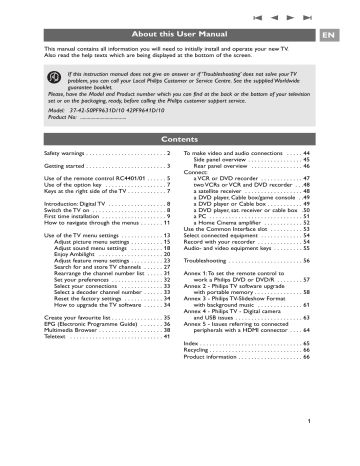
How to search for and store TV channels
Tip: you will need this chapter only if you want to change the installation settings.
Television
Multimedia
TV menu
TV settings
Features
Installation
Exit
Info
TV menu
Installation
Languages
Country
Time zone
Channels
Preferences
Connections
Decoder
.............
Info
TV menu
TV channels
Programme guide
Installation
Languages
Country
Time zone
Channels
Preferences
Connections
.............
Installation menu
This menu will adjust settings related to the installation of the
TV channels, language and country and to the initial installation of your TV.
1. Press the MENU/BROWSE key on the remote control.
> The main menu appears.
2. Select TV menu and press the cursor right.
> The TV Menu is moved to the left.
3. Select Installation and press the cursor right.
> The Installation menu is moved to the left panel.
4. Use the cursor up/down to select the Installation menu items.
5. Press the cursor right to enter the selected Installation menu item.
6. Use the cursor keys to make a selection.
7. Press the OK key to activate or to confirm.
8. Press the cursor left to return to the Installation menu or press the MENU/BROWSE key to switch off the menu.
Languages
Menu language
Preferred audio l...
Preferred subtitle...
Hearing impaired
Select your language preferences
This menu allows you to select your preferred language for menu, audio and subtitle.
Menu language
This allows you to select your menu language out of the list of the available languages.
Preferred audio language
(only with Digital TV broadcasting)
This allows you to select your audio language preference in case several languages are broadcasted.
Preferred subtitle language
(only with Digital TV broadcasting)
This allows you to select your subtitle language preference in case several languages are broadcasted.
Hearing impaired
(only with Digital TV broadcasting)
This allows you to select the hearing impaired audio or subtitle language.
When set to On, the Hearing impaired version of your preferred audio or subtitle language will, if available, be reproduced.
When set to Off, the normal audio and subtitle language behaviour will be applicable.
EN
27
EN How to search for and store TV channels (Continued)
TV menu
TV settings
Features
Installation
Exit
Installation
.............
Channels
Preferences
Connections
Decoder
Factory settings
Software upgrade
Select your country
This allows you to select the country where you are now located.
Notes:
- if you select a wrong country, the channel numbering will not be according to the standard for your country;
- in case the country selected is not DVB-T supported by your
TV, digital related menu-items will not be accessible.
Info
Select the time zone
(only with digital TV broadcasting)
Only applicable for certain countries and dependent on the selected country.
This allows you to select your local time zone so that the clock display shows the correct time.
TV menu
Installation
Languages
Country
Time zone
Channels
Preferences
Connections
Decoder
.............
Info
Store TV and radio channels
After language and country are set correctly, you can now search for and store the TV channels.
< Select Channels in the TV, Installation menu.
Channels
Autom. installation
Installation update
Digital: test recept..
Analogue: manual..
Rearrange
Automatic installation
The TV will scan the entire frequency spectrum based on the selected country.
> All available digital and analogue TV and digital radio channels are searched for and stored automatically.
This will take a few minutes.
> When the search is complete, the menu will indicate the number of digital and analogue channels found.
28
How to search for and store TV channels (Continued)
TV menu
Installation
Languages
Country
Time zone
Channels
Preferences
Connections
Decoder
.............
Info
Channels
Autom. installation
Installation update
Digital: test recept..
Analogue: manual..
Rearrange
Installation update
(only with Digital TV broadcasting)
This allows you to automatically tune to and update all available digital channels without altering the sorting of existing channels. For example, the name of the channel is not altered.
Notes:
- this will not reinstall uninstalled channels;
- digital channels that are not encountered any longer will be removed;
- new channels found will not be added to any favourite list;
- already installed channels will not be renumbered.
- installation update happens automatically when your TV is in standby mode.
Digital: test reception
(only with Digital TV broadcasting)
This allows you to see the quality and the strength of the signal reception for a digital frequency.This enables you to find the antenna position that gives the best reception.
< Select Digital: test reception and press the cursor right.
> You obtain an indication of the actual channel frequency, the network name, the signal quality and strength.
> If the signal quality and strength is poor, you can try repositioning the aerial.
Tip: it is however advisable to contact a specialised aerial installer in order to achieve the best results.
You can also directly enter the frequency of the digital channels you want to test.
EN
29
EN How to search for and store TV channels (Continued)
TV menu
Installation
Languages
Country
Time zone
Channels
Preferences
Connections
Decoder
.............
Info
Channels
Autom. installation
Installation update
Digital: test recept..
Analogue: manual..
Rearrange
Analogue: manual installation
This gives you the possibility to manually install (tuning-in channel by channel) analogue channels. Manual installation will not find nor store any DVB-T (digital) channels.
1. Select Analogue: manual installation and press the cursor right.
2. Select System.
3. Select your country or part of the world where you are now located.
4. Select Search and press the cursor right.
5. Select the red or green colour key to proceed.
Tip: if you know the frequency, enter the 3 digits of the frequency with the digit keys 0 to 9 (For example, 049).
6. Press the cursor left to store the channel found or to search for another channel.
7. Select Fine tune and press the cursor right.
Fine tuning can be useful when the frequency has shifted a bit or when interference of another frequency occurs.
Adjust the frequency with the cursor up/down in case of poor reception of the channel found.
8. Select Store current channel if you want to store the
(fine tuned) frequency under the current channel number.
Press the cursor right and confirm with the OK key.
Select Store as new channel if you want to store the
(fine tuned) frequency under a new channel number.
Press the cursor right and confirm with the OK key.
9. Use the rearrange menu to rename or reshuffle the channels. See next page.
Note: when on a frequency where a DVB signal is broadcasted, the tuner will try to decode an analogue TV channel, and hence will not show video.
30
advertisement
Key Features
- 106.7 cm (42") LCD
- Full HD 1920 x 1080 pixels 16:9
- 550 cd/m² 8 ms
- 248 W
Related manuals
advertisement
Table of contents
- 2 Safety warnings
- 3 Getting started
- 5 Use of the remote control RC
- 7 Keys at the right side of the TV
- 8 Introduction: Digital TV
- 8 Switch the TV on
- 9 First time installation
- 11 How to navigate through the menus
- 13 Use of the TV menu settings
- 15 Adjust picture menu settings
- 20 Enjoy Ambilight
- 23 Adjust feature menu settings
- 27 Search for and store TV channels
- 31 Rearrange the channel number list
- 32 Set your preferences
- 33 Select your connections
- 33 Select a decoder channel number
- 34 Reset the factory settings
- 35 Create your favourite list
- 36 EPG (Electronic Programme Guide)
- 38 Multimedia Browser
- 41 Teletext
- 45 Side panel overview
- 46 Rear panel overview
- 47 a VCR or DVD recorder
- 48 two VCRs or VCR and DVD recorder
- 48 a satellite receiver
- 49 a DVD player, Cable box/game console
- 52 a Home Cinema amplifier
- 53 Use the Common Interface slot
- 54 Select connected equipment
- 54 Record with your recorder
- 55 Audio- and video equipment keys
- 56 Troubleshooting
- 57 work a Philips DVD or DVD/R
- 58 with portable memory
- 61 with background music
- 63 and USB issues
- 64 peripherals with a HDMI connector
- 65 Index
- 66 Recycling
- 66 Product information