Network Setup. Sony KDL-32EX521
Add to My manuals32 Pages
Sony KDL-32EX521 is a state-of-the-art LCD Digital Color TV that offers an immersive Full HDTV experience. With its stunning picture quality and a resolution of 1,920 x 1,080 lines, you'll enjoy crystal-clear images and vibrant colors. Connect to your favorite HD content with ease using the HDMI (High-Definition Multimedia Interface) inputs. Experience immersive sound with the BRAVIA Sync surround sound system or A/V receiver from Sony. Explore a wealth of entertainment options with super-high resolution Blu-ray Disc™ player and other Sony HD equipment.
advertisement
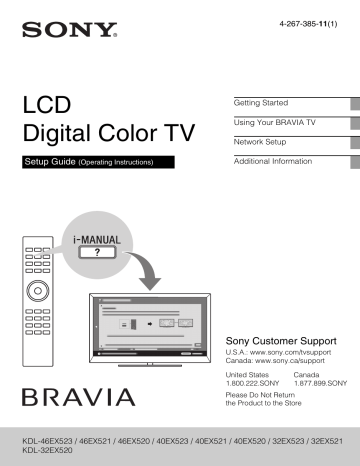
D:\Cmeng's JOB\SONY TV\SY0260_W1\4267385111_US\US05OVR.fm
Network Setup
When you connect this TV to the Internet, you can enjoy multiple functions: displaying a photograph that shows its location on the map, enjoying Internet video, etc. For details on the functions, refer to the i-Manual.
~
• You will need to contract with an Internet service provider to connect to the Internet.
Preparing a wireless LAN
Wireless LAN Ready lets you easily access the Internet and your home network with the
USB Wireless LAN Adapter UWA-BR100
(as of January 2010). By inserting the USB
Wireless LAN Adapter into your TV’s USB port, you can easily create a cable-free network. Before setting up the wireless
LAN function of the TV, be sure to set up a wireless LAN router.
Preparing a wired network
Internet
TV
LAN or
Modem with router functions
Router
Modem
~
• The USB Wireless LAN Adapter is available as an optional accessory, depending on your
TV model.
Internet
~
• For LAN connections, use a Category 7 cable
(not supplied).
22
KDL-EX523/EX521/EX520
4-267-38511 (1)
D:\Cmeng's JOB\SONY TV\SY0260_W1\4267385111_US\US05OVR.fm
Setting up the Internet connection
Using the network feature you can connect the TV to the Internet. The setup procedure differs depending on the type of network and LAN router. Before setting up the
Internet connection, be sure to set up a LAN router. Check your wireless LAN environment using the following chart.
Wireless LAN
Secure Wireless LAN?
NO k Type 3
YES m
Do you use a wireless LAN router compatible with Wi-Fi
Protected Setup (WPS)?
YES m
Type 1 *
Wired LAN , Type 4
NO k Type 2
* Type 1 is easier to set up if your router has an automatic setting button, e.g. Air Station One-
Touch Secure System (AOSS). Most of the latest routers have this function. Check your router.
Type 1: Secured network with
Wi-Fi Protected Setup (WPS)
The WPS standard makes security of a wireless home network as straightforward as pressing the WPS button on the wireless
LAN router. Before setting up a wireless
LAN, check the location of the WPS button on the router and verify how to use it.
For security purpose, WPS (PIN) provides a PIN code for your router. PIN code is renewed every time you select WPS (PIN) .
1
Press
HOME
, then select >
Network
>
Network Setup
.
2
Select
Wireless Setup
.
3
Select
WPS (Push Button)
for
Push Button method or
WPS (PIN)
for PIN method.
~
• Button name of the WPS may differ depending on the router (e.g. AOSS button).
4
Follow the instructions on the setup screen.
Type 1 : Follow the configuration for
“Secured Network with Wi-Fi Protected
Setup (WPS)”.
Type 2 : Follow the configuration for
“Secured Network without Wi-Fi Protected
Setup (WPS)”.
Type 3 : Follow the configuration for
“Unsecured Network with Any Type of
Wireless LAN Router”.
Type 4 : Follow the configuration for
“Wired network setup”.
Type 2: Secured network without Wi-Fi Protected Setup
(WPS)
To set up a wireless LAN, SSID (wireless network name) and security key (WEP or
WPA key) will be required. If you do not know them, consult the instruction manual of your router.
1
Press
HOME
, then select >
Network
>
Network Setup
.
2
Select
Wireless Setup
.
(Continued)
23
KDL-EX523/EX521/EX520
4-267-38511 (1)
D:\Cmeng's JOB\SONY TV\SY0260_W1\4267385111_US\US05OVR.fm
3
Select
Scan
, then select a network from the list of scanned wireless networks.
4
Follow the instructions on the setup screen.
~
• If you use WPS for network setup, the security settings of the wireless LAN router activate, and any equipment previously connected to the wireless LAN in a non-secure status will be disconnected from the network.
In this case, activate the security settings of the disconnected equipment and then reconnect.
Or, you can deactivate the security settings of the wireless LAN router, and then connect the equipment to a TV in a non-secure status.
Type 4: Wired network setup
Enter the respective alphanumeric values for your router if necessary. The items that need to be set (e.g. IP Address, Subnet
Mask, DHCP) may differ depending on the
Internet service provider or router. For details, refer to the instruction manuals provided by your Internet service provider, or those supplied with the router.
1
Press
HOME
, then select >
Network
>
Network Setup
.
2
Select
Wired Setup
.
3
Select
Auto
to set the IP Address and proxy server automatically, or
Custom
to set them manually.
4
Follow the instructions on the setup screen.
Type 3: Unsecured network with any type of wireless LAN router
To set up a wireless LAN, SSID (wireless network name) will be required.
1
Press
HOME
, then select >
Network
>
Network Setup
.
2
Select
Wireless Setup
.
3
Select
Scan
, then select a network from the list of scanned wireless networks.
4
Follow the instructions on the setup screen.
~
• Security key (WEP or WPA key) will not be required because you do not need to select any security method in this procedure.
Viewing the network status
You can confirm your network status.
1
Press
HOME
, then select >
Network
>
Network Setup
.
2
Select
View Network Status
.
If you cannot connect to the Internet
Use the diagnosis to check possible causes for network connection failures, and settings.
1
Press
HOME
, then select >
Network
>
Network Setup
.
2
Select
View Network Status
.
24
KDL-EX523/EX521/EX520
4-267-38511 (1)
D:\Cmeng's JOB\SONY TV\SY0260_W1\4267385111_US\US05OVR.fm
3
Select
Check Connection
.
This may take several minutes. You cannot cancel the diagnosis after selecting
Check Connection
.
Adjusting the server display settings
You can select home network servers to be displayed on the Home Menu. Up to 10 servers can be displayed in the Home Menu automatically.
1
Press
HOME
, then select >
Network
>
Home Network
Setup
.
2
Select
Show/Hide Media
Servers
.
3
Select the server you want to display on the Home Menu, and adjust the settings.
If you cannot connect to your home network
The TV detects if the server is being correctly recognized when you cannot connect it to your home network. If the diagnostic results indicate a failure, check possible causes, and network connections and settings.
1
Press
HOME
, then select >
Network
>
Home Network
Setup
.
2
Select
Media Server
Troubleshooting
.
The server diagnostic starts. When the server diagnostic is complete, the diagnostic result list appears.
25
KDL-EX523/EX521/EX520
4-267-38511 (1)
advertisement
Key Features
- 81.3 cm (32") Edge-LED
- Full HD 1920 x 1080 pixels 16:9
- DVB-C, DVB-T
- Internet TV
- Ethernet LAN
- 56 W
Related manuals
advertisement
Table of contents
- 6 Getting Started
- 6 Checking the accessories
- 6 Inserting batteries into the remote control
- 7 Before setting up your TV
- 7 1: Attaching the Table-Top Stand
- 8 2: Adjusting the viewing angle of the TV
- 9 3: Connecting the TV
- 12 4: Securing the TV
- 13 5: Bundling the cables
- 14 6: Running initial setup
- 14 Using a Wall-Mount Bracket
- 15 Installing the TV Against a Wall or Enclosed Area
- 16 Using Your BRAVIA TV
- 16 Watching the TV
- 18 Selecting various functions and settings (Home Menu)
- 20 Displaying Operating Instructions (i-Manual)
- 22 Network Setup
- 22 Preparing a wired network
- 22 Preparing a wireless LAN
- 23 Setting up the Internet connection
- 24 If you cannot connect to the Internet
- 25 Adjusting the server display settings
- 26 Additional Information
- 26 Troubleshooting
- 28 Specifications
