advertisement
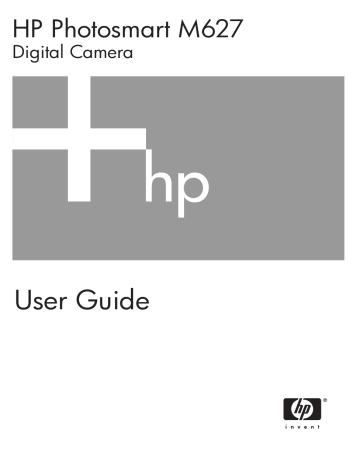
5
Transferring and printing images
You can transfer images and video clips with or without the HP Photosmart Software that came with your camera. However, the HP Photosmart Software has several features for transferring and managing your images and also guides you through the transfer process.
Transferring images with HP Photosmart Software
If you have installed the HP Photosmart Software (see
Install the software on page 9
), use this method to transfer images and video clips to your computer.
Tip You can also perform this task using an optional HP Photosmart dock (see the dock User Guide).
1.
If you have selected images for sharing or printing (see
Express on page 28 ), verify that the computer is connected to a printer and/or
the Internet.
2.
Connect the camera and computer using the USB cable that came with your camera.
3.
Turn on the camera and follow the instructions on the computer screen to transfer the images. For more information, see the Help feature in the
HP Photosmart Software.
Transferring images without HP Photosmart Software
If you do not install the HP Photosmart Software:
● You cannot use the Share features or Buy Prints Online on the camera's
Photosmart Express Menu (see
Using HP Photosmart Express on page 28
).
● Images marked for printing do not automatically print when the camera is connected to the computer.
However, you can still transfer images and video clips to your computer by:
● Connecting your camera directly to the computer (see
Connecting to the computer on page 26
)
● Using a memory card reader (see
Using a memory card reader on page 26
)
HP Photosmart M627 Digital Camera 25
Chapter 5
Connecting to the computer
1.
Turn off the camera, connect the camera and computer using the USB cable that came with your camera, then turn on the camera.
– On Windows computers, the camera appears as a device in Explorer, allowing you to copy images from the camera to the computer.
– On Macintosh computers, either Image Capture or iPhoto starts automatically, allowing you to transfer images to the computer.
2.
When you have finished transferring images, disconnect the camera from the computer. If your computer is running Windows 2000 or XP and you get an Unsafe
Removal warning, disregard the warning.
If you encounter problems, set the camera’s USB Configuration to Disk Drive (see
USB Configuration under
Using the Setup Menu on page 31 ) and reconnect to your
computer.
Note On Macintosh computers, if you set the camera to Disk Drive and neither
Image Capture nor iPhoto starts automatically, look on the desktop for a disk drive icon with the label HP_M627 and copy the images manually. For more information about how to copy files, visit Mac help.
Using a memory card reader
You can put your camera’s optional memory card into a (separately purchased) memory card reader. Some computers and HP Photosmart printers have built-in memory card slots which act as a memory card reader.
For Windows computers:
1.
Insert your camera’s memory card into the memory card reader (or into your computer’s memory card slot).
2.
Right-click My Computer on your desktop, then select Explore .
3.
Expand the removable drive folder, expand the DCIM folder, then click on the folder for your camera.
4.
Select and copy all the images to a folder on your computer.
5.
After verifying that the images were successfully transferred, return the memory card to your camera.
For Macintosh computers:
1.
Insert your camera’s memory card into the memory card reader (or into your computer’s memory card slot).
2.
Either the HP Photosmart Software, Image Capture, or iPhoto starts automatically and guides you through the process of transferring images.
If no application starts automatically or if you want to copy the images manually, look on the desktop for the disk drive icon for the memory card, then copy the images to your local hard drive. For more information about how to copy files, visit Mac help.
Printing images from the camera
You can connect the camera to any PictBridge-certified printer to print still images.
1.
Check that the printer is turned on, there is paper in the printer, and
26
there are no printer error messages.
2.
Verify that the camera's USB Configuration is set to Digital Camera (see USB
Configuration
under Using the Setup Menu on page 31 ).
3.
Connect the camera and printer using the
USB cable that came with your camera, then turn on the camera.
4.
When the camera is connected to the printer, the Print Setup Menu displays on the camera. To change the settings, use on the camera to select a menu option, then use
on the camera to change the setting.
5.
Press to begin printing.
Note If you connect the camera to a non-
HP printer and encounter problems with printing, contact your printer manufacturer. HP does not provide customer support for non-HP printers.
HP Photosmart M627 Digital Camera 27
advertisement
Related manuals
advertisement
Table of contents
- 3 Contents
- 5 Getting started
- 5 Camera top and back
- 6 Camera front, side, and bottom
- 6 Camera dock insert
- 6 Before taking pictures
- 7 Charge the batteries
- 7 Install the batteries
- 7 Turn on the camera
- 7 Choose the language
- 8 Set the region
- 8 Set the date and time
- 8 Install and format an optional memory card
- 9 Install the software
- 9 Windows
- 9 Macintosh
- 9 About the HP Photosmart Software
- 10 Using your camera
- 11 Taking pictures and recording video clips
- 11 Taking still pictures
- 12 Recording video clips
- 12 Instant Review
- 12 Auto focus and exposure
- 12 Focusing on the subject
- 13 Optimizing focus
- 13 Using Focus Lock
- 13 Optimizing exposure
- 14 Using zoom
- 14 Optical zoom
- 14 Digital zoom
- 15 Setting the flash
- 15 Flash Setting—Red-Eye
- 15 Using the shooting modes
- 16 Using the Self-Timer mode
- 17 Using the Burst mode
- 17 Using the Capture Menu
- 19 Exposure Compensation
- 19 White Balance
- 19 ISO speed
- 20 Reviewing images and video clips
- 21 Deleting images
- 21 Viewing thumbnails
- 21 Magnifying images
- 22 Using the Design Gallery Menu
- 22 Removing red eyes
- 23 Applying artistic effects
- 23 Modifying colors
- 23 Adding borders
- 24 Recording audio
- 25 Transferring and printing images
- 25 Transferring images with HP Photosmart Software
- 25 Transferring images without HP Photosmart Software
- 26 Connecting to the computer
- 26 Using a memory card reader
- 26 Printing images from the camera
- 28 Using HP Photosmart Express
- 28 Using the Photosmart Express Menu
- 28 Setting up online destinations in the camera
- 29 Sending images to online destinations
- 29 Tagging images as Favorites
- 29 Selecting images for printing
- 30 Buying prints online
- 31 Using the Setup Menu
- 32 Troubleshooting
- 32 Resetting the camera
- 32 Problems and solutions
- 36 Product support
- 36 Helpful websites
- 36 Getting assistance
- 38 Managing batteries
- 38 Top points about batteries
- 38 Extending battery life
- 38 Safety precautions for using batteries
- 39 Power indicators
- 39 Number of shots per battery type
- 40 Battery performance
- 40 Recharging NiMH batteries
- 41 Safety precautions for recharging batteries
- 42 Specifications
- 43 Memory capacity
- 44 Image quality
- 45 Index